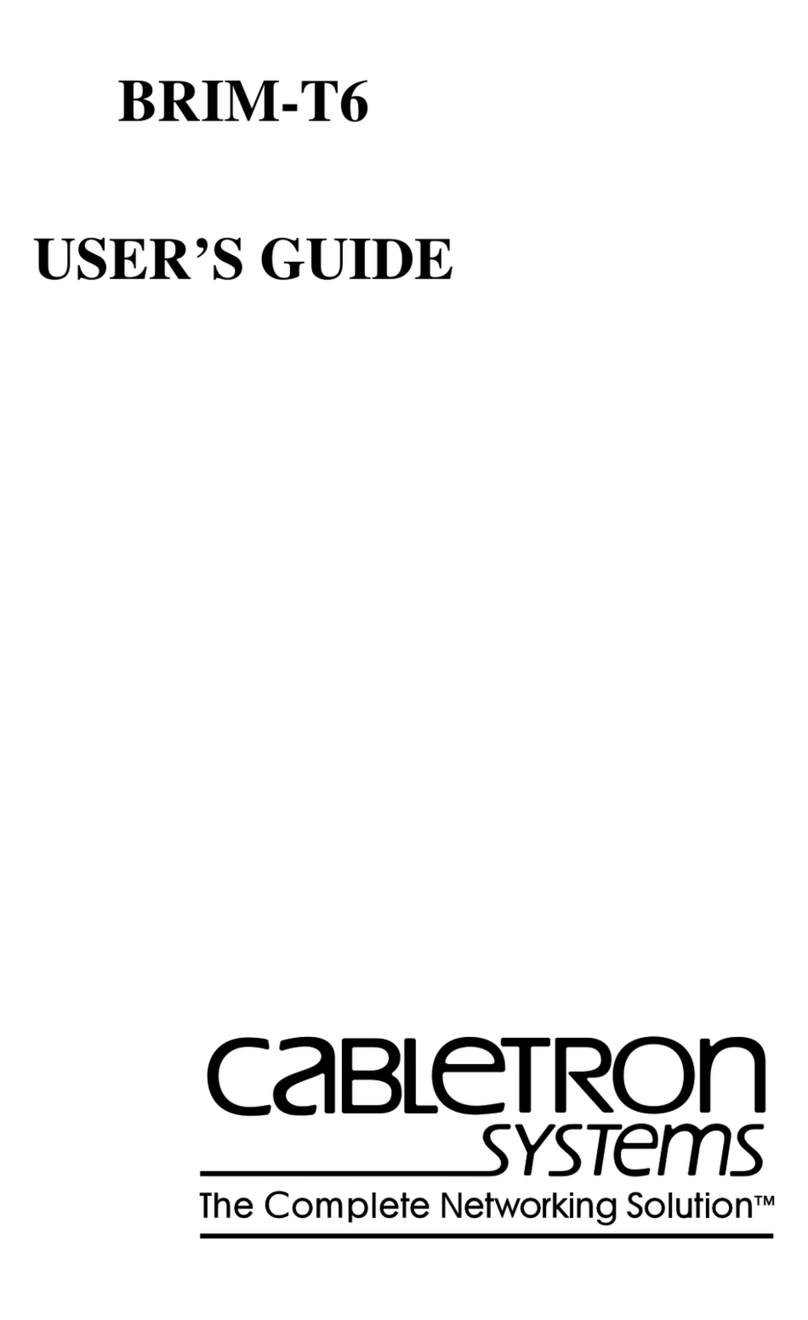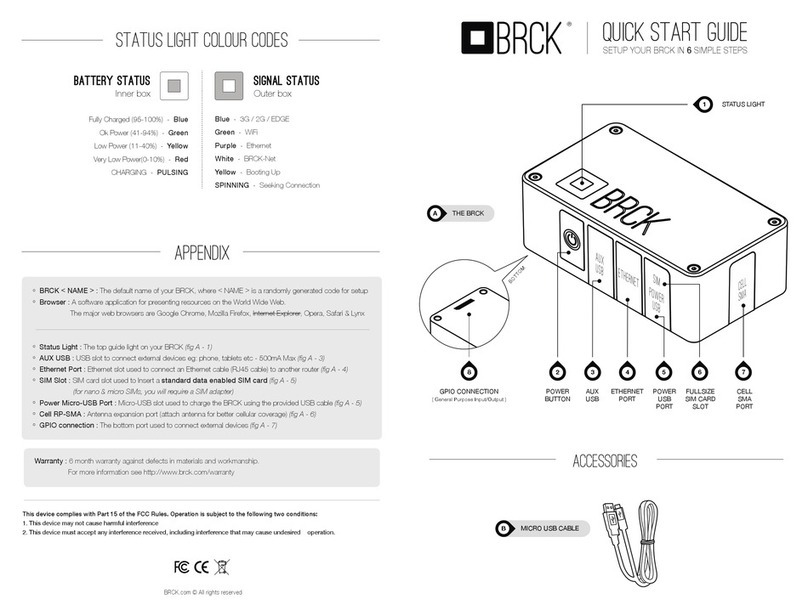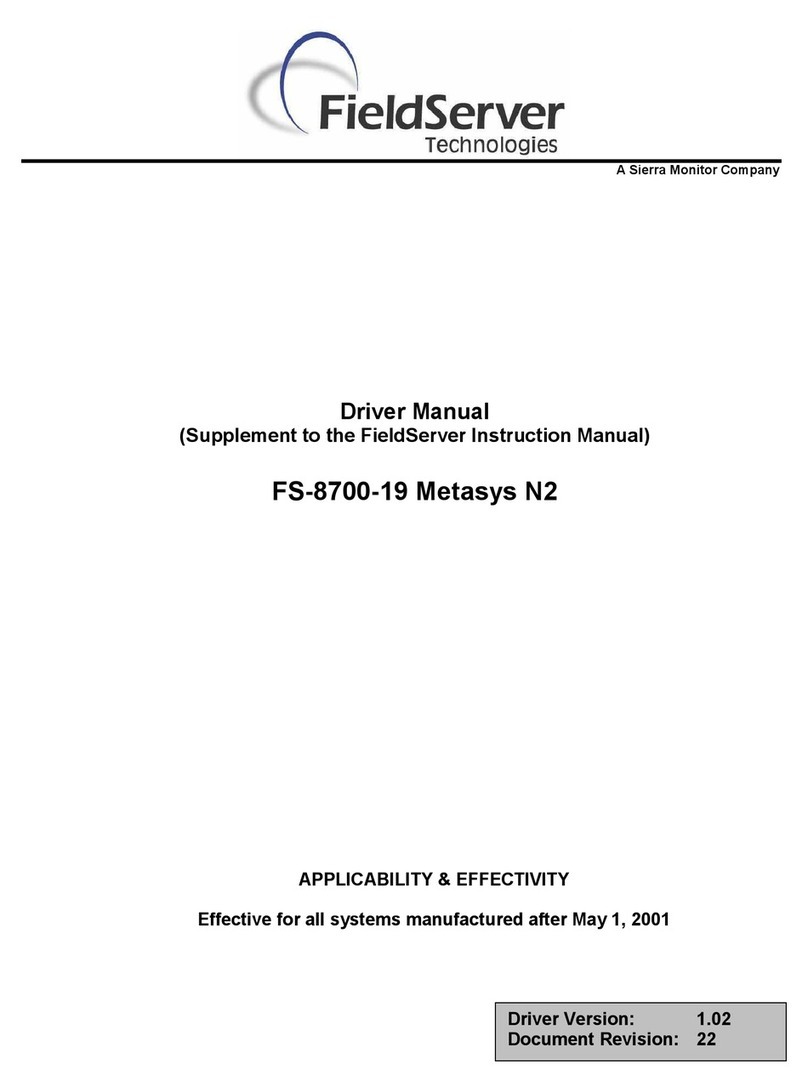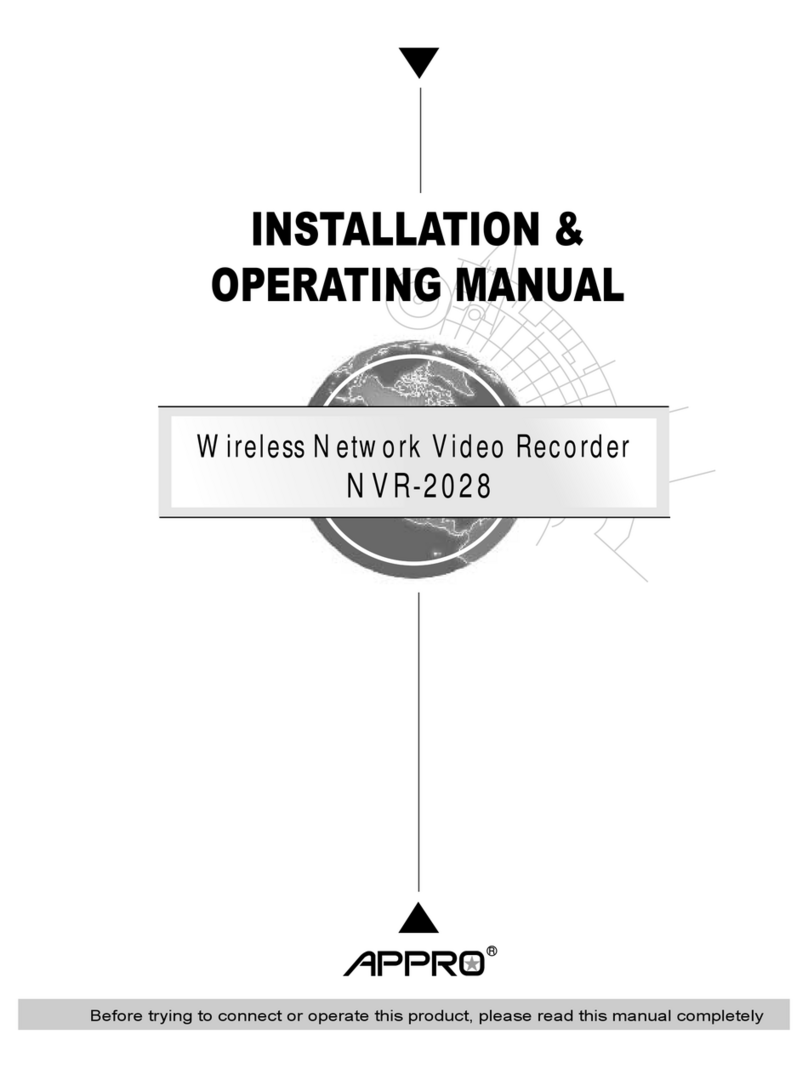DINOX NVR-4016 User guide

DINOX&NVR)4016&
Network&Video&Recorder&
&
&
&
&
&
&
&
&
Quick&Operation&Guide&
UD.7L02X02B1192A02&

Quick Operation Guide of DINOX NVR-4016
1
NVR Pre-Installation
The NVR are highly advanced surveillance equipment that should be installed with care. Please take into
consideration the following precautionary steps before installation of the NVR.
1. Keep all liquids away from the NVR.
2. Install the NVR in a well-ventilated and dust-free area.
3. Ensure environmental conditions meet factory specifications.
4. Install a manufacturer recommended HDD.
NVR Installation
During the installation of the NVR:
1. Use brackets for rack mounting.
2. Ensure there is ample room for audio and video cables.
3. When routing cables, ensure that the bend radius of the cables are no less than five times than its diameter.
4. Connect both the alarm and RS-485 cable.
5. Allow at least 2cm (≈0.75-inch) of space between racks mounted devices.
6. Ensure the NVR is grounded.
7. Environmental temperature should be within the range of -10 ºC ~ 55 ºC, 14ºF ~ 131ºF.
8. Environmental humidity should be within the range of 10% ~ 90%.
Hard Disk Installation
Before you start:
Disconnect the power from the NVR before installing a hard disk drive (HDD). A factory recommended HDD
should be used for this installation.
Up to 2 SATA hard disks can be installed on your NVR.
Tools Required: Screwdriver.
Steps:
1. Remove the cover from the NVR by unfastening the screws on the rear and side panel.
2. Connect one end of the data cable to the motherboard of NVR and the other end to the HDD.

Quick Operation Guide of DINOX NVR-4016
2
3. Connect the power cable to the HDD.
4. Place the HDD on the bottom of the device and then fasten the screws on the bottom to fix the HDD.

Quick Operation Guide of DINOX NVR-4016
3
Front Panel
No.
Name
Function Description
1
USB Interface
Connects USB mouse or USE flash memory devices.
2
Status Indicators
POWER: the POWER LED turns green when NVR is powered
up.
READY: The LED is green when the device is running
normally.
STATUS: 1.The light is green when the IR remote control is
enabled; 2.The light is red when the function of the composite
keys (SHIFT) are used; 3. The light is out when none of the
above condition is met/
ALARM: the light is red when there is an alarm occurring.
HDD: the LED flashes red when HDD is reading/writing.
Tx/Rx: TX/RX LED flashes green when network connection is
functioning normally.
3
SHIFT
Switch between the numeric or letter input and functions of the
composite keys. (Input letter or numbers when the light is out;
Realize functions when the light is red.)
4
Composite
Keys
1/MENU
Enter numeral “1”;
Access the main menu interface.
2/ABC/F1
Enter numeral “2”;
Enter letters “ABC”;
The F1 button when used in a list field will select all items in the
list.
In PTZ Control mode, it will turn on/off PTZ light and when the
image is zoomed in, the key is used to zoom out.
3/DEF/F2
Enter numeral “3”;
Enter letters “DEF”;
The F2 button is used to change the tab pages.
In PTZ control mode, it zooms in the image.
4/GHI/ESC
Enter numeral “4”;
Enter letters “GHI”;
Exit and back to the previous menu.
5/JKL/EDIT
Enter numeral “5”;
Enter letters “JKL”;
Delete characters before cursor;
Check the checkbox and select the ON/OFF switch;
Start/stop record clipping in playback.
6/MNO/PLAY
Enter numeral “6”;

Quick Operation Guide of DINOX NVR-4016
4
Enter letters “MNO”;
Playback, for direct access to playback interface.
7/PQRS/REC
Enter numeral “7”;
Enter letters “PQRS”;
Open the manual record interface.
8/TUV/PTZ
Enter numeral “8”;
Enter letters “TUV”;
Access PTZ control interface.
9/WXYZ/PREV
Enter numeral “9”;
Enter letters “WXYZ”;
Multi-channel display in live view.
0/A
Enter numeral “0”;
Shift the input methods in the editing text field. (Upper and
lowercase, alphabet, symbols or numeric input).
Double press the button to switch the main and auxiliary output.
5
Control
Buttons
DIRECTION
In menu mode, the direction buttons are used to navigate
between different fields and items and select setting parameters.
In playback mode, the Up and Down buttons are used to speed
up and slow down record playing, and the Left and Right buttons
are used to move the recording 30s forwards or backwards.
In the image setting interface, the up and down button can adjust
the level bar of the image parameters.
In live view mode, these buttons can be used to switch channels.
ENTER
The Enter button is used to confirm selection in menu mode; or
used to check checkbox fields and ON/OFF switch.
In playback mode, it can be used to play or pause the video.
In single-frame play mode, pressing the Enter button will play
the video by a single frame.
And in auto sequence view mode, the buttons can be used to
pause or resume auto sequence.

Quick Operation Guide of DINOX NVR-4016
5
Rear Panel
No.
Item
Description
1
VIDEO OUT
BNC connector for video output.
2
AUDIO OUT
BNC connector for audio output.
3
AUDIO IN
BNC connector for audio input. (Also for two-way audio)
4
RS-232 Interface
Connector for RS-232 devices.
5
VGA
DB9 connector for VGA output. Display local video output and menu.
6
HDMI
HDMI video output connector.
7
USB
Connects USB disks and devices.
8
LAN Interface
1 network interface.
9
RS-485 Interface
Connector for RS-485 devices. T+ and T- pins connect to R+ and R-
pins of PTZ receiver respectively.
ALARM IN
Connector for alarm input.
ALARM OUT
Connector for alarm output.
10
Power Supply
12VDC power supply.
11
Power Switch
Switch for turning on/off the device.
12
Ground
Ground (needs to be connected when NVR starts up).

Quick Operation Guide of DINOX NVR-4016
6
Peripheral Connections
Wiring of Alarm Input
The alarm input is an open/closed relay. To connect the alarm input to the device, use the following diagram.
Note: If the alarm input is not an open/close relay, please connect an external relay between the alarm input and
the device.
Alarm Input Connection
Wiring of Alarm Output
To connect to an alarm output (AC or DC load), use the following diagram:
DC Load Connection Diagram AC Load Connection Diagram
For DC load, the jumpers can be used within the limit of 12V/1A safely.
To connect an AC load, jumpers should be left open (you must remove the jumper on the motherboard in the
NVR). Use an external relay for safety (as shown in the figure above).
There are 4 jumpers (JP1, JP2, JP3, and JP4) on the motherboard, each corresponding with one alarm output. By
default, jumpers are connected. To connect an AC load, jumpers should be removed.
Example:
If you connect an AC load to the alarm output 3 of the NVR, then you must remove the JP 3.
Using of Alarm Connectors
To connect alarm devices to the NVR:
1. Disconnect pluggable block from the ALARM IN /ALARM OUT terminal block.
2. Unfasten stop screws from the pluggable block, insert signal cables into slots and fasten stop screws. Ensure
signal cables are tight.
3. Connect pluggable block back into terminal block.

Quick Operation Guide of DINOX NVR-4016
7
Controller Connection
To connect a controller to the NVR:
1. Disconnect pluggable block from the KB terminal block.
2. Unfasten stop screws from the KB D+, D- pluggable block, insert signal cables into slots and fasten stop
screws. Ensure signal cables are in tight.
3. Connect Ta on controller to D+ on terminal block and Tb on controller to D- on terminal block. Fasten stop
screws.
4. Connect pluggable block back into terminal block.
Note: Make sure both the controller and NVR are grounded.

Quick Operation Guide of DINOX NVR-4016
8
Specifications
Model
-
NVR-4016
-
Video/Audio
input
IP video input
8-ch
16-ch
32-ch
Audio in
1-ch, BNC (2.0 Vp-p, 1kΩ) (Two-way audio)
Video/Audio
output
Recording
resolution
5MP /3MP /1080P /UXGA /720P /VGA /4CIF /DCIF /2CIF /CIF /QCIF
Frame rate
Main stream: 25 fps (P) / 30 fps (N)
Sub-stream: 25 fps (P) / 30 fps (N)
CVBS output
1-ch, BNC (1.0 Vp-p, 75 Ω)
Resolution: 704 ×576 (PAL); 704 ×480 (NTSC)
HDMI output
1-ch, resolution:
1920 ×1080P / 60Hz, 1920 ×1080P / 50Hz, 1600 ×1200 / 60Hz, 1280
×1024 / 60Hz, 1280 ×720 / 60Hz, 1024 ×768 / 60Hz
VGA output
1-ch, resolution:
1920 ×1080P / 60Hz, 1600 ×1200 / 60Hz, 1280 ×1024 / 60Hz, 1280 ×
720 / 60Hz, 1024 ×768 / 60Hz
Audio output
1-ch, BNC (Linear, 600Ω)
Playback
resolution
5MP /3MP /1080P /UXGA /720P /VGA /4CIF /DCIF /2CIF /CIF /QCIF
Synchronous
playback
8-ch
16-ch
16-ch
Hard disk
SATA
2 SATA interfaces
Capacity
Each interface supports up to 4TB capacity for recording
External
interface
Network interface
1 RJ-45 10 /100 /1000 Mbps self-adaptive Ethernet interface
Serial interface
RS-232; RS-485;
USB interface
2 ×USB 2.0
Alarm in
4
Alarm out
2
Others
Power supply
12 VDC
Consumption
≤13 W (without hard disk or DVD-R/W)
Working
temperature
-10 ℃~ +55 ℃
Working
humidity
10 % ~ 90 %
Chassis
19-inch rack-mounted 1U chassis
Dimensions
(W ×D ×H)
445 ×261 ×44.5 mm
Weight
≤4 Kg (8.82 lb) ( without hard disk or DVD-R/W)

Quick Operation Guide of DINOX NVR-4016
9
HDD Storage Calculation Chart
The following chart shows an estimation of storage space used based on recording at one channel for an hour at a
fixed bit rate.
Bitrate
Storage Used
96K
42M
128K
56M
160K
70M
192K
84M
224K
98M
256K
112M
320K
140M
384K
168M
448K
196M
512K
225M
640K
281M
768K
337M
896K
393M
1024K
450M
1280K
562M
1536K
675M
1792K
787M
2048K
900M
4096K
1800M
8192K
3600M
16384K
7200M
Note: Please note that supplied values for storage space used is just for reference. The storage values in the chart
are estimated by formulas and may have some deviation from actual value.

Quick Operation Guide of DINOX NVR-4016
10
Menu Operation
Menu Structure
Startup and Shutdown
Proper startup and shutdown procedures are crucial to expanding the life of the NVR.
To start your NVR:
1. Check the power supply is plugged into an electrical outlet. It is HIGHLY recommended that an
Uninterruptible Power Supply (UPS) be used in conjunction with the device.
2. Press the POWER button on the front panel. The Power LED should turn. The unit will begin to start.
To shut down the NVR:
1. Enter the Shutdown menu.
Menu > Shutdown
!"#$%&'()*+(#)

Quick Operation Guide of DINOX NVR-4016
11
2. Select the Shutdown button.
3. Click the Yes button.
Using the Start Wizard
By default, the Setup Wizard starts once the NVR has loaded.
Operating the Setup Wizard:
1. Select the system language from the drop-down menu. The default language is English.
Click Apply to save the resolution settings.
,-(.#-.+)!+$$/(.0)1/(%&')
2. The Setup Wizard can walk you through some important settings of the NVR. If you don’t want to use the
Setup Wizard at that moment, click the Cancel button. You can also choose to use the Setup Wizard next
time by leaving the “Start wizard when NVR starts?” checkbox checked.
Setup Wizard Window
3. Click Next button on the Wizard window to enter the Login window.

Quick Operation Guide of DINOX NVR-4016
12
,&./()1/(%&')
4. Enter the admin password. By default, the password is 12345.
5. To change the admin password, check the New Admin Password checkbox. Enter the new password and
confirm the password in the given fields.
6. Click the Next button to enter the date and time settings window.
2-$+)-(%)3/4+)!+$$/(.0)
7. After the time settings, click Next button which takes you back to the Network Setup Wizard window.
5+$'&67)8&(9/.#6-$/&(
)

Quick Operation Guide of DINOX NVR-4016
13
8. Click Next button to enter the HDD Management window.
:22)*-(-.+4+($
9. To initialize the HDD, click the Init button. Initialization removes all the data saved in the HDD.
10.Click Next button. You enter the Adding IP Camera interface.
11.Click Search to find online IP Camera. Select the IP camera to be added, and click the Add button.
!+-6;")9&6)<=)8-4+6-0
12.Click Next button. Configure the recording for the searched IP Cameras.
>+;&6%)!+$$/(.0)

Quick Operation Guide of DINOX NVR-4016
14
13.Click Copyto copy the settings to other channels.
8&?@)>+;&6%)!+$$/(.0)
14.Click OK to complete the Setup Wizard.
Live View
Some icons are provided on screen in Live View mode to indicate different camera status. These icons include:
Live View Icons
In the live view mode, there are icons at the right top of the screen for each channel, showing the status of the
record and alarm in the channel, so that you can find problems as soon as possible.
Alarm (video loss, tampering, motion detection or sensor alarm)
Record (manual record, schedule record, motion detection or alarm triggered record)
Alarm & Record
Adding and Configuring IP Cameras
You should add and configure the online IP cameras to enable the live view and recording function.
Adding IP Cameras
You can search and add the online IP cameras by following the startup wizard, or according to the following steps.
Steps:
1. Enter the Camera Management interface.
Menu> Camera> Camera

Quick Operation Guide of DINOX NVR-4016
15
*-/()*+(#)
2. To add the online cameras with same network segment:
1) Click Search to search the online cameras.
8-4+6-)!+$$/(.0)<($+69-;+)
2) Check the checkbox of certain cameras to be added.
3) Click Quick Add to add the camera.
3. To add other IP cameras:
1) On the left side of the interface, you can enter the IP address, protocol, management port, and other
information of the IP camera to be added.
2) Click Add to add the camera.
Configuring Basic Parameters of IP Cameras
After the adding of the IP cameras, the basic information of the camera lists in the page, and you can configure the
basic setting of the IP cameras.
Steps:
1. Click the icon to edit the parameters; you can edit the IP address, protocol and other parameters.

Quick Operation Guide of DINOX NVR-4016
16
A%/$)$"+)=-6-4+$+60)
2. Click Apply to save the settings and click OK to exit the editing interface.
To edit more parameters:
1. Click the Advance Set icon.
5+$'&67)8&(9/.#6-$/&()&9)$"+)8-4+6-)
2. You can edit the network information and the password of the camera.
3. Click Apply to save the settings and click OK to exit the interface.
Explanation of the icons:
Edit basic parameters of the camera
Delete the IP camera
Get the live view of the camera
PTZ Control
Follow the procedure to set the parameters for PTZ. The configuring of the PTZ parameters should be done before
you set the PTZ camera.
Before you start, please check that the PTZ and the NVR are connected properly through RS-485 interface.

Quick Operation Guide of DINOX NVR-4016
17
PTZ Settings
Steps:
1. Enter the PTZ Settings interface.
Menu >Camera> PTZ
8-4+6-)!+$$/(.0)<($+69-;+)
2. Choose the camera for PTZ setting next to Camera label.
3. Enter the parameters of the PTZ camera.
Note: All the parameters should be exactly the same as the PTZ camera parameters.
4. Click Copy if you want to configure same settings to other PTZ cameras.
5. Click the Apply button to save and exit the interface.
PTZ Control
In the Live View mode, you can press the PTZ Control button on the front panel or on the remote, or choose the
PTZ Control icon to enter the PTZ panel.
=3B)8&($6&C)?-(+C)
2+0;6/?$/&()&9)$"+)=3B)?-(+C)/;&(0)
Icon
Description
Icon
Description
Icon
Description
Direction button and
the auto-cycle button
Zoom+, Focus+,
Iris+
Zoom-, Focus-, Iris-
The speed of the
PTZ movement
Light on/off
Wiper on/off

Quick Operation Guide of DINOX NVR-4016
18
Icon
Description
Icon
Description
Icon
Description
3D-Zoom
Image
Centralization
Preset
Patrol
Pattern
Menu
Previous item
Next item
Start pattern/patrol
Stop the patrol or
pattern movement
Minimize
windows
Exit
Playback
Play back the record files of a specific channel in the live view menu.
Instant playback by channel
Choose a channel under live view using the mouse and click the button in the shortcut operation menu.
Note: Only record files recorded during the past five minutes on this channel will be played back.
<(0$-($)=C-@D-;7)<($+69-;+)
Playback by channel
Steps:
1. Enter the Playback menu.
Mouse: right click a channel in live view mode and select from the menu.
>/."$E;C/;7)*+(#)#(%+6),/F+)G/+')
)
Front Panel: press PLAY button to play back record files of the channel under single-screen live view.
Under multi-screen live view, record files of the selected channel will be played back.
Note: pressing numerical buttons will switch playback to related channels during playback process.
2. Playback management.
The toolbar in the bottom part of Playback interface can be used to control playing process.

Quick Operation Guide of DINOX NVR-4016
19
=C-@D-;7)<($+69-;+)
)
Just check the channel or channels if you want to switch playback to another channel or execute
simultaneous playback of multiple channels.
Backup
Recorded files can be backed up to various devices, such as USB flash drives, USB HDDs or a DVD writer.
Steps:
1. Enter Video Export interface (Menu>Export>Normal).
Choose the channel(s) you want to back up, set search condition and click Search button to enter the search
result interface.
AH?&6$)<($+69-;+)
2. In the Search result interface, select the record files you want to back up and click Export button.
3. Enter Export interface, choose backup device and click Export button to start exporting.
Note: You can choose to export the record file(s) and the related log file(s), or the player.
Table of contents
Other DINOX Network Hardware manuals
Popular Network Hardware manuals by other brands
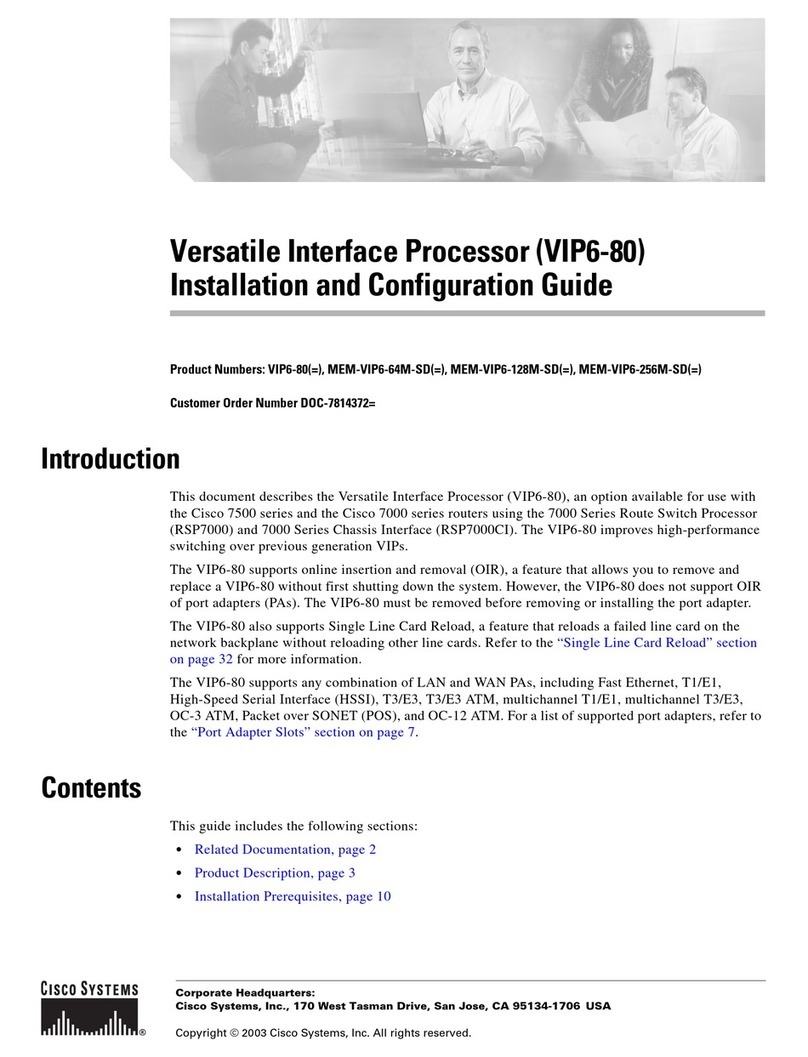
Cisco
Cisco Versatile Interface Processor (VIP6-80)... Installation and configuration guide
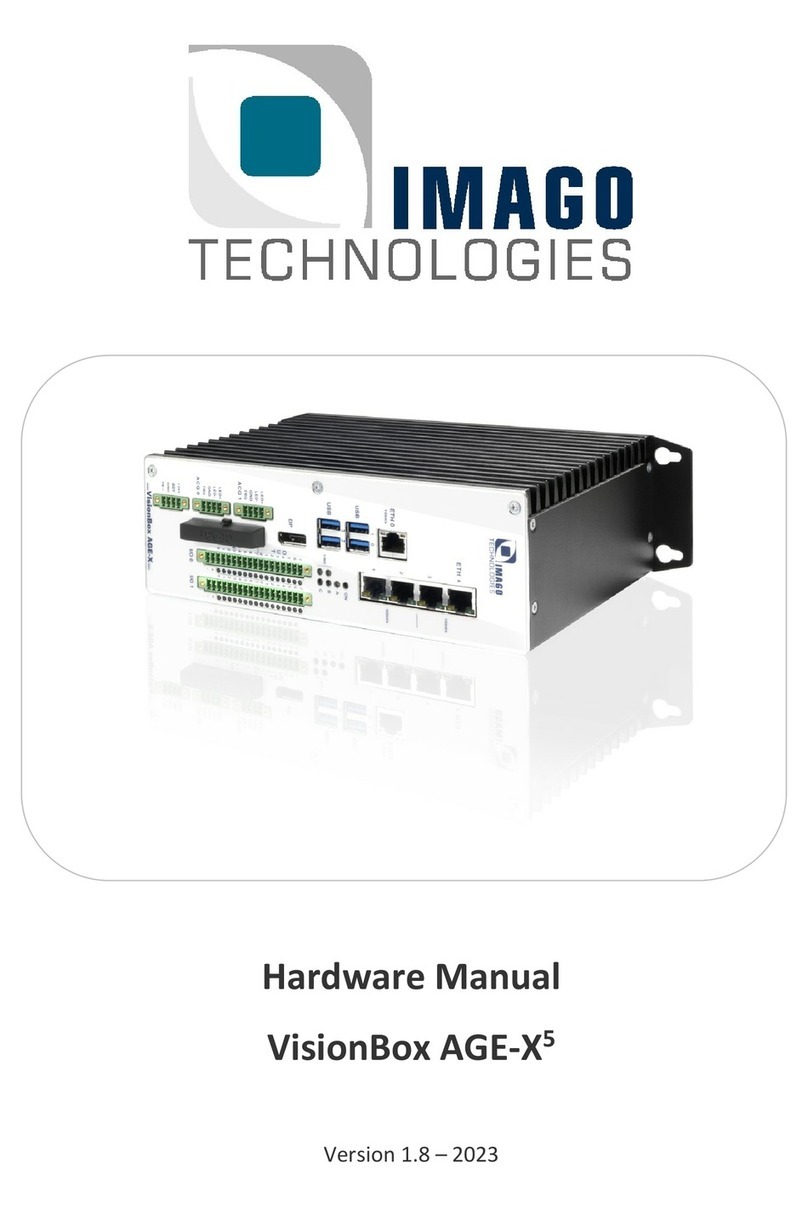
IMAGO
IMAGO VisionBox AGE-X5 Hardware manual
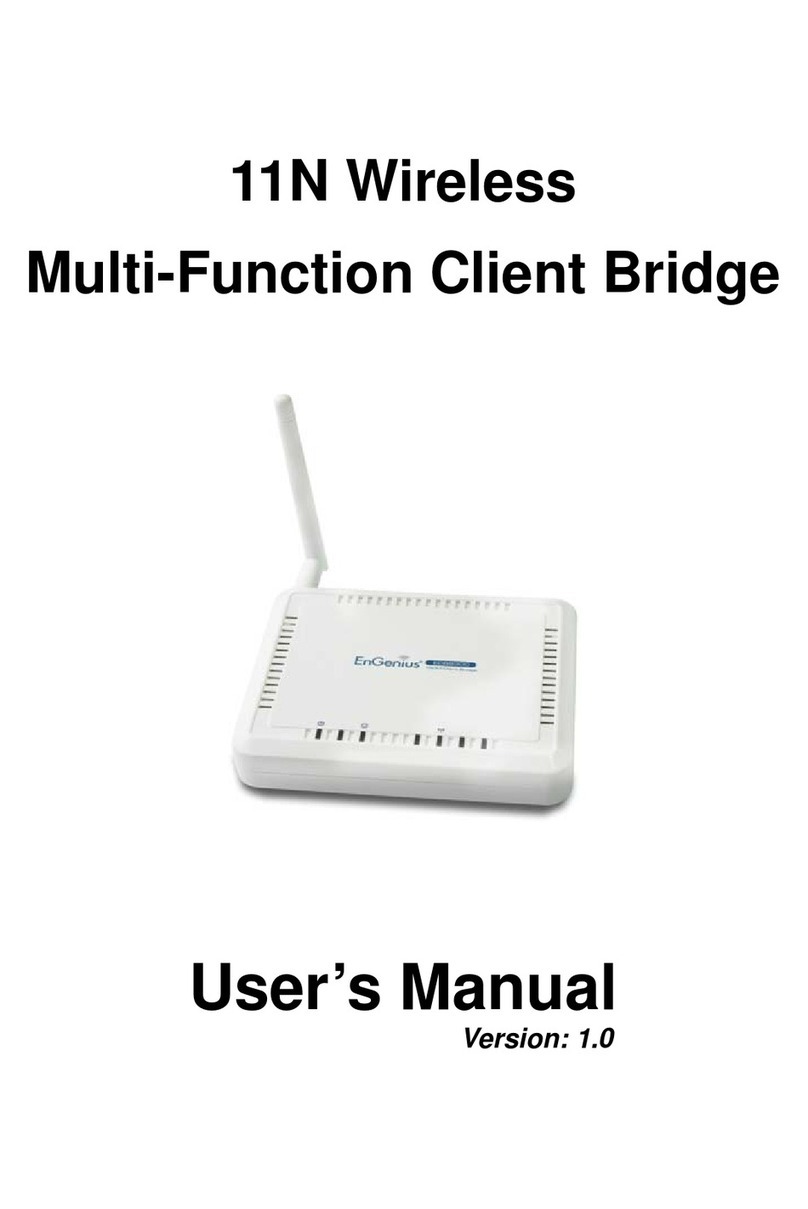
EnGenius
EnGenius ECB9300 user manual
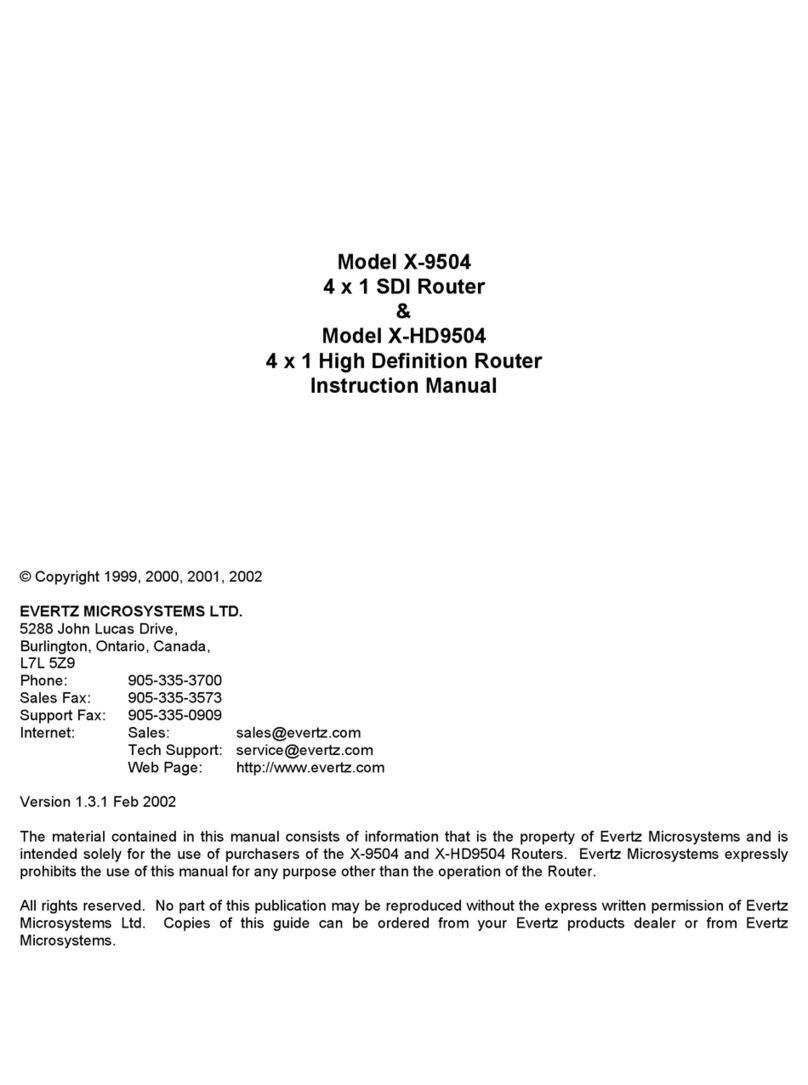
evertz
evertz X-9504 instruction manual

Dragino
Dragino PAB2 user manual
Freescale Semiconductor
Freescale Semiconductor CodeWarrior TAP user guide