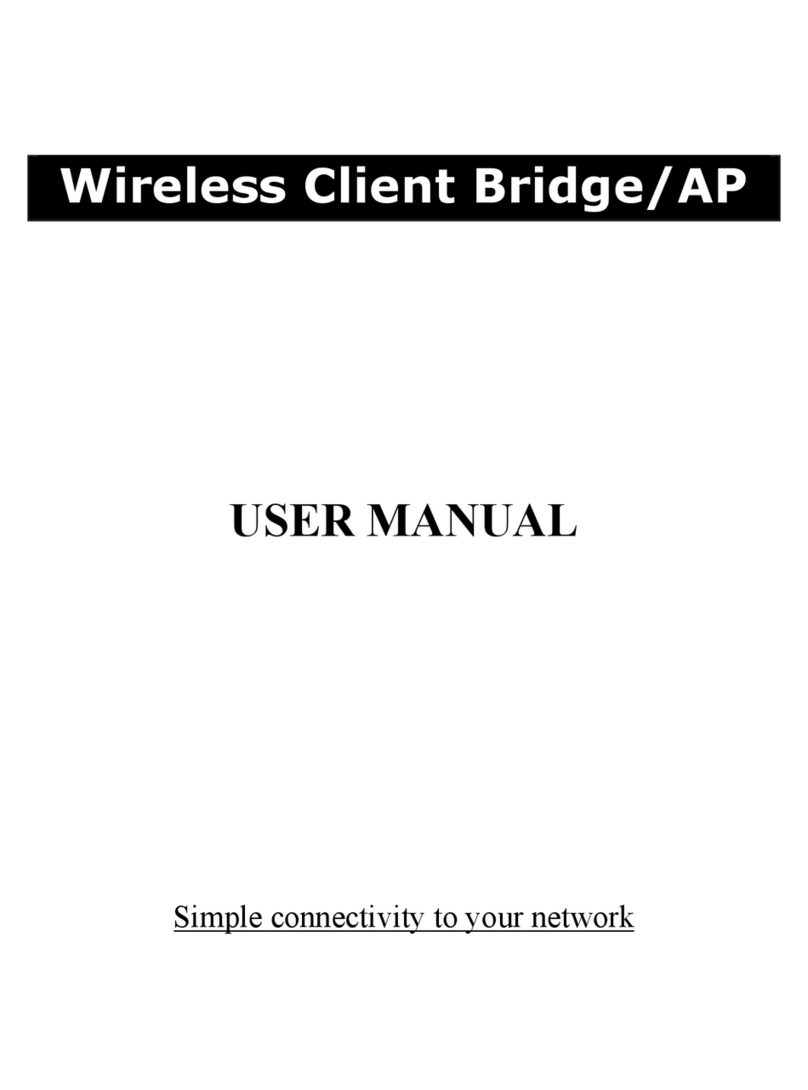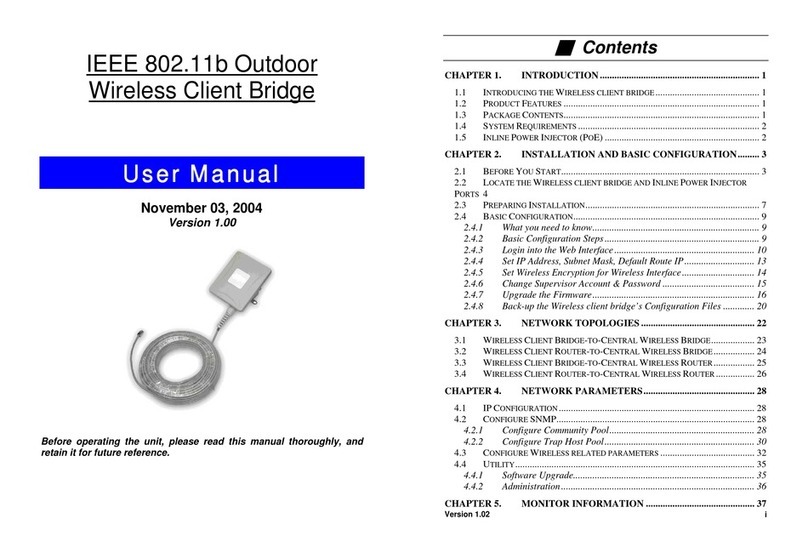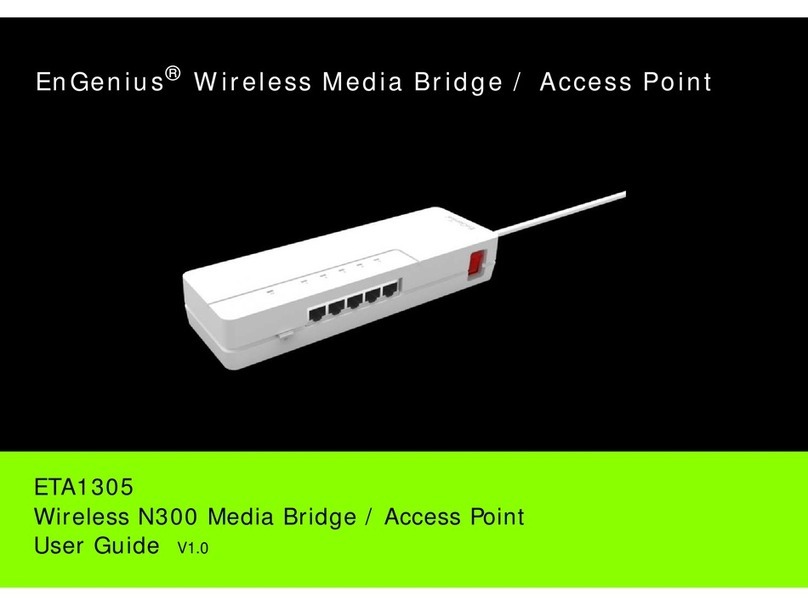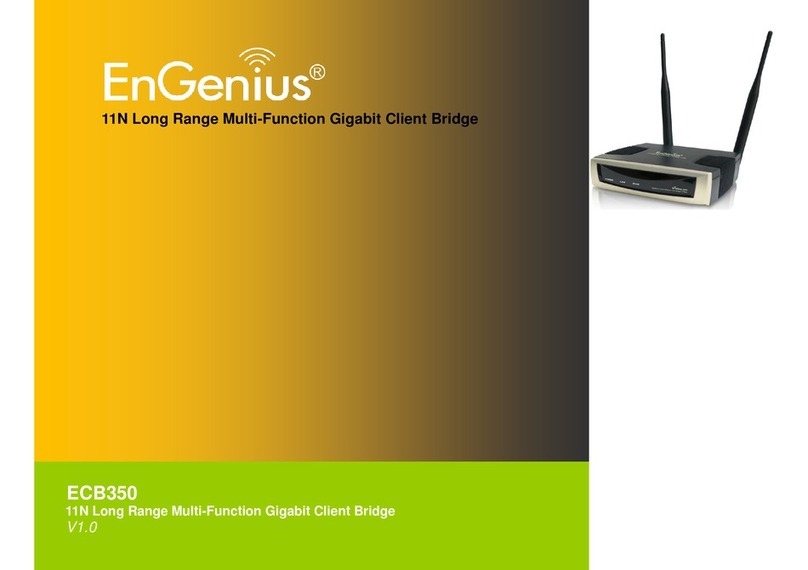Multi-Function Gigabit Wireless-N Client Bridge Version 1.0
2
Table of Contents
1INTRODUCTION............................................................................................................................... 5
1.1 FEATURES AND BENEFITS...........................................................................................................5
1.2 PACKAGE CONTENTS .................................................................................................................6
1.3 SAFETY GUIDELINES ..................................................................................................................6
1.4 SYSTEM REQUIREMENTS ............................................................................................................6
1.5 APPLICATIONS...........................................................................................................................7
1.6 NETWORK CONFIGURATION ........................................................................................................8
a) Ad-hoc (peer-to-peer) Mode................................................................................................................... 8
b) Infrastructure Mode................................................................................................................................ 8
2UNDERSTANDING THE HARDWARE.......................................................................................... 9
2.1 HARDWARE INSTALLATION ..........................................................................................................9
2.2 IP ADDRESS CONFIGURATION.....................................................................................................9
3WEB CONFIGURATION.................................................................................................................11
3.1 LOGGING IN.............................................................................................................................11
3.2 SYSTEM..................................................................................................................................12
3.2.1 STATUS ..................................................................................................................................13
3.2.2 SCHEDULE ..............................................................................................................................13
3.2.3 EVENT LOG.............................................................................................................................14
3.2.4 MONITOR................................................................................................................................15
3.2.4.1 SWITCHING BETWEEN OPERATING MODES .................................................................................17
3.2.4.2 ACCESS POINT OPERATING MODE.............................................................................................19
3.2.4.2.1 STATUS ..................................................................................................................................19
3.2.4.2.2 BASIC.....................................................................................................................................19
3.2.4.2.3 ADVANCED..............................................................................................................................21
3.2.4.2.4 WIRELESS SECURITY MODE......................................................................................................22
3.2.4.2.4.1 SECURITY DISABLED ................................................................................................................22
3.2.4.2.4.2 WEP (WIRED EQUIVALENT PRIVACY)........................................................................................23
3.2.4.2.4.3 WPA (WI-FI PROTECTED ACCESS)/PRE-SHARED KEY...............................................................25
3.2.4.2.4.4 WPA RADIUS (802.1X) .........................................................................................................26
3.2.4.2.5 FILTER....................................................................................................................................27
3.2.4.2.6 CLIENT LIST ............................................................................................................................28
3.2.4.2.7 VLAN ....................................................................................................................................28
3.2.4.2.8 WMM (WIRELESS MULTIMEDIA)................................................................................................29
3.2.4.3 CLIENT BRIDGE OPERATING MODE............................................................................................30
3.2.4.3.1 STATUS ..................................................................................................................................30
3.2.4.3.2 BASIC.....................................................................................................................................30
3.2.4.3.3 ADVANCED..............................................................................................................................32
3.2.4.3.4 AP PROFILE............................................................................................................................33
3.2.4.3.4.1 MANAGE APPROFILE ..............................................................................................................33
3.2.4.3.5 WMM (WIRELESS MULTIMEDIA)................................................................................................33
3.2.4.4 WDS OPERATING MODE..........................................................................................................35
3.2.4.4.1 STATUS ..................................................................................................................................35
3.2.4.4.2 BASIC.....................................................................................................................................35
3.2.4.4.3 ADVANCED..............................................................................................................................36
3.2.4.4.4 WMM (WIRELESS MULTIMEDIA)................................................................................................38
3.2.4.5 REPEATER OPERATING MODE...................................................................................................39
3.2.4.5.1 STATUS ..................................................................................................................................39
3.2.4.5.2 BASIC.....................................................................................................................................40
3.2.4.5.3 ADVANCED..............................................................................................................................42
3.2.4.5.4 WIRELESS SECURITY MODE......................................................................................................43
3.2.4.5.4.1 SECURITY DISABLED ................................................................................................................43
3.2.4.5.4.2 WEP (WIRED EQUIVALENT PRIVACY)........................................................................................44
3.2.4.5.4.3 WPA (WI-FI PROTECTED ACCESS)/PRE-SHARED KEY...............................................................46
3.2.4.5.5 FILTER....................................................................................................................................47
3.2.4.5.6 CLIENT LIST ............................................................................................................................47