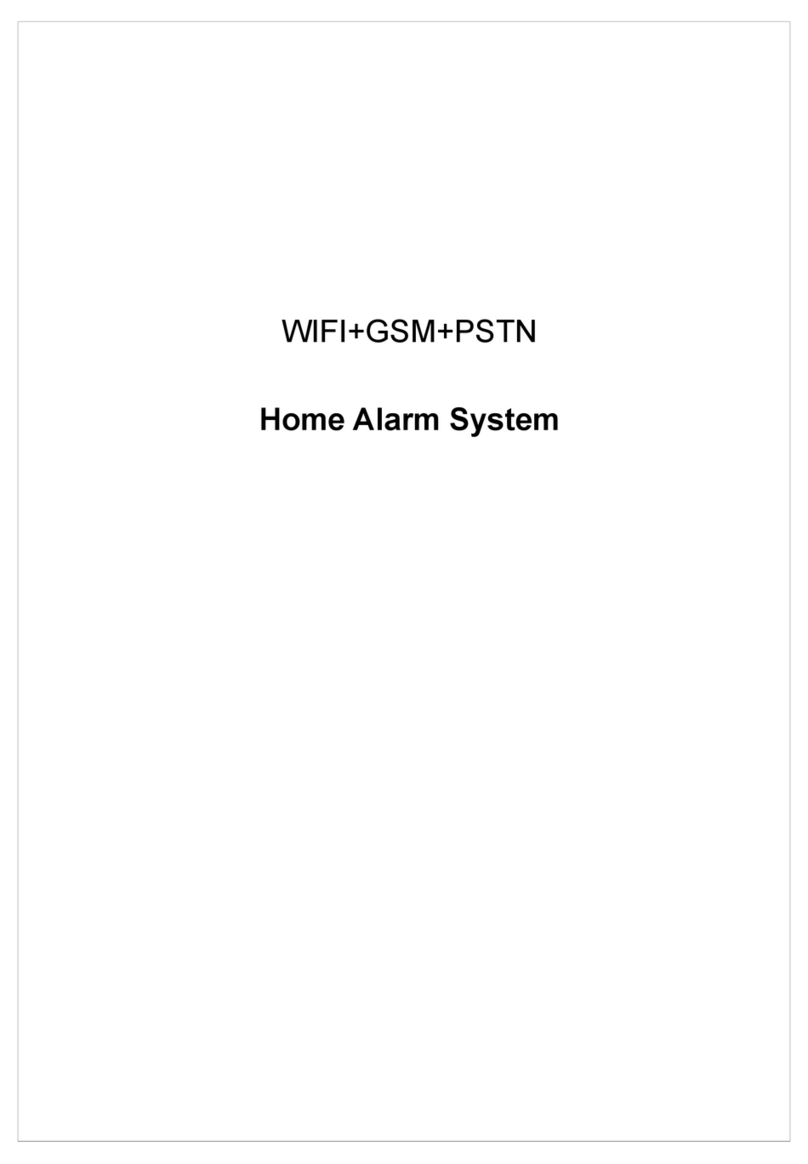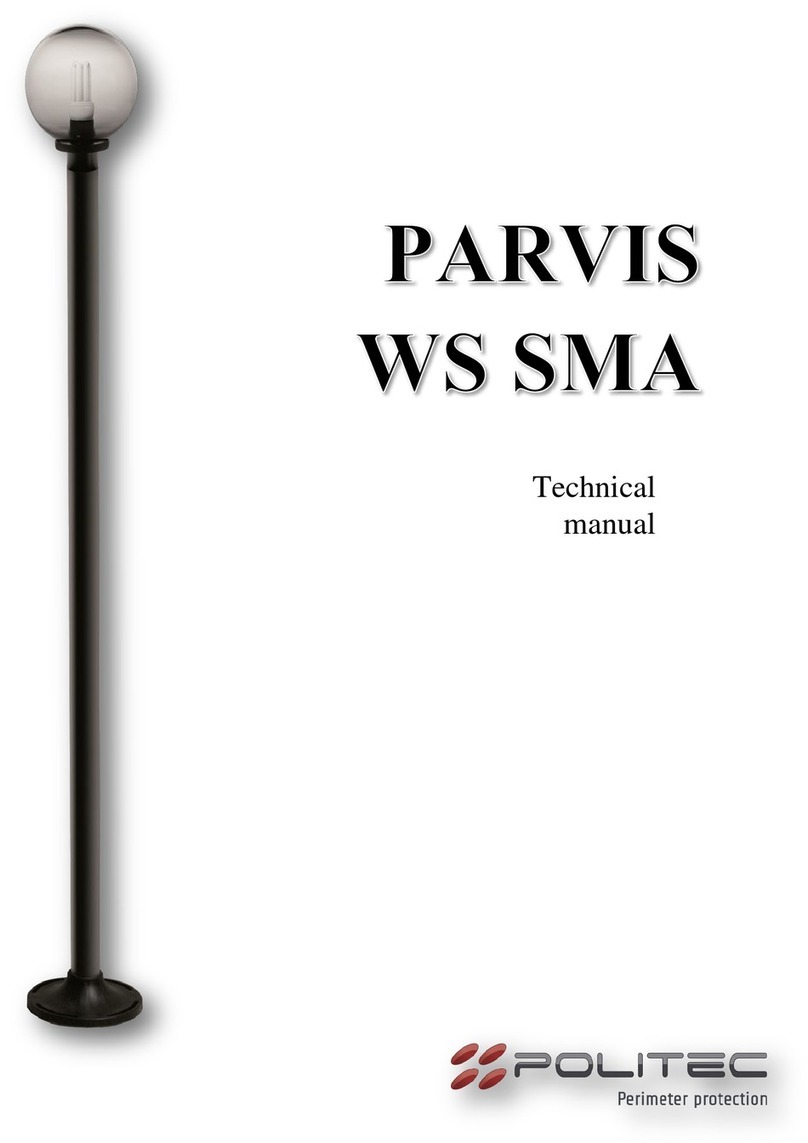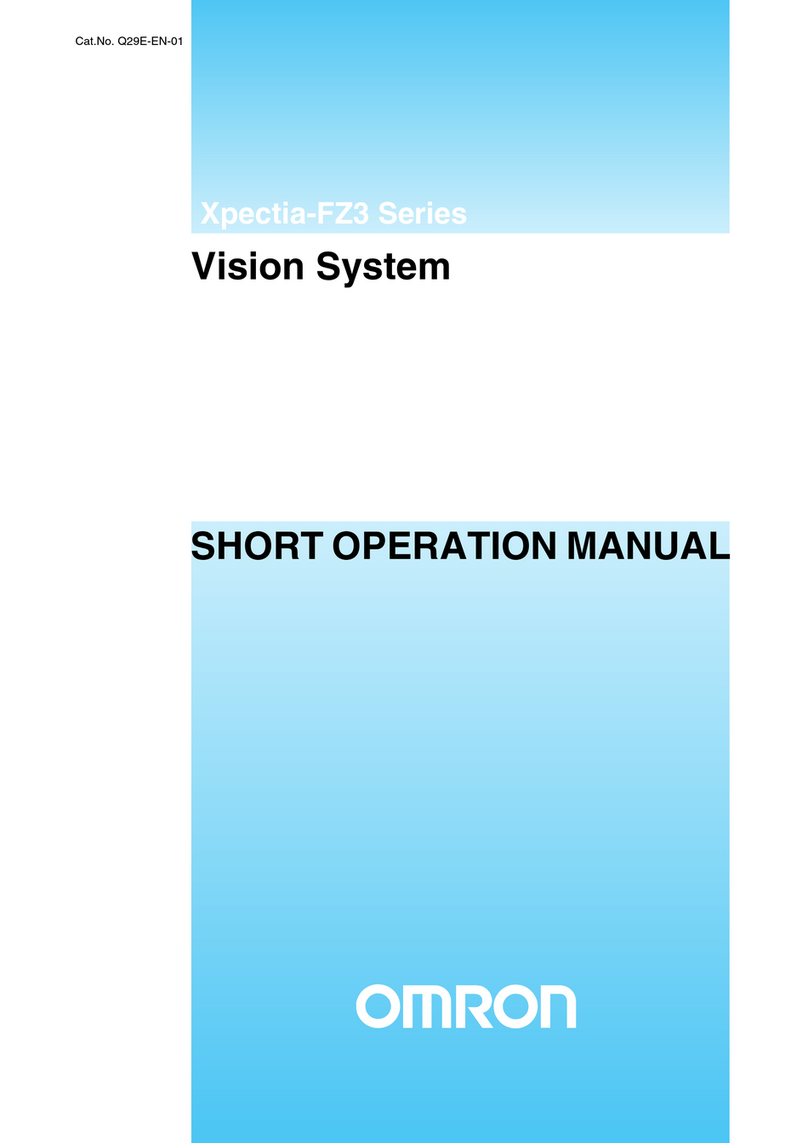DINSAFE MatiGard User manual

MatiGard™User Guide

02

03
Menu
●Feature-------------------------------------------------------------- 05
●Overviews---------------------------------------------------------- 07
● Read Before Using----------------------------------------------- 11
● Using MatiGard™------------------------------------------------- 15
● Using Magictrl™-------------------------------------------------- 18
● Installing & Using The Accessories--------------------------- 34
●Appendix I: Technical Parameters --------------------------- 39
● Appendix II: FAQ------------------------------------------------- 40

04

05
Features
Professional & Safety
●With Magictrl™, you can control MatiGard™ anytime & anywhere via your smartphone, even without data network.
●MatiGard™ is designed for safety from hardware. All commands are encrypted with private protocols which are protected by
IPR laws
●All accesses to MatiGard™ needs to pass the identity authorization. Only the administrators can operate system setting.
●Customizable zones with anti-false algorithms, prevent the false alarm due to the pets or other animal, etc.
●With arming timer, 6 automatic arming can be operated everyday.
●With motoring, the authorized users can listen to the surrounding voices
Easy & Nice
●Easy way to pair your sensors to MatiGard™, up to 99 sensors;
●Identify your remote controllers, users can receive SMS to tell who is pressing down and what the button is.
●Customizable zone name and zone notifications SMS. Telling where it is when something happens in your zones;
●SimCard balance checking and SMS forwarding. Users can check the account of MatiGard™ anytime, and forward the SMS
from particular number to your smartphone;

06
●SMS notify when AC Power OFF.;
●SMS notify when arm/disarm successes;
●Wide LCD display for users to set and query easily;
●Inner speaker’s volume can be adjusted from 1-4
Powerful
●With high performance chargeable battery & LPB technology, MatiGard™ can last more than 24 hours when AC Power OFF;
●Dual network for GSM & PSTN. (Only in GP model);
●Support more than 16 SMS programable wireless zone
●With electronic switch, users can using that to control light or TV, air conditioner remotely via Magictrl™;
●Save more than 70 logs & events.(Dcc can query all, Magictrl™ can query the latest 12 of them);
●Customizable alarm voice. After recording, it will be played on the emergency call triggered by alarm;
●Inform any error in PSTN like disconnect or signal error. (Only in GP model)
Features

07
Away arm Home Arm Menu
Disarm SOS # or CANCEL (in editing mode)
* or DELETE (in editing mode) Microphone, monitor surrounding sounds
USB outlet
(Image-1)
Overviews
Front View
Power Light
Arming Light
Arming Light
Home Arming Light
Inner Speaker

08
(Image-2)
Power Switch
Power Outlet
Speaker Outlet
PSTN IN
Sim Card Slot
PSTN OUT
Anti-moving Switch
Fixed Support
Battery Pack Cable Slot
Overviews
Back View

09
Overviews
A1 A0 A2
(Image-3)
Wired Sensor Wired Sensor
External Plug-in Board

10
Overviews
1. By Icons On LCD Display
2. By TOP Lights
How to check system status?
Normal ON: Sim Card Detected
Flash: Sim Card Error
GSM Signal Strength
Flashing when logs unread exists.
Battery Life
electric quantity for back up battery
System Alarming
Alarm Now 2-Alarm Light ON
Alarmed 2-Alarm Light Flash Per Second
Home Arming 4-Home Arm Light ON
Arming 3-Arm Light ON
Delay Arming 3-Arm Light Flash Per Second
Disarmed Arm Light OFF

11
Read Before Using
Arming Status
There are 4 arming status, which can be switched by Magictrl™, remote controllers or panel.
●ARM
ARM means all sensors are working on detecting anything unusual. System will alarm when any sensor get triggered.
Turn to ARM by:
1. Press ARM button in Magictrl.
2. Press ARM button in remote controller.
3. Press ARM button in panel
TIPS: Press and hold the ARM button in panel can use delay arm function temporary.
*Delay Arm means the system will wait a few seconds before turn into arm status. Allows you to leave the house without trigger any alarm. Once it
has been set, all arm button will work on delay arm mode
Normal Items
ARM HOME ARM DISARM SOS

12
● HOME ARM
HOME ARM means MatiGard™ will ignore some zones’ trigger signals while keeping sensitive for some others'. It’s especially useful when some us-
ers want not to be disturbed at home by shutdown the living areas’ sensors but leaving those sensors surrounding the house working. When using
HOME ARM, those sensors wants to shutdown when at home need their zones to be set in SILENT(AT HOME) mode
Turn to HOME ARM by:
1. Press HOME ARM button in Magictrl™.
2. Press HOME ARM button in remote controller.
3. Press and hold the HOME ARM button in panel
●DISARM
DISARM means cancel arm or home arm status. After that, MatiGard™ will not alarm, even the zones get triggered(expect those on URGENT mode).
Pressing SOS will trigger alarm even in DISARM.
1. Press DISARM in Matictrl™
2. Press DISARM in remote controller
3. Press administrator password + DISARM button on panel
●SOS
SOS means alarm immediately.
Read Before Using

13
Read Before Using
Zone And Zone Mode
Zone is the working area of 1 or more sensors. In MatiGard™, one zone is represented by ZONE 01,02,etc. For your convenience, please assign zones
by your room sections, like ZONE 01 is assigned to living room and ZONE 02 is assigned to bedroom.
One MatiGard™ owned more than 30 programable wireless zones. Each zone can be paired to 1 or more sensors. Users can choose zone numbers
freely during the pairing process.
Each zone can be set to different zone modes. Which stands for different alarm strategies. By using zone modes, MatiGard™ can provide security ser-
vices more user-friendly.
●IMMEDIATE: Alarm when in ARM or HOME ARM status, but not in DISARM status when sensors get triggered.
●URGENT: Alarm when in ARM, HOME ARM or DISARM once the sensors get triggered. Usually use when zone pairs to smoke detector, gas leaking
detector, SOS button.
●SILENT(AT HOME): Alarm when in ARM status and be disable when in HOME ARM or DISARM status.
●DOOR BELL: Never alarm, be specific to pairing to wireless doorbell.
(Zone must in one of those 4 modes above)

14
●INFORMING: Sound DINGDONG when in DISARM status if sensors get triggered. Usually use to pair to door sensor.
●ANTI-FALSE: Alarm only when 2 or more sensors in the same zone get triggered when in ARM or HOME ARM status. Usually using it to pair to PIR
sensor. By using ANTI-FALSE, we can reduce false alarm caused by temperature or environment.
(Zone can be add in 2 more modes above)
We ships MatiGard™ with preset zone modes. ZONE 01 with door detector is in IMMEDIATE mode. ZONE 02 and ZONE 03 pair to 2 PIR sensors are in
SILENT(AT HOME) mode.
You can change zone mode in Magictrl™.
Read Before Using

15
Using MatiGard™
For your convenient, please install MatiGard™ properly. Usually, setting in the center of the guarding place would be helpful to receive
all the RF signals. Keep away from mega metal objects or those appliances with high frequency interference, also the reinforced con-
crete wall or the fire doors.
1. Sim Card Installation
Turn to the back side and insert the sim card into the slot (-image1).
*Your sim card should be available for MatiGard™ to send and receive messages via SMS.
2. Power ON
Power outlet is next to the SIM slot, connect it to the power supply with the cable. Turn on
MatiGard™(-image1), after the beeping sound the LCD display will show characters like ‘500ms’.
Then the system will check sim card status. It will finish initialization when date and time are
shown on the LCD display(-image2). Now you can move to the next.
(Image-1)
(Image-2)

16
Using MatiGard™
3. Record Voice Message
4. Make a call via MatiGard™
On MatiGard™ panel, press for 2 sec, dial your cellphone No. , press √ to make a call.
Press √ again to finish the phone call.
5. When alarm goes off
When alarm is triggered, MatiGard™ will run siren and SMS to the pointed contacts, after that, it will make the
emergency call to all the contacts recurrently.
When one contact is busy or unable to connected, MatiGard™ will keep calling the next until all contacts are called
3 times or some contacts answer the phone and stop this process.

17
Using MatiGard™
When the emergency call are answered, MatiGard™ will play the voice message. Users can press down the buttons be-
low to operate the system.
[4]: Siren ON [5]: Siren OFF
[6]: Intercom ON/OFF
[7]: Play voice message
[*] Monitor(default time is 30 sec, press * again in 30 sec for continue monitoring) [#]: Exit and hangup, MatiGard™ will
stop making emergency call.
*Please remember to press # to stop emergency call when you trigger alarm when testing MatiGard™.
6. Factory Reset
Press 951753082# on panel to reset. All password or settings will be restored to factory default settings. During the pro-
cess, all status lights will be flashing.

18
Using Magictrl™
Magictrl™ is a powerful and convenience smartphone app for using and managing MatiGard™.
Download it from http://bin.bz/m Now we have iOS & Android versions.
Initialization
Initialize when first time using or adding new device.
image1: Country Code & Sim Card Number
Tips: How to nd my number?
On MatiGard™ panel, press for 2 sec, dial
your cellphone No. , press √, wait for calling
in and check the No.

19
Using Magictrl™
image2: Password for MatiGard™ image3: Name & Validation
Tips: Different password means different identities such as administrator or
user. The user interfaces and functions are different from each other. Admin-
istrator’s default password is 123456 and user’s is 1234. Both can be modified
by administrator.

20
image4: Auth Code & Login
Using Magictrl™
Table of contents
Popular Security System manuals by other brands

Schwaiger
Schwaiger SECURE4YOU HSA700 532 instructions
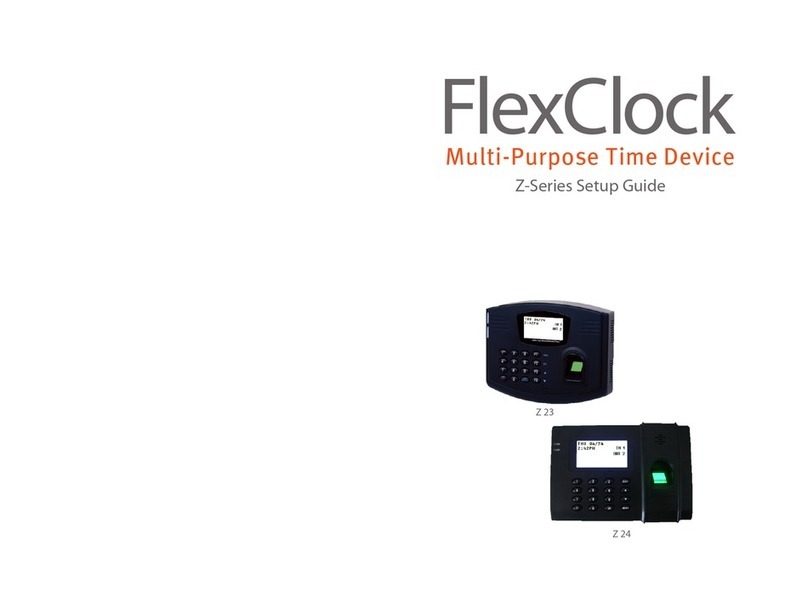
Flexclock
Flexclock Z 23 Setup guide
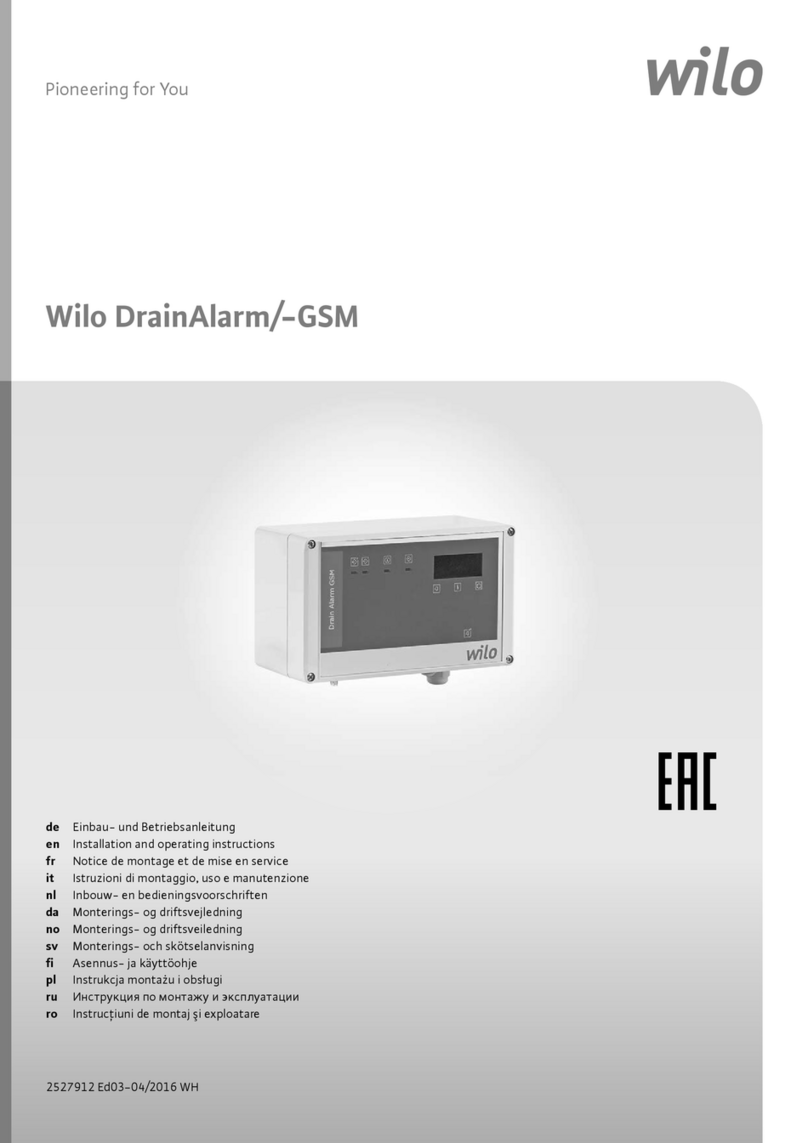
Wilo
Wilo Control DrainAlarm Installation and operating instructions

DSC
DSC PC1555 - 2 installation manual

Wizard Electronics Co., Ltd
Wizard Electronics Co., Ltd ON-GSM10G user manual

Chamberlain
Chamberlain Reporter RWA-300R user manual