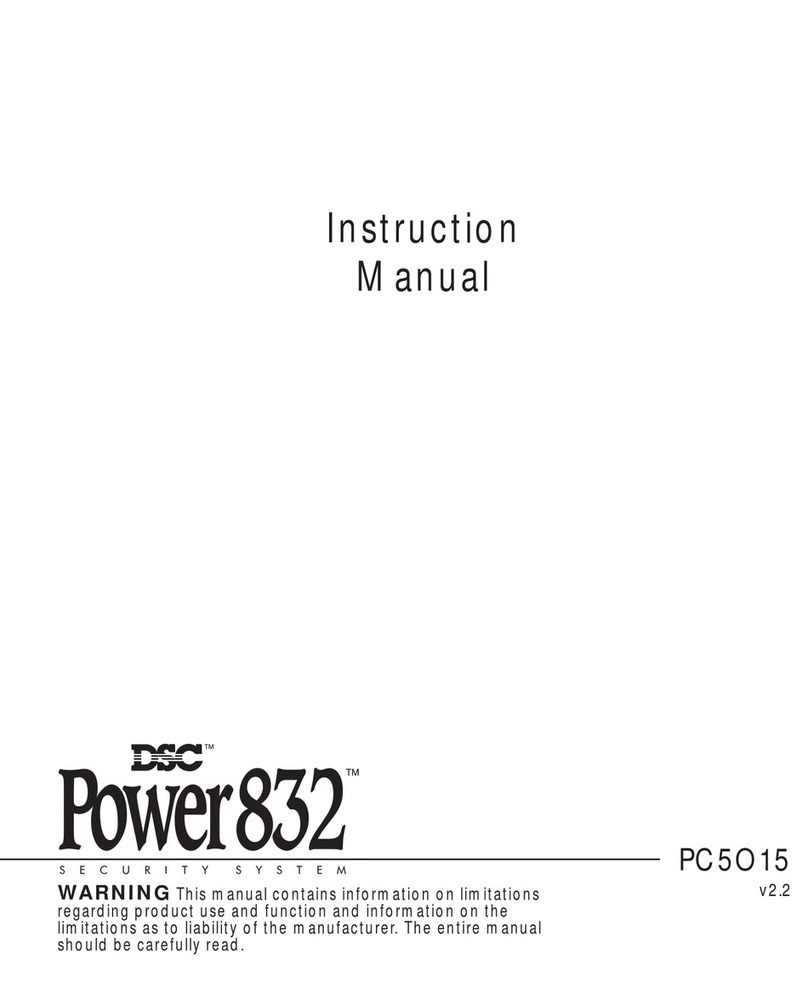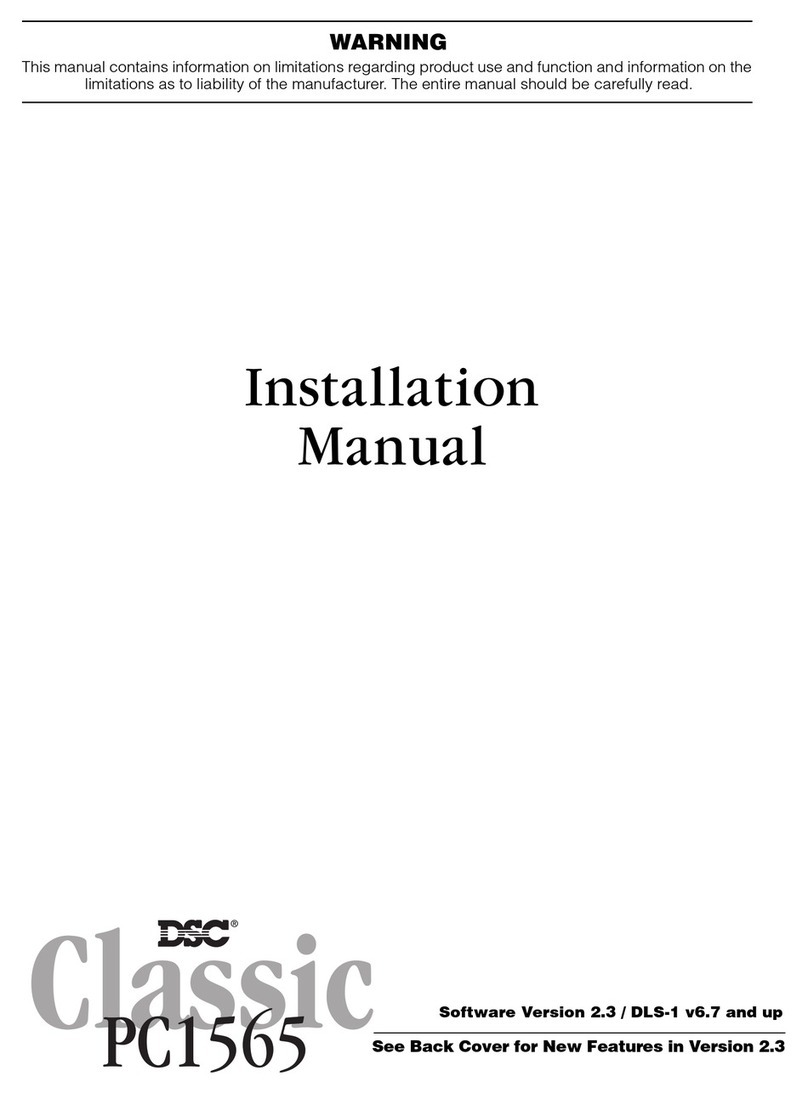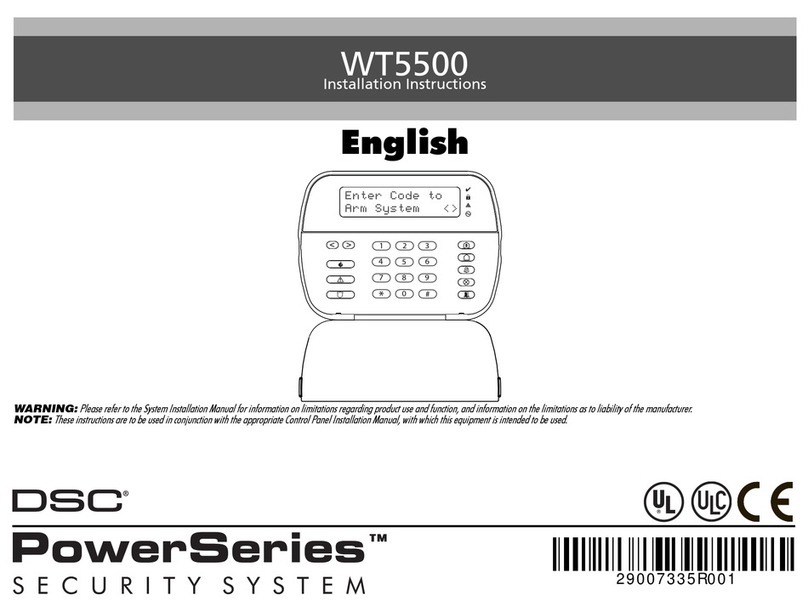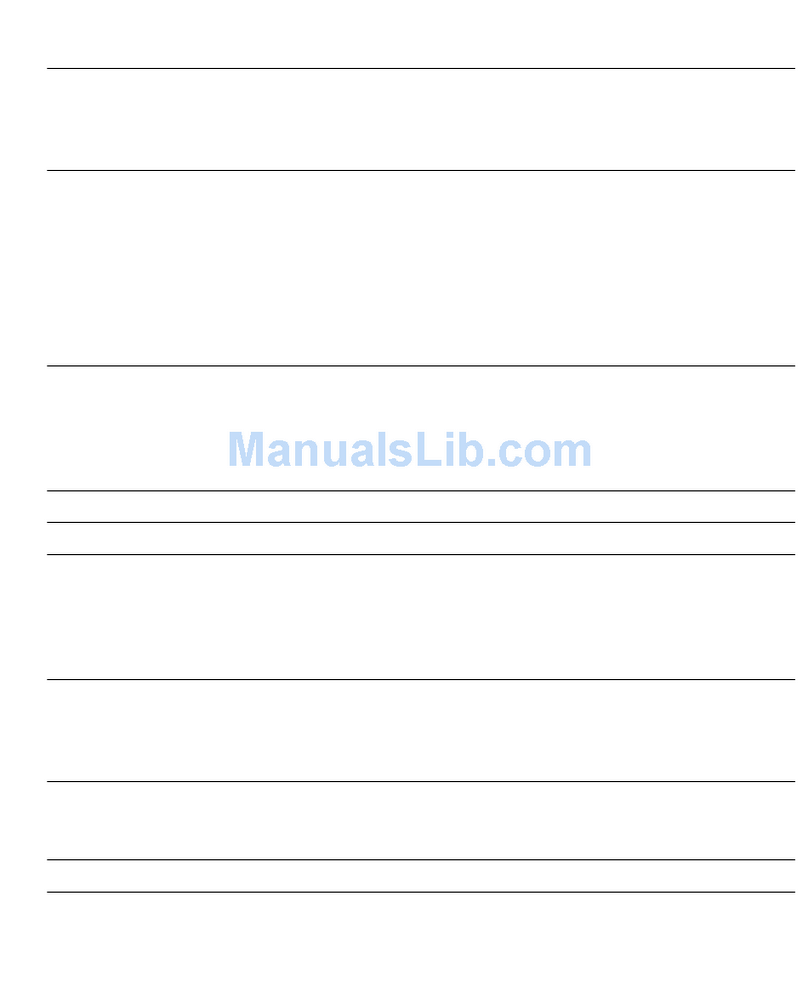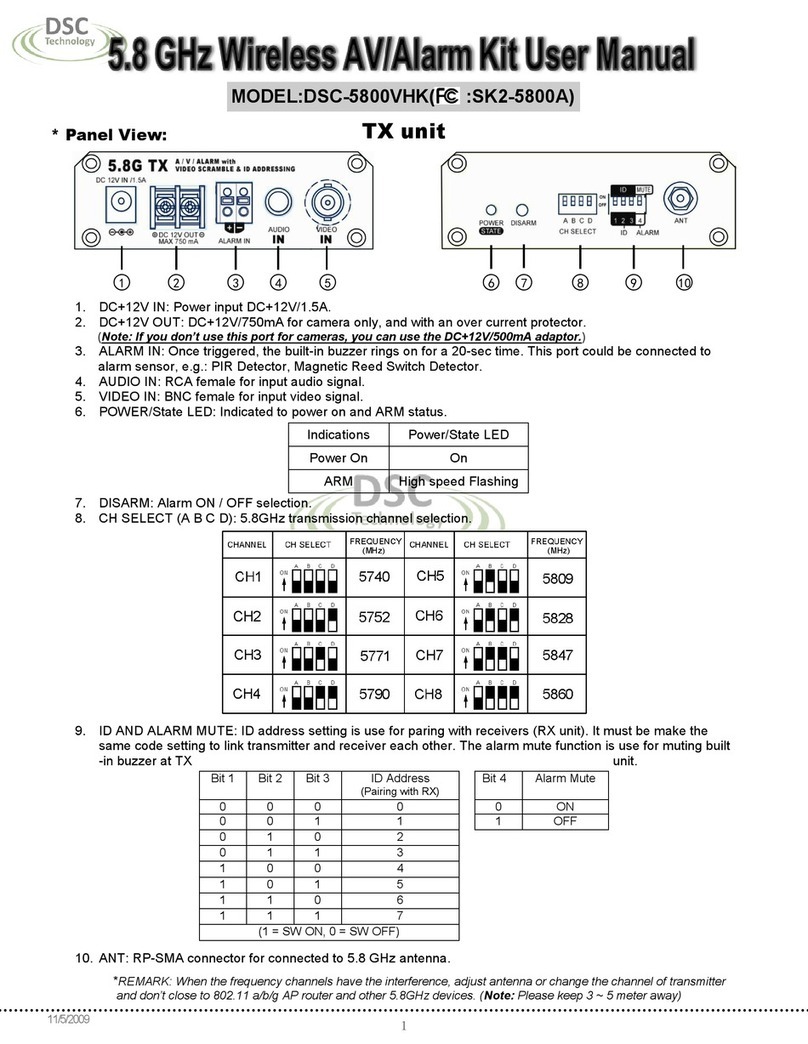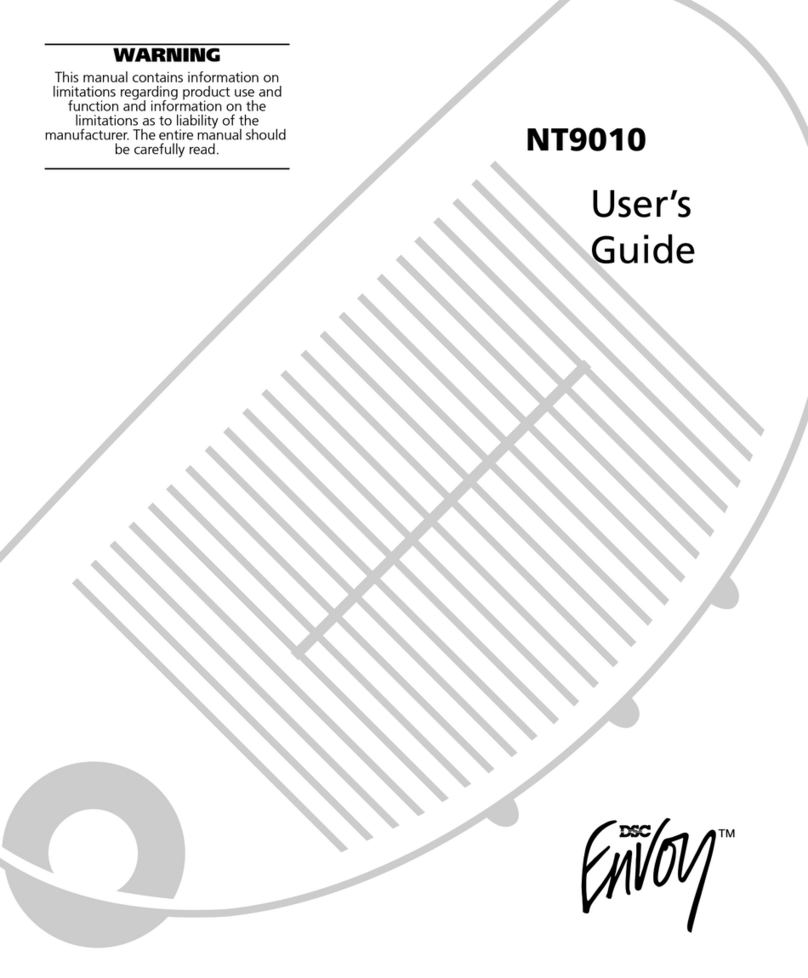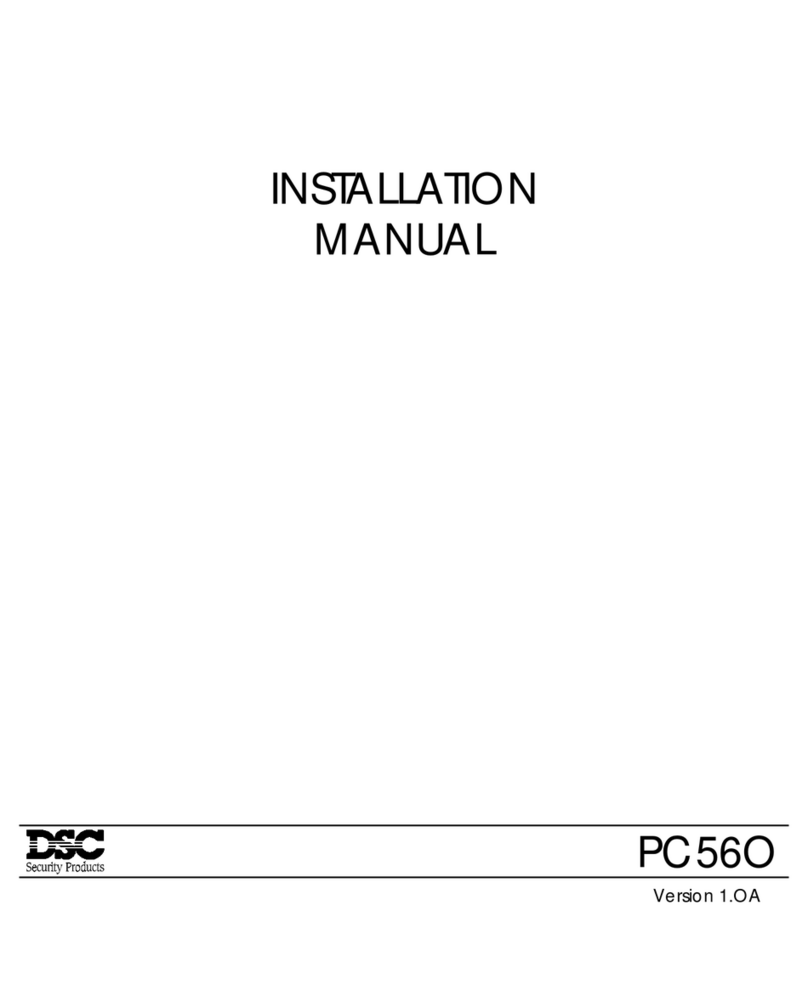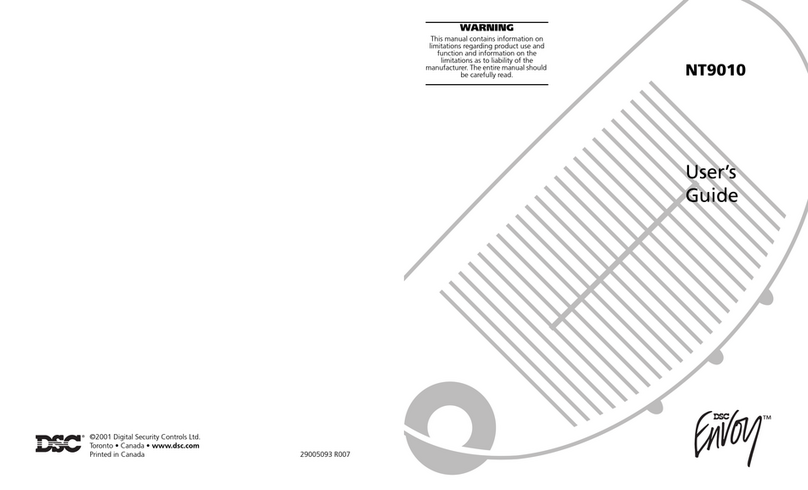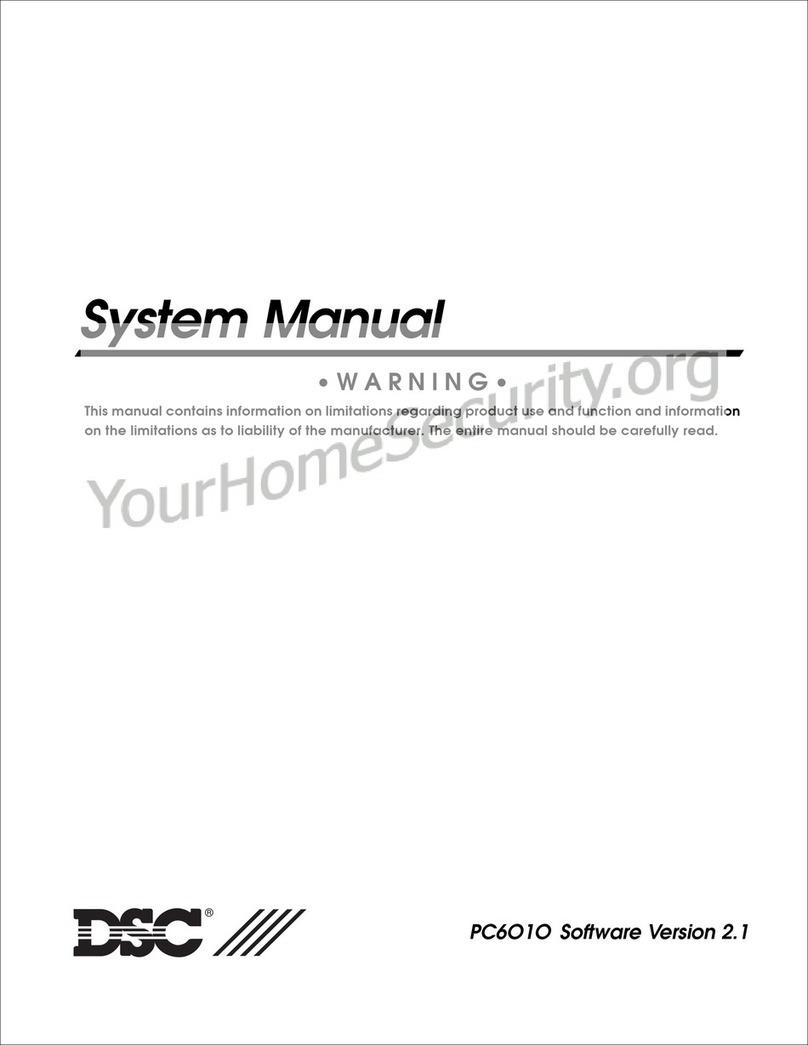G E T T I N G S T A R T E D
9
To assign a keypad to a slot and select the partition it will operate, enter the following:
Step 1 — Enter Installer Programming
Step 2 — Press [000] for Keypad Programming
Step 3 — Press [0] for Partition and Slot Assignment
Enter a two digit number to specify the partition and slot assignment.
1st digit Enter 0 for Global Keypad;
Enter 1 for Partition 1 Keypad;
Enter 2 for Partition 2 Keypad
2nd digit Enter 1 to 8 for Slot Assignment
Press the [#] key twice to exit programming. Continue this procedure at each keypad until all have been
assigned to the correct slot.
2.6.2 How to Program Function Keys
Each of the 5 Function Keys on each keypad may be programmed for different operation on each keypad.
Step 1 - Enter Installer Programming.
Step 2 - Press [000] for Keypad Programming.
Step 3 - Enter [1] to [5] to select Function Key to program.
Step 4 - Enter the 2 digit number, [00] to [17] for option.
Step 5 - Continue from Step 3 until all Function Keys are programmed.
Step 6 - Press [#] to exit Installer Programming.
For a complete list of Function Key options
See Section 3.5.1 “Function Key Options” .
2.7 EnableSupervision
Once all the Keybus connections have been made, supervision must be enabled so the panel can indicate
a trouble if a module is removed from the system.
To enable supervision, enter the following at any keypad:
Step 1 - Press [✱] [8] [Installer Code] to enter Installer Programming.
Step 2 - Press [902] to enable supervision. The panel will automatically search for all modules on the
system. Once the search (it will take about 1 minute) is complete enter the following to confirm
the modules on the system.
Step 3 - Press [903] to display all modules.
Zone lights will be turned on according to what modules the panel has found on the system. The LCD
keypad will allow you to scroll through the modules. Refer to the following chart:
Light [1]....... Keypad 1 present Light [13] ....... Zones 25 to 28 present
Light [2]....... Keypad 2 present Light [14] ....... Zones 29 to 32 present
Light [3]....... Keypad 3 present Light [15] ....... N/A (not used)
Light [4]....... Keypad 4 present Light [16] ....... N/A (not used)
Light [5]....... Keypad 5 present Light [17] ....... Module PC5132 present
Light [6]....... Keypad 6 present Light [18] ....... Module PC5208 present
Light [7]....... Keypad 7 present Light [19] ....... Module PC5204 present
Light [8]....... Keypad 8 present Light [20] ....... Module PC5400 present
Light [9]....... Zones 9 to 12 present Light [21] ....... Module PC5928 present
Light [10]....... Zones 13 to 16 present Light [22] ....... N/A
Light [11]....... Zones 17 to 20 present Light [23] ....... N/A
Light [12]....... Zones 21 to 24 present Light [24]Escort5580 module present
If a module is connected but does not show as being present, it may be due to any of the following reasons:
• it is not connected to the Keybus
• if there is a Keybus wiring problem
• if the module is more than 1,000'/330m from the panel
• if the module does not have enough power
• if the PC5132 does not have any devices added
2.8 Removing Modules
If a module is no longer required on the system the panel must be told to no longer supervise the module. To
do this remove the module from the Keybus and perform the Enable supervision function again (
See Section 2.7
“Enable Supervision”).
The panel will see the module has been removed and will no longer supervise it.