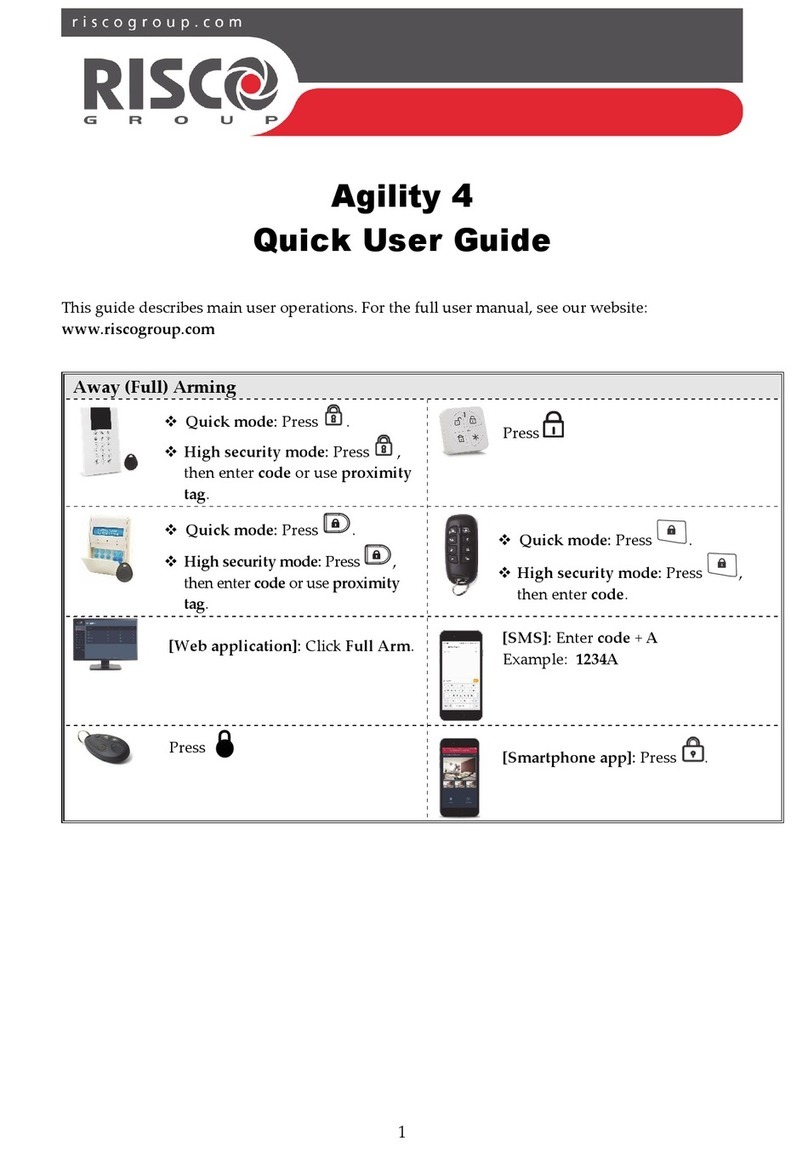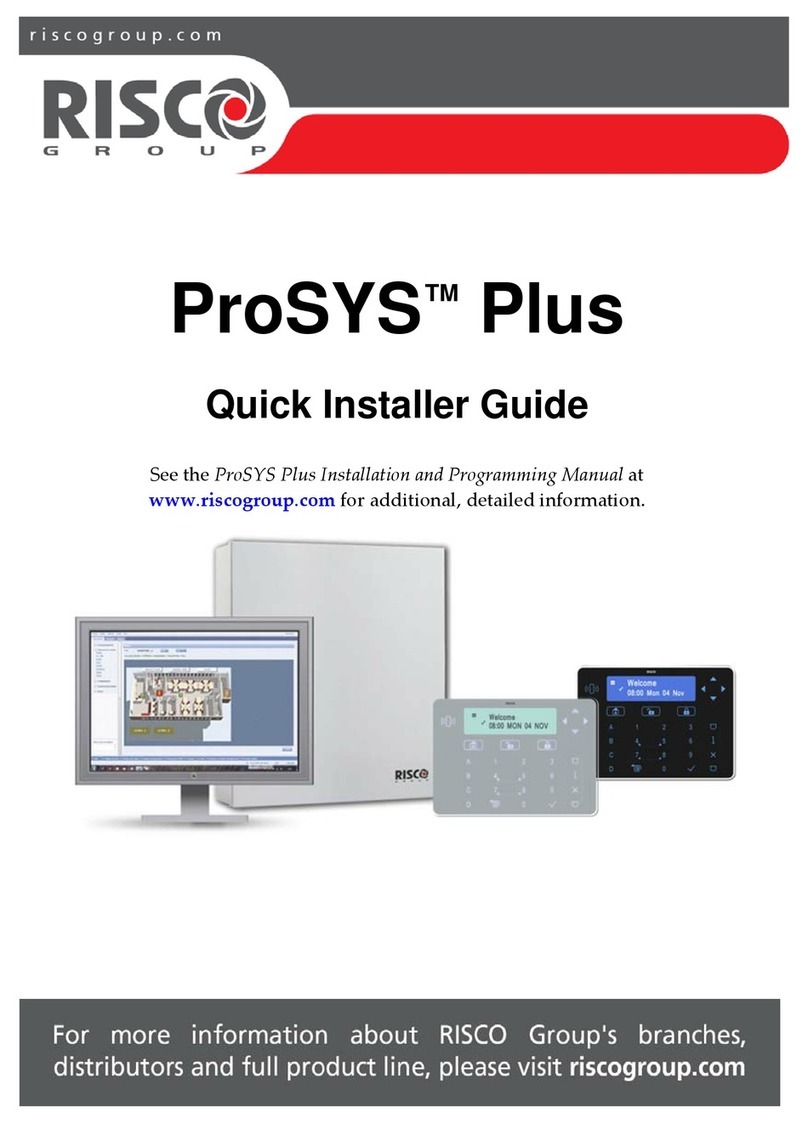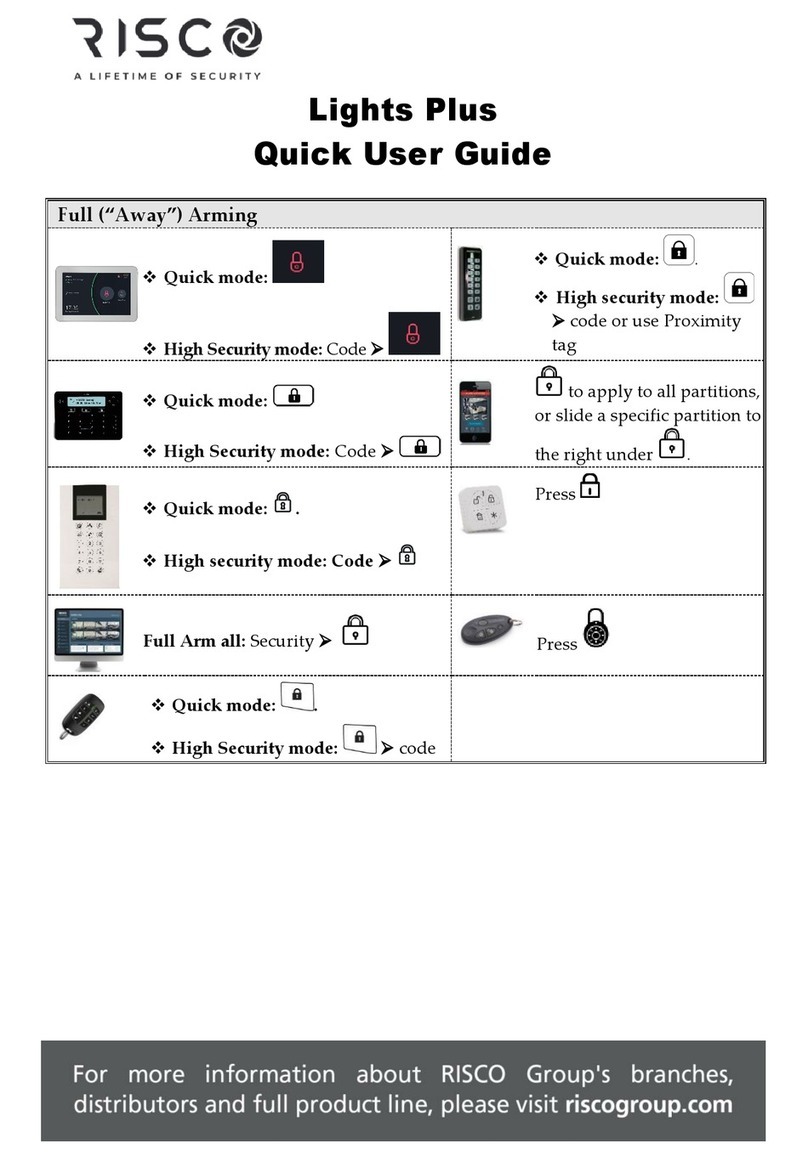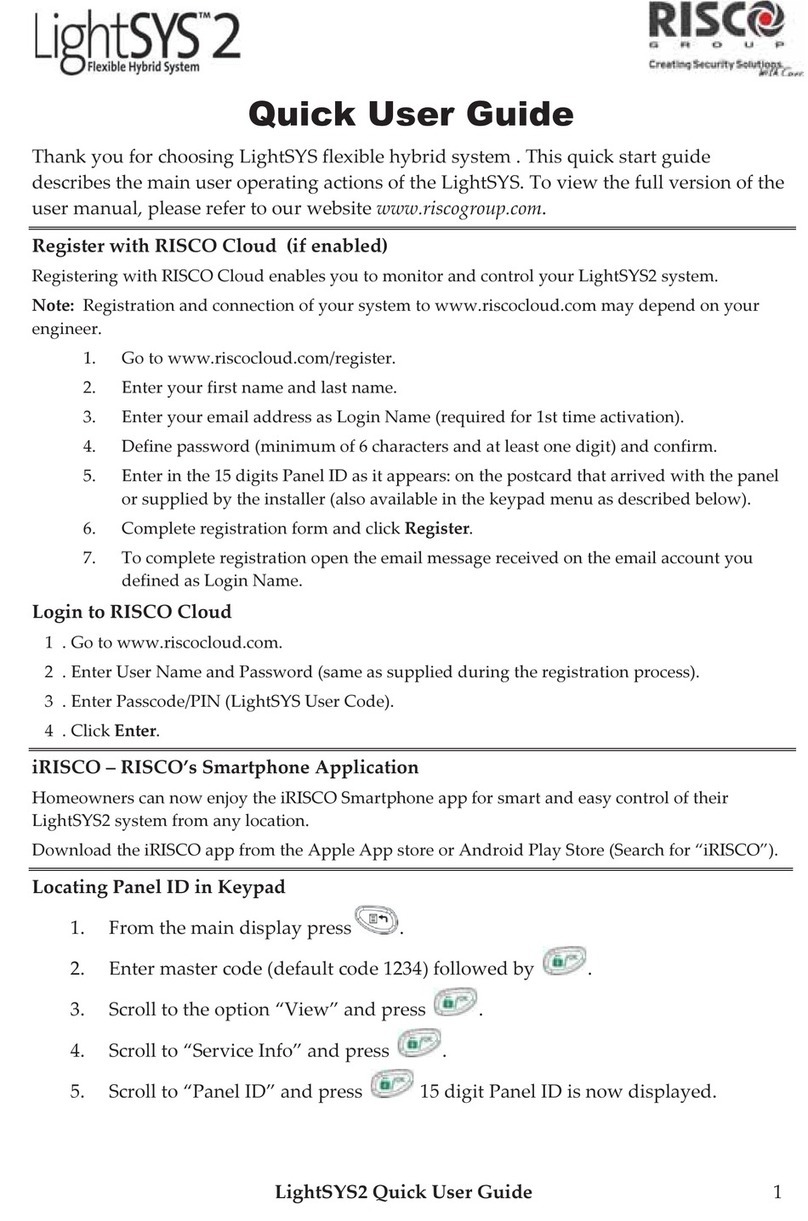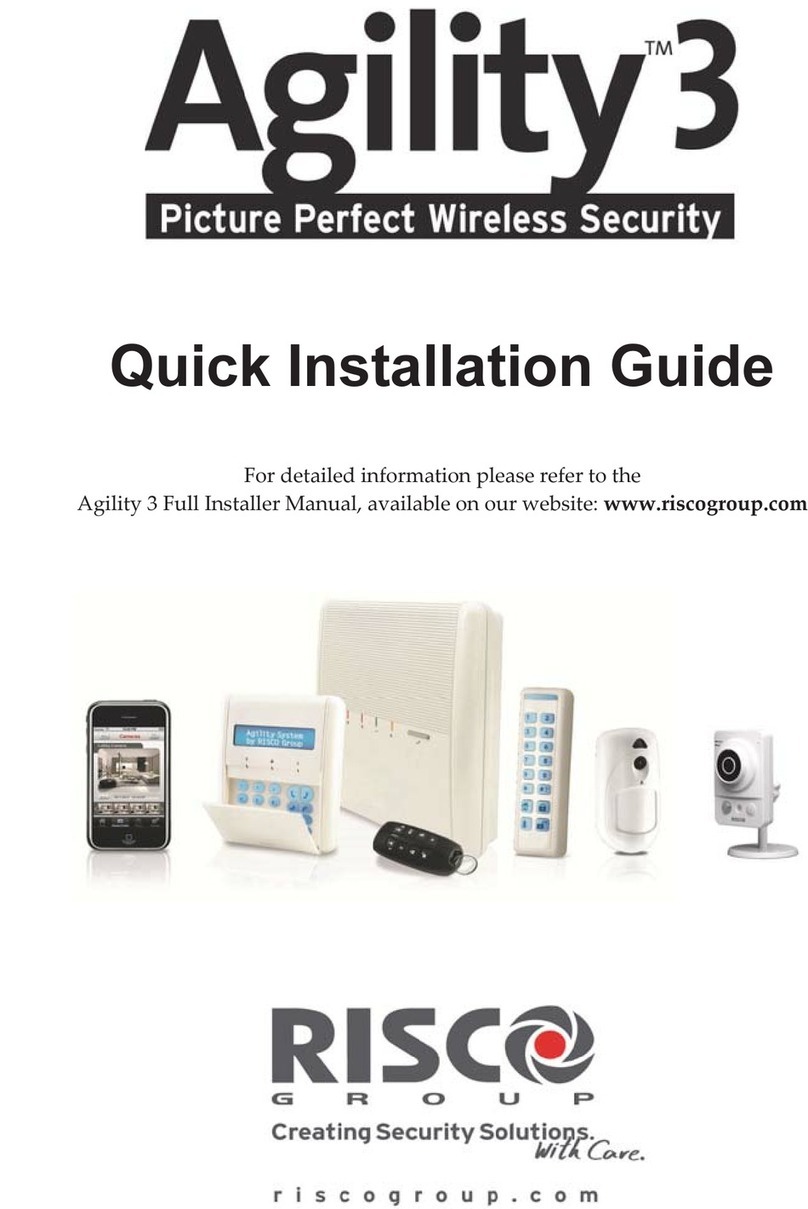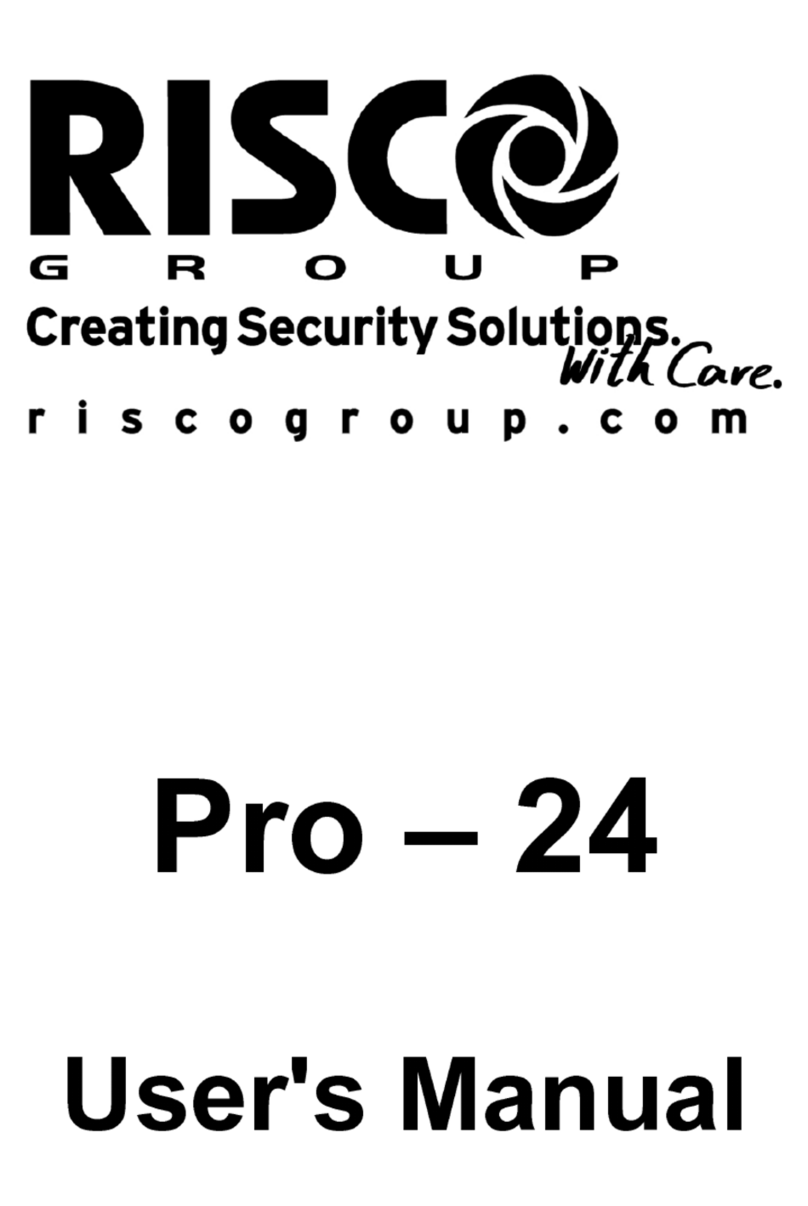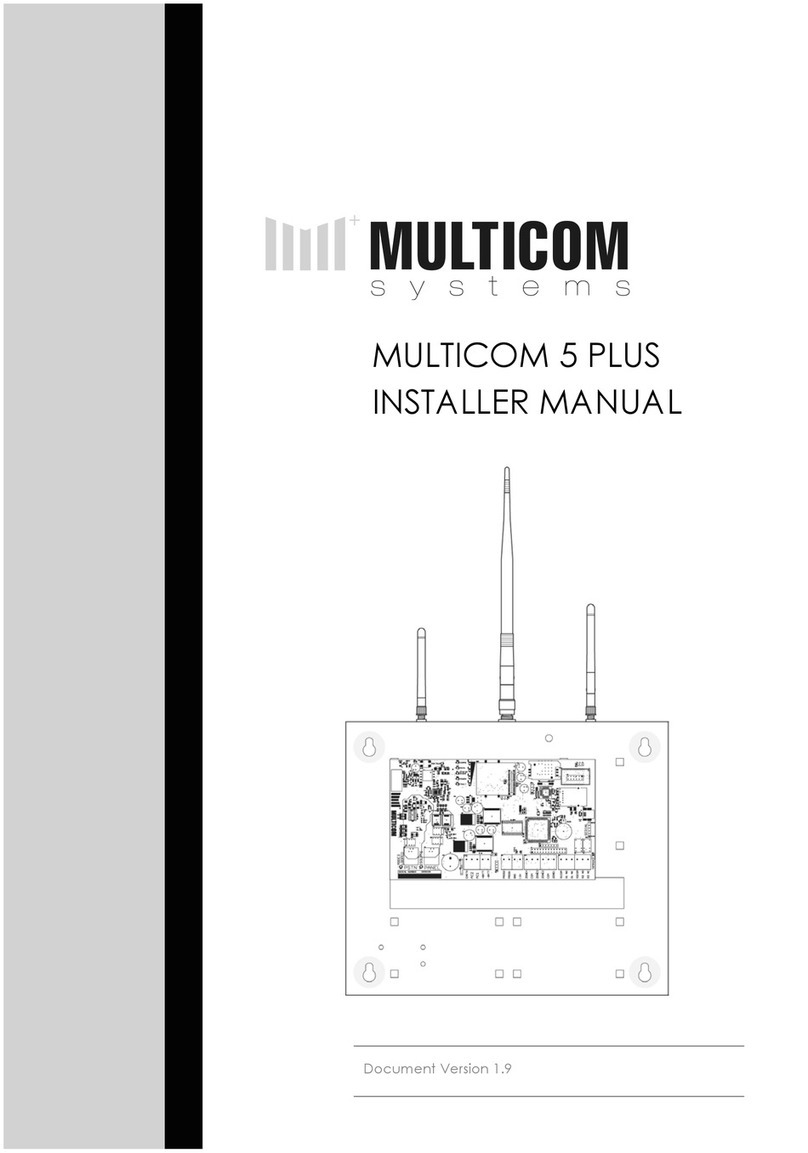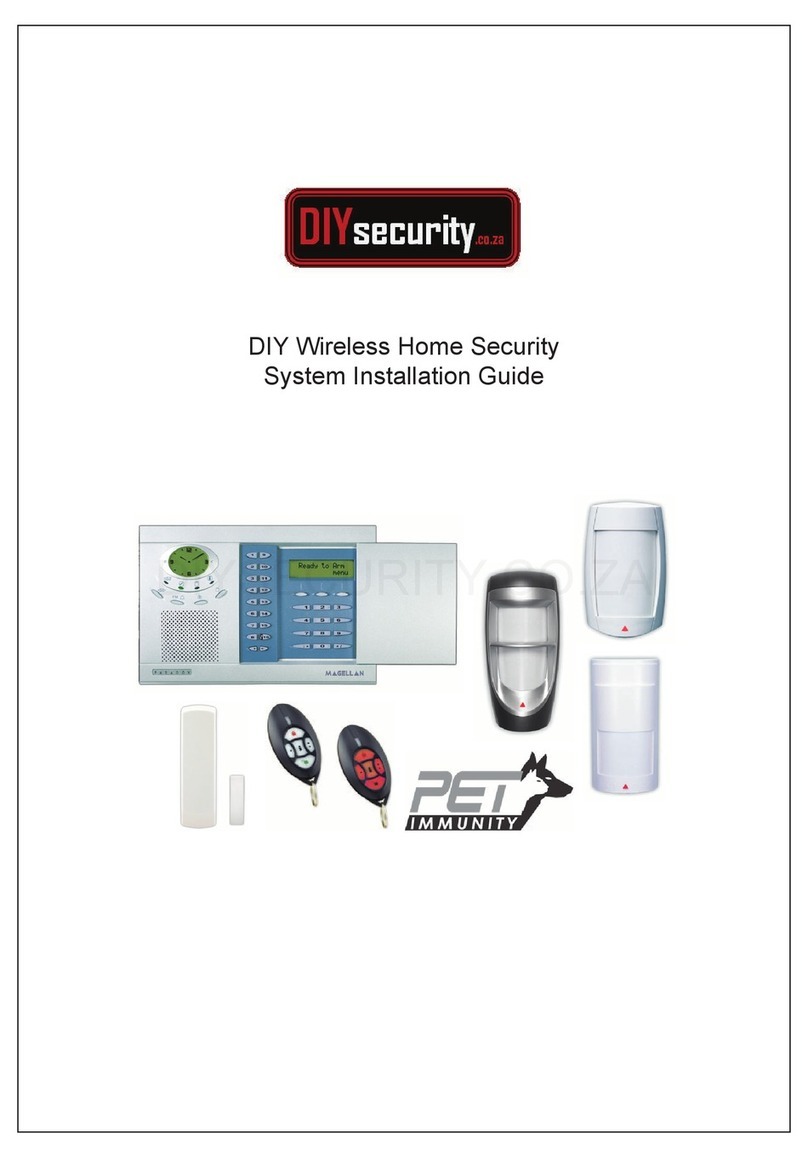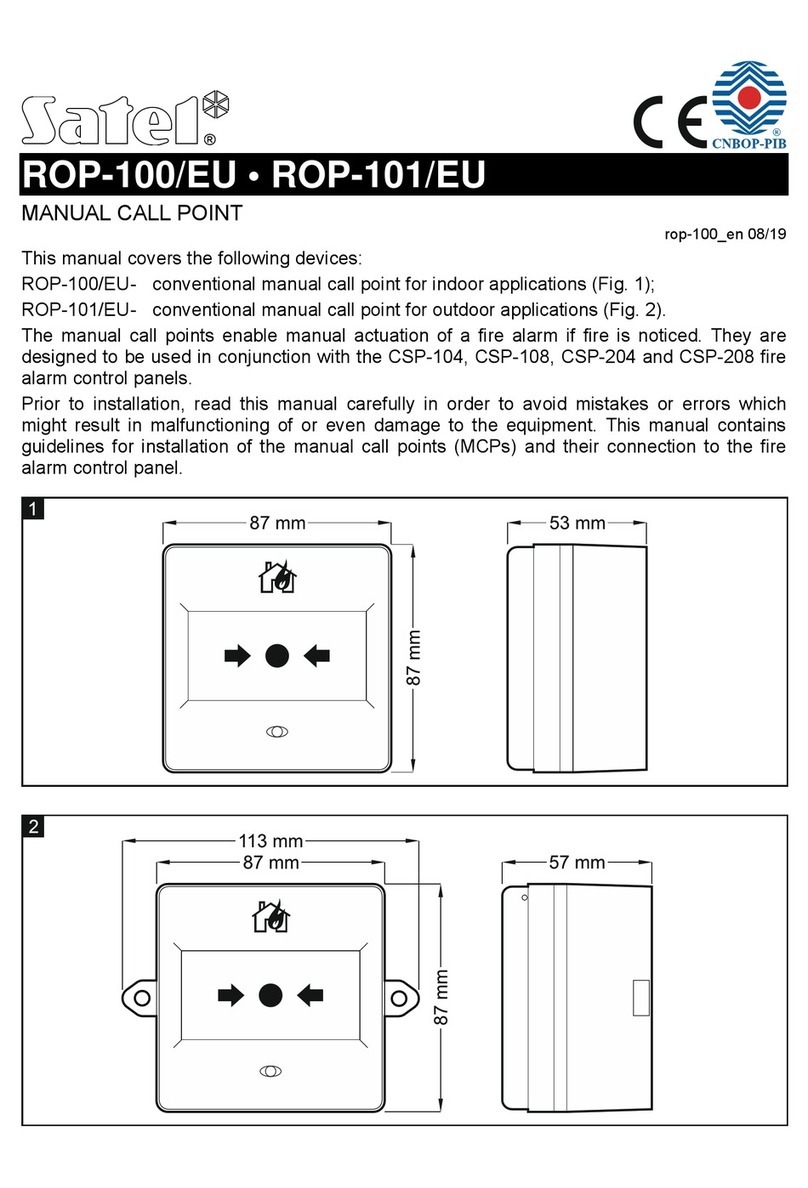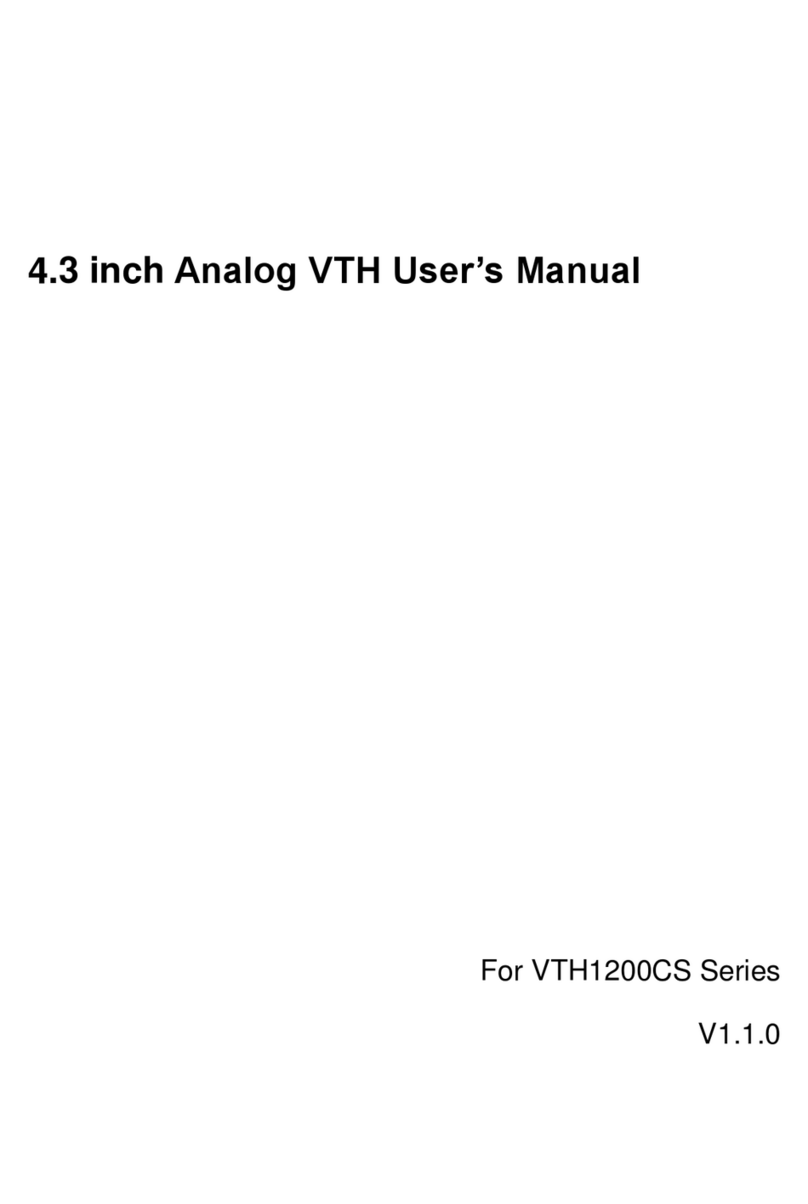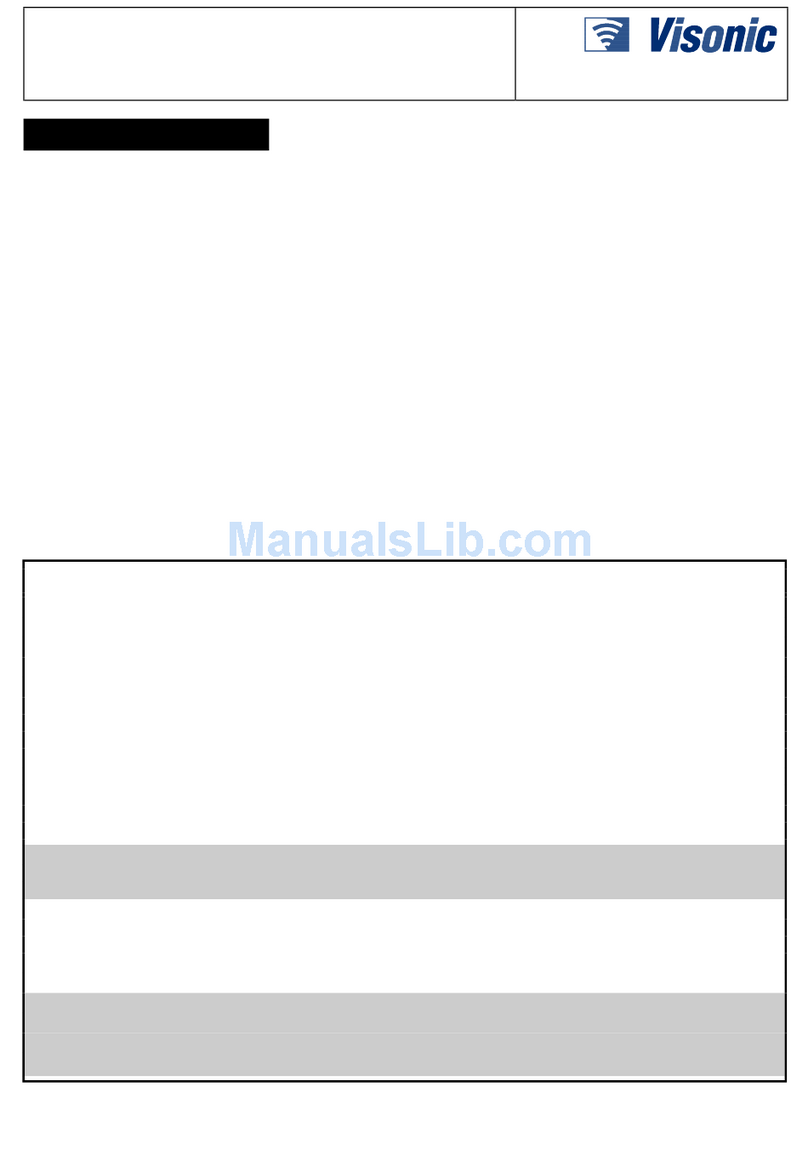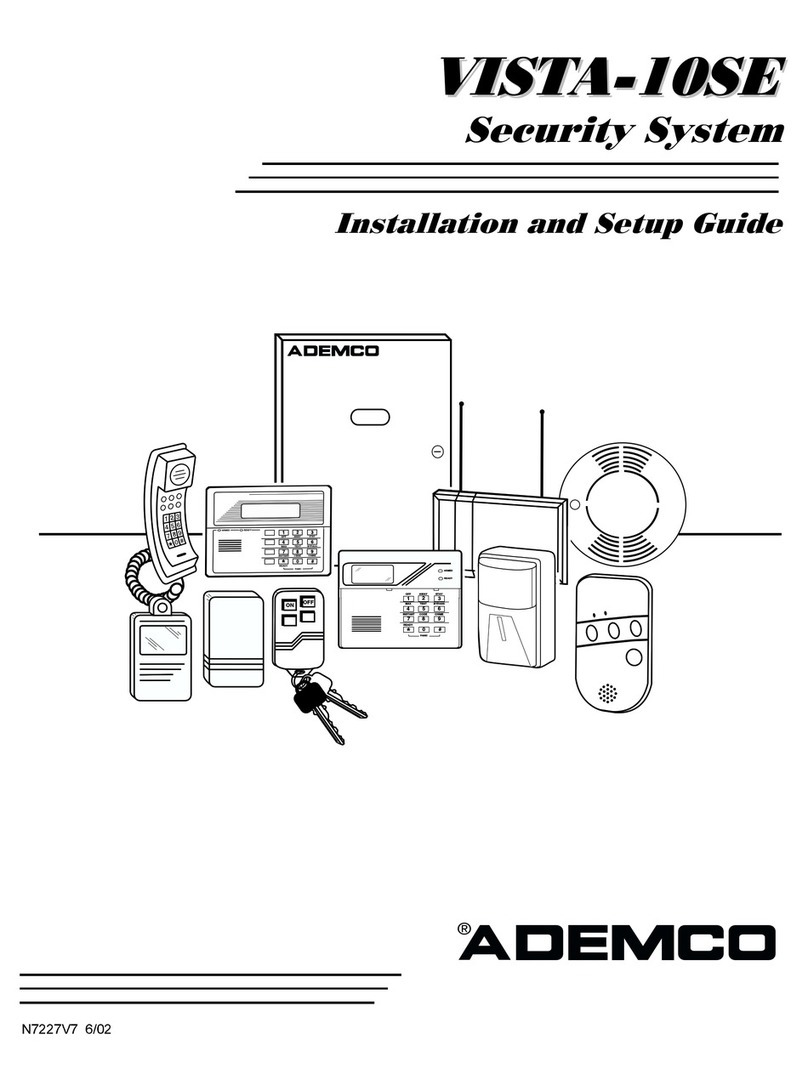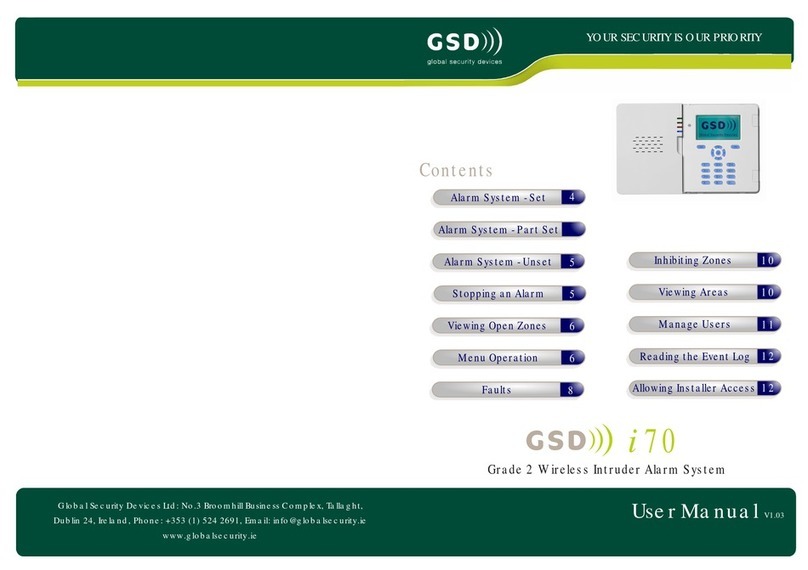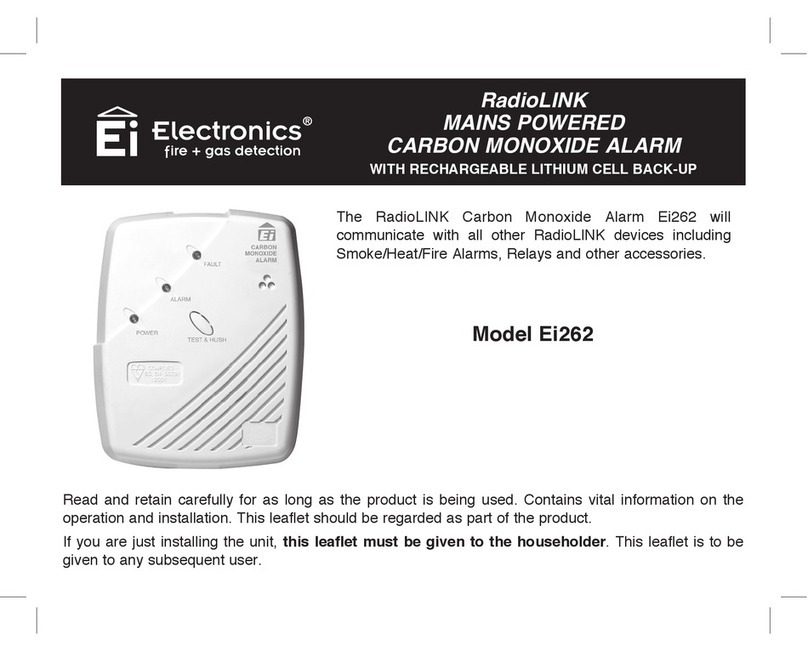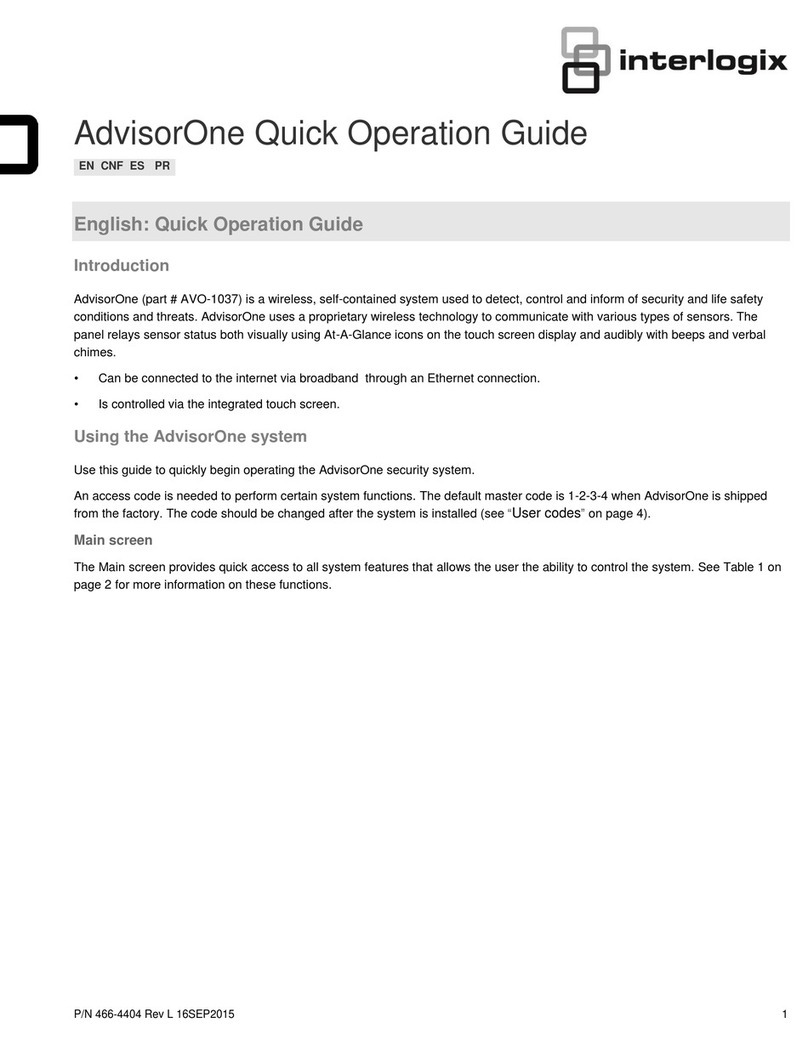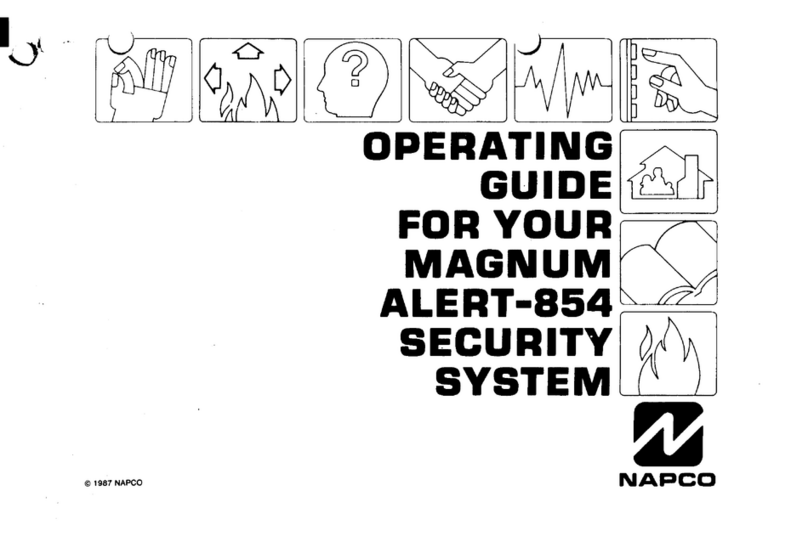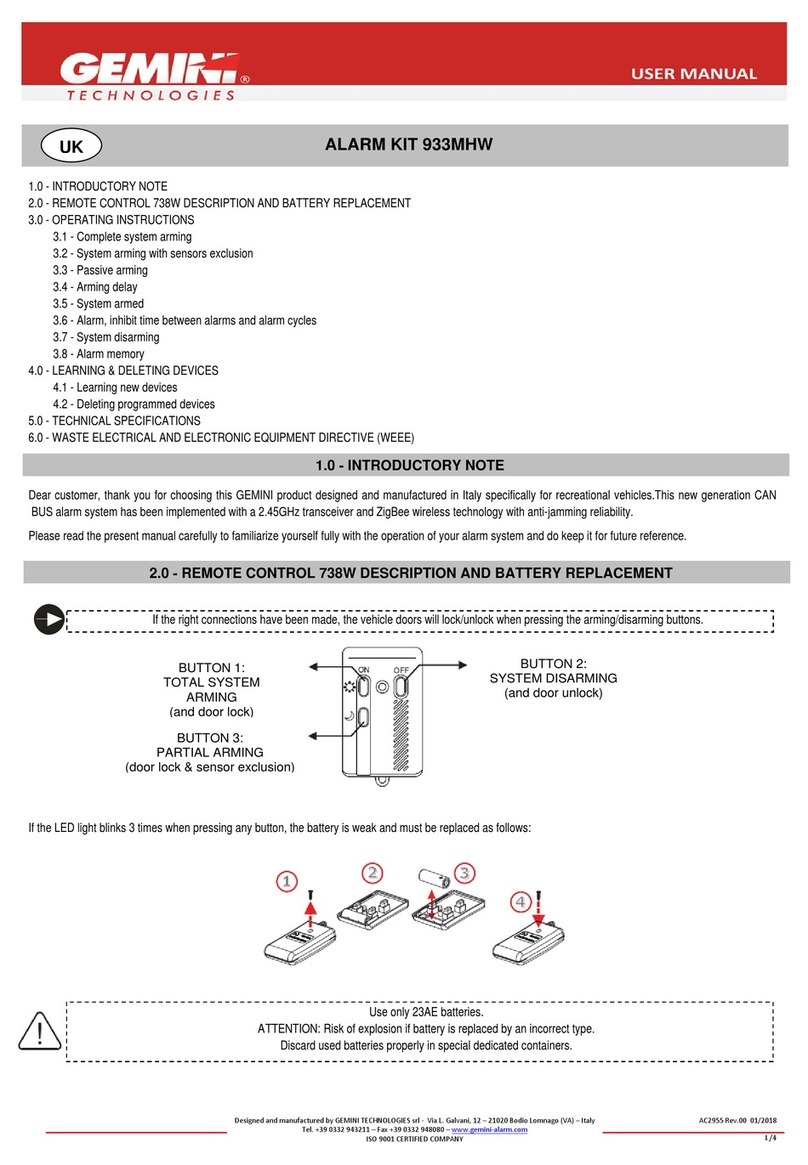01/2019 Page 4 5IN2370 B
LED Indicators – Elegant Keypad
Power LED
On: Power OK.
Off: No power
Rapid flash: System trouble.
Slow flash: System is
programming
Ready LED
On: Ready to arm
Off: Not ready to arm
Slow flash: Ready to arm
while entry/exit zone is open
Arm LED
On: System in fully armed mode
Off: System disarmed
Rapid flash: Alarm
Slow flash: System in Exit Delay
Partial Arm / Bypass LED
On: System in partially-armed or
zone-bypassed mode
Off: No bypassed zones
Tamper LED
On: Tamper alarm
Off: No tamper alarm
Fire LED:
On: Fire alarm
Off: No fire alarm
Flash: Fire circuit trouble
LED Indicators – 2-Way Remote Control Defining User Codes – Elegant Keypad
Operation Send command*Receive Status
Full Arm Green Red
Partial Arm Green Orange
Disarm Green Green
Alarm Green Flashing LED
* If the LED changes to orange, it indicates a low
battery condition.
1. Grand master code (default = 1234),
2. to scroll to Codes/Tags press twice.
3. to scroll to the user (index number) for
defining press twice.
4. Enter (or re-enter) a 4—6 digit code, ;
the system beeps and ACCEPTED displays
Registering to the RISCO Cloud
1 . After the RISCO Cloud has been enabled by your system installer, go to www.riscocloud.com
2 . Fill in your first and last name.
3 . Enter your e-mail address as the Login Name (required for 1st-time activation).
4 . Define password (minimum of 6 characters and at least one digit), and then confirm.
5 . Enter the 15 digits Panel ID as it appears as printed on the postcard packaged with the main panel.
You can also view it on the keypad (see the ProSYS Plus User Manual).
6 . Complete registration form, and then press Register.
7 . Open the e-mail received at the email account you had defined as the Login Name in step 3, and
then click the link to activate your registration to the Cloud.
Logging in to the RISCO Cloud / Accessing the Web User Application
1 . Go to www.riscocloud.com
2 . Enter your user name and password (as defined during the registration process).
3 . Enter the system PIN code (user code).
4 . Click Enter.
iRISCO Smartphone App
Download the iRISCO Smartphone app from the Apple App store or the Android Play Store.
For additional information see the ProSYS Plus User Manual, available on our website:
www.riscogroup.com
© RISCO Group 2019. All rights reserved.