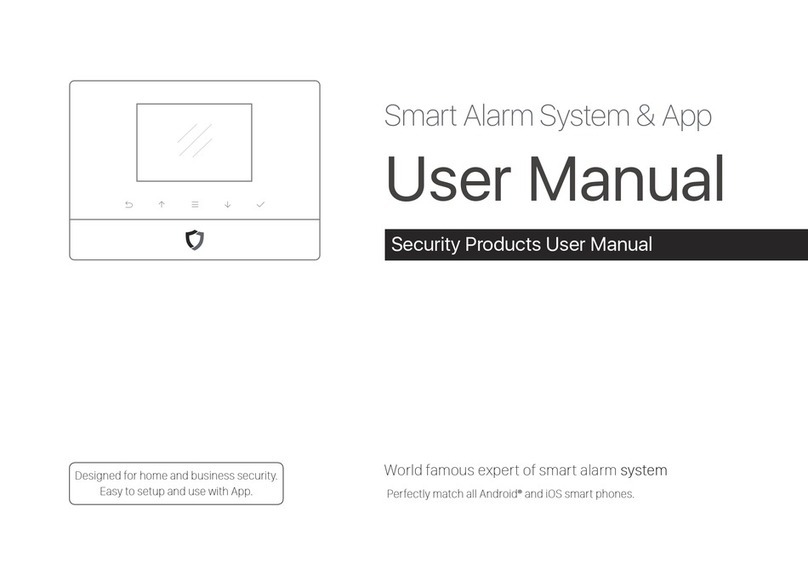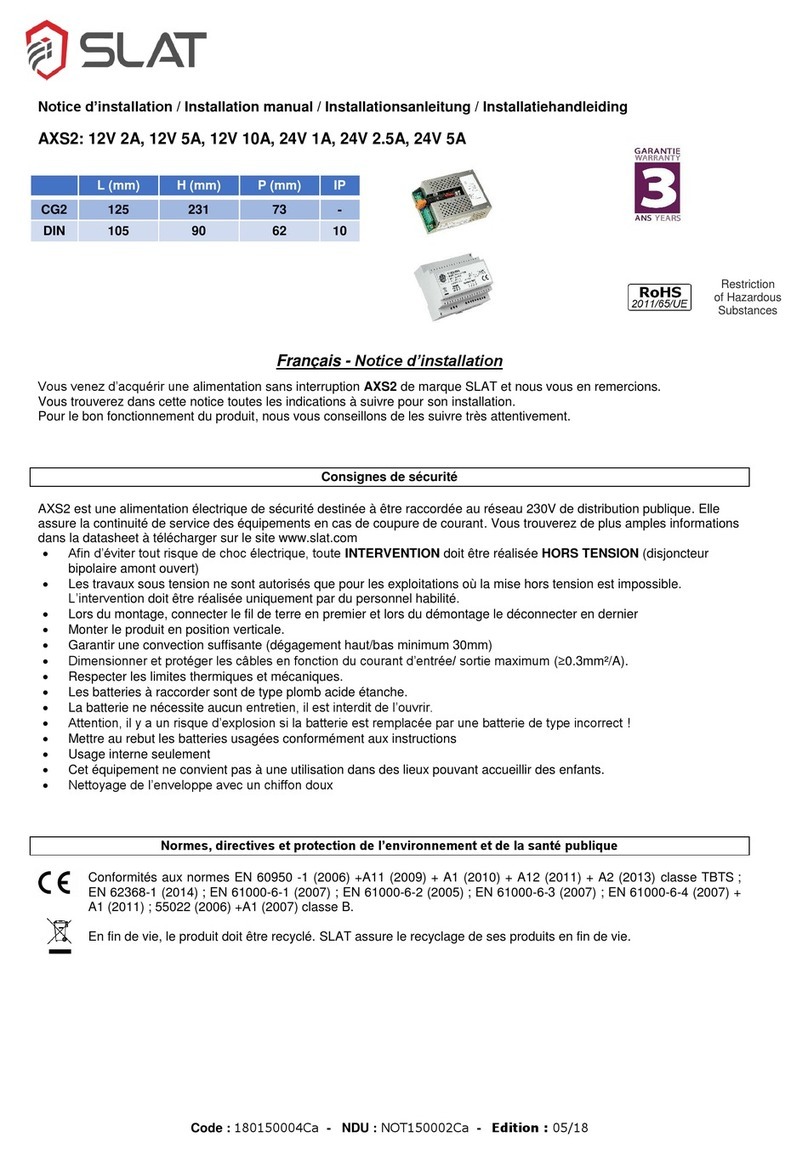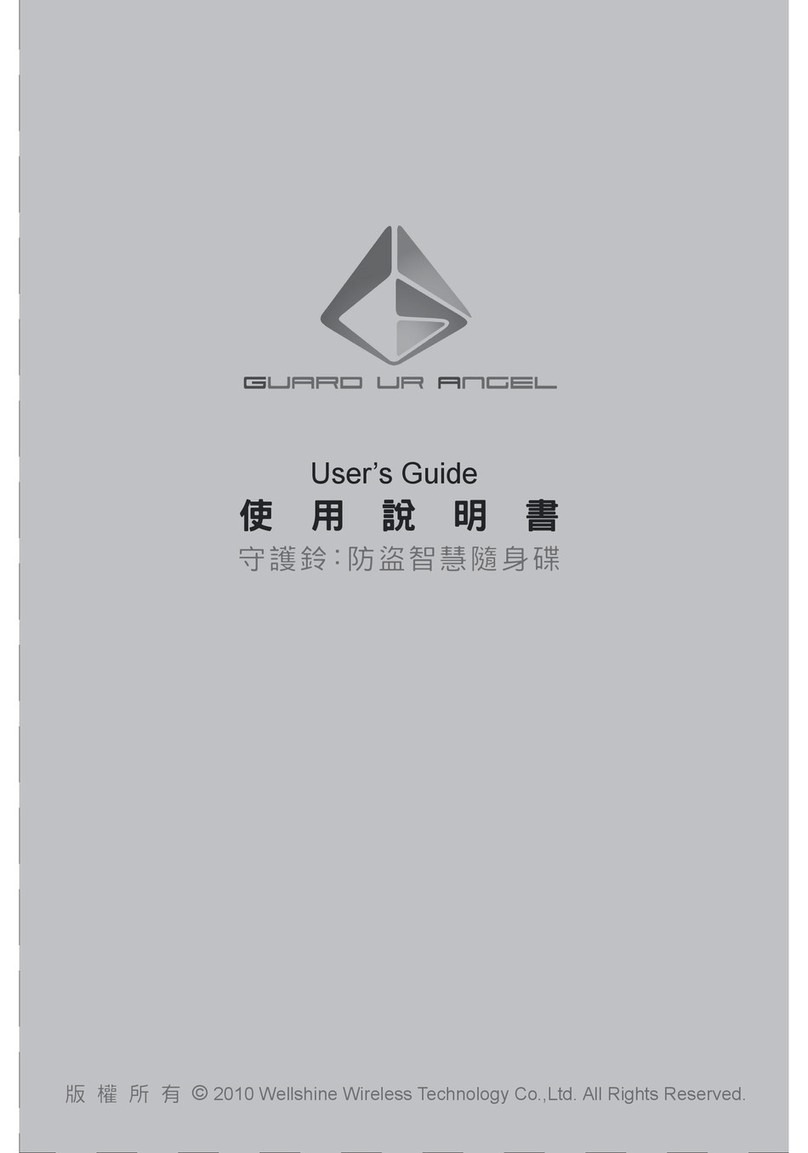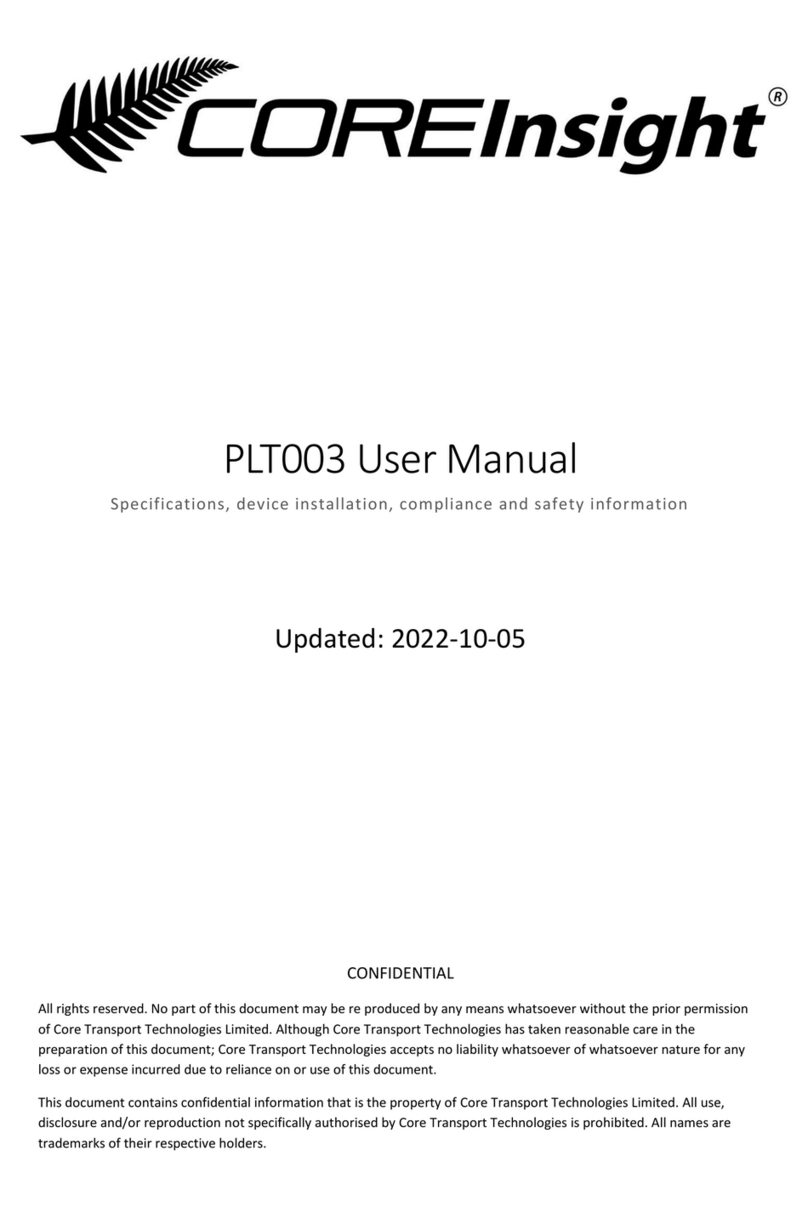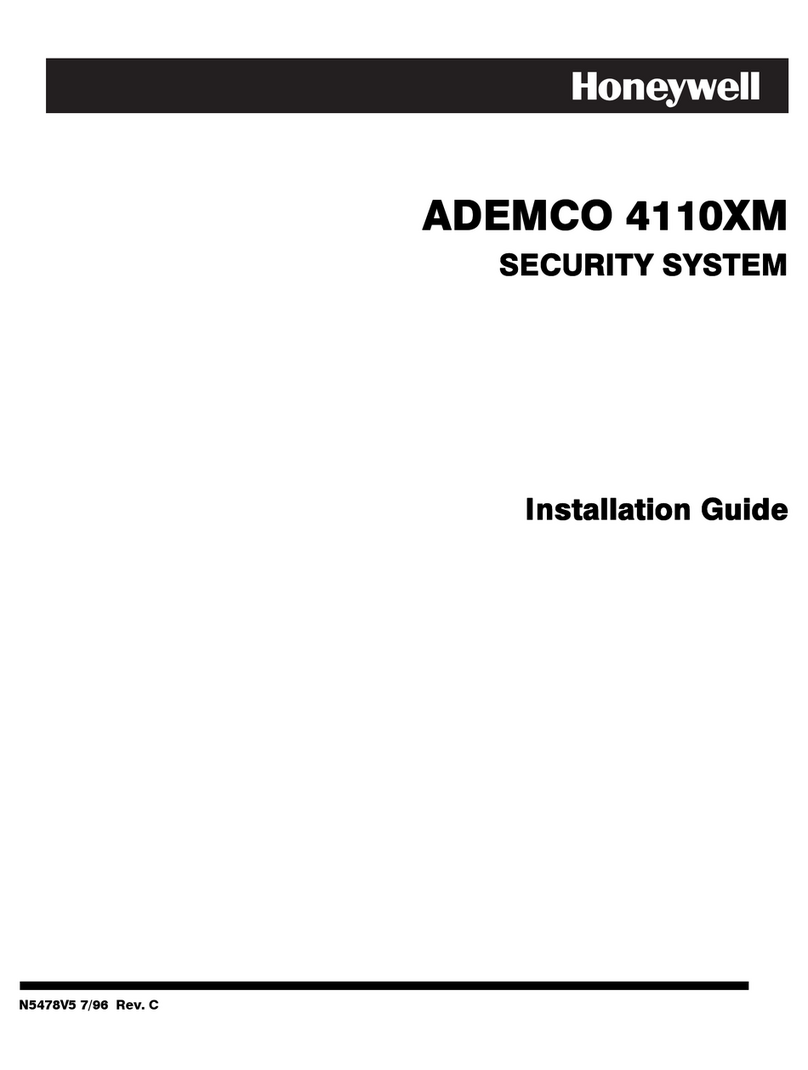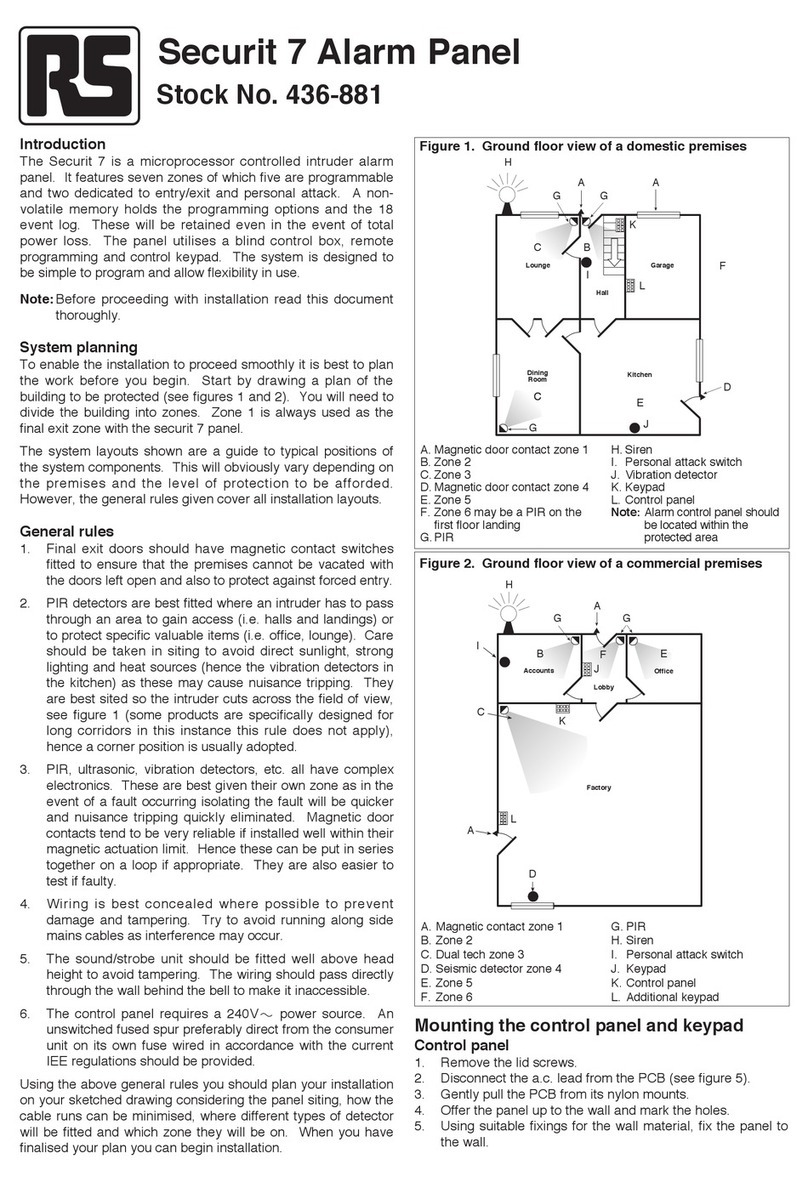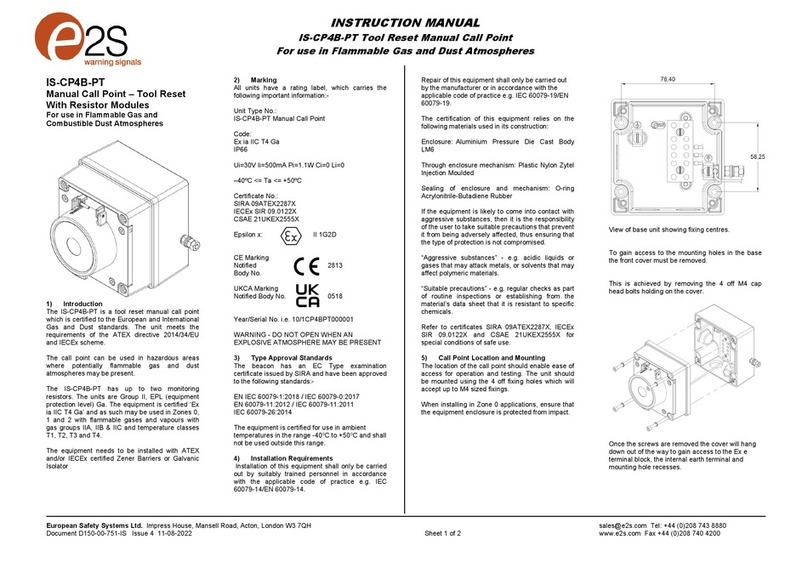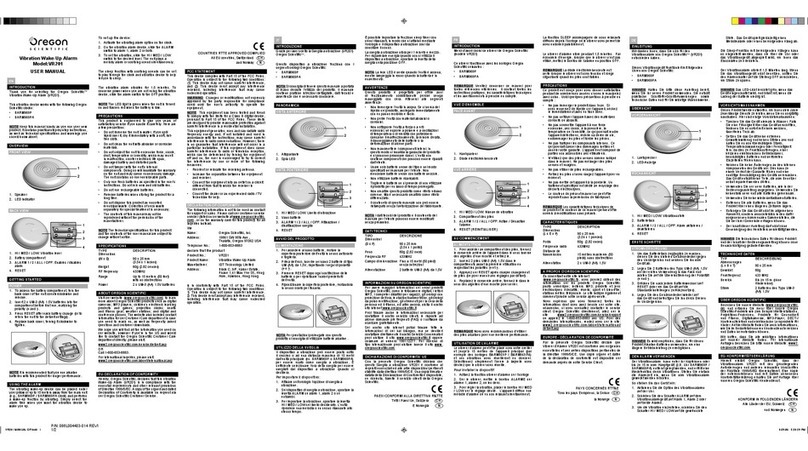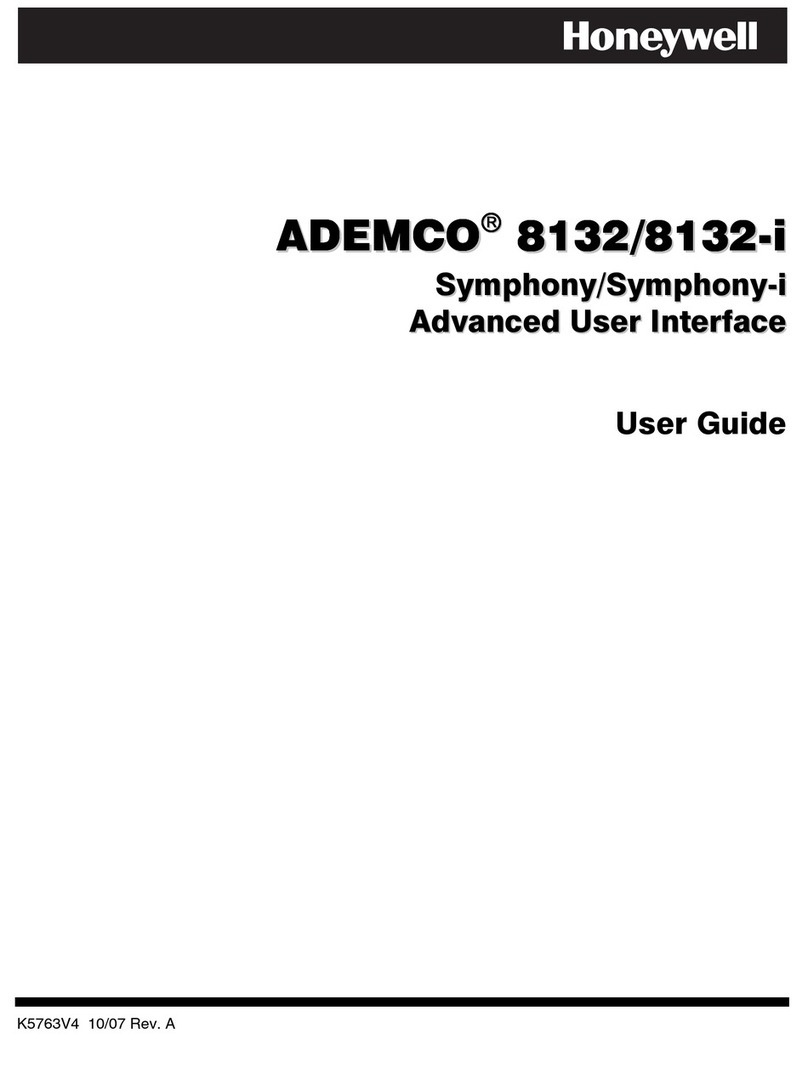Dinsafer Nova Pro User manual

LAN + WiFi + Cellular
Smart Home Alarm System
User Manual

1
P2
P2
P3
P3
P4
P5
P7
P9
P15
P16
●Introduction
●Notice
●Safety
●Requirements
●System Status & User Authorities
●Appearance
●Setup
●App operation introduction
●FAQ
●Specifications
Table of Content

2
Introduction
• Thank you for purchasing the Nova Pro Smart Alarm System. Nova Pro oers you a complete control over your home security and
automation via your smartphone. This manual will guide you through the setup procedures and highlight some key features.
• The system operates on smartphones.
• Please note that all contents listed here might be slightly dierent from the contents of the package or the App. Please check the latest
version of the user manual.
• Version: V1.0
Notice
• All sensors and devices in the package have already been paired with the panel before shipping. Users can start using the whole system aer
setting up the network. Accessories purchased separately (like sensors or smart devices) need to be paired with the system for proper use.
• The system is designed for easy setup. If any problem occurs during the setup, please contact your distributor for help.
• Please store all manuals, nameplates and stickers with QR codes or barcodes for further use.
FCC Statement
This equipment has been tested and found to comply with the limits for a Class B digital device, pursuant to Part 15 of the FCC Rules. These limits are designed to provide
reasonable protection against harmful interference in a residential installation. This equipment generates uses and can radiate radio frequency energy and, if not installed
and used in accordance with the instructions, may cause harmful interference to radio communications. However, there is no guarantee that interference will not occur in
a particular installation. If this equipment does cause harmful interference to radio or television reception, which can be determined by turning the equipment off and on,
the user is encouraged to try to correct the interference by one or more of the following measures:
-- Reorient or relocate the receiving antenna.
-- Increase the separation between the equipment and receiver.
-- Connect the equipment into an outlet on a circuit dierent from that to which the receiver is connected.
-- Consult the dealer or an experienced radio/TV technician for help.
This device complies with part 15 of the FCC Rules. Operation is subject to the following two conditions:
(1) This device may not cause harmful interference, and (2) this device must accept any interference received, including interference that may cause undesired operation.
Changes or modifications not expressly approved by the party responsible for compliance could void the user’s authority to operate the equipment.
7KHGLVWDQFHEHWZHHQXVHUDQGGHYLFHVKRXOGEHQROHVVWKDQFP

3
Safety
• This system is designed to minimize majority of risks and to ensure the safety of your home, however it does not guarantee protection
against burglary, robbery, the, or any type of emergencies. Users should continue to act prudently to protect the security of their lives and
property.
• Any alarm system is subject to compromise or failure for a variety of reasons as follows:
- An intruder may gain access through unprotected openings.
- An intruder may have the technical sophistication to bypass a sensor or the whole system.
- Signals sent by the panel or sensors may be blocked or reflected without being received, and a block may occur if metal objects are placed
into the path of the signal.
- Motion sensors can only detect the intrusion within the specified ranges and unobstructed areas.
- Malfunction of routers, limited services by wireless phone carriers or internet service providers, limited service such as text messages or push
notification provided by smartphone makers.
- Component failures or some other faults happen in the electrical system.
Requirements
• Wired/Wireless Router compatible with Wi-Fi IEEE 802.11 b/g/n standard
• Provision of Internet Service
• Mobile phone SIM card (supporting GSM/WCDMA/LTE)
• iPhone or Android smartphone
• iOS version 7.0 or higher
• Android version 4.3 or higher
• Bluetooth 4.2 or higher

4
System Status & User Authorities
• The Nova Pro system does not support any wired sensors. The panel communicates with all sensors via wireless RF signals. Most of the
sensors have low battery warning features. In the event of low battery, notifications will be sent to the APP. Smoke detector and CO sensor
work at full time.
• The system can set its security status according to the commands given by users or the signals sent from the triggered sensors.
- ARM:
All working sensors can be
triggered. The system will
generate alarms when receiv-
ing alert signals sent from
sensors.
- DISARM:
This mode will de-activate all
sensors. This mode will also
turn o the siren and stop the
alarm process.
- HOME ARM:
This mode will allow some
selected sensors to remain
working while others are de-
activated. These sensors can
be selected in App.
- SOS:
This mode will trigger built-in
siren and send alarm messag-
es to emergency contacts. It
also triggers external sirens or
other sensors like smart plugs.
- There are there levels of user authorities, shown as below.
- ADMINISTRATOR:
Who can fully control the system
and invite other users with assigned
authorities.
- USER:
Who can operate ARM/DISARM/HOME
ARM/SOS, control the smart plugs and
cameras, can also invite other people
as USER or GUEST.
- GUEST:
Who can only operate
ARM / DISARM / HOME ARM.

5
Power
Ethernet SIM Slot
Buzzer
• Rear View
Indicator
STATUS LED INDICATION
Operation Light ON ARM/DISARM/HOME ARM/SOS.
Setting Fast Blinking
Network Configuration
Reseting
Updating
Faults Slow Blinking
Low Battery
Network Fault
Other Faults
Appearance
• Top View

6
Wall Mounting Bracket
Siren
Battery Cover
Network Configuration Button
Power Switch
Reset Button
• Bottom View

7
Standard SIM
card adapter
Nano-SIM Micro-SIM
Setup
• Internet Connection Requirements
- Please ensure the router you are using has already been connected to the Internet with DHCP mode enabled. Nova Pro supports IPV4
protocol only.
- The system supports the following types of connection:
- LAN: 10/100M Ethernet.
- Wi-Fi: 2.4GHz, WEP/WPA/WPA2 encrypted.
• Place the Panel at a Suitable Place
- If Wi-Fi is used to connect the panel to internet, please make sure the panel is placed under Wi-Fi coverage before installation. (It is
recommended to use your phone to help verify the Wi-Fi coverage at the spot.
• Install the SIM Card (Optional)
- Insert a standard SIM card. Please place the Nano-SIM or Micro-SIM to a card adapter for installation.
• Get Ready for Setup
- Download the “Nova Pro” APP from either iOS APP Store or Google Play by searching “Nova Pro”, or scan the
QR code below with your mobile phone.
- Please open the lid on the back of the device, and turn on the power button. The indicator on the panel will
flash and aer approximately 45 seconds a beep sound should occur indicating the device being activated.
Make sure the Bluetooth is activated on your phone and place the panel close to 2.4GHz Wi-Fi signal.

8
• Add the Panel
- Make sure your mobile phone is connected to the Internet. Open the APP, click
on “Add a new device”
• Set Up Password
- APP will automatically scan for panels available nearby and display their names for which you can choose to connect. Aer successfully
connecting the panel, please rename the device and setup a password for future configuration purpose.

9
• Configure the Wi-Fi Setting of the Panel
- Select the Wi-Fi you want the panel to connect with and input the password to finish setup.
• Check Setting
- Make sure your mobile phone has been connected to the Internet via cellular or Wi-Fi.
- Try pressing ARM/DISARM button in the App, to see if the status icon would be changed accordingly.
- Try using remote control, pressing ARM / DISARM button to see if the status icon in the App would be changed accordingly.
• Installation
- Close the battery cover.
- Place the panel on a desktop or using the bracket to mount it on the wall.

10
APP Operation Introduction
• Home Page
User Settings
The entry for all account settings.
- Device List.
- Account Information: Phone, Email and
Password.
Device List
Select the panel to be managed from drop-
down list.
- Add/Remove panels.
System & App Settings
The entry for system settings and App
settings.
- Add/remove accessories.
- Configure system settings, eg: Exit Delay,
Entry Delay, Duress Alarm and etc,.
- Firmware update, network settings and
device advanced settings.
Event List
An event is an operation conducted by users
or a status change triggered by accessories.
The events are sorted by time, the latest
event is shown on the top.
Real-time Status Diagram
It shows a real-time system status and the
quality of network connection.
Any change of system status is indicated in the
diagram.
Colors and icons are used here for better
illustration.
Security Status Control
Change the system status between
Arm-Disarm-Home Arm.

11
• Pairing New Accessories
Scan QR Code
Tap [Scan QR Code] Code is printed on every accessory. Name
Recommended
• Dashboard
- Press Dashboard to switch to the dashboard page.
- You can press SOS to trigger alarm or enter device control page.

12
• Delete an Accessory
- Choose the accessory to be removed from the system, and slide the column to the le until a “Delete”
button appears.
- Click the “Delete” button and confirm to finalize the removal.
• Share with Others
- The owners can easily share their devices with the family members or friends.
- Select [System Settings] - [Share this device with others] should generate a unique QR code which
contains the identification of shared panel and the assigned authority.
- Users can send this QR code to others by Facebook or WhatsApp. By launch the Nova Pro APP, others can
click [Device List] - [System - Management], click the “+” icon on the top right corner and select [Add a new
device] to add the shared panel to their APP.
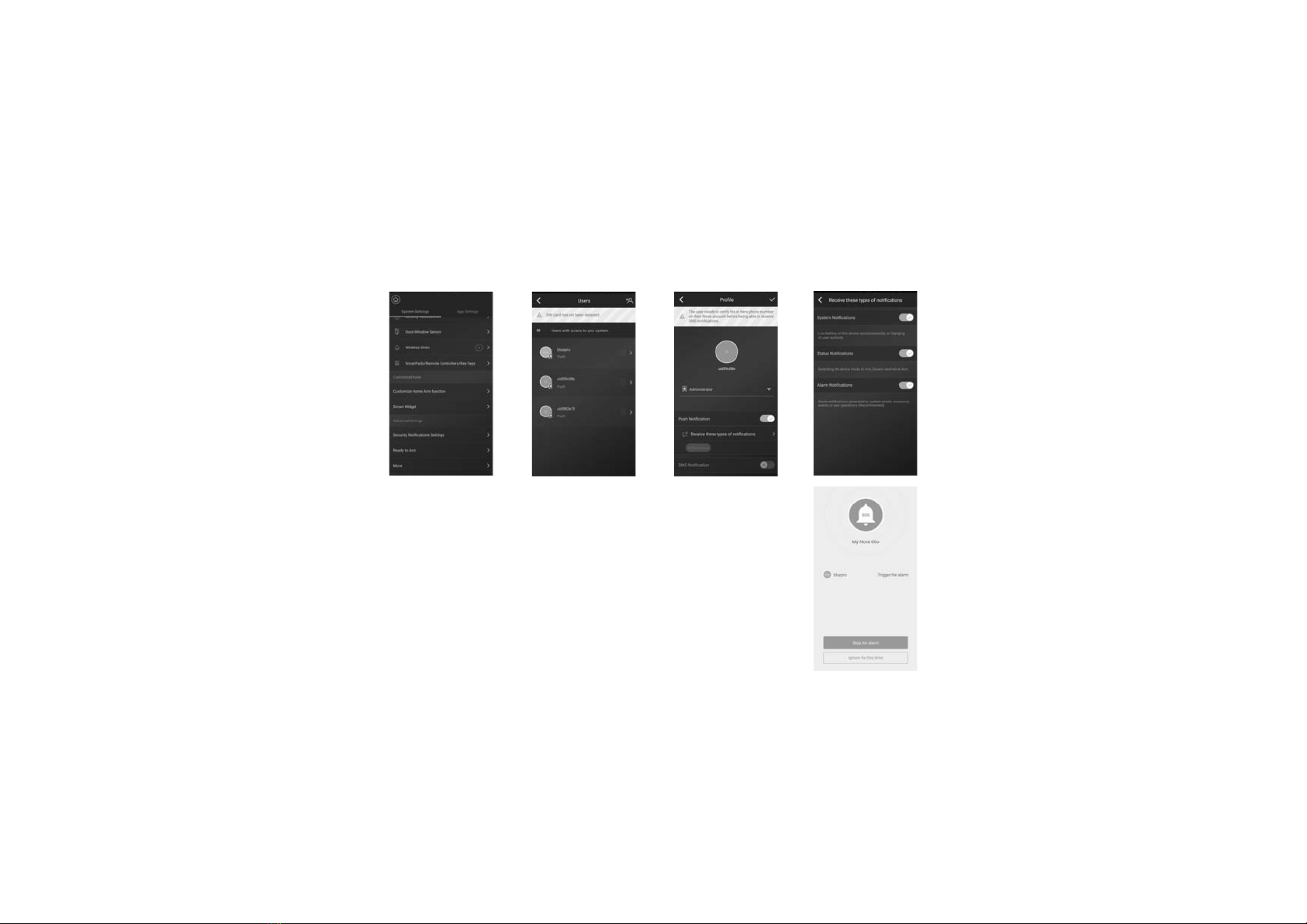
13
• Emergency Contacts Settings
- All App users are listed in Emergency Contact list automatically.
- Users can add mobile phone numbers in [Other Contacts] list.
- For the App users, the [Push Notification] option is enabled by default, while the [SMS Notification] is
disabled by default. (SIM card required)
- For other contacts, the [SMS Notification] is enabled by default.
- When an emergency occurs, the App users should get push notifications, while other users get alert SMS
message sent from the panel.

14
• Home Arm Settings
- By configuring Home Arm status in the APP, users can activate certain sensors while at home.
- When [Home Arm] button is activated for the first time, the setup procedure should commence.
- Only those sensors support Home Arm feature will be listed here.
• Accessories Management
- All accessories are listed in [Device Setting]-[Accessories
Management], and are sorted by their types.
- Users can add, remove, and modify their settings here.
- Users can also control their cameras and plugs in the App.
• Smart Widgets
-Anti-interference: by enable this, it will trigger alarm when system receive interfering signals. Disable anti-interferenceand the system will
ignore interfering signal. (Anti-interference will not function when the system is in disarm status.)
Timed Tasks: it allows to schedule a task or a daily task. For instance, set up a daily task of home arm the for supervised premises at 10 PM.
Smart Following: when the system is switched to certain status, the pre-setup instructions for chosen accessories will be executed
accordingly. Users can add accessories and configure their status when instructions are executed.

15
• Advanced Settings
In this section, the following settings can be executed:
- Security Notifications Settings: it allows to setup notification language and duress alarm, which allows users
to input pre-set duress code on the keypad to stop alarm and meanwhile send pre-set emergency messages to
other designated contacts.
- Ready to Arm: if this feature is enabled, when arm or home arm the premises, the system will notify if there is
a contact sensor is in open status.
- Entry Delay: users can select which sensors should be held for transmitting alarm signals for preset time.
- Exit Delay: by enabling this, the system will wait for the preset time before responding to ARM or HOME ARM
instructions.
- Siren Duration: it defines how long the built-in siren should sound in event of alarm activation.
- Network & Password Settings: it allows to reset the network parameters and the system password.
- Arm/Disarm Indication: it allows to turn on/o the sound of indication
- Select Time zone: manually select appropriate time zone.
• App Settings
In this section, the following settings can be executed:
- Change App Language: it supports multi-languages which can be easily switched in App.
- Passcode Lock: by enabling this feature, you will be asked to enter the passcode every time when App is
activated from the background. For iPhone, the Touch-ID feature is also supported.
- Help & Feedbacks: users can watch some tutorials online and send feedbacks to customer service directly in
App.

16
Q: When the Internet connection is down, can the system still protect me?
A:
Q: Sim card cannot be recognized.
A:
Q: How to reset the system? Would all my data be erased?
A:
Q: When operating in the App, it is slow/lag/always waiting for reactions.
A: To better solving your problem, please follow the instructions below before request help from distributor:
- Use LAN cable instead of Wi-Fi for the panel.
- Try restart the router connected to the panel or your phone.
- Disable any VPN connection from your phone or router, for directly connecting to the Internet.
- In the home page of the App, tap the [Net Status] to see if the connection of the panel works properly.
If there is any problems or questions, please send emails to support@dinsafer.com.
FAQ
To reset the system, please remove the battery cover and press the reset button for 5 seconds. The system will erase all data and restarts.
In order to restore the data, please create your own account in the APP, before reset the system. Aer the reset, login to your account in the
APP to recover your data.
LAN/Wi-Fi/Cellular are used for communication. As recommended, LAN provides the most reliable Internet connection. In case that L A N
and Wi-Fi both fail, the cellular network will work as a backup.
In most cases, the disconnection of Internet is caused by electricity failure, which means the system might have to run with the b a c k u p
battery. In this case, we would suggest that you set the cellular network mode only for emergency use to save power.
With backup battery, this system can work perfectly to protect your home even if Internet connection is not available.
The panel only supports GSM SIM card. For LTE SIM card, please contact your carrier to ensure the support of GSM phone call and SMS
message.

Specifications
Capability
CPU ARM Cortex-A7
Power Supply
Auxiliary power DC 5V 2A
Backup batteries Rechargeable Lithium Polymer battery 2200mAh
Stand-by time 8 hours (fully charged)
RF Capability
Frequency 433.92MHz
Distance 300 m. / 1000 .
Connectivity
LAN 1 X RJ45 10/100M ethernet interface
Wi-Fi Standard Support 802.11b/g/n
GSM Band GSM850/900/1800/1900MHz
Siren
Build-in siren 100dB /30cm
Working Environment
Working Temp. -10°C~60°C
Installation & Materials
Installation Desktop, Wall Mounted
Shell Material ABS/PC
Key Features
Total input accessories 99
Keypad Supported Works with wireless keypad
Smart Devices Works with networking camera and smart plug
Tamper Alarm Supported
Panic Alarm Supported
Low Battery Warning Supported
Notifications Push Notification (App) / SMS Messages (Mobile
Phone)
Quick Pairing Pre-pairing & QR Code pairing
Updatable Firmware Supported

Table of contents
Other Dinsafer Security System manuals