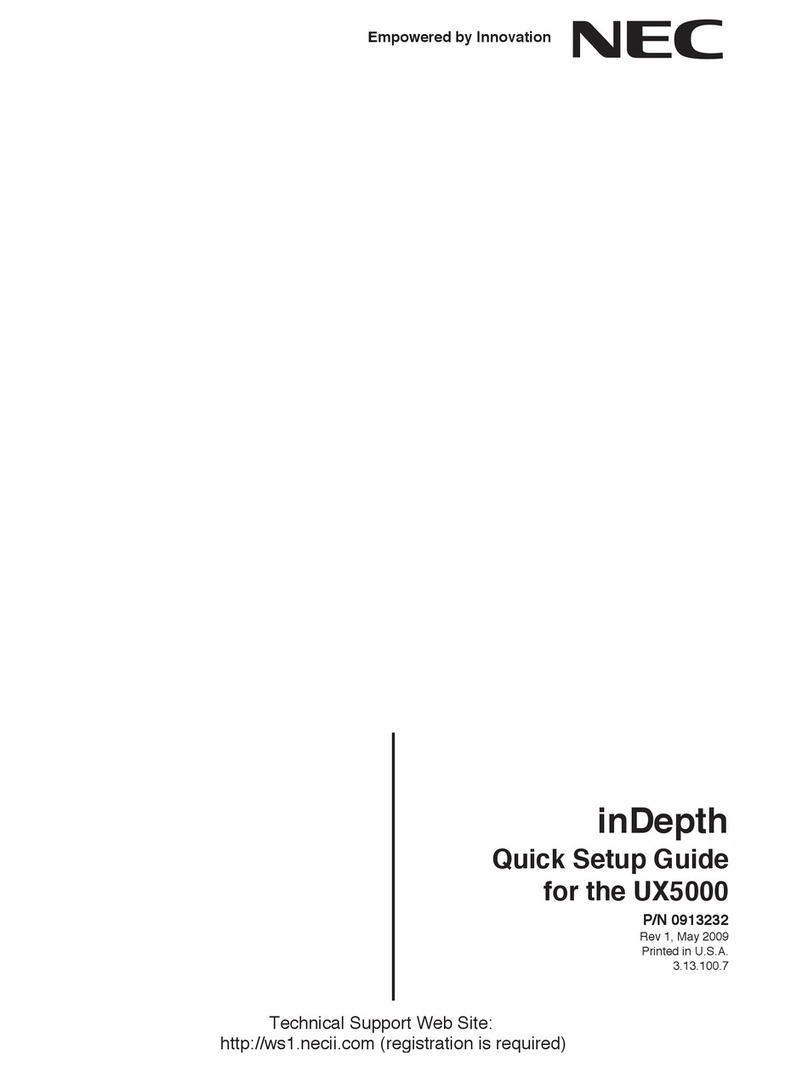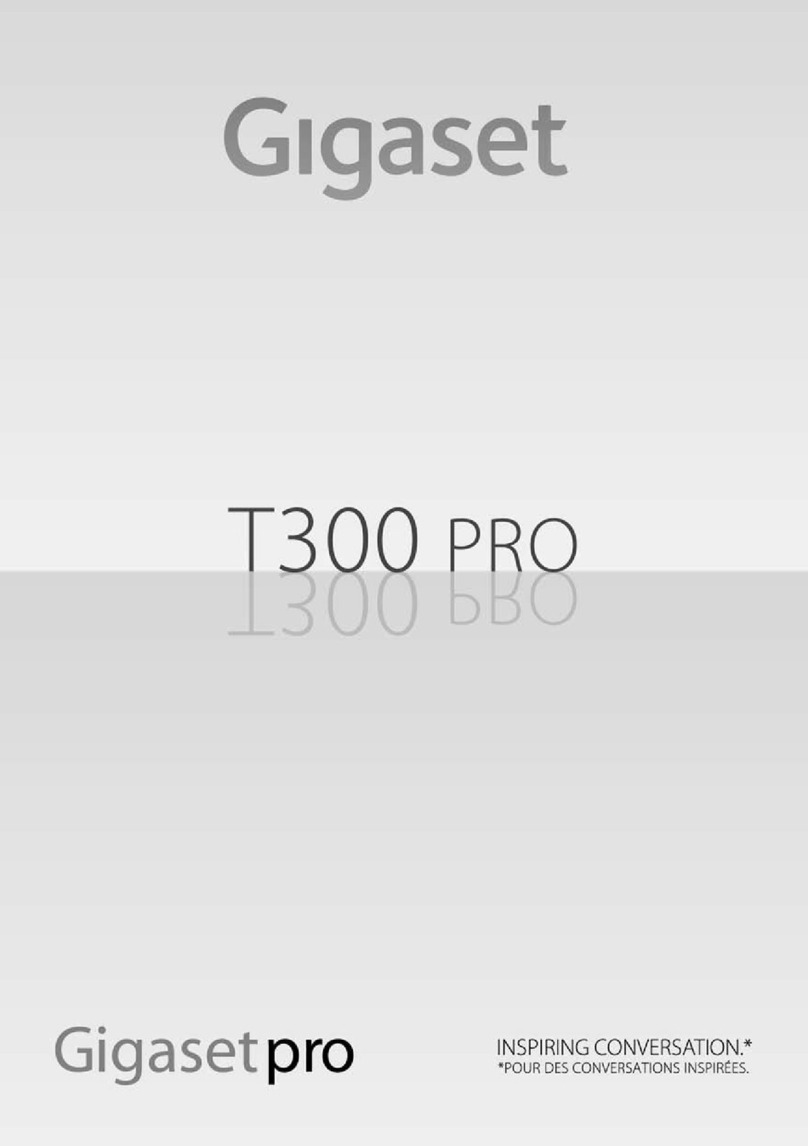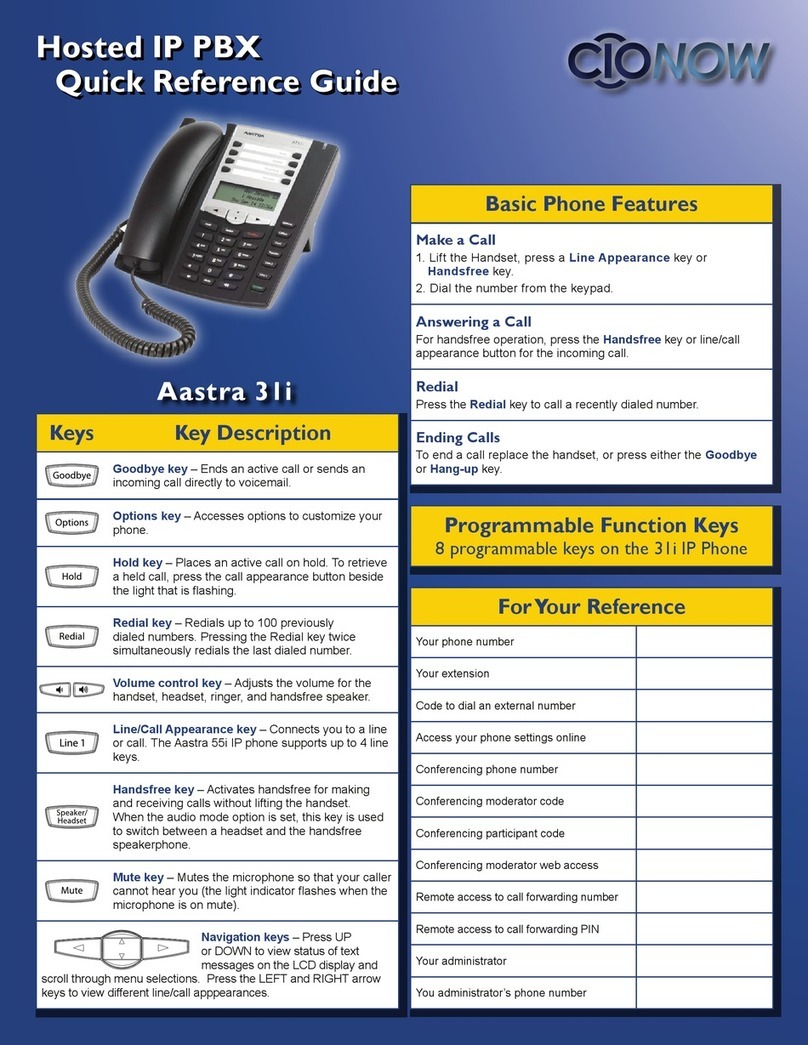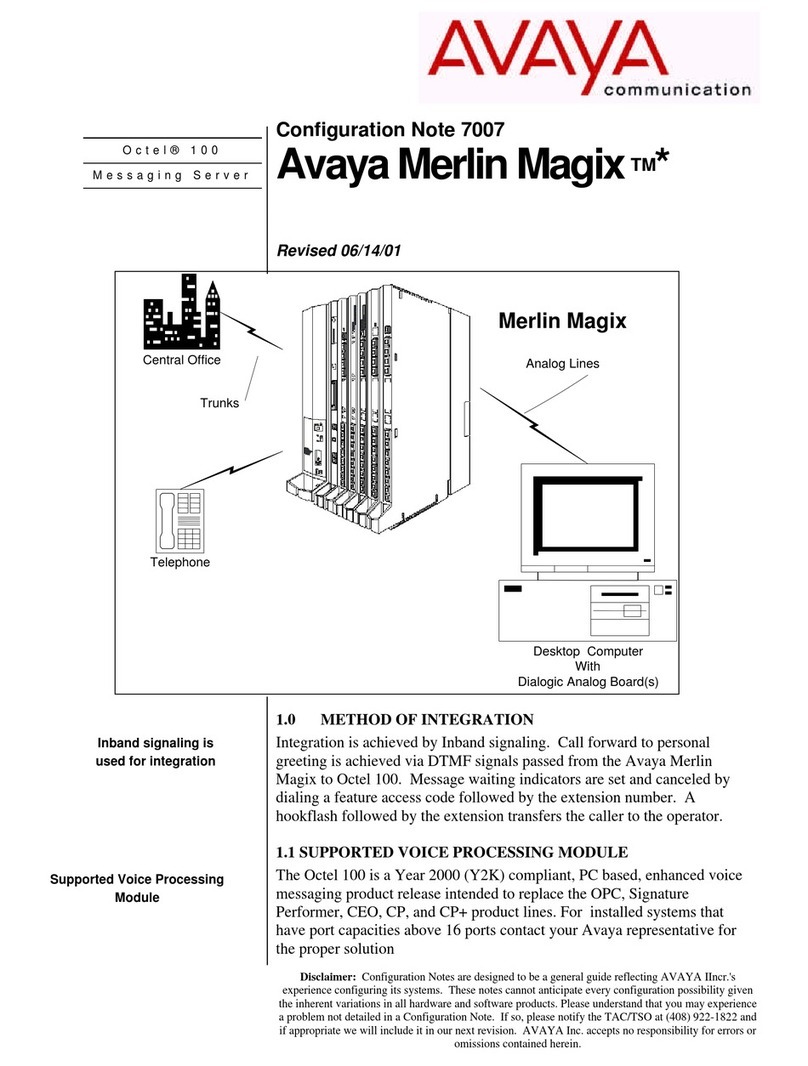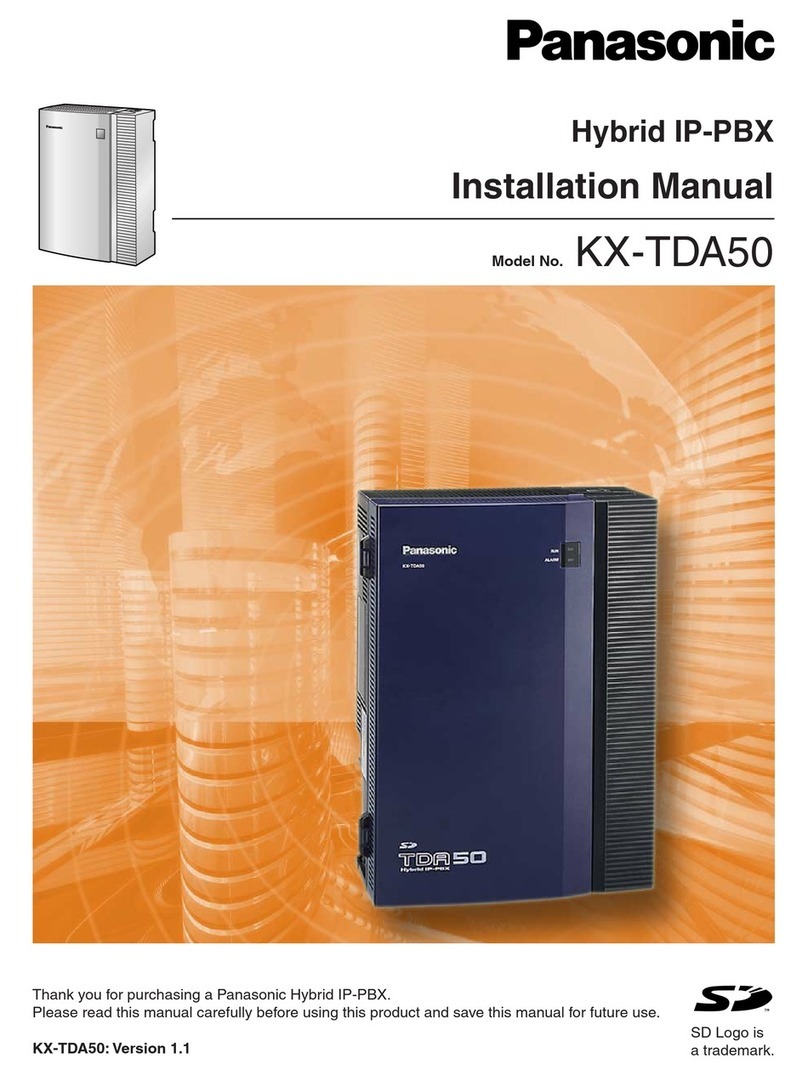Dinstar UC200-2S2O User manual

1
UC200 Model and Interfaces
Model Interface
WAN
LAN
FXS
FXO
UC200-2S2O
1
1
2
2
2
Indicators
Indicators
Definition
Status
Description
PWR
Power Indicator
ON
The device is powered on
OFF
The device is powered off or there is no
power supply
RUN
Running Indicator
Slow Flashing
The device is running properly
Fast Flashing
The device is initializing
ON/OFF
The device is running improperly
FXS
In-use Indicator
ON
FXS Port in-use
OFF
FXS port faulty
Slow Flashing
FXS port in idle status
FXO
In-use Indicator
ON
In-use
OFF
FXO port faulty
Slow Flashing
FXO port in idle status
WAN/LAN
Network Link Indicator
Fast Flashing
The device is properly connected to network
OFF
The device is not connected to network or
network connection is improper
3
Indicators and Ports
4
Installation Attentions
•
The device accepts DC12V input. Please ensure stable and safe power supply;
•
To reduce the interference with telephone calls, it’s highly recommended that telephone lines connected
to the
gateway should be placed away from power cables;
•
Please ensure there is enough network bandwidth so as to guarantee stabilized running of the device;
•
Please place the equipment on a horizontal surface if possible, do not stack the equipment to avoid heat dissipation;

5
Hardware installation &
network connection
Connect the power adapter to power jack (All models).
Connect analog phone to FXS or connect landline toFXO (All models).
Connect network cable to WAN and LAN (All models)
Router mode:
UC200 supports router mode and bridge mode.
The above figure shows the network connection in router
mode. In router mode, the default IP of WAN port is DHCP, and the default IP of LAN port is 192.168.11.1.
Bridge mode:
The above figure shows the network connection in bridge mode. In bridge mode, WAN and LAN port use the same
IP address. The default IP address is 192.168.11.1.
The different IP segment
The same IP segment

6
Login Web Management System
Open a web browser and enter the IP address of LAN port (the default IP is 192.168.11.1). You also can enter the IP
address of WAN port, but it’s required to modify the IP address of PC to make it at the same network segment with
that of WAN port.By default, the username is admin and the password is admin@123#.
7
Modify Network Configuration
Please log into the device and click "network →settings" at the top menu bar to configure IP addresses of WAN and
LAN port.
The default network mode of UC200 is router mode, and it can be set to bridge mode. In router mode, the IP address
of WANport and LAN port should be in different network segments. The default IP address of WAN port is obtained
by DHCP, while the default IP address of LAN port is 192.168.11.1. In bridge mode, WAN port and LAN port use the
same IP address.
After modification, you need to “apply” to make the settings take effect.

8Create SIP Extensions
On the Extension →SIP interface, you can configure the SIP accounts registered in the UC200 by SIP clients (hereby
UC200 is regarded as a SIP server).
If the status of new added SIP account is "enabled", it means that the UC200 accepts the registration of the extension.
If the status of the SIP account is "disabled", it means that the UC200 rejected to register the extension. Up to 200 SIP
accounts can be configured.
The registration status of SIP extension and SIP trunk can be checked on the "status →SIP" page.
After setting, you need to click "apply" to make the settings take effect.
9SIP Trunk
SIP trunk can realize the connection between UC200 and IP PBX or SIP servers.
If UC200 is regarded as a terminal and intends to register to a server, you need to configure a SIP trunk connecting
UC200 and the server, and then enable register for the SIP trunk.
If the UC200 intends to register to a server, you need to configure a SIP trunk connecting UC200 and the server.
Then enable register for the port and designate the SIP trunk to it.

10
Configure outbound/inbound rule
On the Call Control →Route interface, you can configure routes for incoming calls and outgoing calls.
For the outbound route rule, destination can be FXO trunk, GSM trunk and SIP trunk;
For the inbound route rule, the destination can be SIP extension, FXS extension, local extension, ring group or IVR.

11 Regular Expression
Caller/Called number prefix supports regular expression
Regular Expression Syntax
^
Matches the starting position in a number string. For example, ^134 matches the numbers
starting with 134.
$
Matches the ending position of a string. For example, 2$ matches the numbers ending with 2.
|
Separates alternate possibilities. For example, 2|3|4 means 2, 3 or 4.
¥
Marks the next character as a special character, a literal, a backreference, or an octal escape.
[ ]
Matches a single character that is contained within the bracket. For example, [123] matches
1, 2, or 3. [0-9] matches any digit from "0" to "9".
[ ^ ]
Matches any one character except those enclosed in [ ]. For example, [^9] matches any
character except 9.
.
Matches any single character except the newline character. For example, 3.4 matches
314, 324, 334, 344.
?
Indicates there is zero or one of the preceding element. For example, colour matches both
color and colour.
*
Indicates there is zero or more of the preceding element. For example, ab*c matches ac, abc,
abbc, abbbc, and so on.
+
Indicates there is one or more of the preceding element. For example, ab+c matches abc, abbc,
abbbc, and so on, but not ac.
/d
Mark any digit, equal to [0-9 ].
/D
Mark any character that is not a digit, equal to [^0-9 ].
/s
Mark any blank character such as a space or a tab.
/S
Mark any character that is not a blank character.
Example:
^0755 matches the phone number start with 0755;
^0755\d{8,9} matches the phone number start with 0755 and following 8 or 9 digits number length;
^0755|^8899|^0110 matches the phone numbers with starting digits of 0755, 8899 or 0110.
12
Basic Operation
Dial *158# to query the IP address of LAN port of the device;
Dial *159# to query the IP address of WAN port of the device;
Dial *114# to query the telephone number of a FXS port;
Restart the device:
(1) Dial *111# to restart the device;
(2) Click "system->Reboot" menu to perform reboot;

RST button:
(1) Under normal running status, press RST button 3 to 6 seconds will restore default username/password, and network
mode will be changed to route mode as well. Other configurations will keep the same;
(2) Under normal running status, press RST button 6 to 12 seconds, the device will restore factory default and
reboot automatically;
(3) When the device is power off, press RST button more than 30 seconds after it power on, the device will clear all
the
configurations and restore to mini-system management;
13
More Details
This document only provides instructions for quick installation and basic configuration. For detailed configuration and
parameter explanation, please check the User Manual, or ask for online technical support.
14
Frequently Asked Questions
(1) UC200 call priority (from high to low)
a.
For the call between extensions, it is not necessary to configure any route, but to dial the extension number
directly, which has the highest priority;
b.
DID;
c.
The route rule in the "call control →routing" page (the rule with lower index has higher priority);
d.
Port registration configured in FXS extension, FXO trunk and GSM trunk.
(2) Can the call between extensions be disabled?
Yes, disable internal call between extensions under the "call control →settings" page.
(3) How many SIP extensions and concurrent calls can UC200 support?
UC200 supports 200 SIP extensions and 60 concurrent calls at max.
(4) After the port is configured to register to the remote SIP trunk, do I still need to configure outbound/inbound
call routing?
No, after the port is configured and registered, there is already a route bound to the port and its registered SIP trunk.
By default, and there is no need to configure it on the route configuration screen unless otherwise specifically requirement.
Other manuals for UC200-2S2O
1
Table of contents
Popular PBX manuals by other brands
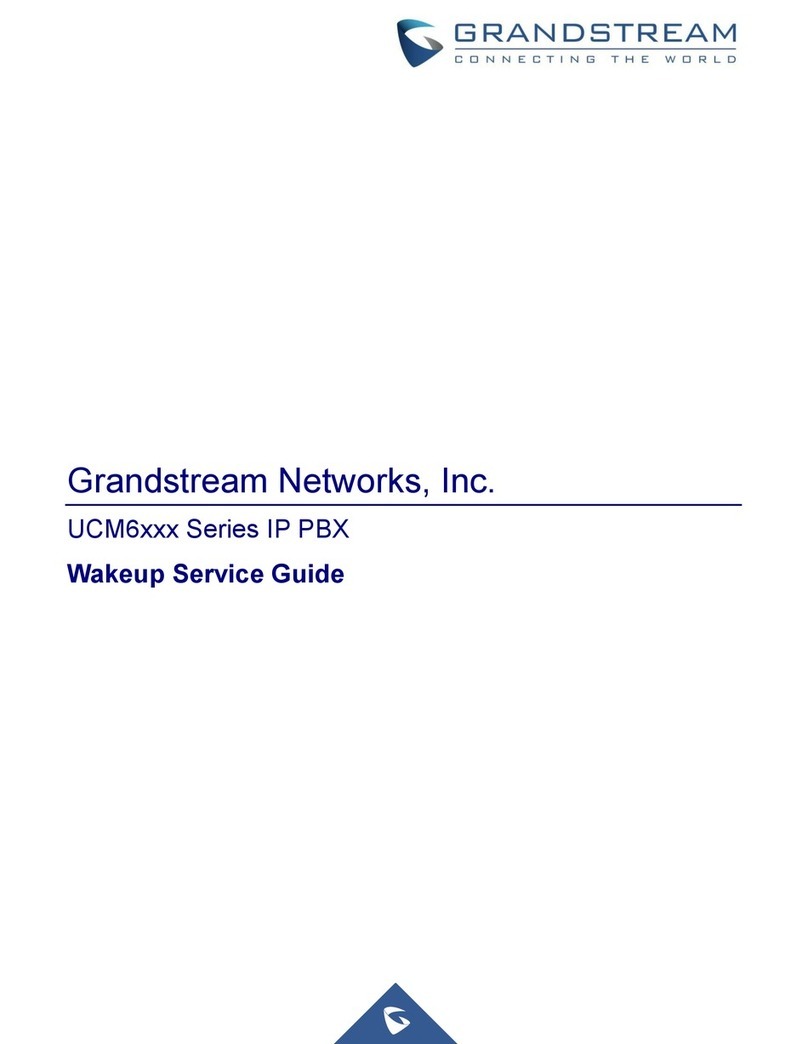
Grandstream Networks
Grandstream Networks UCM6 series Service guide

Yeastar Technology
Yeastar Technology MyPBX U510 installation guide
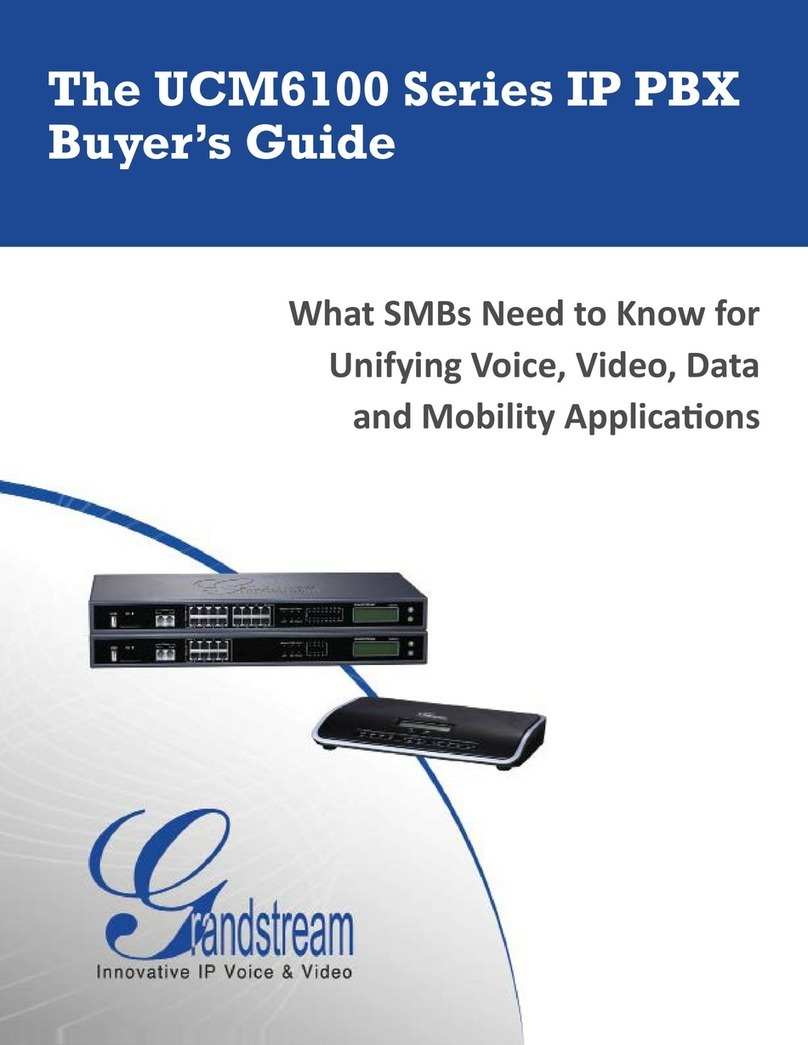
Grandstream Networks
Grandstream Networks UCM6102 Buyer's guide
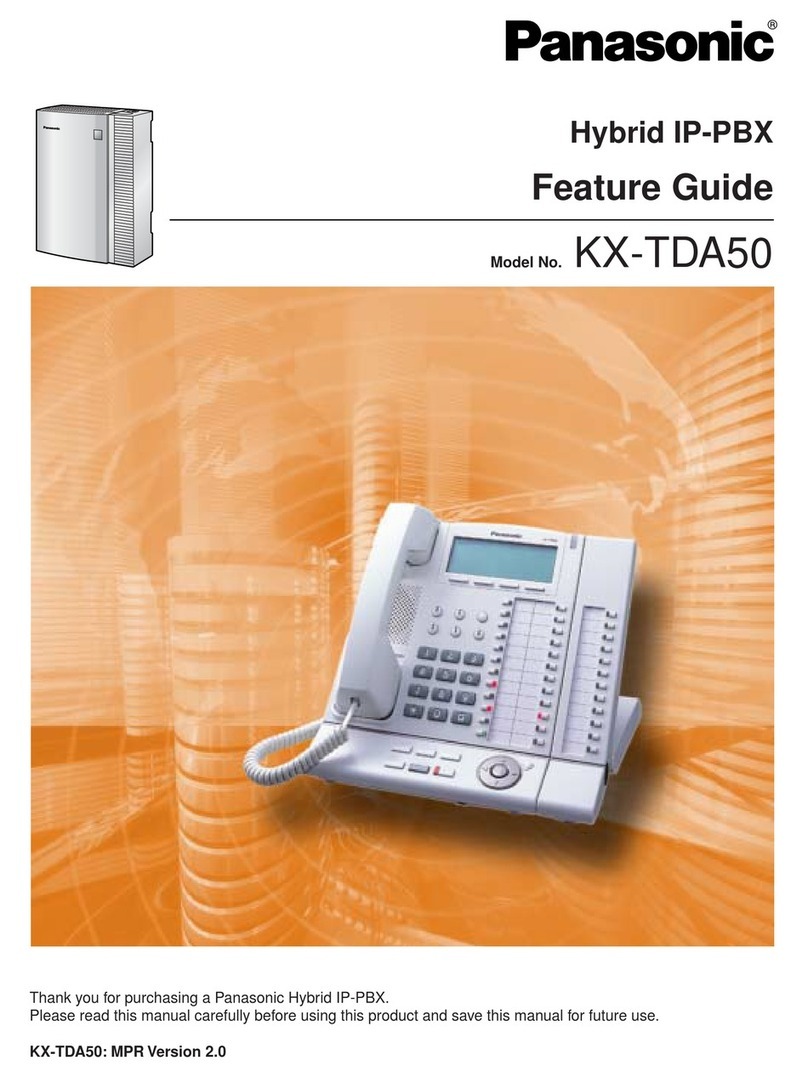
Panasonic
Panasonic KX-TDA50 Features guide

Planet Networking & Communication
Planet Networking & Communication IPX-2000 Quick installation guide

Nortel
Nortel Meridian Meridian 1 manual