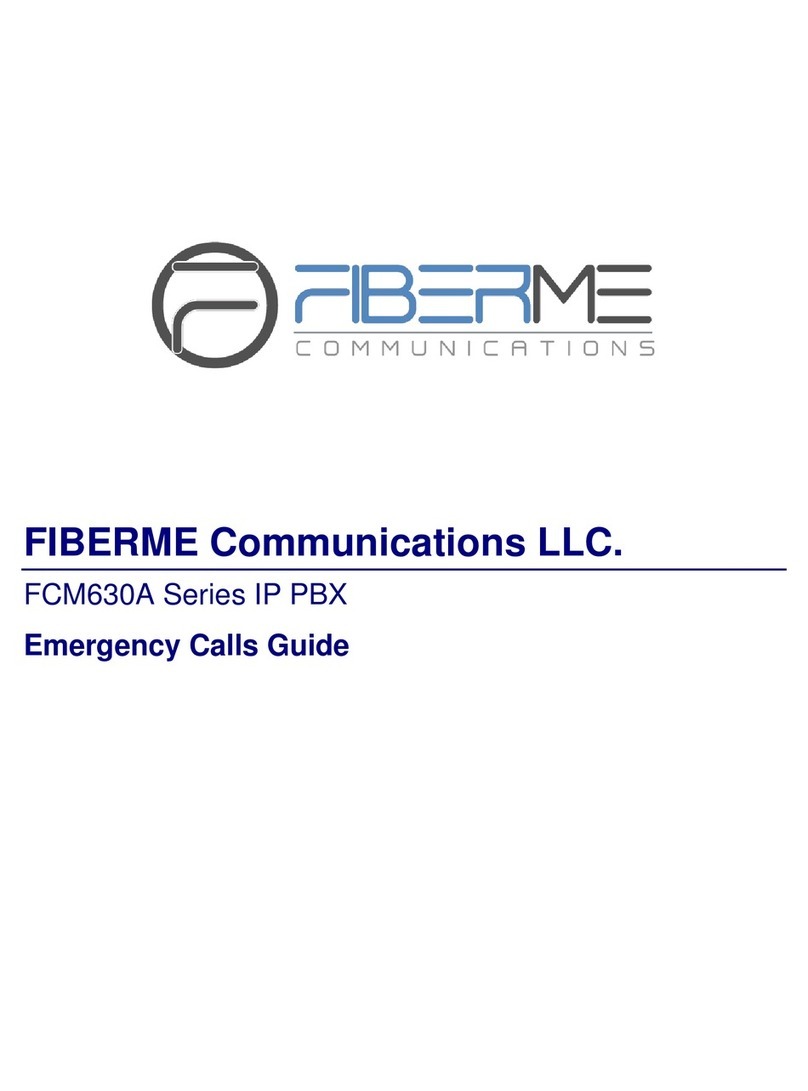Table of Contents
INTRODUCTION.............................................................................................................................6
TYPICAL NETWORK TOPOLOGY.................................................................................. 7
HA PREREQUISITES....................................................................................................... 8
Prerequisites..................................................................................................................................................................8
Connecting FCM for HASetup....................................................................................................................................8
Network Configuration..................................................................................................................................................8
HA CONFIGURATIONS ................................................................................................... 10
HA CONFIGURATION PARAMETERS............................................................................ 15
VERIFY HA SETTINGS.................................................................................................... 21
ACTIVE/STANDBY ROLE IN HA..................................................................................... 22
Automatic Failure Detection............................................................................................................................22
Active FCM: Self-Failure Detection............................................................................................................................22
Standby FCM: Periodic Heartbeat...................................................................................................................23
Force Switch..................................................................................................................................................................23
FIRMWARE UPGRADE.................................................................................................... 24
REPLACING FCM IN HA.................................................................................................. 25
DISABLING HA SETUP ................................................................................................... 27
SERVICE STATUS........................................................................................................... 30
Active/Standby Status................................................................................................................................................30
Web UI Access for FCM..............................................................................................................................................30
FAILOVER DURING CALL .............................................................................................. 31
DATA SYNC ..................................................................................................................... 32
BACKUP AND RESTORE................................................................................................ 33
MAINTENANCE................................................................................................................ 34