Dinstar A810 User manual

1
Shenzhen Dinstar Co., Ltd.
Address: Floor 18, Building 7A, Vanke Cloud City Phase 1, Xingke 1st Street, Xili Sub-
district, Nanshan District, Shenzhen.
Postal Code: 518052
Telephone: +86 755 61919966
Fax: +86 755 2645 6659
Email:sales @dinstar.com
Website:www.dinstar.com
A810 Android SIP Video Phone
User Manual v1.0
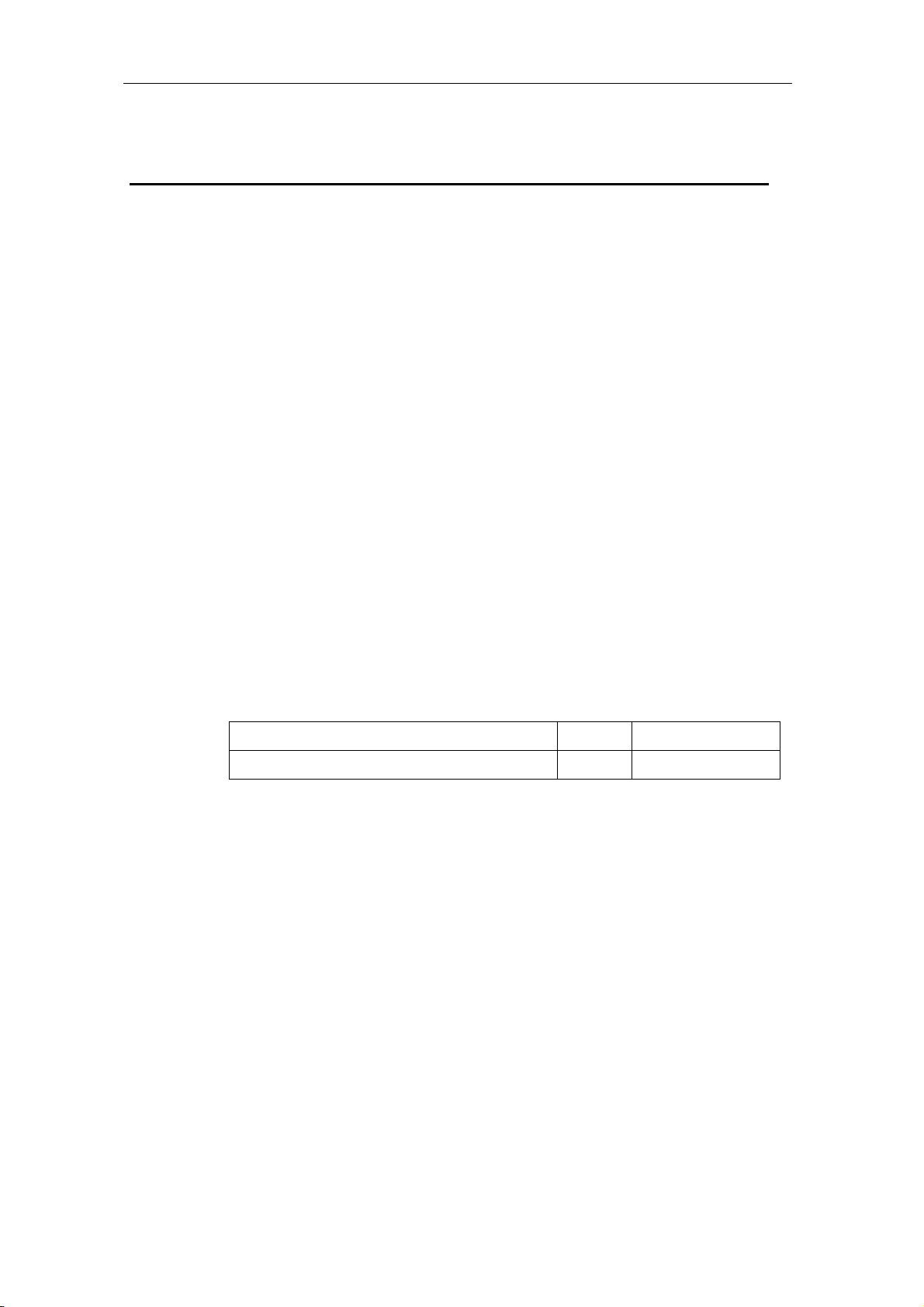
1 / 63
Preface
Welcome
Thanks for choosing the A810 Android SIP video phone!We hope you will make full
use of this rich-feature phone, Contact us if you need any technical support: 0755-
61919966。
About This Manual
This manual provides information about the introduction of the IP phone, and about
how to configure or use it. Please read this document carefully before use the A810
Android SIP video phone.
Intended Audience
This manual is aimed primarily at the following people:
Users
Engineers who install, configure and maintain the A810 Android SIP video
phone.
Revision Record
Document Name Version Firmware Version
A810 Android SIP Video
Phone User Manual
v1.0
2.61.6.2.1
Conventions
The phone or device mentioned in this document refers to the A810 Android SIP
video phone. "Note" marked in the document is what users need to pay attention to.

2 / 63
Contents
1 Installation requirement..............................................................................4
2 Get Started.................................................................................................5
2.1 Device Introduction .......................................................................................... 5
2.1.1 Overview ...................................................................................................................... 5
2.1.2 Features ........................................................................................................................ 5
2.2 Button and keys................................................................................................ 6
2.3 Ports ................................................................................................................ 7
2.4 Specification..................................................................................................... 7
2.5 Indicator .......................................................................................................... 9
3 Configuration.......................................................................................... 10
3.1 Basic configuration......................................................................................... 10
3.1.1 Touch screen Operation............................................................................................. 10
3.1.2 Power on/off............................................................................................................... 10
3.1.3 Home interface........................................................................................................... 11
3.2 Network Setting.............................................................................................. 12
3.2.1 DHCP ......................................................................................................................... 12
3.2.2 Static IP ...................................................................................................................... 13
3.2.3 Wi-Fi........................................................................................................................... 14
3.2.4 Wi-Fi AP .................................................................................................................... 15
3.3 VOIP Setting.................................................................................................. 16
3.3.1 SIP Account Setting................................................................................................... 16
3.3.2 Call Setting................................................................................................................. 19
3.4 Bluetooth Settings........................................................................................... 24
3.5 Display Setting ............................................................................................... 24
3.6 Sound............................................................................................................. 25
3.7 Date & Time................................................................................................... 27
3.8 Language ....................................................................................................... 28
3.9 Security.......................................................................................................... 28
3.10 Advanced Setting.......................................................................................... 29
3.11 About ........................................................................................................... 29
4 How to use .............................................................................................. 31

3 / 63
4.1 Call function................................................................................................... 31
4.1.1 Dial numbers.............................................................................................................. 31
4.1.2 Incoming calls............................................................................................................ 33
4.1.3 Explanation of function buttons during calls ........................................................... 36
4.1.4 Call Log...................................................................................................................... 39
4.2 Contacts......................................................................................................... 44
4.2.1 Contacts...................................................................................................................... 44
4.2.2 Enterprise contact ...................................................................................................... 51
4.2.3 Mobile Contact........................................................................................................... 51
4.2.4 Favorite Contacts....................................................................................................... 54
4.2.5 Group.......................................................................................................................... 56
4.2.6 Black List and White List ......................................................................................... 57
4.2.7 Contacts Operating Options...................................................................................... 57
4.3 Other Application........................................................................................... 58
4.3.1 One-key to Lock ........................................................................................................ 58
4.3.2 File Manager .............................................................................................................. 58
4.3.3 Gallery ........................................................................................................................ 60
4.3.4 Input Method Editor .................................................................................................. 60
4.3.5 Install Third-party Application ................................................................................. 60
5 FAQ ........................................................................................................ 62

4 / 63
1 Installation requirement
Reminder
Please read this User Manual carefully before installing and using this device.
Please contact us if any issue during using this device, our email is telpouc
@telpo.com.
Please ensure this device working in the temperature range of 0℃~45℃.
Suggestions
For safety installation and use, we suggest:
Please do not place the device where is water, please do not let any liquid enter the
device.
Please keep device away from the heat source.
Power requirement
Power supply must meet the requirements of this manual.
Table of contents

















