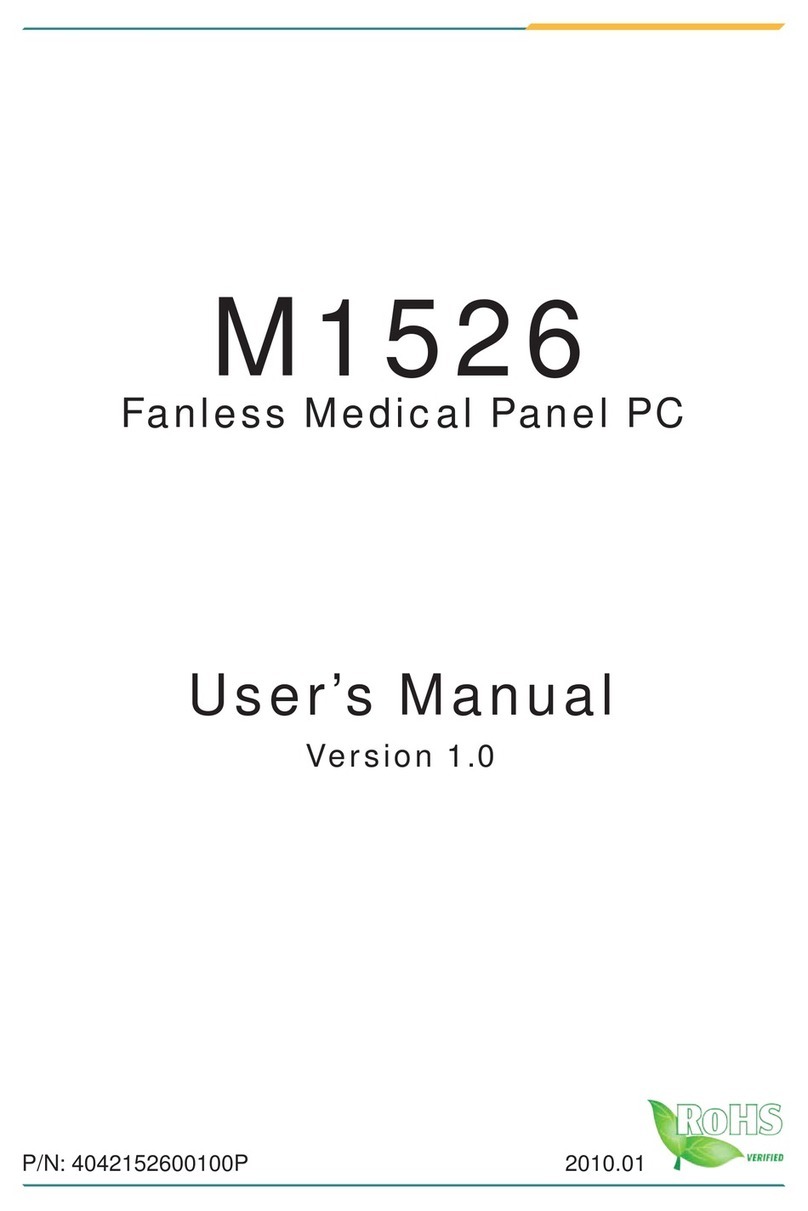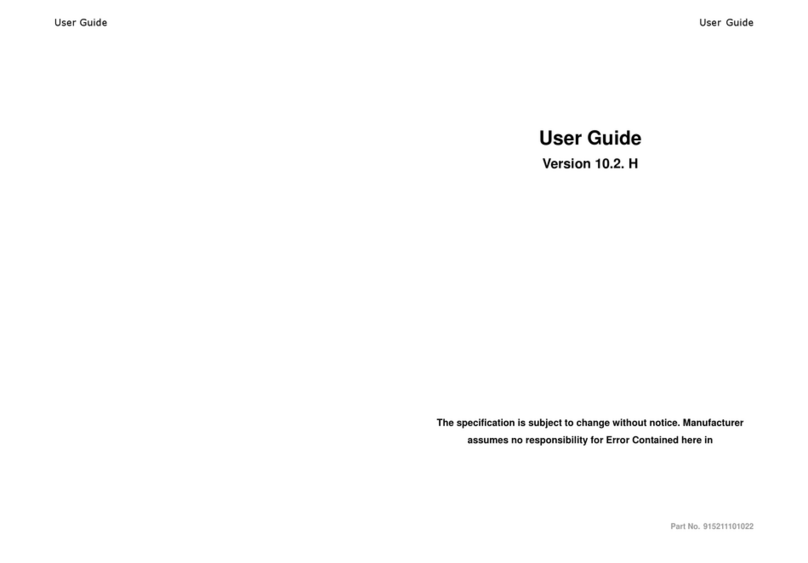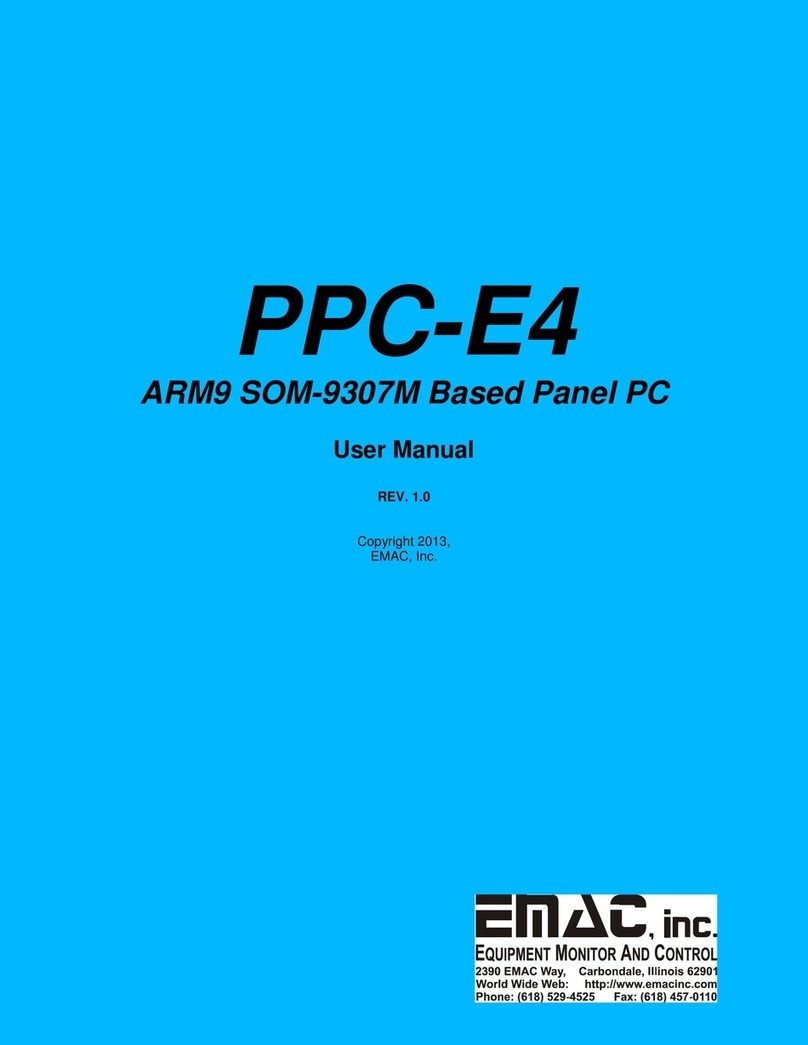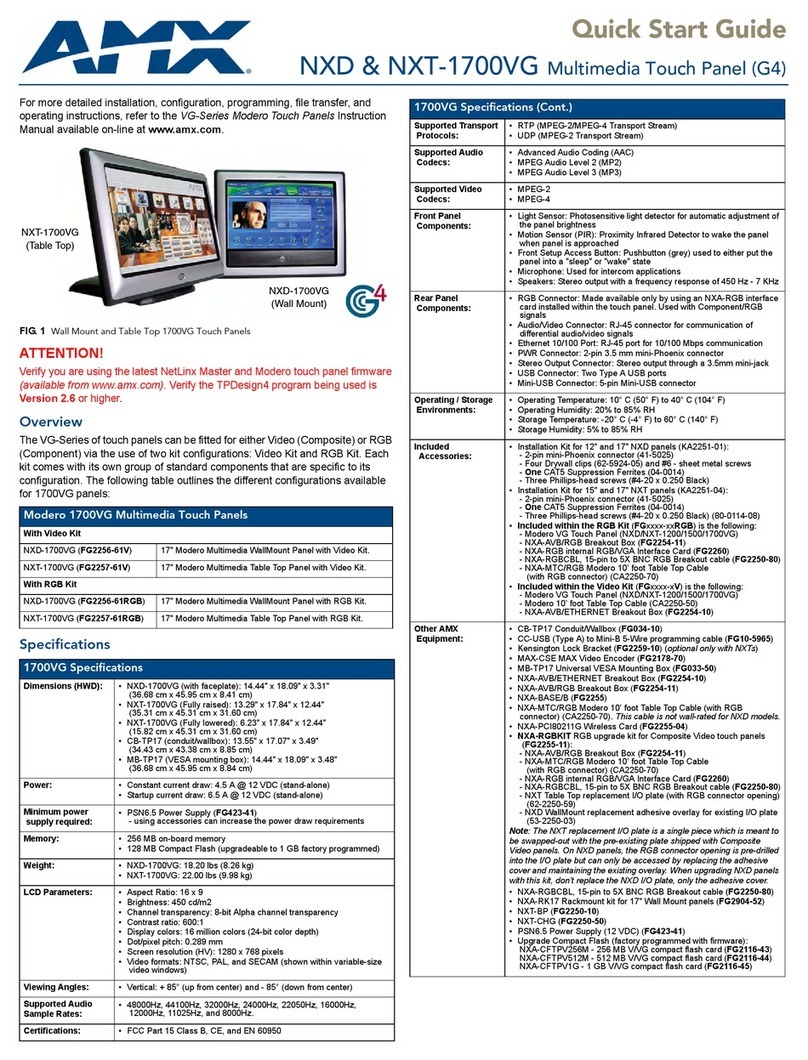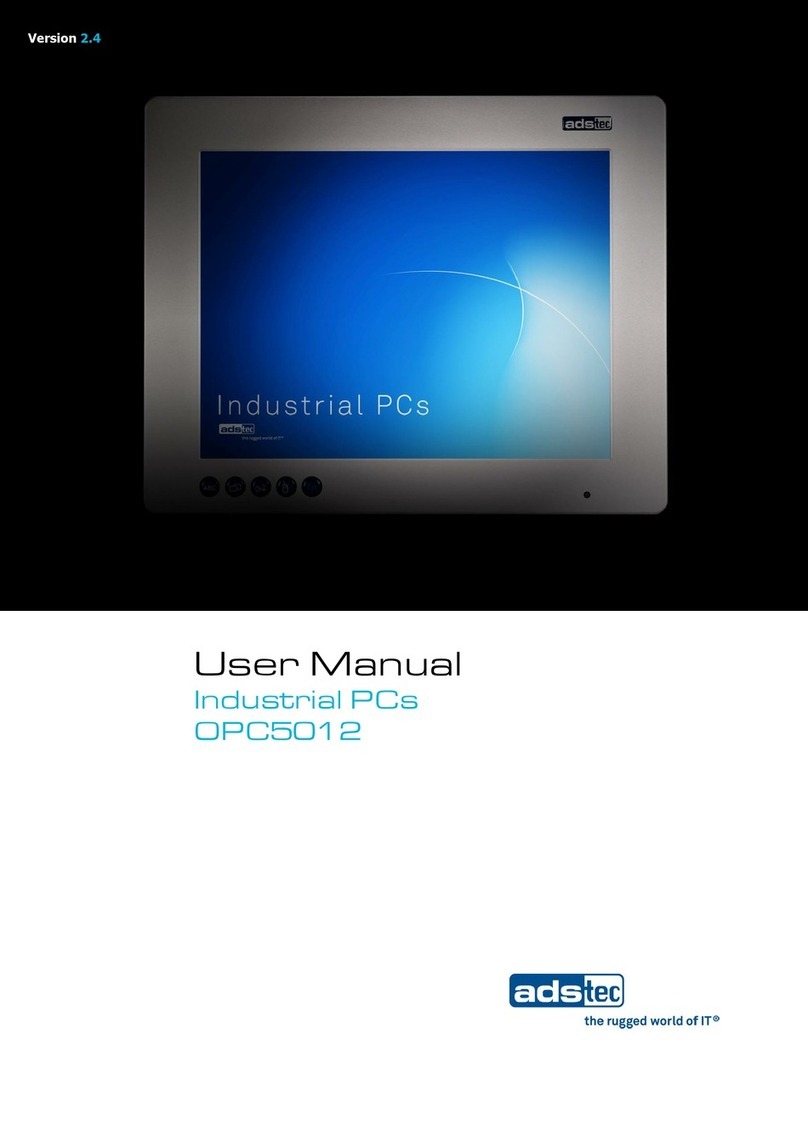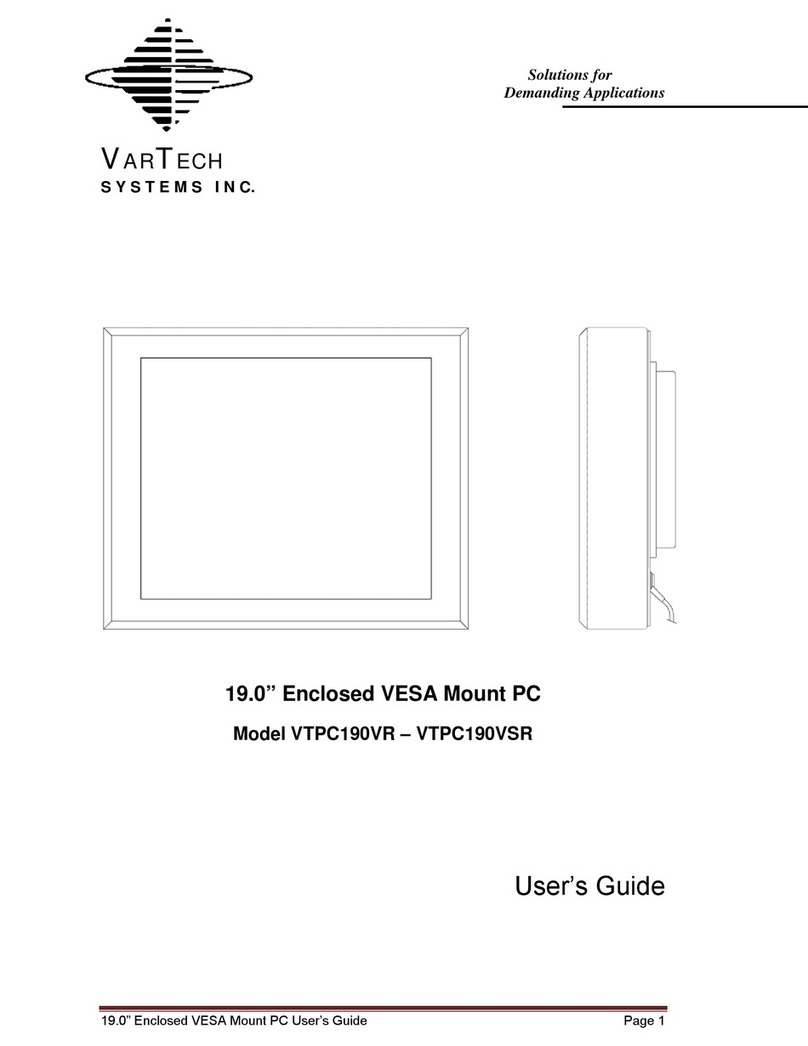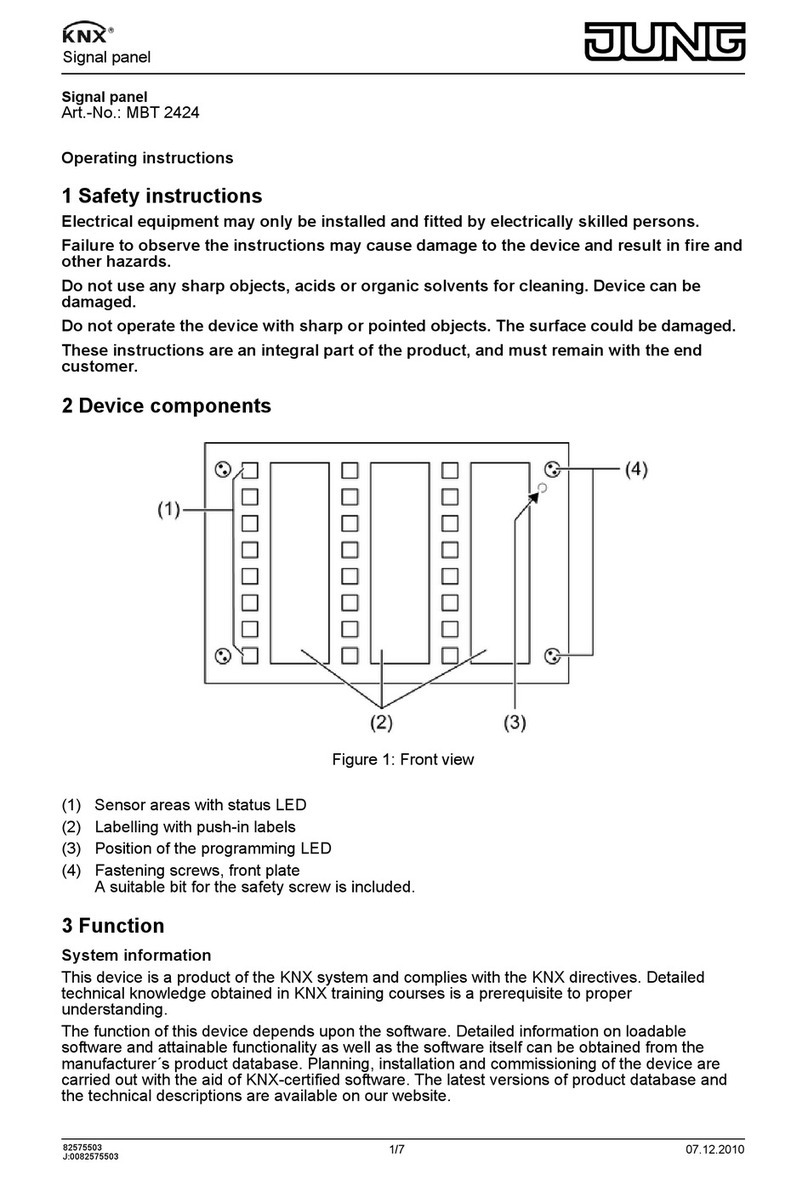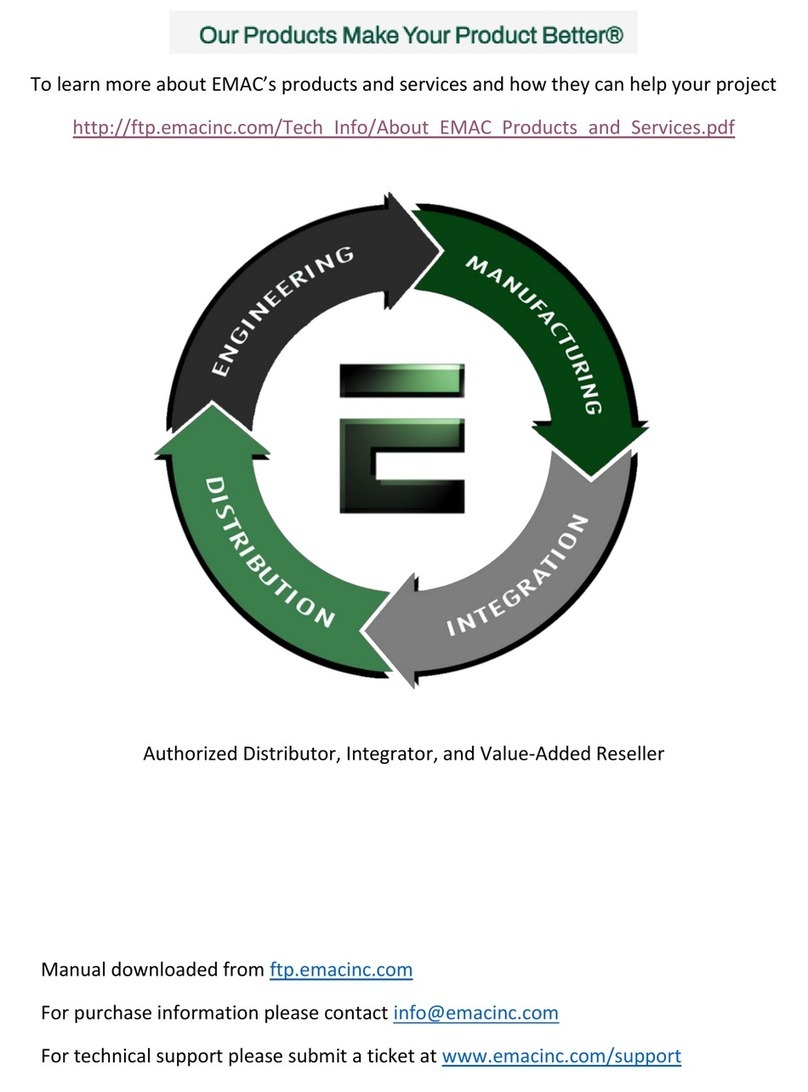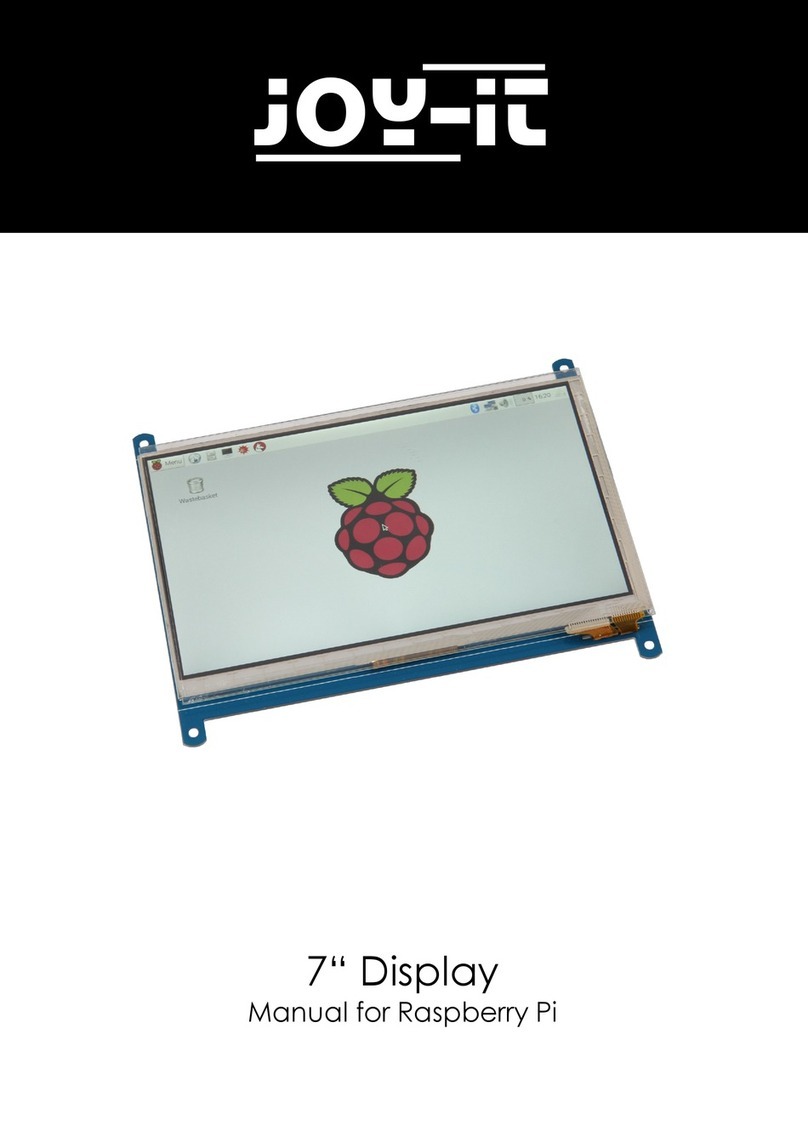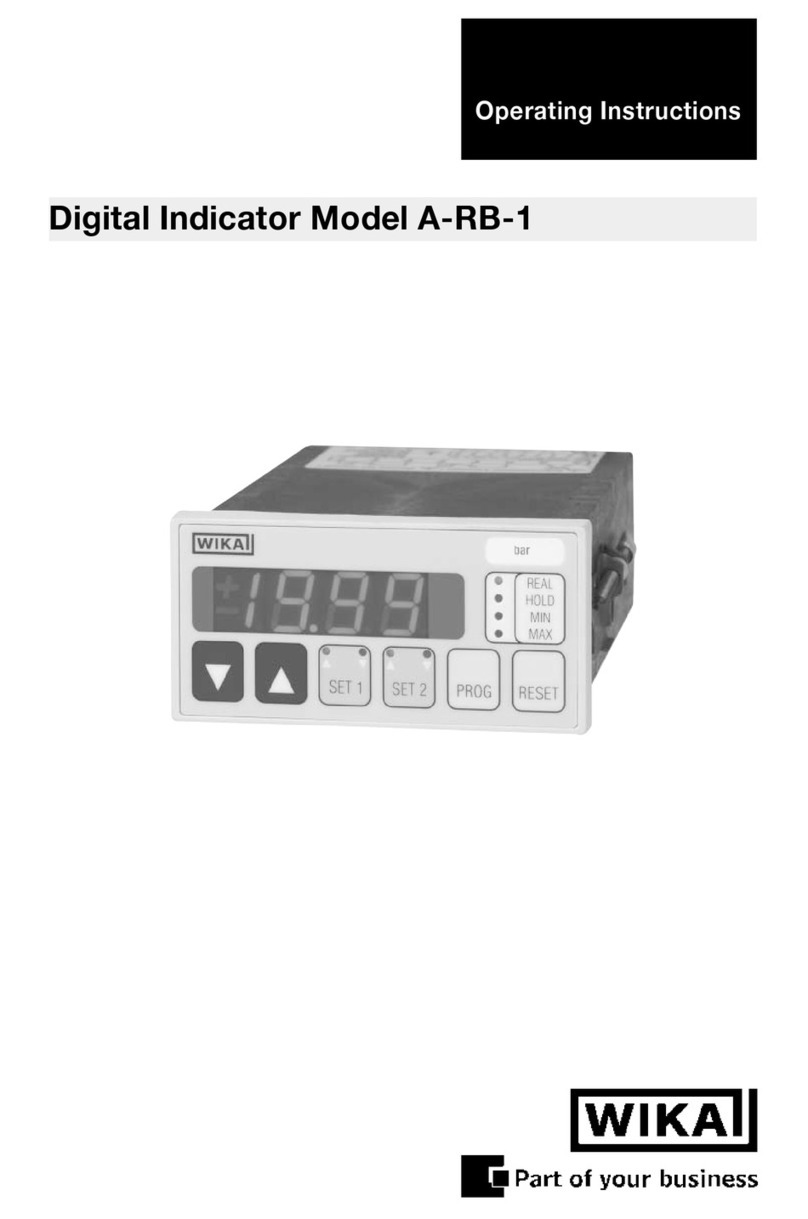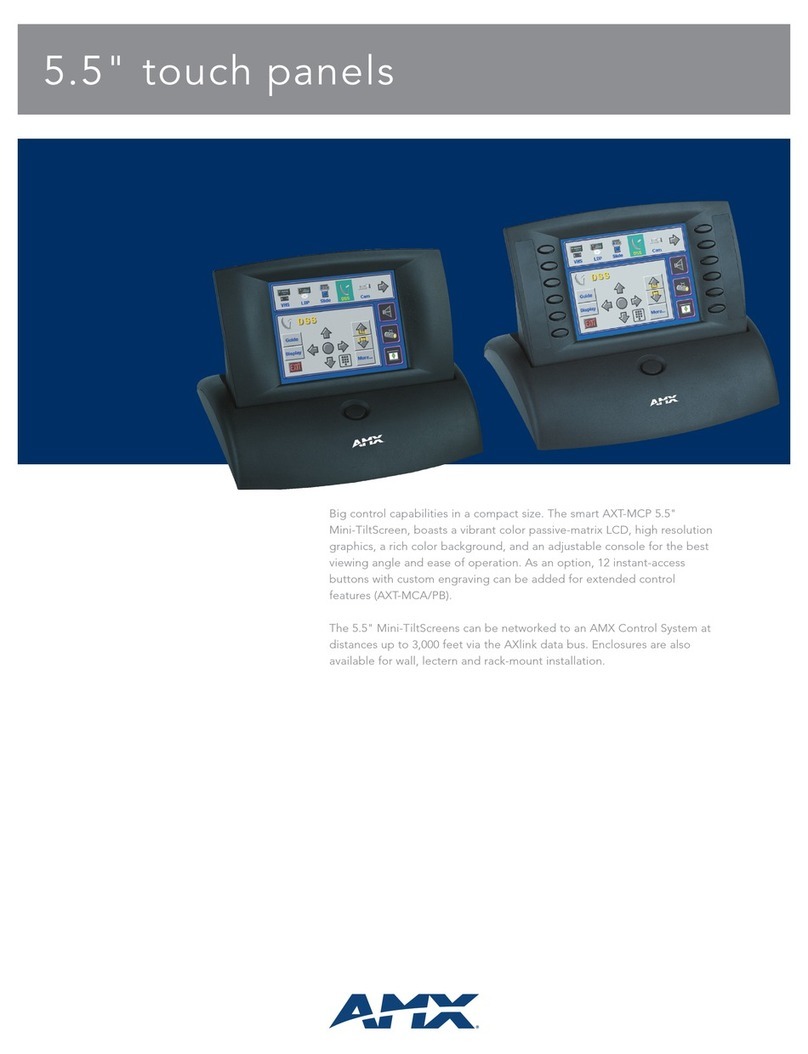Direct National Smart-Pad User manual

1 | P a g e
Smart-Pad Operation Manual
Direct National’s:
Smart-Pad Interactive Touch Screen Operation
Manual
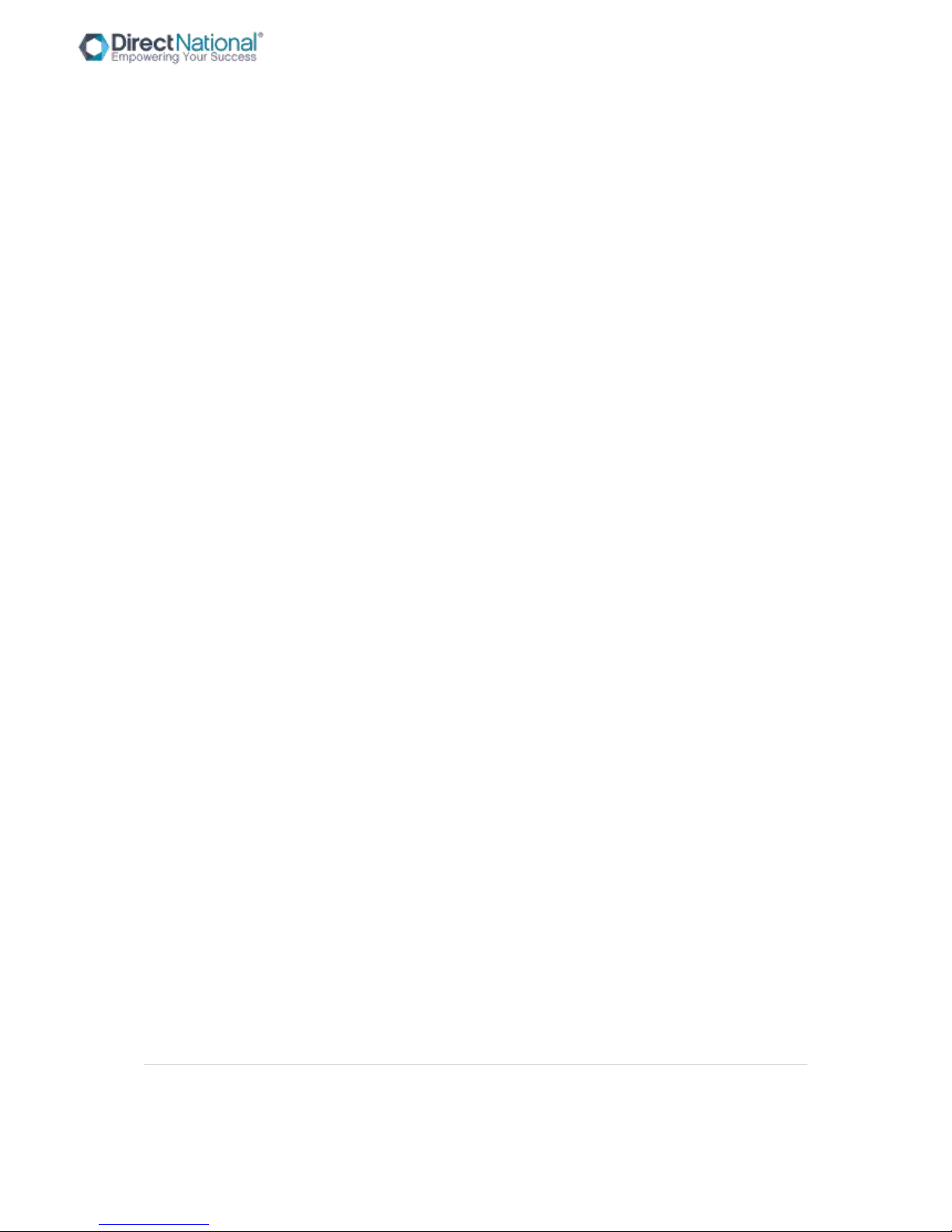
2 | P a g e
Smart-Pad Operation Manual
CONTENTS
Security warning
3
MENU
INTRODUCTION
5
Operations Instructions
16
Main Monitor
6
Power On
17
Accessories
6
Power Off
17
Installation Notice
7
How to choose source/channel
18-20
INSTALLATION INSTRUCTION
8
Introduction of menu
21
CONTROL PANEL
11
Source menu
21
Interface panel
Picture Menu
22
Back ports
11
Sound Menu
23
REMOTE CONTROLLER SPECIFICATIONS
13
Channel Menu
23
Remote controller user methods
14
Set Menu
24
Remote Introduction
15
FORMAT MODES
25
CONNECTION DIAGRAM
16
FAQ GUIDE
26-30

3 | P a g e
Smart-Pad Operation Manual
SECURITY WARNING
Product components of input voltage which is higher than safety voltage should be installed or
placed out of children’s reach.
Please use this product’s standard power cable instead of other types to avoid burning the monitor
and cause security risk.
In case of electric shock, the back cover should not be opened by non-professional maintenance
staff.
Before operation, please make sure there is compatibility between the local voltage value and the
monitor’s rated voltage value. In circumstances where the monitor will not be used for a long time,
the user should pull out the plug from the power socket.
Please use a three-phase power supply socket and make sure the earth wire is well connected.
Do not install or put the machine on places with heat source such as hot stoves, heat-transfer tubes,
power amplifiers, sources of direct strong light, dust, high humidity and places with mechanical
vibration. In order to achieve better performance, please keep the monitor away from high voltage
distribution networks, large metal objects, radar station etc.
When abnormal sound and smell appear, cut off the power supply and unplug the device
immediately. Stop using it and ask professional staff to resolve the problems until they are fixed.
If the monitor will not be used for a long time, please unplug the power cable for safety.
Avoid liquid and metals getting into the machine. If any liquid or metal fall into the machine, please
shut the monitor down and cut off the power supply immediately and contact professional
maintenance personnel to repair.
Do not use chemical reagent to wipe the machine. Solvent may cause the cover’s deterioration or
damage to the paint surface. Disconnect the power supply and wipe it with a warm wrung cloth if
there is dust or dirt. Use a clean soft cloth to wipe the screen part gently.
Do not switch off/on machine frequently in a short period, as it will affect the lifetime of the
interactive touch monitor. After the normal shutdown, please wait about three minutes or longer
before turning the machine back on.
In order to extend the service life of the LCD screen, please do not set display brightness and
contrast to the maximum value for a long time.
Do not place the interactive touch monitor on unstable stands, brackets or tables, as the interactive
touch monitor may fall down and cause damage.

4 | P a g e
Smart-Pad Operation Manual
You should be careful when moving the interactive touch monitor to avoid it being hit, squeezed etc.
Pay particular attention to the protection of the screen part to avoid glass breaking and causing
damage.
You should follow the manufacturer's instructions and use the manufacturer’s recommended
installation accessories when you install the machine.
The wall mounting installation is available in normal cement wall, solid wall and wood wall which can
withstand three times the weight or more. Please ensure good ventilation conditions.
For the mounting on special walls (such as: steel structure wall, hollow structure, glass, marble, etc.),
it is recommended that you evaluate the force bearing of the wall first in case of emergency.
Avoid the interactive touch monitor being exposed to direct sunlight, as this will accelerate the
interactive touch monitor aging and may cause malfunctions in the touch device.
Do not use hard objects to write on the touch screen monitor in case of scratching the glass and
affecting the display.

5 | P a g e
Smart-Pad Operation Manual
INTRODUCTION
Our interactive touch monitor is a multi-functional teaching resource. It contains functions of
interactive teaching, digital presentation, multimedia presentation, touch control type operation,
handwritten input, etc.
From design to manufacturing we have embraced the design and functionality of the Smart-pad and
incorporated characteristics for educational facilities. With easy and intuitive operation our Smart-
Pad has digital and intelligent control; write, modify, delete, arbitrary functions by using a finger or
any nontransparent object.
SMART-PAD: Customised for teaching, meetings and conference systems.
Equipped with high brightness, high contrast screen display, the Smart-Pad screen is still clearly
visible under strong light within an indoor and outdoor environment.
When in need of low brightness display, you can choose to enter the automatic energy saving mode,
reduce the backlight brightness, to achieve energy saving and environmental protection purpose.
The touch monitor uses advanced infrared touch sensor, HID without drive, plug and play.
Simulated mouse operation.
Supports multi-touch - up to ten points of touch.

6 | P a g e
Smart-Pad Operation Manual
MAIN VIEW OF MONITOR
ACCESSORIES INCLUDED
USER MANUAL
POWER CABLE
TOUCH USB CABLE
AUDIO CABLE
REMOTE
TOUCH PENS
VGA CABLE
WALL MOUNT KIT
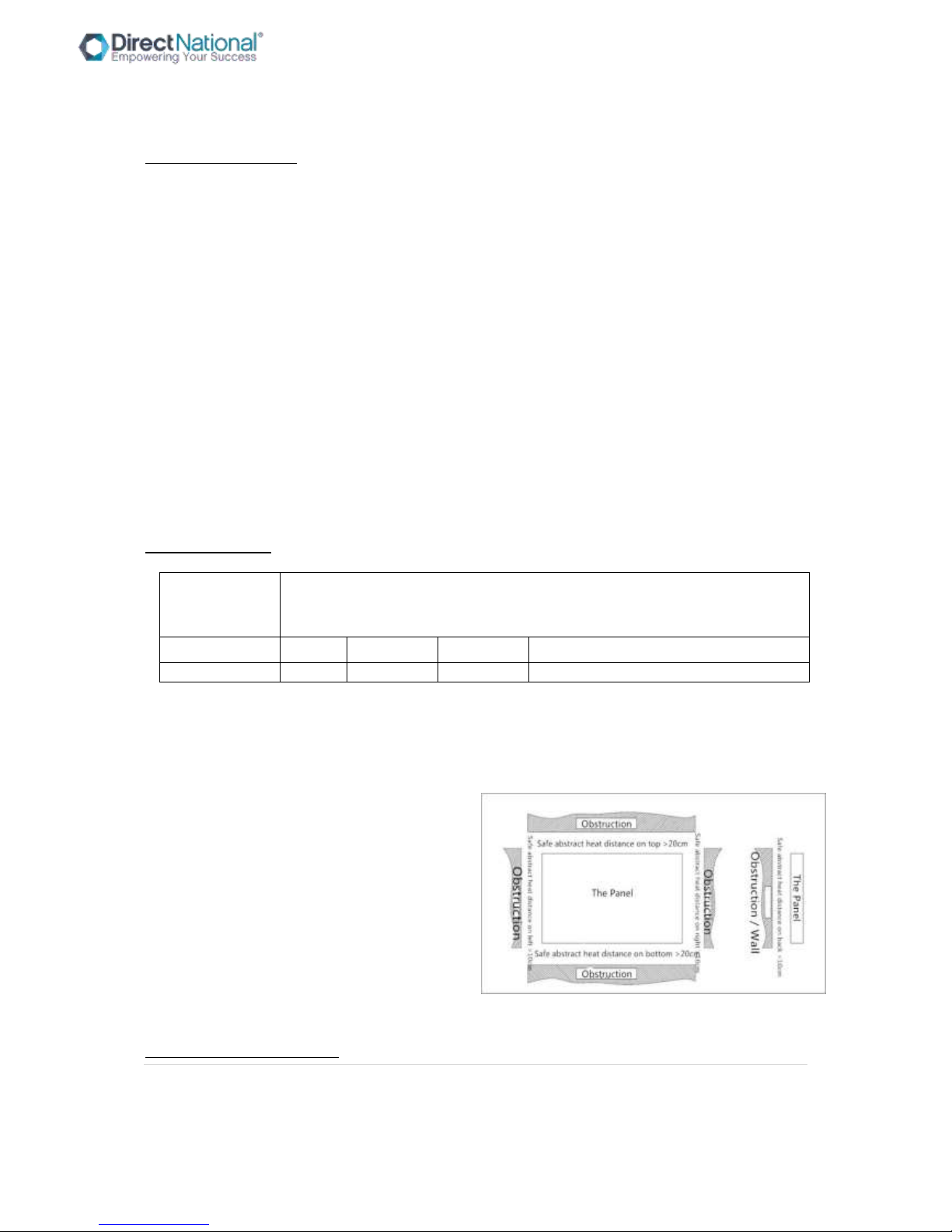
7 | P a g e
Smart-Pad Operation Manual
INSTALLATION NOTICE
BEARING: Use the rack or mount that is designated by the manufacturer. If the mounting bracket is
not from the manufacturer, the bearing capacity should not be less than 4 times its actual bearing
weight. The bearing capacity of the supporting disk for bearing the rack should not be less than 4
times its actual bearing weight, and make sure the interactive monitor is stable.
The mounting surface bearing the interactive monitor should be firm with enough bearing capacity
and should not be less than 4 times its actual bearing weight. When the mounting surface is the wall
or rooftop of buildings, it must be solid brick, concrete or other strength equivalent mounting
surface. If the mounting surface is made of loose materials (old building brick wall, woodiness, solid
brick wall, metal or non-metal structures, or the decoration layer of the mounting surface is too
thick, the strength of surface is obviously deficient and corresponding reinforcement and support
measures should be taken to avoid safety hazard.
HEAT DISSIPATION
COOLING
VENTILATION
Requirements
Distance to mounting surface(cm)
Nominal output
Left/right
Top
Bottom
Back
Above 100W
10
20
20
10
Notes: When the monitor inlay wall or box, the vent area of bottom/flank/top sides should be no
less than 50% of packing surface and air circulation need to be kept well.
Diagram: * Refer to CAS 132-2006 Standard
INSTALLATION INSTRUCTION
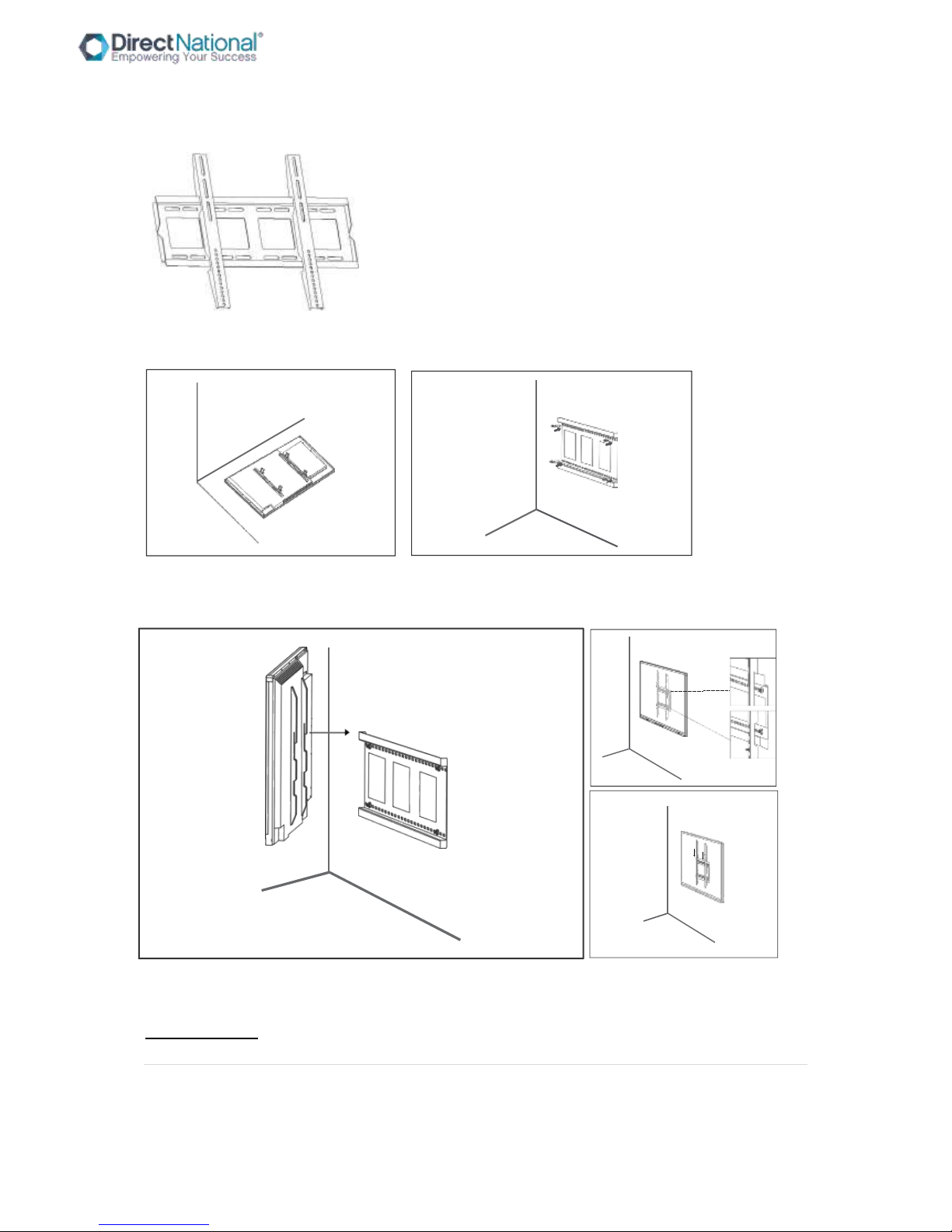
8 | P a g e
Smart-Pad Operation Manual
STEP ONE: Install the holder onto the back of the mount
STEP TWO: Install the wall holder parts to the wall
STEP THREE: Install interactive Smart-Pad panel to mount and secure with bolts
CONTROL PANEL

9 | P a g e
Smart-Pad Operation Manual
Note: Front panel picture for reference only may differ from actual product
S/N
ITEM
Description
A
POWER
Turn on/off the panel
B
Source
Go to the source menu
C
Menu
Display/exit(back to previous level) OSD menu
D
VOL+
Increase the volume
E
VOL-
Decrease the volume
F
CH+
Choosing the next channel
G
CH-
Choosing the previous channel
H
PC
Built-in OPS power on/off key(If no OPS,no functions)
I
ES
Turn ON/off Energy-saving mode, in this mode, sound is
keeping, display will turned off
J
Enter
Confirm the choice

10 | P a g e
Smart-Pad Operation Manual
K
Home
Back to Android home page
P
Android USB
Multimedia USB input of Android system, support playing
Q
PC USB
Multimedia USB input of OPS, support playing documents,
pictures, audios, and videos directly
R
HDMI 3
HDMI 3
S
TOUCH USB
External PC Touch port, need PC connect to HDMI 3
M
IR receiver
Remote controller signal receiver
L&N
Speaker
Speaker
X
Power in
AC110-220V
Y
Switch
Physical power on/off

11 | P a g e
Smart-Pad Operation Manual
INTERFACE PANEL
Back Ports I:
Number
NAME
FUNCTION
1
PC
USB (optional)
For external PC USB port transfer to
frontPCUSBport,ifhaveBulit-inPC,
this one willbe not exit
2
SPDIF
Coaxial output
3
RS232
serial communication transmission of
data control
4
SD CARD
SD card slot, support max 32GB SD
CARD
5
Headphone output
6
AV OUT
AV OUT
7
YPbPR
Coaxial output
8
AV IN
AV IN
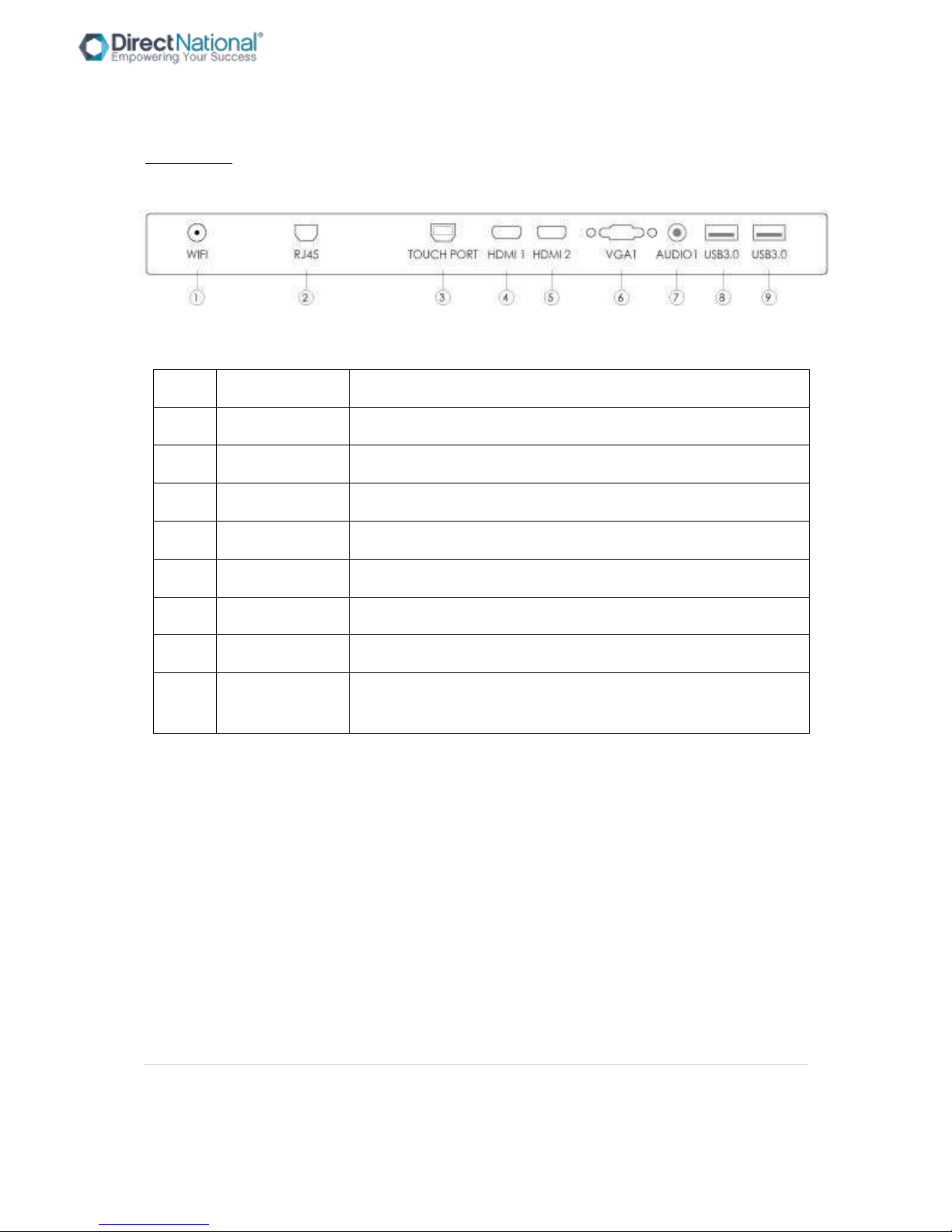
12 | P a g e
Smart-Pad Operation Manual
Back Ports II:
#
NAME
FUNCTION
1
WIFI
WIFI antenna
2
RJ45
Wired network port
3
TOUCH USB
Touch port
4
HDMI 1
HD multimedia signal input 1
5
HDMI 2
HD multimedia signal input 2
6
VGA1
External computer video input
7
AUDIO1
External computer audio input 1
9
USB 3.0
support playing documents, pictures, audios, and videos directly
under android

13 | P a g e
Smart-Pad Operation Manual
REMOTE CONTROLLER SPECIFICATIONS
BATTERY INSTALLATION

14 | P a g e
Smart-Pad Operation Manual
Remote controller instruction
1)Standby: turn on or turn off the machine
2)Mute: mute or restore the sound
3)0-9 numeric key: selection or input number
4)Info: display the screen information
5)E.S: energy-saving. On E.S mode, display will be turned
off, audio keep working.
6)INPUT:enter or select source channel
7)MENU: enter or exit from the menu
8)up/down/left/right and OK: select up/down/left
/right and the selection sleep: Sets a timer to turn off the
interactive flat pane
Exit: Returns to previous menu
11)VOL+/-: VOL+/ VOL- to
12)CH+/-: menu up and down select
13)P.Mode:adjust picture mode
14)S.Mode: adjust sound mode
15)N/A
16)Display:Turns on/off the screen display
17)Touch button: Turn on/off touch
18)Play/.Pause : play audio/video or pause
audio/video
Freeze: Freeze/unfreeze the display and sound

15 | P a g e
Smart-Pad Operation Manual
Previous/Next: select previous or next file
21)Forward/Rewind: Forward or Rewind the audio/video
PRSRN: screen shot button, save the picture in SCREENSHOOT file.
CHLLS: N/A
Home: back to Android Home page
25)L.S: N/A
26)Zoom: display ratio selection, support
16:9,4:3, auto, full screen, just scan, 14:9,dot to
dot, default.
27)TV: N/A

16 | P a g e
Smart-Pad Operation Manual
CONNECTION DIAGRAM
How to connect your PC to the Smart-Pad
1) Connect VGA/HDMI Cable, PC Audio Cable, Touch USB Cable to Laptop
2) Connect HDMI Cable from HDMI 1 or HDMI 2 to HDMI of Laptop, connect Touch USB Cable to
Laptop.
Audio Cable
VGAor
HDMI
Cable
TouchUSBCable

17 | P a g e
Smart-Pad Operation Manual
OPERATION INSTRUCTION
Power On
Make sure to use AC 100~240V 50/60Hz as the power supply for the interactive touch screen
monitor.
Turn on the power key (near the Power port) of the touch screen (the index light will be red).
The touch screen will enter into active condition once powered, if you don’t need the touch screen
enter into active condition after it is powered. If the monitor you choose is not the model which will
not auto go to active condition, then you can turn on touch monitor as per bellow steps.
Turn on the “Power” key on the touch screen or “standby” key on the remote to power the
touchscreen (the index light will be in green), then press “PC” key on the touchscreen to turn on the
PC (Only available for the touch screen with built-in OPS).
Power off
Press “ Power” key on the touch screen or “ Standby” key on the remote when you want to shut
down the touch screen.
If you want to shut down the touchscreen completely, please turn off the power key under the right
bottom of the touch screen in the situation of standby.
If it is with OPS, please power off the PC first before turn off the power of monitor. Recommend to
turn off OPS via Windows. If to turn off OPS physically, then press PC button on front frame or on
the OPS port panel.

18 | P a g e
Smart-Pad Operation Manual
HOW TO CHOOSE SOURCE CHANNEL
Three ways as follows to choose the source channel: touch the source you want and already connect
on the screen
Step 1: touch the source you want, such as HDMI1

19 | P a g e
Smart-Pad Operation Manual
Step 2, touch the source screen
Press slip menu to select
Step 1, touch screen bottom and slip up some distance, there will be menu show as below

20 | P a g e
Smart-Pad Operation Manual
Table of contents