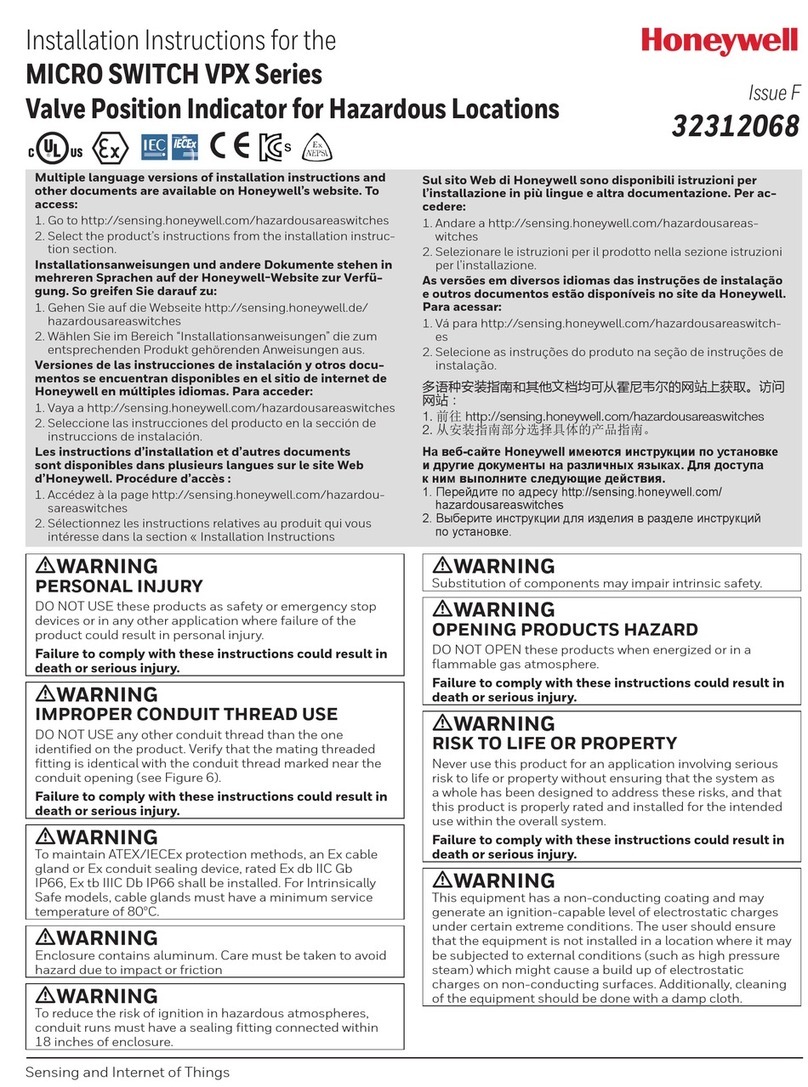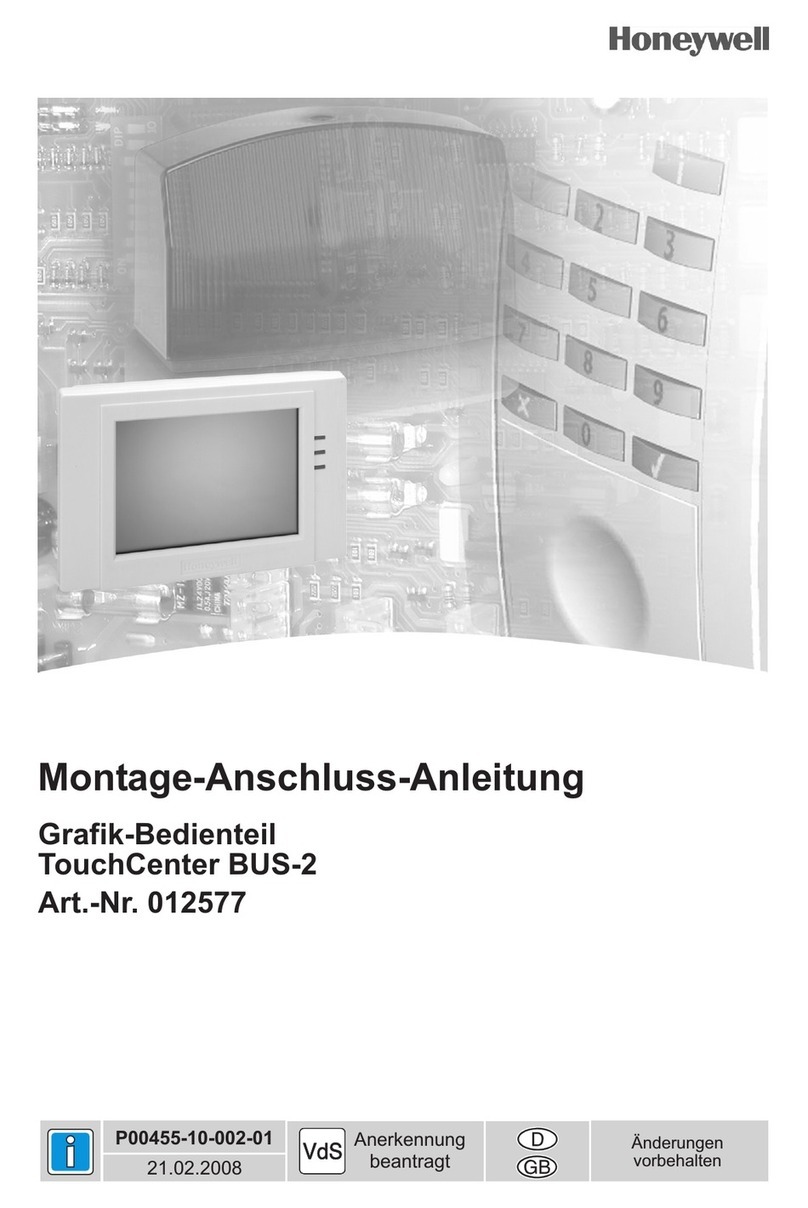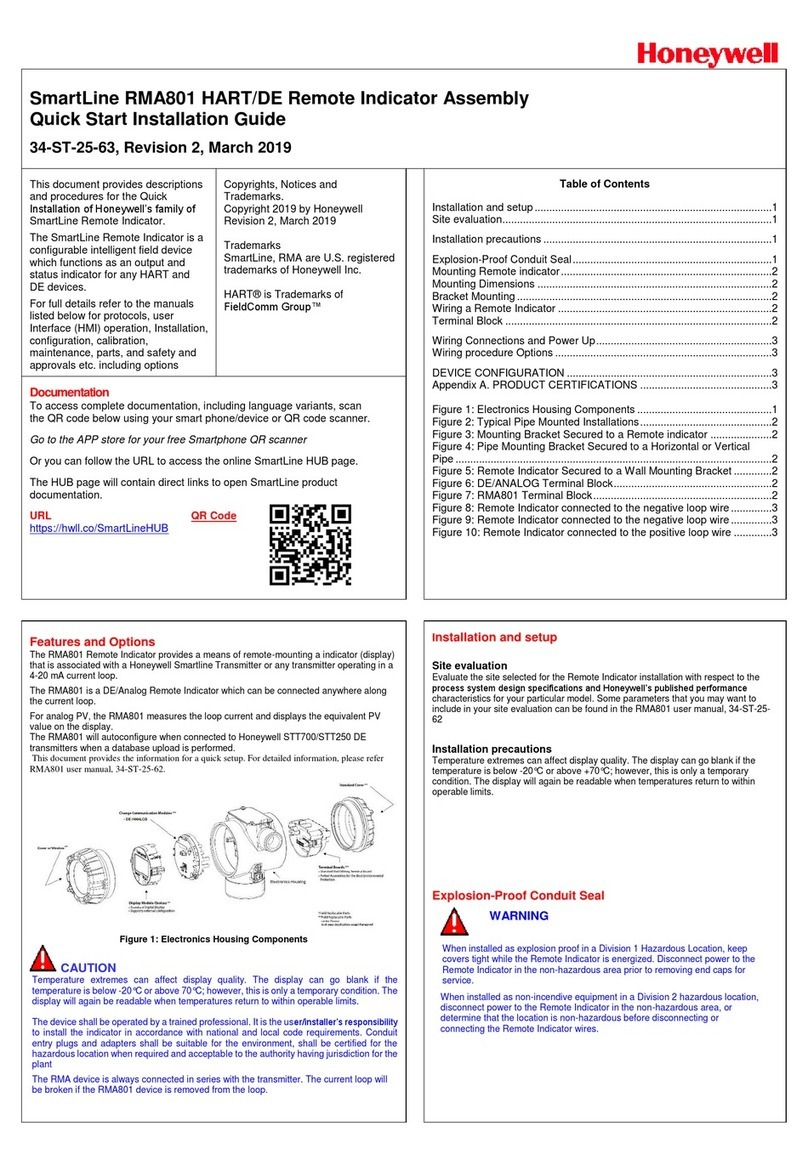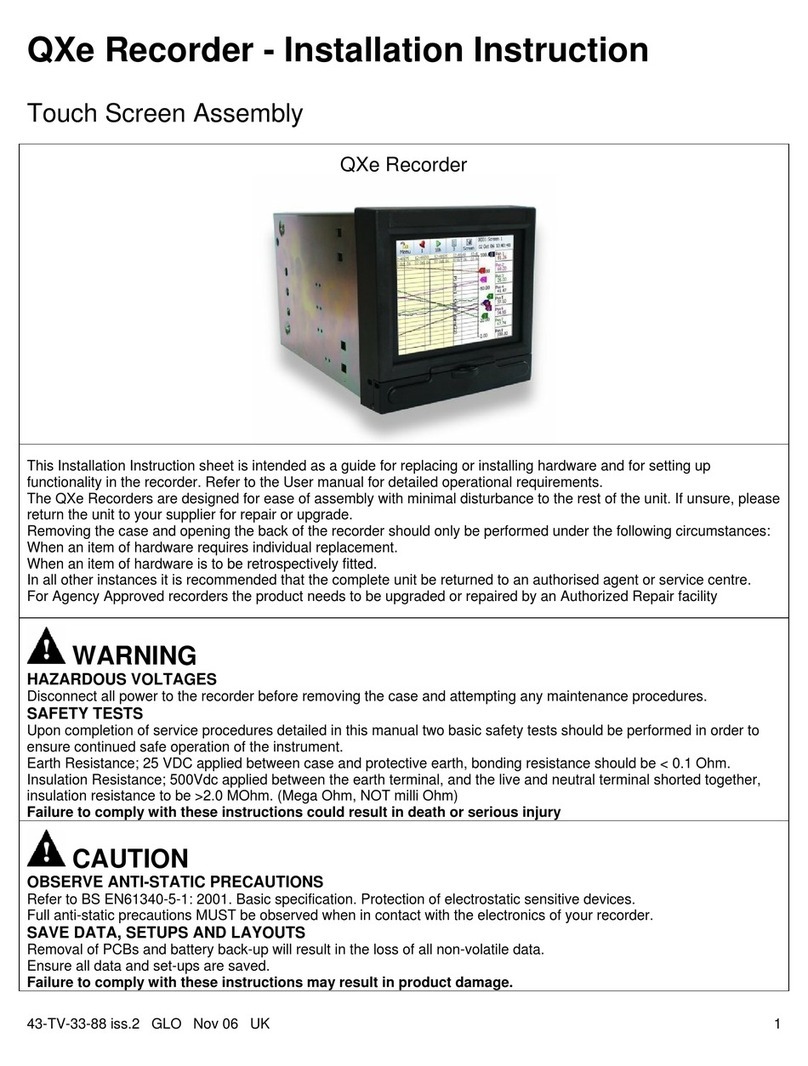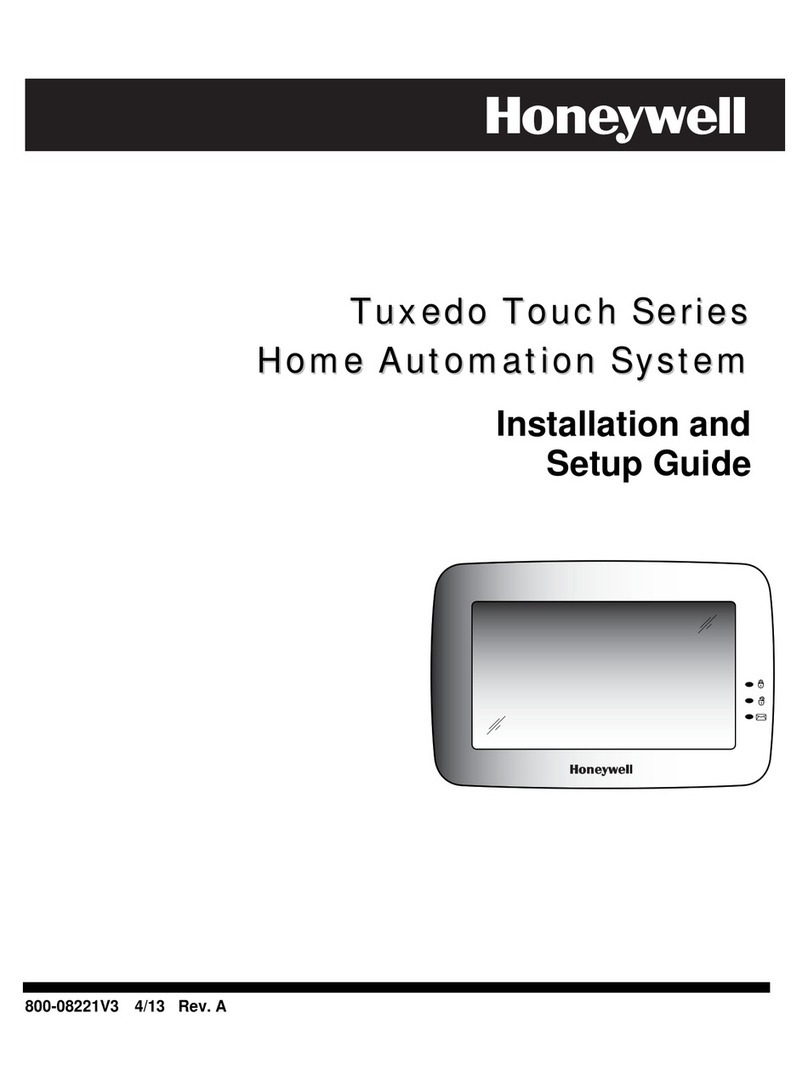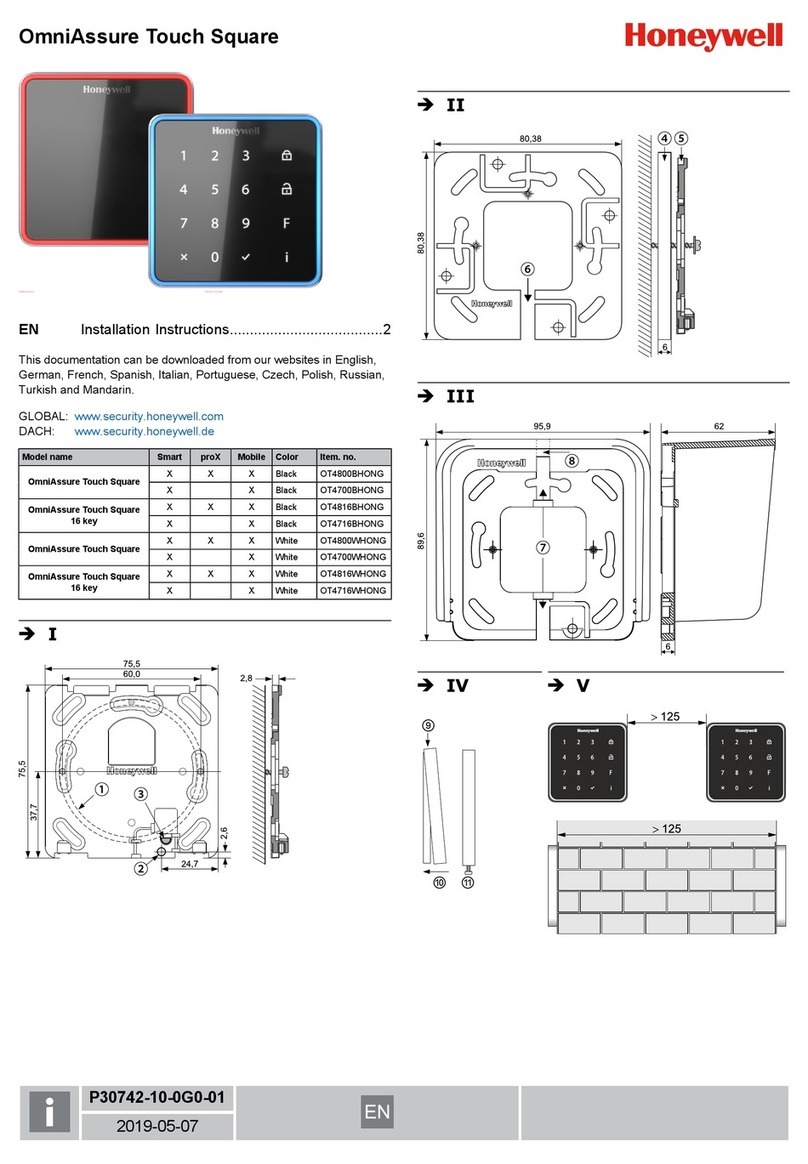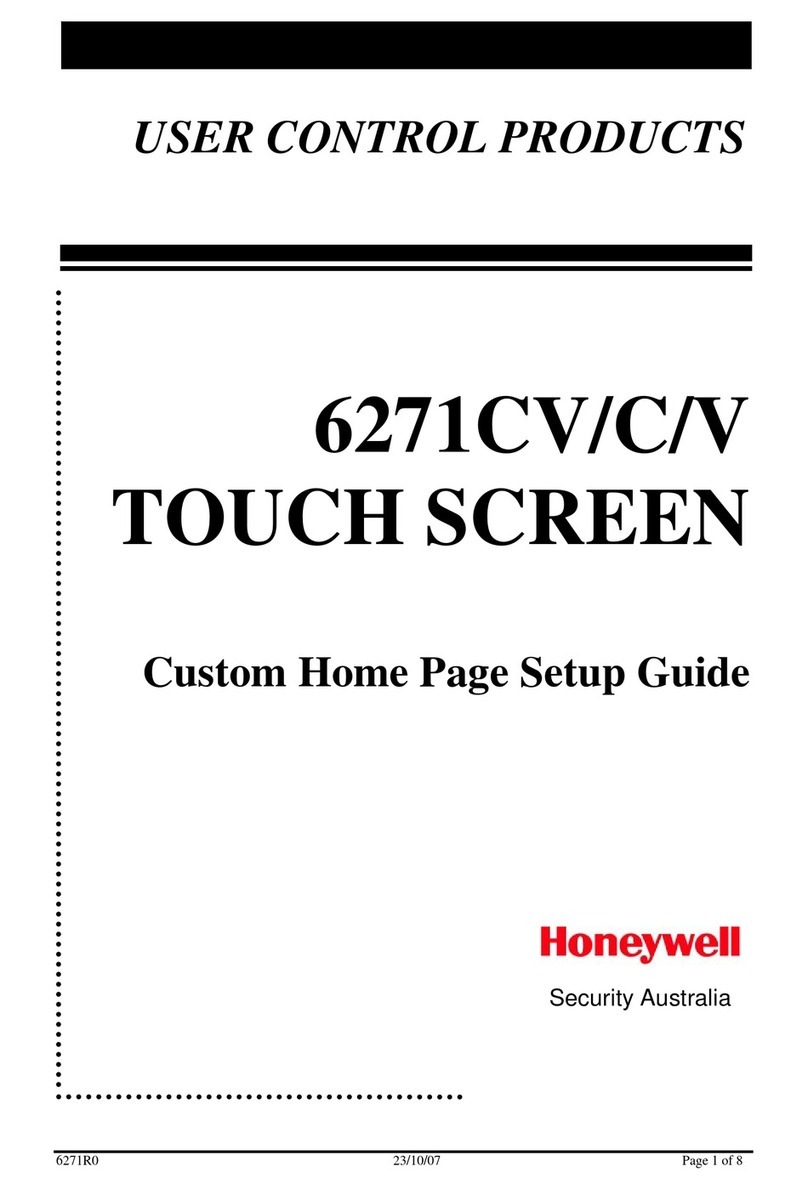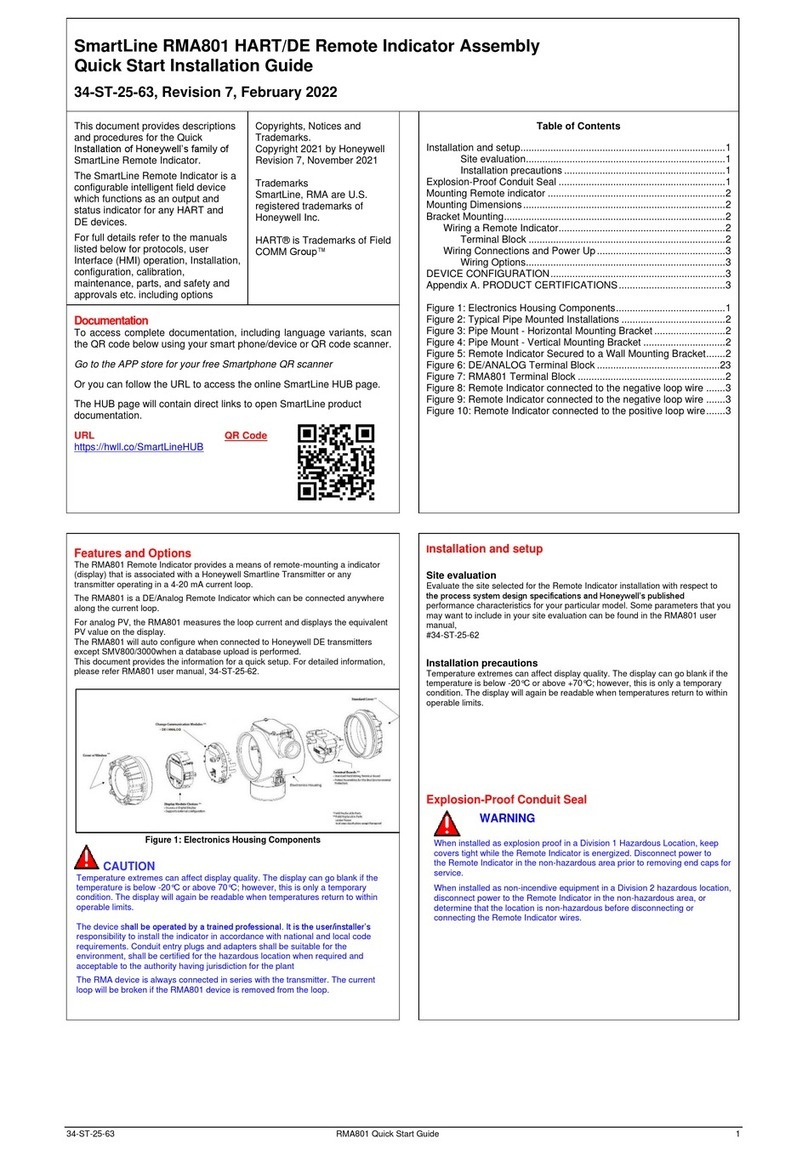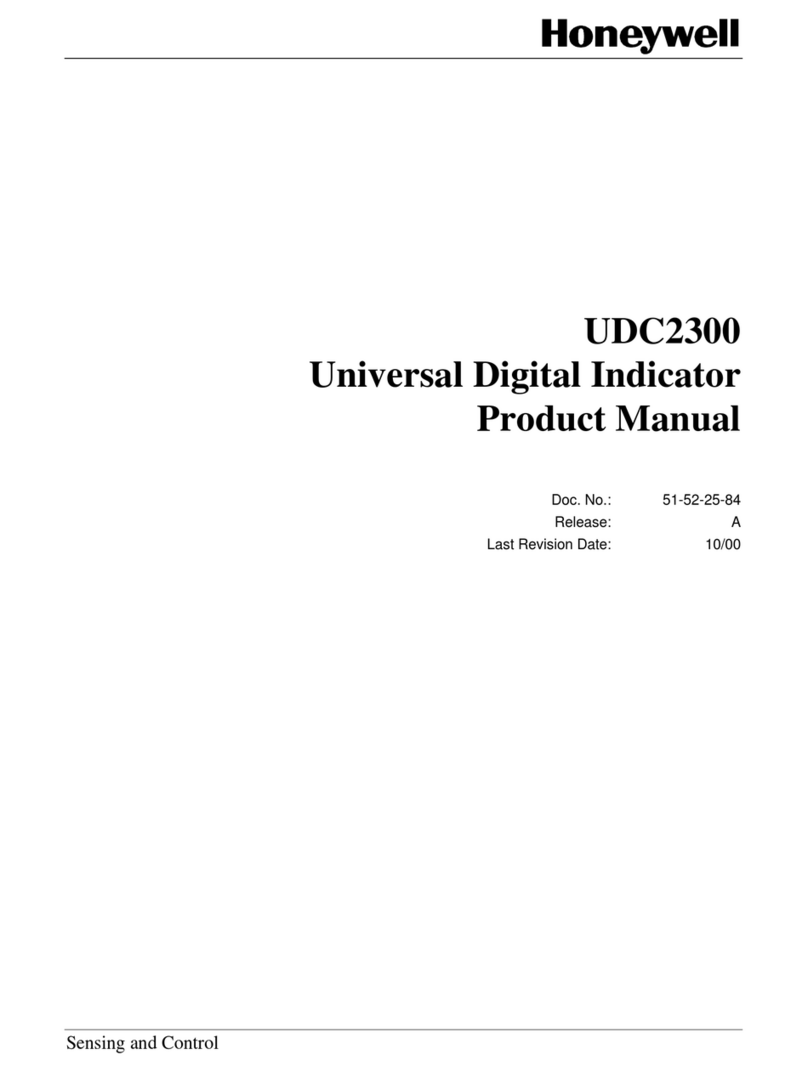Table of Contents
3
ABOUT THE SYSTEM...............................................................................................................................................................................5
Introduction..........................................................................................................................................................................................5
System Interface...........................................................................................................................................................................5
Navigating through the Galaxy TouchCenter Plus Keypad...........................................................................................................6
About the Home Screen................................................................................................................................................................6
Multimedia Application ..................................................................................................................................................................6
Control...........................................................................................................................................................................................6
Navigation Icon Descriptions.........................................................................................................................................................7
Minimising the Home Screen Icons...............................................................................................................................................7
System Troubles...........................................................................................................................................................................8
User Codes...................................................................................................................................................................................8
SECURITY .................................................................................................................................................................................................9
Introduction to Security System Operation...........................................................................................................................................9
How to Set the System................................................................................................................................................................10
How to Set a System with Groups...............................................................................................................................................12
How to Display Faults..................................................................................................................................................................13
How to Omit Zones .....................................................................................................................................................................14
How to Clear Omitted Zones.......................................................................................................................................................14
How to Unset the System............................................................................................................................................................15
How to Unset Groups..................................................................................................................................................................15
How to Check the Status of Groups............................................................................................................................................16
How to View the Event Log.........................................................................................................................................................16
SETUP......................................................................................................................................................................................................17
Brightness and Volume Control .........................................................................................................................................................17
Display Setup.....................................................................................................................................................................................17
Language Selection (if applicable)..............................................................................................................................................17
Adjust the Screen Timeouts........................................................................................................................................................17
Clean Screen ..............................................................................................................................................................................18
Routine Care...............................................................................................................................................................................18
System Information .....................................................................................................................................................................19
IP Setup and Network Connections ............................................................................................................................................19