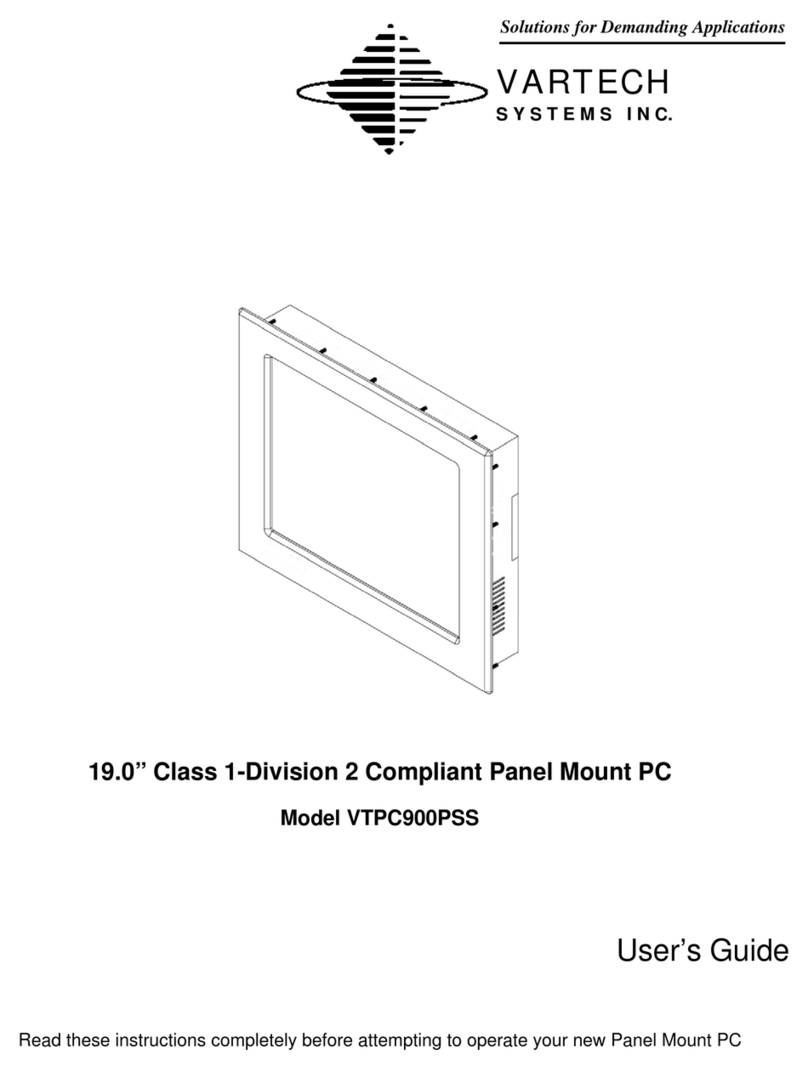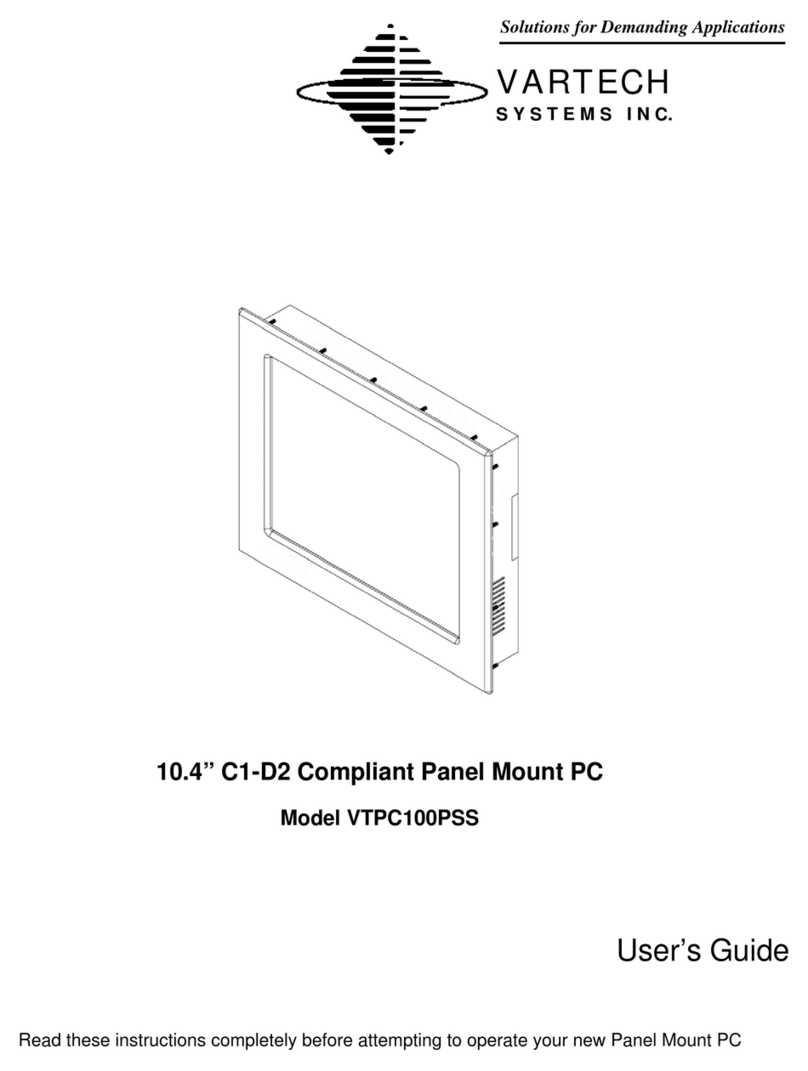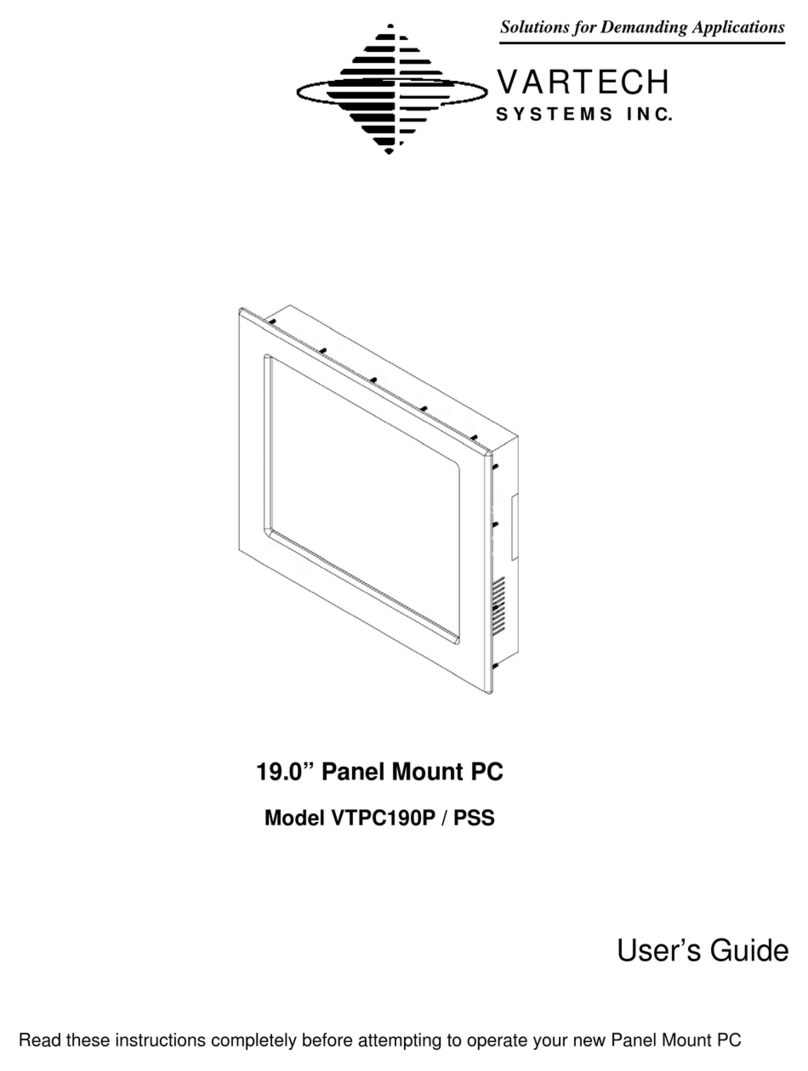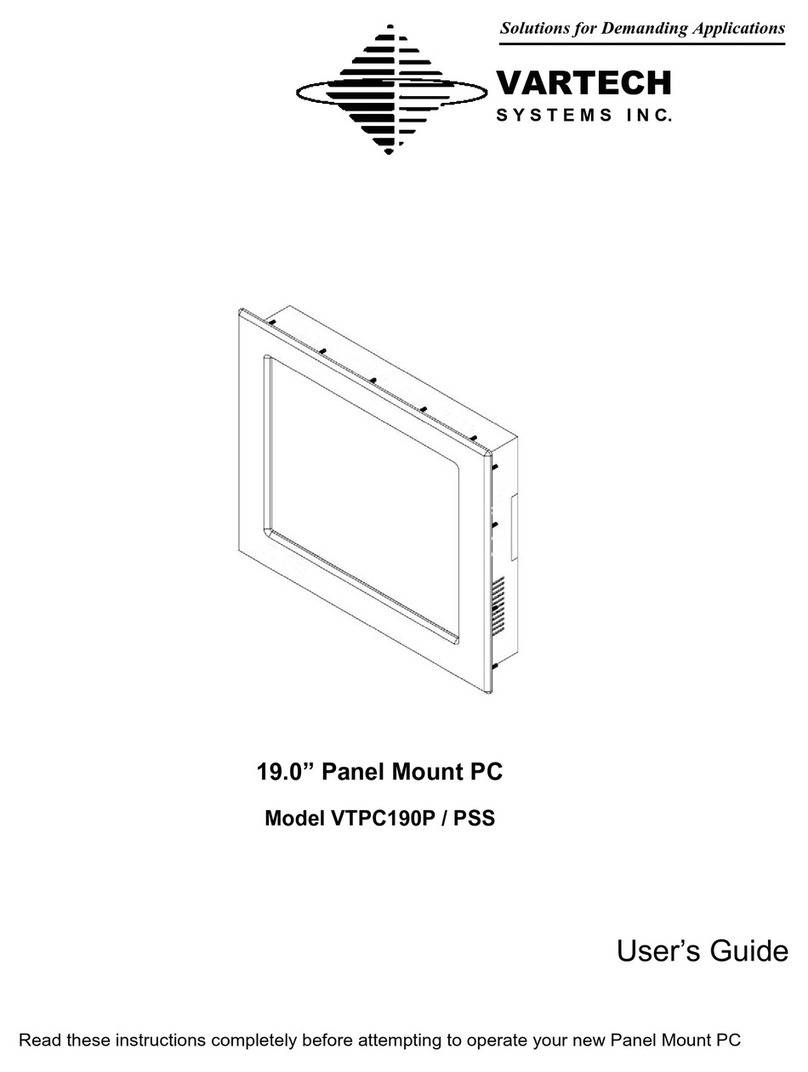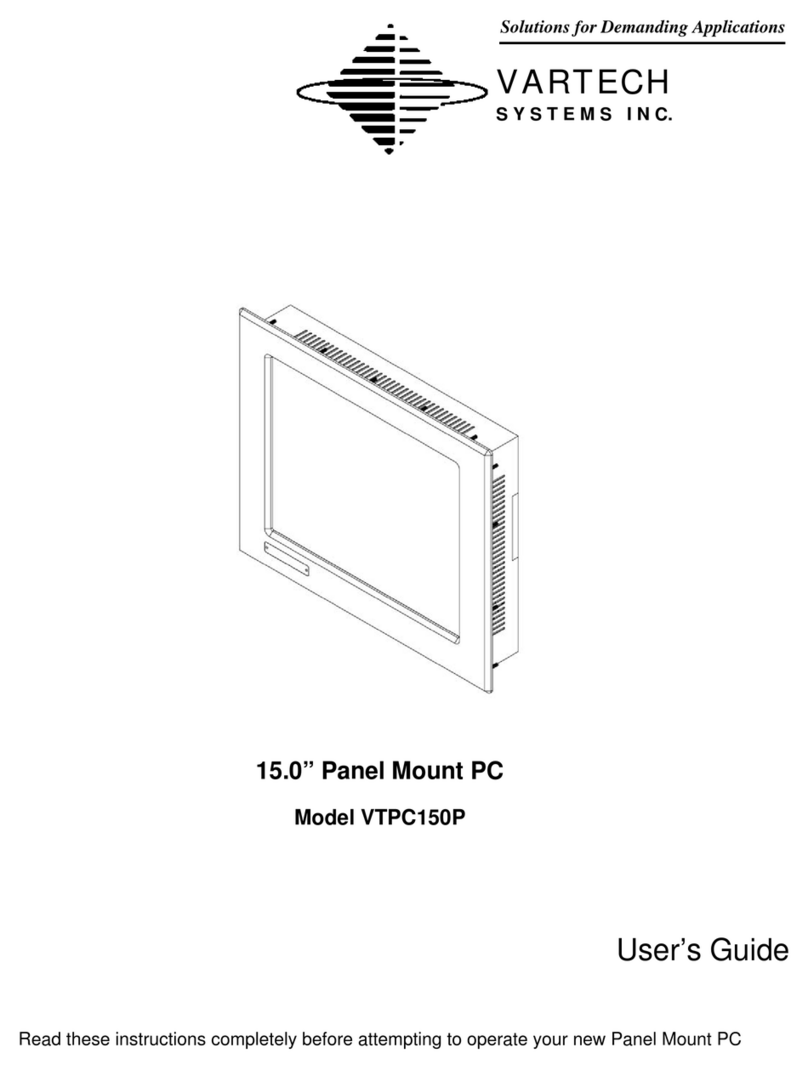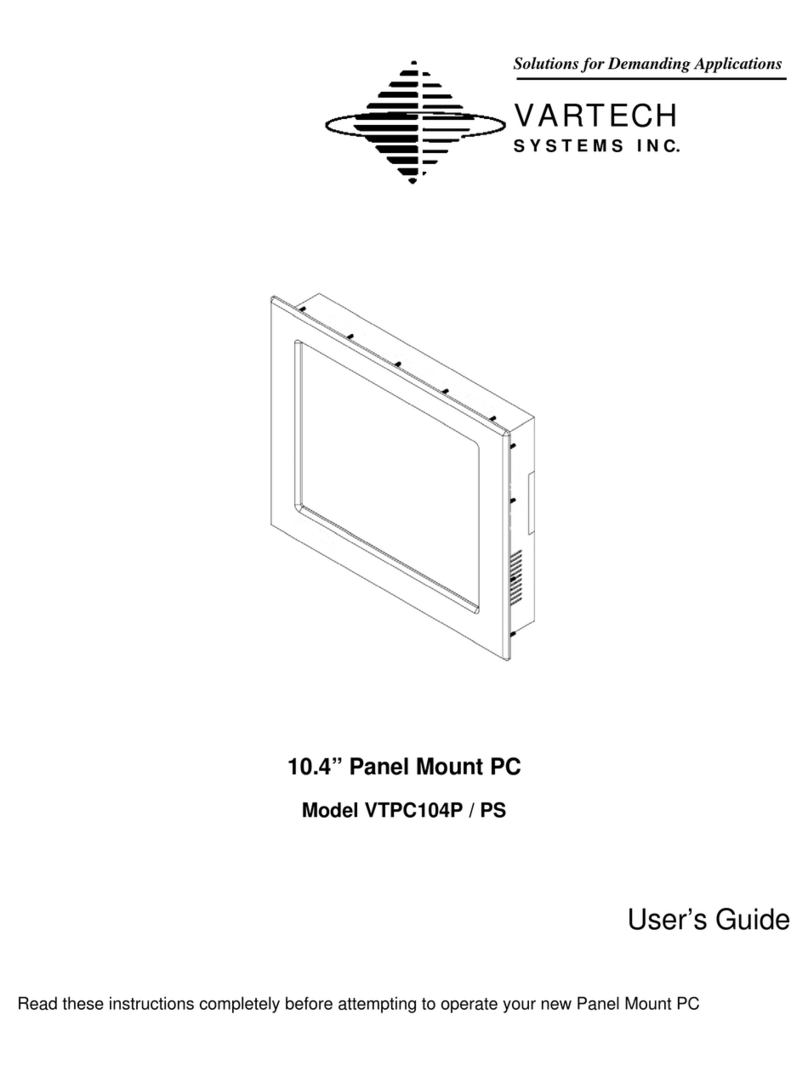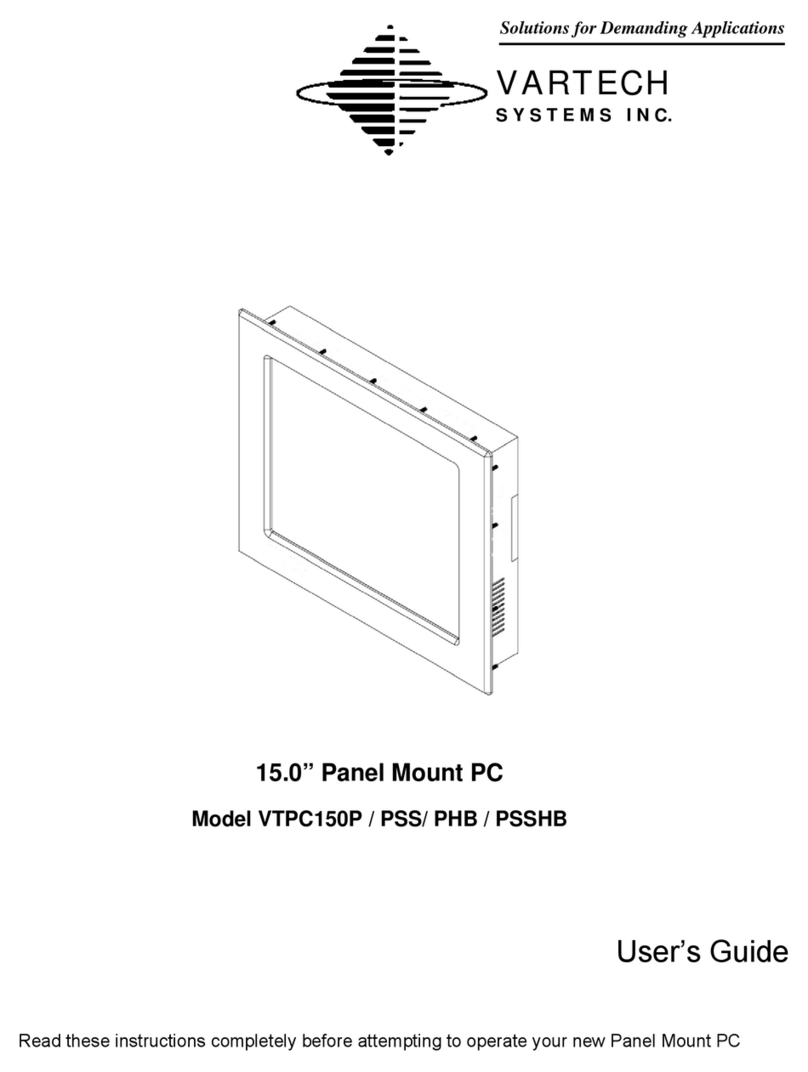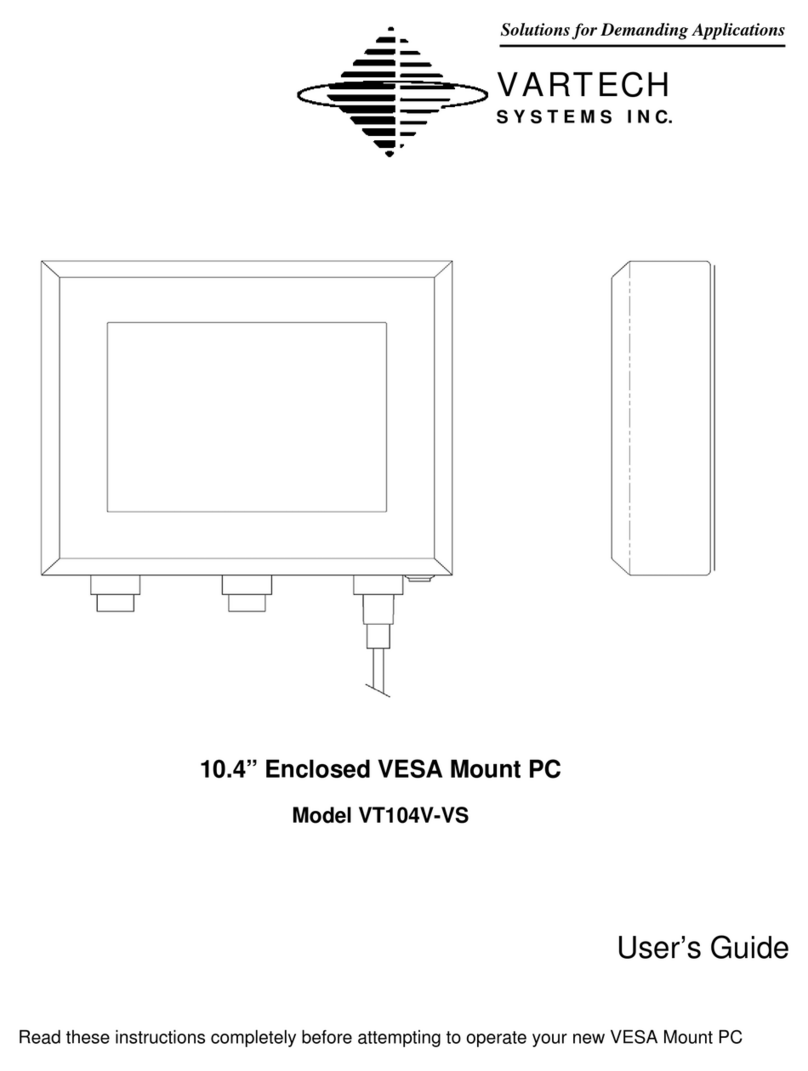19.0” Enclosed VESA Mount PC User’s Guide Page 8
Power Connection (Power In)
The Enclosed VESA Mount PC includes an AC line cord which is 10ft
long. The power input receptacle is located on the bottom rear panel of the
system.
Serial Connections (COM 1-2)
The Enclosed VESA PC is supplied with a serial connector configured for
RS-232. The connector is a 9 pin female connectors and can be set up for
any baud rate from 300 to 19.2 baud. The system is supplied with two 10ft
cable with a 9 pin D-shell connector is located on the rear lower panel of
the system.
Ethernet Connections (LAN)
The Enclosed VESA PC is supplied with integrated Ethernet. The interface
will support 10/100/1000 BaseT connection to a local area network (LAN).
The system is supplied with a 10ft cable with an RJ-45 female connector
located on the rear lower panel of the system.
USB Connections (USB 1-2-3)
The Enclosed VESA PC is supplied with three USB 2.0 connectors. The
system is supplied with three 10ft cables with a USB (type B) connector
which is located on the rear lower panel of the system.
Turning the system On and Off
Before connecting the Enclosed VESA Mount PC to power, connect any
peripheral devices. As a general rule, any peripheral device should only
be connected or disconnected when the Enclosed PC is off with the
exception of any USB peripheral.
The Enclosed VESA Mount PC is turned on using the main power push
button switch located on the rear lower panel. Once the Enclosed PC main
switch is turned on the computer power pushbutton switch must be
depressed for Windows to start. Windows must be properly shut down
before the main power switch is turned off to prevent the chance of
corrupting files in the operating system.
The Enclosed VESA Mount PC is rated for continuous duty. However, to
extend the life of the various components and conserve power, it is highly
recommended that the system be properly shut down and power turned
off when the Enclosed VESA Mount PC is not in use.