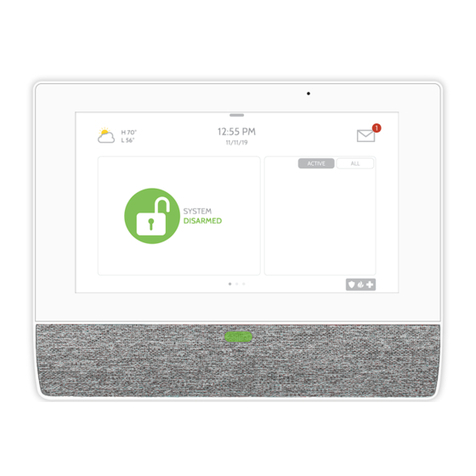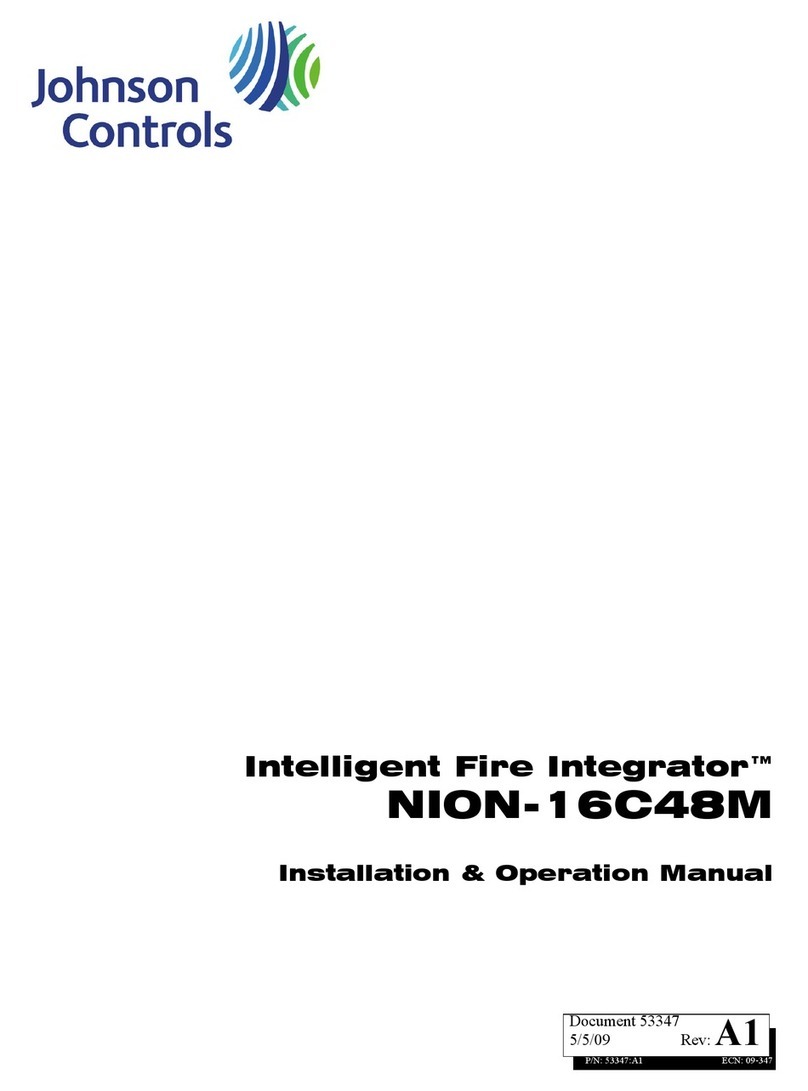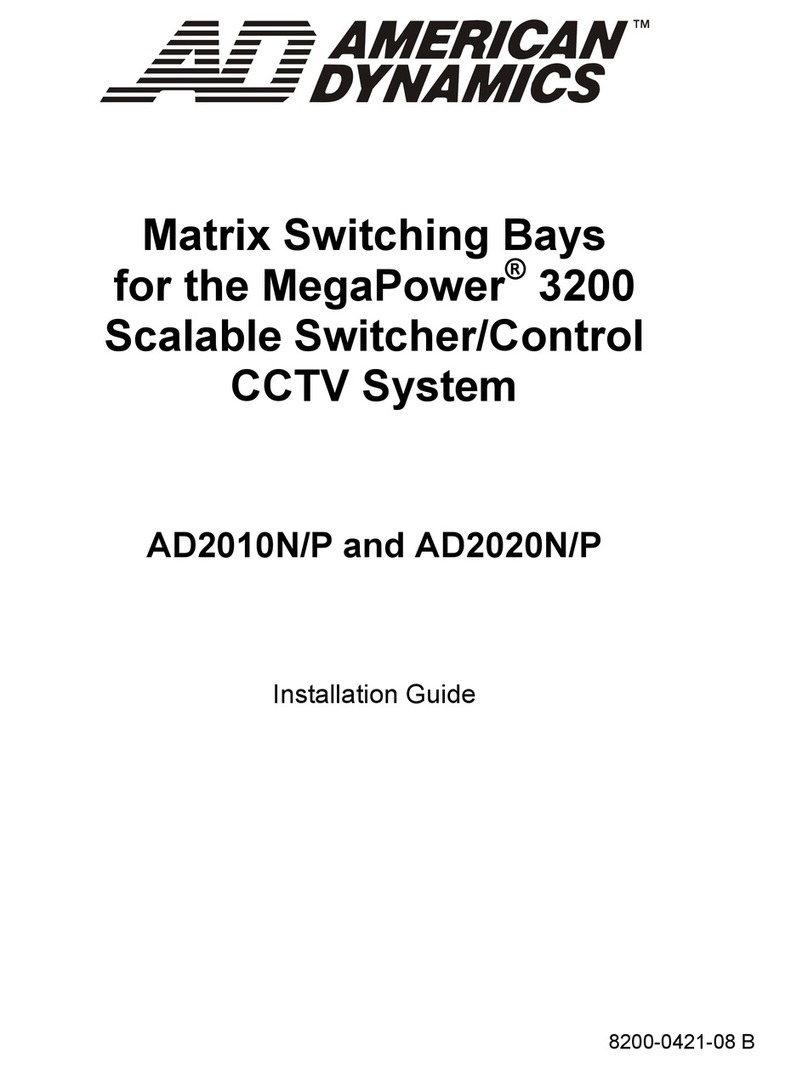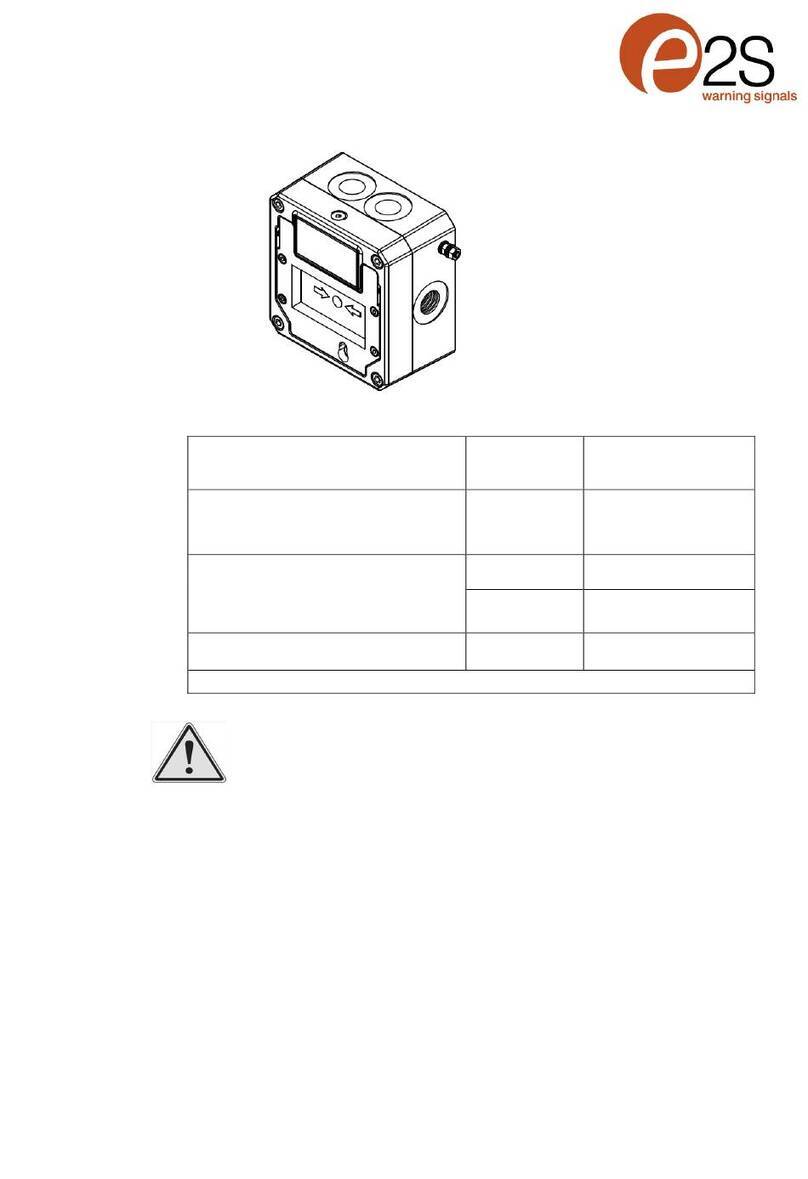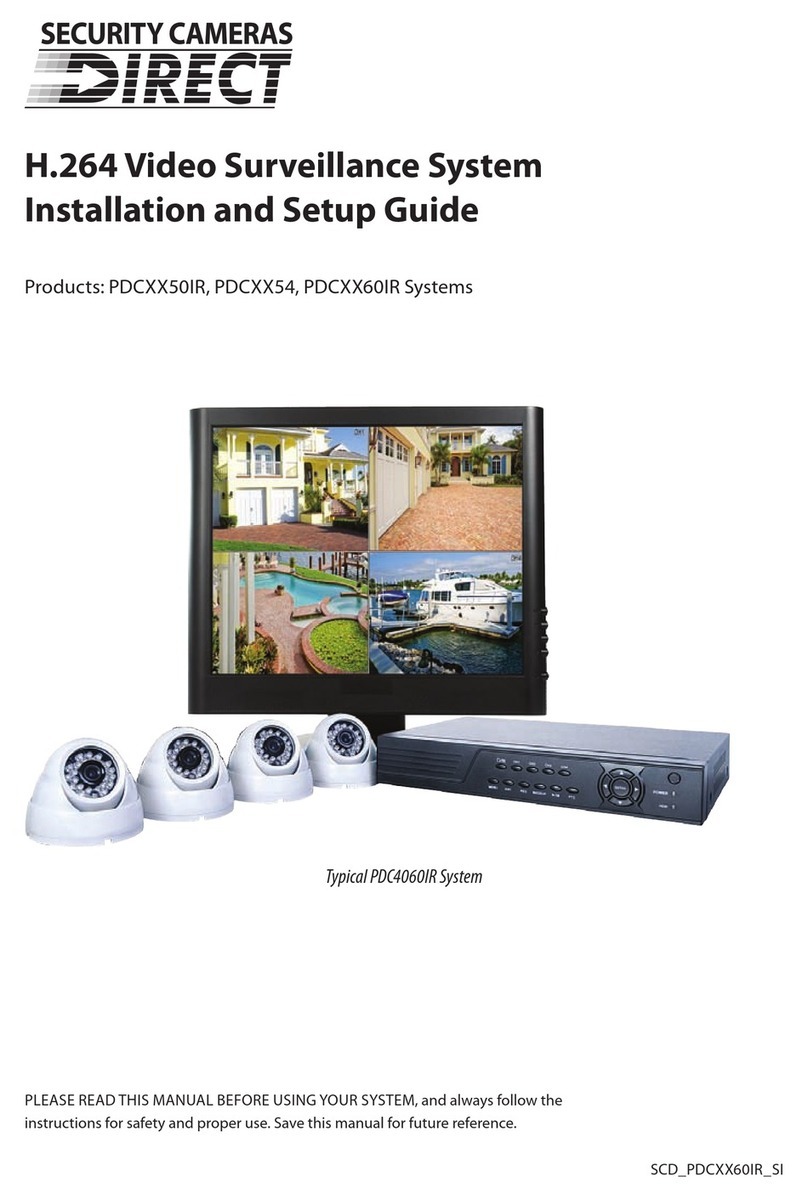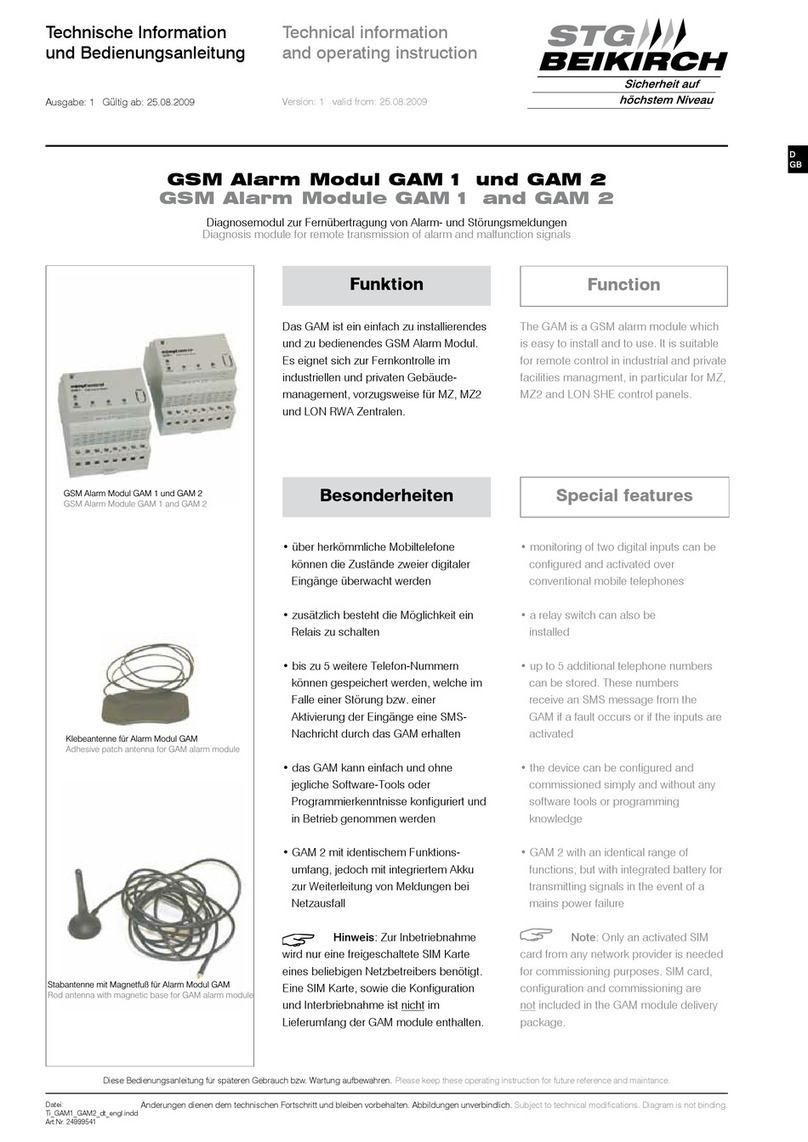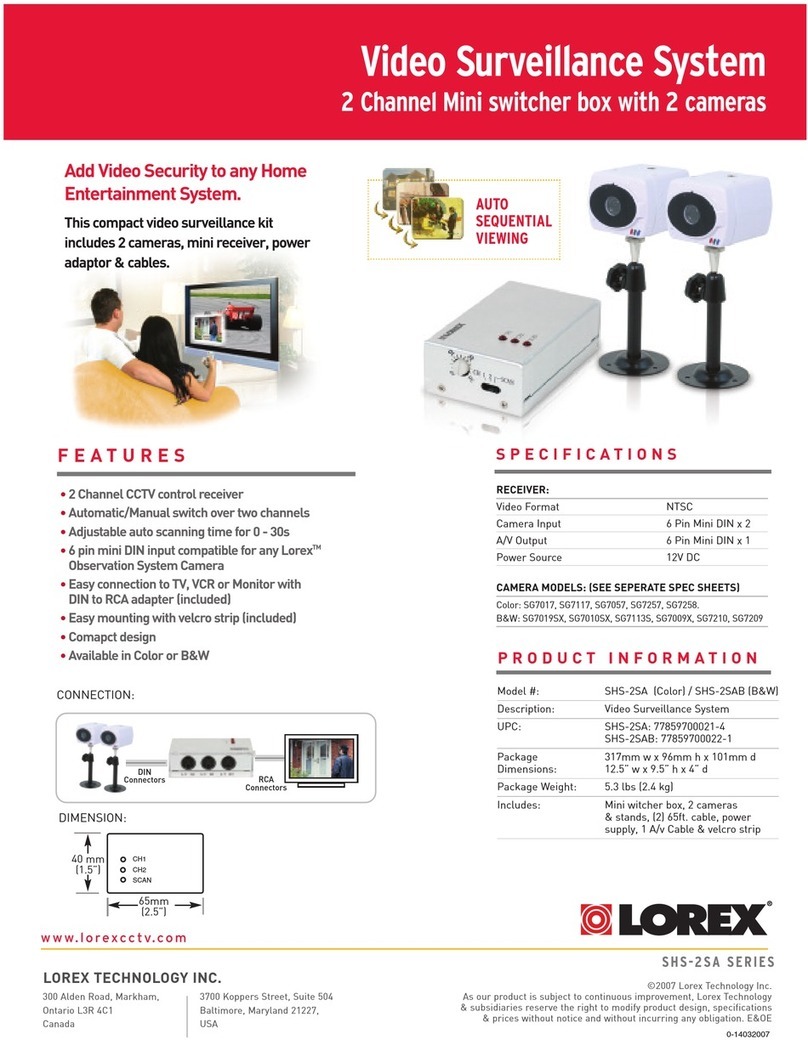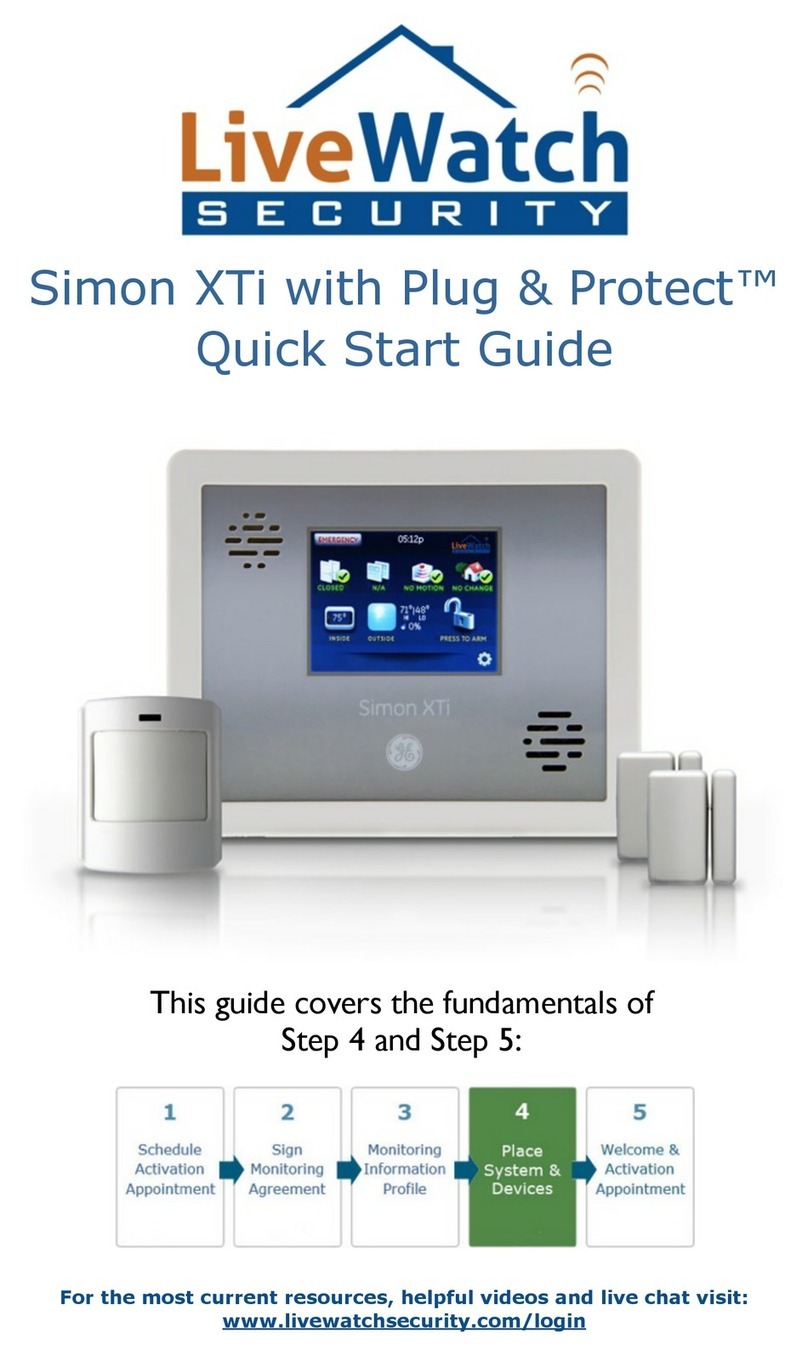11
4-Camera H.264 Security System Setup Guide
SECTION 3: INSTALLING YOUR SYSTEM
Item Function
2
3
1
8
9
7
5
6
4
11
12
13
10
1Stop: Stop playback
2Play/Pause: Opens video search and playback menu. In playback mode, press this
button to play/pause playback.
3t q p u Move selected item in menu.
4ENTER: This button is used as the “enter” key for most operations.
5Menu (MENU/ESC): Displays/exits the main menu.
6Lock: If the password is enabled, press it to logout the system.
7Numerical Button: Use buttons 1, 2, 3, or 4 to select the channel to display.
8REC: Start or Stop manual recording.
9Quad: Press this button to switch display modes from single channel display to a
multi-channel display.
10 Mute: Not used.
11 Spot View: Press to enable auto sequencing.
12 Fast Forward: Fast forward video during playback.
13 Rewind: Rewind video during playback.
Mouse control
The mouse operates just like a mouse on a Windows PC. Connect the mouse to the USB connector in the back panel.
Action Eect
Right click In live display mode, right click to either display or hide the tool bar.
In main menu or sub menu mode, right click to exit the current menu. Note that the settings will not be saved after right clicking.
Left click
On menu unlock mode, in the tool bar left click on the SYSTEM SETTINGS icon, , to enter into the main menu.
After entering main menu, left click to enter sub menus.
In menu mode, left click the PLAY icon, , to review video les.
Left click to select values in edit boxes or pull-down menus. The system supports special symbols, numbers and letters.
Left click the PLAY icon, , to enter playback mode. Left click >> to control the forward function, << reverse function, >>I Slow play
function, I> frame play function, > Play function, and X exit function.
In the VIDEO | VIDEO SETUP | COLOR SETUP conguration window, you can left click to adjust color control bar and screen control bar.
In the main menu, sub menu or playback view, left click “x” to exit/close the current menu.
In the ALARM |MOTION | MD AREA conguration window, left click an area segment to select/deselect it for motion sensing.
Double click In live view or during video playback, double-click to maximize channel on the screen.
Mouse drag
In the ALARM |MOTION | MD AREA conguration window, press the left mouse button and drag to frame an area to sense for motion detec-
tion.
Use the mouse to select menu items.