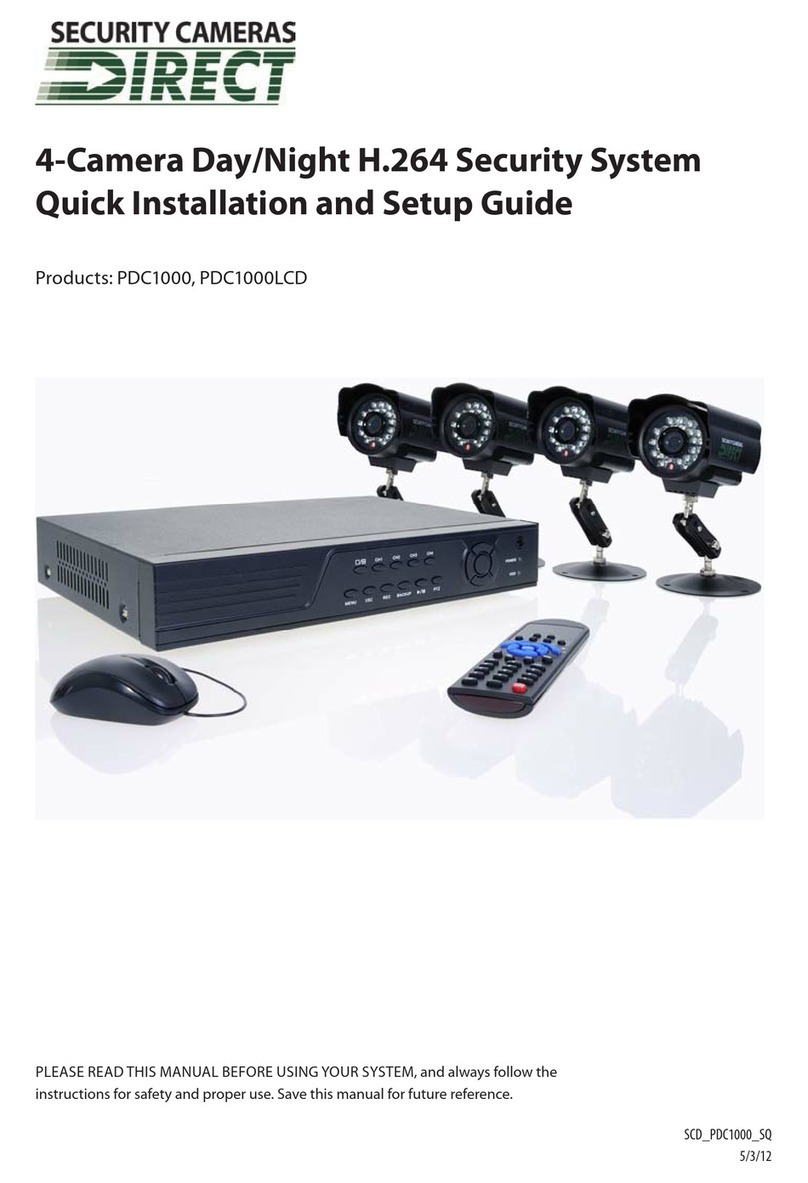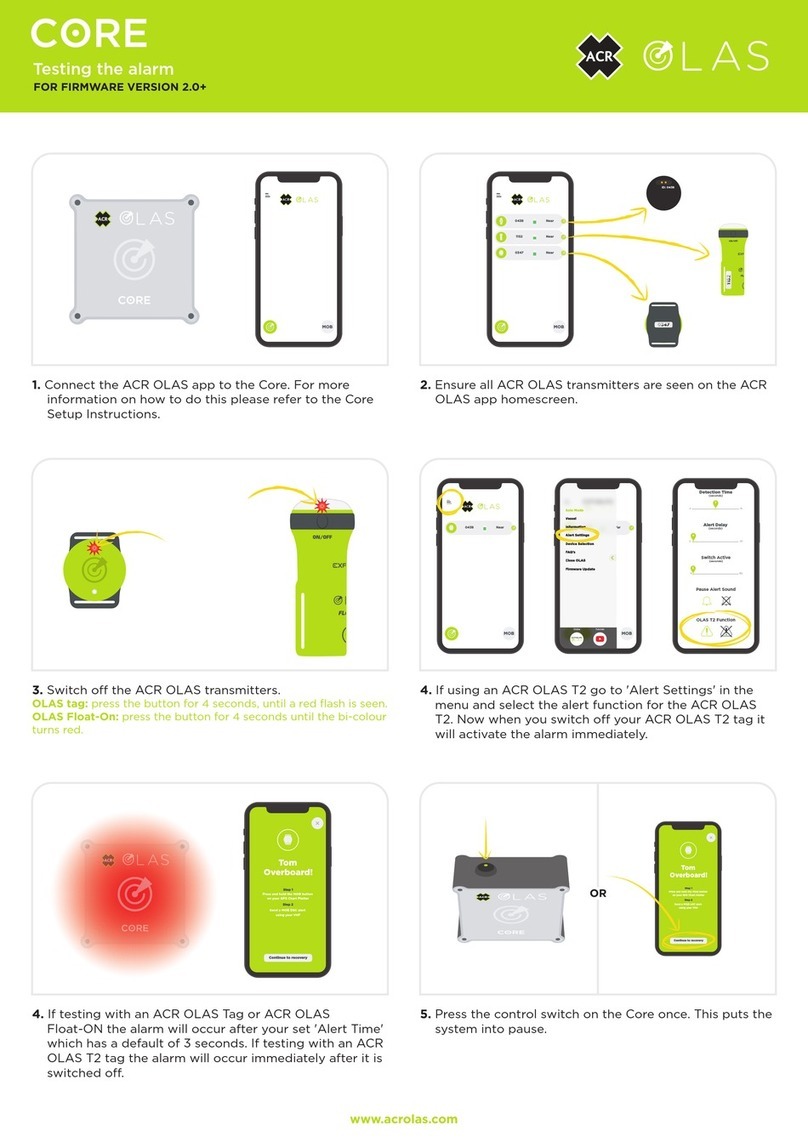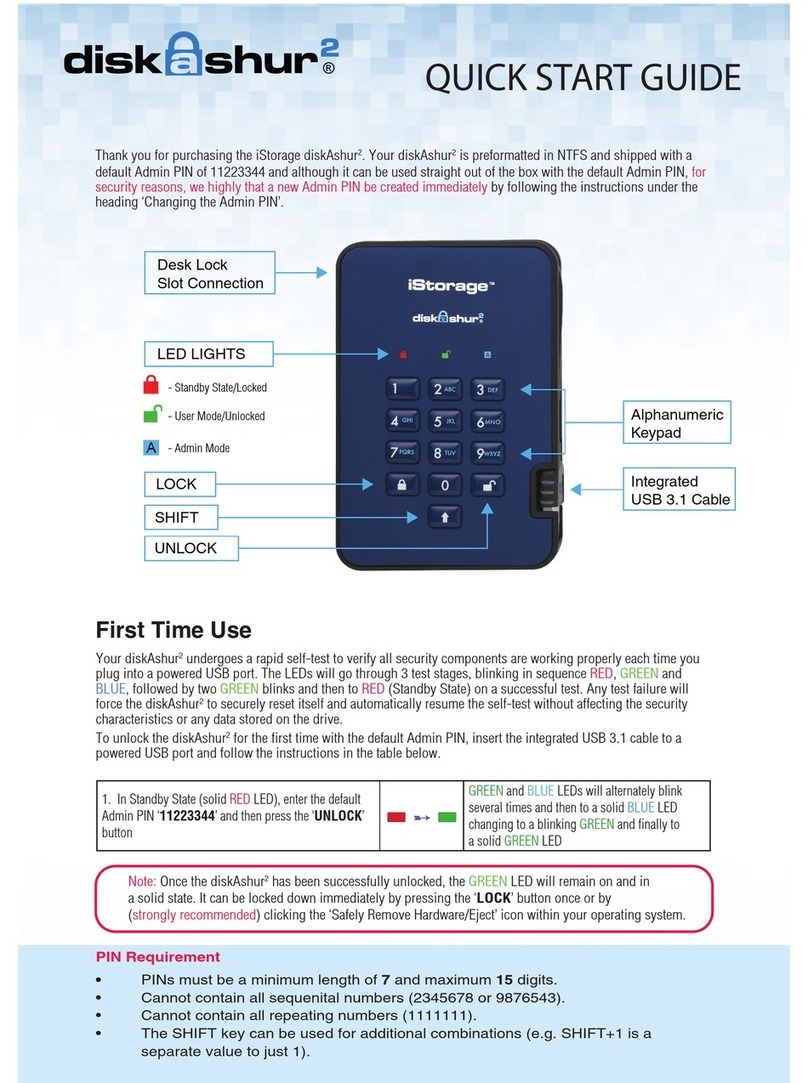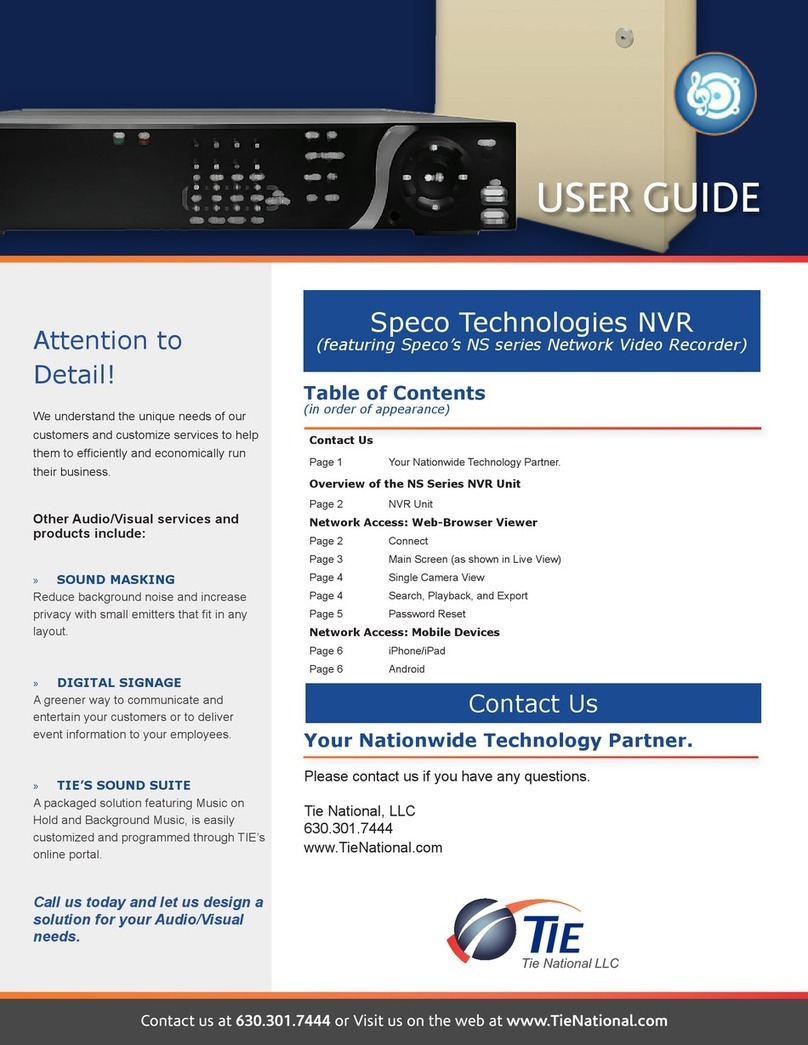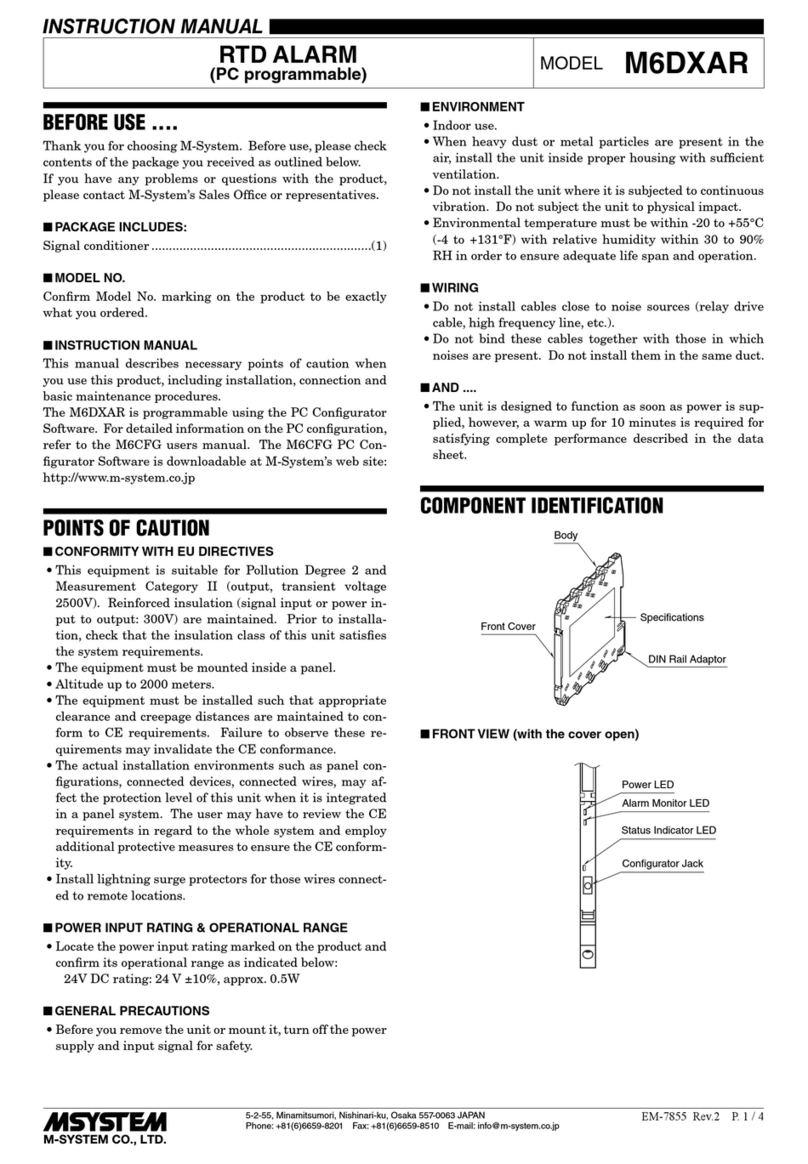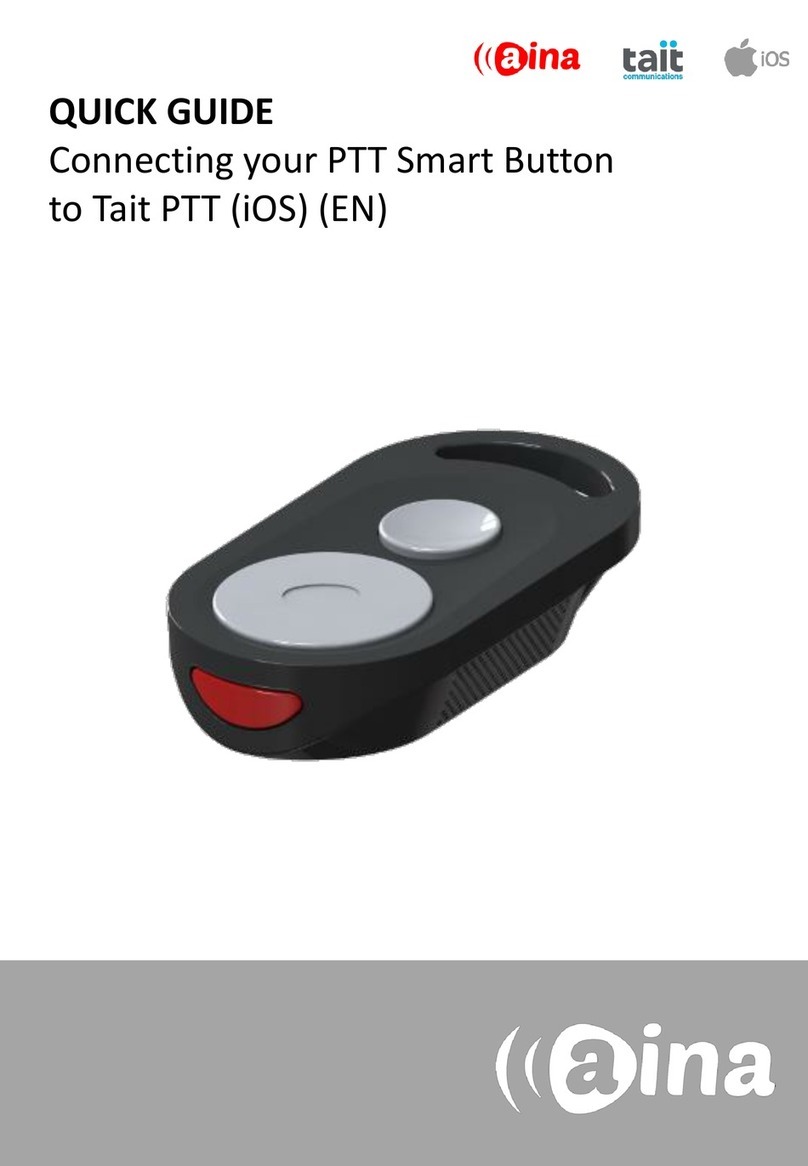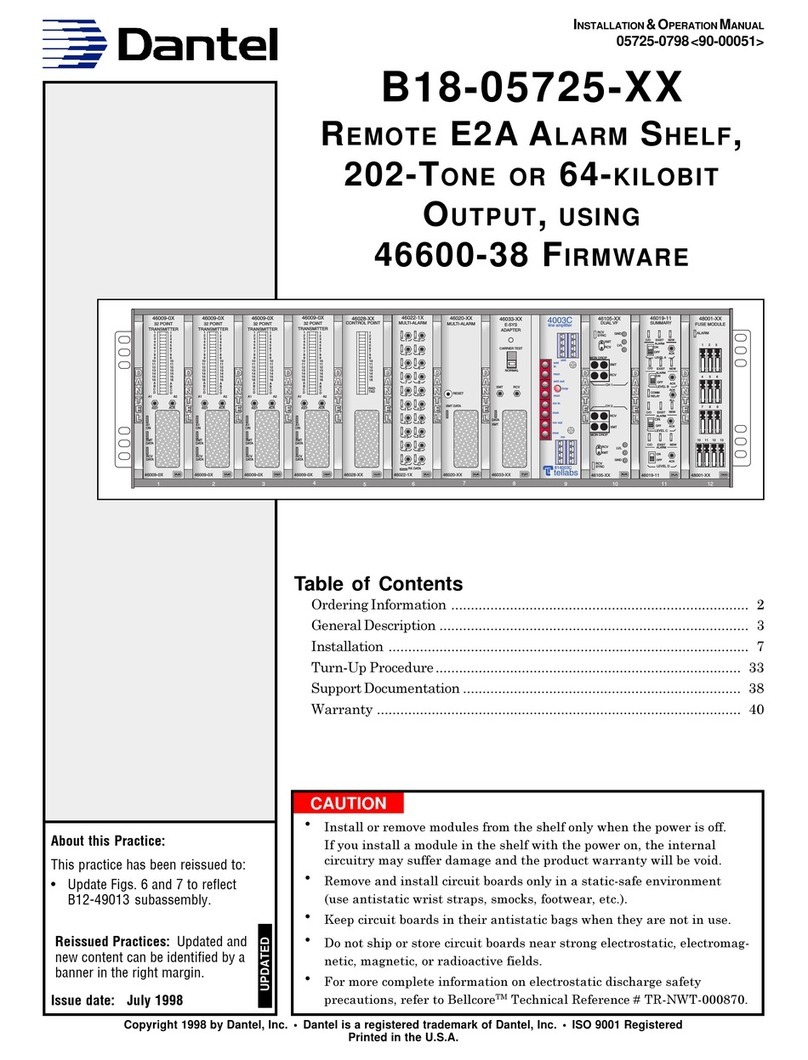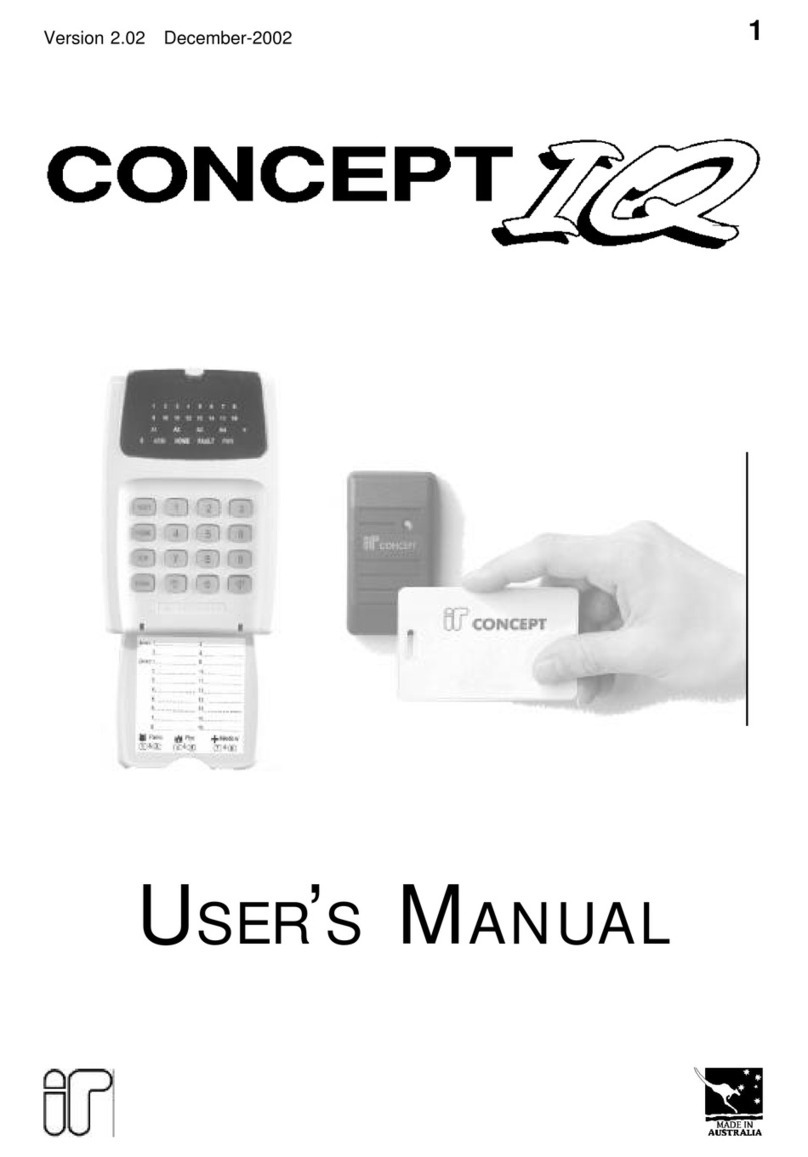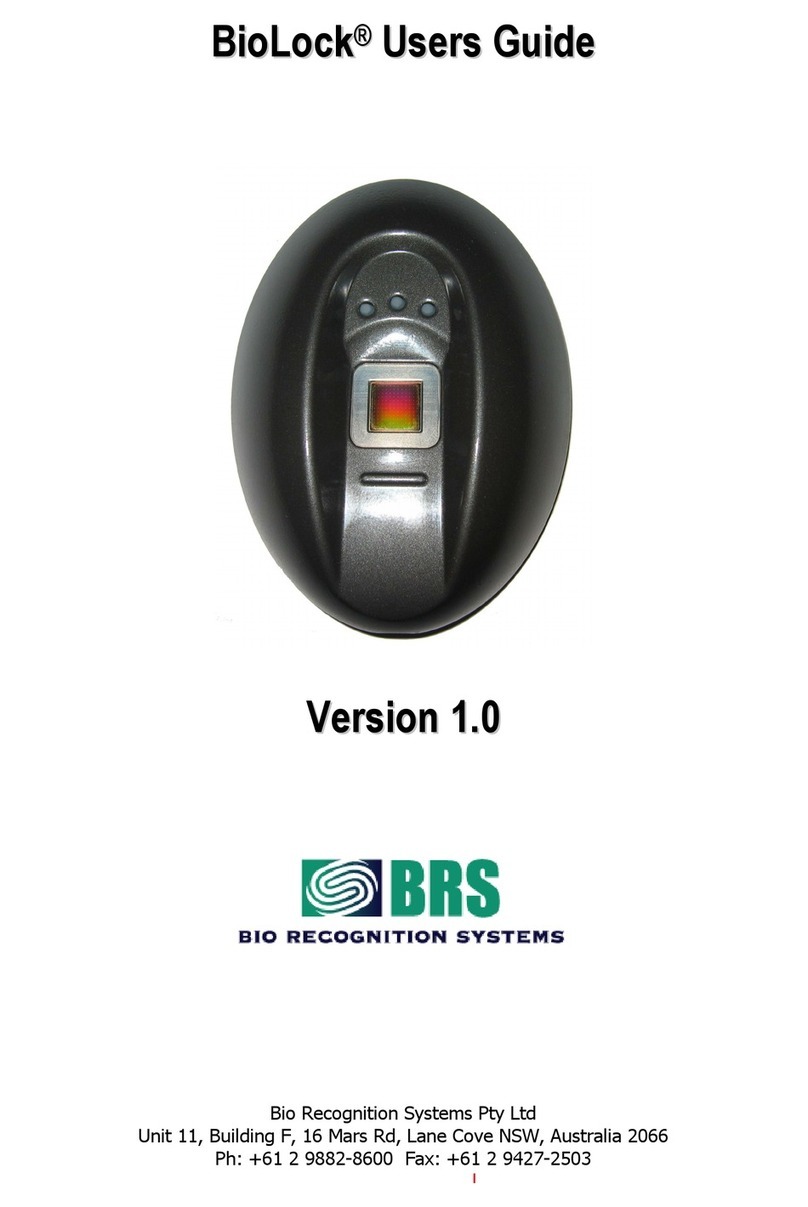Direct PDCXX50IR Assembly instructions

H.264 Video Surveillance System
Installation and Setup Guide
Products: PDCXX50IR, PDCXX54, PDCXX60IR Systems
Typical PDC4060IR System
PLEASE READ THIS MANUAL BEFORE USING YOUR SYSTEM, and always follow the
instructions for safety and proper use. Save this manual for future reference.
SCD_PDCXX60IR_SI

ii www.SecurityCamerasDirect.com
CAUTION
Operate this device only in environments where the temperature or humidity is within the recommended range. Operation
at extreme temperatures or in very high or low humidity levels may cause electric shock and shorten the life of the
product.
CAUTION
Installation and servicing should be performed by qualied and experienced personnel only. DVR should always remain
OFF during any installation process.
CAUTION
Do not use the camera if fumes, smoke or a strange odor is emitted from the unit, or if it seems to function incorrectly.
Disconnect the power source immediately, and consult your dealer.
LEGAL NOTICE
Security Cameras Direct products are designed to meet safety and performance standards with the use of specic
Security Cameras Direct authorized accessories. Security Cameras Direct disclaims liability associated with the use
of non-Security Cameras Direct authorized accessories.
The recording, transmission, or broadcast of any person’s voice without their consent or a court order is strictly
prohibited by law.
Security Cameras Direct makes no representations concerning the legality of certain product applications such
as the making, transmission, or recording of video and/or audio signals of others without their knowledge and/or
consent. We encourage you to check and comply with all applicable local, state, and federal laws and regulations
before engaging in any form of surveillance or any transmission of radio frequencies.
Other trademarks and trade names may be used in this document to refer to either the entities claiming the marks
and names or their products. Security Cameras Direct disclaims any proprietary interest in trademarks and trade
names other than its own.
No part of this document may be reproduced or distributed in any form or by any means without the express written
permission of Security Cameras Direct
© 2012 Security Cameras Direct. All rights reserved.
Security Cameras Direct
1 Security Cameras Direct Way, Luling, TX 78648
Sales/Support: 1.800.316.6027 | Fax: 1.830.875.9010

iii
H.264 Video Surveillance System Setup Guide
Table of Contents
SECTION1 SystemsOverview...................................................................1
1.1 Aboutthisdocument.................................................................1
SECTION2 GettingStarted:UnpackingtheEquipment.............................................2
SECTION3 InstallingYourSystem...............................................................4
3.1 Camerainstallation ..................................................................4
3.2 DVRinstallation .....................................................................5
3.2.1 DVRplacement..................................................................5
3.2.2 Controlsandconnectors(DVR4090N)...............................................6
3.2.3 Controls and connectors (DVR8090N, DVR1690N) . . . . . . . . . . . . . . . . . . . . . . . . . . . . . . . . . . . .8
3.3 Installandsetupamonitor...........................................................10
3.4 Connecting the system together. . . . . . . . . . . . . . . . . . . . . . . . . . . . . . . . . . . . . . . . . . . . . . . . . . . . . . .11
3.5 Adjustingthecamera................................................................13
3.6 Usingtheremotecontrolandmouse...................................................13
SECTION4 DVRSetup ........................................................................15
4.1 LogintotheDVR ...................................................................15
4.2 Conguringthesystem..............................................................16
4.2.1 Setting the screen language and video system format. . . . . . . . . . . . . . . . . . . . . . . . . . . . . . . .17
4.2.1 Settingthesystemtime.........................................................17
4.2.2 ChangetheAdminanduser1passwords...........................................19
4.2.3 Adduserstothesystem.........................................................20
4.2.4 SetHDDoverwriteoption........................................................21
4.3 Recordcongurationsettings.........................................................22
4.4 Videocongurationsettings..........................................................24
4.4.1 Videosetup....................................................................25
4.5 Networkcongurationsettings .......................................................27
4.6 Alarmcongurationsettings .........................................................27
4.6.1 Motiondetectionsetup .........................................................29
SECTION5 NetworkingYourDVR...............................................................32
5.1 Congure the DVR for access on your home network. . . . . . . . . . . . . . . . . . . . . . . . . . . . . . . . . . . . . .33
5.1.1 Verify local network connectability with IE . . . . . . . . . . . . . . . . . . . . . . . . . . . . . . . . . . . . . . . . .38
5.2 AccessingyourDVRfromtheInternet..................................................42
SECTION6 AccessingYourDVRWithaWebBrowser...............................................44
6.1 ConnectingtoyourDVRwithIE .......................................................44

iv www.SecurityCamerasDirect.com
TABLE OF CONTENTS
6.2 Livescreen.........................................................................45
6.3 Replaywindow.....................................................................46
6.4 Remotewindow....................................................................46
6.5 Localsetting .......................................................................47
6.6 Logout............................................................................48
SECTION7 KWeyeSmartphoneApp ............................................................49
7.1 InstallingKWeye....................................................................49
7.1.1 InstallingKWeyeiniPhone.....................................................49
7.1.2 InstallingKWeyeinAndroid .....................................................51
7.2 SetupaccesstoaDVR...............................................................51
7.3 UsingKWeye.......................................................................52
SECTION8 DVRSystemMenus.................................................................54
8.1 Menutree .........................................................................54
8.1.1 ToolBar.......................................................................55
8.1.2 Menuoptions..................................................................56
8.2 System menu. . . . . . . . . . . . . . . . . . . . . . . . . . . . . . . . . . . . . . . . . . . . . . . . . . . . . . . . . . . . . . . . . . . . . . .57
8.2.1 Language .....................................................................57
8.2.2 VideoSystem ..................................................................57
8.2.3 TimeSetup....................................................................57
8.2.4 Usermanagement..............................................................58
8.2.5 VOLUME .................................................................61
8.2.6 HDD.....................................................................61
8.2.7 Maintenance...................................................................62
8.2.8 Information. . . . . . . . . . . . . . . . . . . . . . . . . . . . . . . . . . . . . . . . . . . . . . . . . . . . . . . . . . . . . . . . . . . .63
8.3 Record ............................................................................63
8.3.1 RecordChannel ................................................................64
8.3.2 Record........................................................................64
8.3.3 Bit-rate .......................................................................64
8.3.4 Resolution ....................................................................64
8.3.5 FrameRate....................................................................64
8.3.6 Audio.........................................................................64
8.3.7 Packtime......................................................................65
8.3.8 RecordMode...................................................................65
8.4 Video .............................................................................66
8.4.1 VideoChannel .................................................................66
8.4.2 Name.........................................................................66

v
H.264 Video Surveillance System Setup Guide
8.4.3 Position.......................................................................66
8.4.4 Live ..........................................................................67
8.4.5 Audio.........................................................................67
8.4.6 Color .........................................................................67
8.4.7 RecordTime ...................................................................67
8.4.8 Margin........................................................................67
8.4.9 VideoSetup ...................................................................67
8.5 Network...........................................................................68
8.5.1 NetworkSetup.................................................................69
8.5.2 DDNS Setup. . . . . . . . . . . . . . . . . . . . . . . . . . . . . . . . . . . . . . . . . . . . . . . . . . . . . . . . . . . . . . . . . . . .71
8.5.3 EmailSetup....................................................................71
8.5.4 MobileMonitor ................................................................72
8.6 Alarm.............................................................................73
8.6.1 OUTPUT.......................................................................74
8.6.2 DURATION.....................................................................74
8.6.3 BUZZER.......................................................................74
8.6.4 PRERECORD....................................................................74
8.6.5 EXCEPTION ....................................................................74
8.6.6 I/OAlarm......................................................................75
8.6.7 MotionDetection...............................................................76
8.7 PTZ...............................................................................77
8.7.1 Channel.......................................................................78
8.7.2 Protocol.......................................................................78
8.7.3 BaudRate.....................................................................78
8.7.4 DataBit.......................................................................78
8.7.5 StopBit.......................................................................78
8.7.6 Parity.........................................................................78
8.7.7 Address.......................................................................78
SECTION9 Cleaning..........................................................................79
APPENDIXA O-loadedVideoFiles ..............................................................80
APPENDIXB Troubleshooting...................................................................81
APPENDIXC DVRCompatibleHDDs ..............................................................85
APPENDIXD DVRCompatibleUSBDVDRecorders ..................................................86
TABLE OF CONTENTS

vi www.SecurityCamerasDirect.com

1
H.264 Video Surveillance System Setup Guide
SECTION 1: SYSTEM OVERVIEW
SECTION 1
Systems Overview
Congratulations on purchasing your H.264 Video Surveillance System with the DVRXX90N series DVR! Your system includes:
• Security Cameras Direct models DVR4090N, DVR8090N and DVR1690N, Networkable DVR with state-of-the-art H.264
compression technology to maximize your recording time and optimize your video quality. H.264 compression saves hard drive
space and supports faster data transfer. Data stored in the DVR can easily be o-loaded via USB or across your network.
• Up to 16 analog cameras. Types of cameras and channel number depend on the system option selected.
• Apple® iPhone®, iPad®, and iPod Touch®, Google Android™, Symbian™, Windows® Mobile, and Blackberry® smartphones apps
that let you monitor your home or business on the go from anywhere
• LCD monitor, size and type depends on the system option selected.
1.1 About this document
This document is a simplied guide for setting up a basic system with the DVR4090N, DVR8090N and DVR1690N DVRs (for
PDCXX50IR, PDCXX54, PDCXX60IR systems) and analog cameras.

2www.SecurityCamerasDirect.com
SECTION 2
Getting Started: Unpacking the Equipment
Your system includes:
• H.264 networkable DVR for analog cameras (DVR4090N [4-channel system], DVR8090N [8-channel system],
DVR1690N [16-channel system])
• Cameras (number and type depends on system option)
• 100’ video/power extension cable for each camera
• Power adapter and 5-way splitter (4-camera systems), or one power adapters for the DVR and for each camera (8- and
16-camera systems)
• USB mouse and remote control
• LCD Monitor (type depends on system option)
• Mini-CD with smart phone applications
• This manual
Remove the equipment from its packaging and place it on a at, clean surface. Inspect each item. If any visible damage is present,
contact your supplier or Security Cameras Direct for a replacement. Verify that your order is complete.
Cameras
5-way
Splitter
(4-camera
systems only)
Remote
Control
Video/Power
Extension Cables
DVR
Power
Adapter
PDC4060IR System Components (Monitor Not Shown)
SECTION 2: GETTING STARTED: UNPACKING THE EQUIPMENT

3
H.264 Video Surveillance System Setup Guide
SECTION 2: GETTING STARTED: UNPACKING THE EQUIPMENT
What you need
Although each security system installation is dierent, most require the following items not included with your system
components:
• Tools to install the cameras and route power and video cables
• Fasteners to attach the cameras to the mounting surfaces
• Uninterruptible power supply (UPS) recommended. This device is used to ensure system stability during voltage surges, sags,
and outages. If a UPS is not available, a power strip with strong surge protection is highly recommended.

4www.SecurityCamerasDirect.com
SECTION 3: INSTALLING YOUR SYSTEM
SECTION 3
Installing Your System
For each camera you received with your system, installation instructions are included. Follow the instructions to install all your
cameras, then route the camera video and power extension cables to the location where the DVR will be setup. Some guidelines for
camera placement, and considerations for weatherproof cameras and cable routing are provided below.
3.1 Camera installation
Plan your camera installation carefully. Identify the locations where cameras will provide the best coverage, considering:
• Field of view – Cameras must be positioned so they can eectively view the entire area that must be monitored, and in a
location that makes tampering with it dicult.
• Lighting – Direct sunlight shining on the camera lens or bright reections from shiny objects in the eld of view can diminish
video quality and camera performance. Mount the camera in shaded areas, if possible, or where these inuences can be
minimized.
• Ease of installation – The camera must be installable at the location, considering mounting hardware requirements,
temperature, dust, moisture, etc.
About weatherproof cameras
Weatherproof cameras can be mounted in any open area, such as on a telephone pole or on the side of a building. However, for best
results, we recommend you mount your cameras in a sheltered area, such as under the eave or roof of a building. Point the camera
in the direction you wish to observe. When routing cable near the camera, allow enough slack to form a U-shaped “drip loop” if it is
exposed to moisture or rain water. A drip loop helps to direct water, that accumulates on the cable, away from the camera.
Drip Loop
Drop
Cable
Cable routing
NOTE Cable connections are not weatherproof.

5
H.264 Video Surveillance System Setup Guide
SECTION 3: INSTALLING YOUR SYSTEM
Video/power cables can be run almost anywhere, and are frequently routed through attics or above drop/acoustic ceilings because
of the ease of installation. For added security, we recommend you run your cables in areas with limited access to prevent tampering.
Avoid running the cable near high voltage appliances such as uorescent lighting. Electrical noise and magnetic elds produced by
these devices may aect video signal quality.
The video and power extension cables have dierent connectors at each end - one end for the camera drop cable, and the other end
for the DVR and power source. The photo below shows the typical connectors of the camera drop cable with the mating connectors
of the extension cable.
Video/Power
Extension
Cable
Camera
Drop Cable
Power
Video
Lock Ring
Extension cable attachment
3.2 DVR installation
3.2.1 DVR placement
Your monitoring and recording equipment is central to constant surveillance and the reliable capture of video evidence. Security
Cameras Direct strongly suggests that it be installed in a secure location with access limited to authorized personnel.
DVRs generate heat and should be placed in a ventilated area. A high temperature environment will reduce the life span and
reliability of the equipment. Additionally, the DVR is not weatherproof, so avoid exposure to liquids and excessive dust. Do not place
objects along the sides or behind the DVR that will block airow through the unit.
Uninterruptible power supplies
It is strongly suggested that power to the system be routed through an uninterruptible power supply (UPS). These devices will keep
your security system running through most power outages, in addition to providing excellent surge and sag protection. The UPS
should support your video recorder and all cameras to ensure normal operation during abnormal power conditions.

6www.SecurityCamerasDirect.com
SECTION 3: INSTALLING YOUR SYSTEM
3.2.2 Controls and connectors (DVR4090N)
DVR Front Panel
Single/Multi Camera
Display Toggle
tqpu Menu
Navigation
Buttons
Enter
Escape
Menu
Play/Pause
Record
CH1 .. CH4
Camera Select
Infrared
Sensor
Pan/Tilt/Zoom
Control
Backup
Button Usage
o/ Toggles between single camera, multi-camera display.
CH1 .. CH4 Used to select the camera on channel 1, 2, 3, or 4.
Enter Press to conrm a menu choice.
Infrared Sensor Sensor for the remote control.
MENU Opens the main menu window
ESC Press to exit any active window.
REC Use to start and stop manual recording.
BACKUP Opens a video search and playback menu.
u/II When a recorded le is selected, press this button to play. then press it again to pause playback.
PTZ Used for pan/tilt/zoom control of cameras with this feature.
tqpuUse these buttons to navigate through the menu system. Generally, use the tubuttons to move to
selection boxes, and use the qpto select submenu parameters.

7
H.264 Video Surveillance System Setup Guide
SECTION 3: INSTALLING YOUR SYSTEM
DVR Backpanel
IN1 - IN4
Audio In
CH1 - CH4
Video In
Audio Out LANMain Out
(BNC)
Power
Alarm In/Out,
RS422/RS485
Connections
Main Out
(VGA)
USB Power DC 12V
Connector Usage
USB - MOUSE Use these USB ports to connect a mouse, or a backup device such as a ash drive or DVD recorder.
AUDIO OUT Audio output from channel AUDIO IN channels 1, 2, 3, or 4.
IN1 .. IN4 AUDIO IN RCA audio input to audio channels 1, 2, 3, and 4.
CH1 .. CH4 VIDEO IN BNC video input to video channels 1, 2, 3, and 4.
MAIN OUT BNC composite video output to display device (75Ω, 1V p-p).
MAIN OUT VGA Standard VGA output to a display device, such as a computer monitor.
LAN Standard RJ45 Ethernet 10BaseT, 100BaseT port with auto detect.
ALARM IN, ALARM OUT,
RS422 RS485
Use these connectors to attach external sensor devices, alarm reporting devices, and devices with an RS422 or RS485 control
interface, such as PTZ cameras. See the DVR Uer Manual for more information.
DC 12V Connect to 12 VDC power adapter.
POWER Power switch to turn the unit on and o.

8www.SecurityCamerasDirect.com
SECTION 3: INSTALLING YOUR SYSTEM
3.2.3 Controls and connectors (DVR8090N, DVR1690N)
DVR8090N, DVR1690N Front Panel
tqpu Menu
Navigation Buttons
Enter
MenuStop
Play/Pause
Power O
Fast
Forward Record
Rewind
0 .. 9, 10+ Buttons
(Channel Select) Infrared
Sensor
Status
LEDs
Button Usage
1 .. 9, 0, 10+ Press to select channel for display. To select channels 10 - 16, press 10+, then the right digit of the number. For example, to display
channel 12, press 10+, then 2.
Power O To power o the DVR.
Enter Press to conrm a menu choice.
Infrared Sensor Sensor for the remote control. (Remote control is not provided.)
Status LEDs Status LEDs for power and HDD activity.
tqpuUse these buttons to navigate through the menu system. Generally, use the tubuttons to move to selection boxes,
and use the qpto select submenu parameters.
MENU Opens the main menu window
REC Use to start and stop manual recording.
uu Fast forward. Press repeatedly to increase fast forward speed.
nStop recording / playback.
u/II When a recorded le is selected, press this button to play. then press it again to pause playback.
tt Rewind. Press repeatedly to increase rewind speed.

9
H.264 Video Surveillance System Setup Guide
SECTION 3: INSTALLING YOUR SYSTEM
DVR8090N Back Panel (8 channels)
CH1 - CH8
Video In Audio
LAN
Main Out (BNC)
Main Out (VGA) Power Fan Exhaust
Alarm In/Out,
RS485 Terminals
USB Power DC 12V
Connector Usage
CH1 .. CH8 Video channel input connectors.
LAN RJ-45 connector for Ethernet LAN.
MAIN OUT VGA Video out VGA interface connector.
AUDIO DB9 connector for input adapter for audio channels 1 .. 8 (for video channel inputs 1 .. 8, respectively).
POWER Main power switch.
POWER DC 12V 12 VDC adapter power input connector.
Alarm In/Out, RS485
Terminals
Alarms in 1 .. 4 terminations: For connecting to external sensor device, each alarm has one input pin. Connect positive (+)
output pins of the alarm device to the inputs (Alarm In) on the DVR. Connect ground (-) output pins of the alarm device to the
DVR Ground slots (G). Multiple devices can be connected to one ground slot.
Alarms out terminations: NO, COM pins for alarm out normally open (N.O.)
RS-485 terminations: A, B pins for connecting to RS-485 network (PTZ camera control)
MAIN OUT BNC Video out BNC interface connector.
USB1, USB2 Use these USB ports to connect a mouse, or a backup device such as a ash drive or DVD recorder.
DVR1690N Back Panel (16 channels)
VIN1 - VIN16
Audio In 9 - 16
Spot Audio Out
Audio In 1 - 8
Main Audio Out
LAN HDMI
Main Out
(BNC)
Spot Out (BNC)
Main Out
(VGA)
Power
Alarm In/Out, Sensor
RS-485 Terminals
USB Power
DC 12V
Connector Usage
VIN1 .. VIN16 Video channel input connectors.
SPOT-VOUT Spot video out connector.

10 www.SecurityCamerasDirect.com
SECTION 3: INSTALLING YOUR SYSTEM
Connector Usage
LAN RJ-45 connector for Ethernet LAN.
HDMI Main output through HDMI interface.
AUDIO IN 1-8 &
MAIN-AOUT
Connector for input adapter for channels 1 .. 8 audio (for video channel inputs 1 .. 8). and main audio out to speakers.
POWER Power switch to turn the unit on and o.
MAIN OUT VGA Standard VGA output to a display device, such as a computer monitor.
AUDIO IN 9-16 &
SPOT-AOUT
Connector for input adapter for channels 9 .. 16 audio (for video channel inputs 9 .. 16). and audio out for spot video to
speakers.
DC 12V Connect to 12 VDC power adapter.
Alarm In/Out, SENSOR,
RS485 Terminals
Alarms In 1 .. 16 terminations: For connecting to external sensor device, each alarm has one input pin. Connect positive
(+) output pins of the alarm device to the inputs (Alarm In) on the DVR. Connect ground (-) output pins of the alarm device to
the DVR Ground slots (G). Multiple devices can be connected to one ground slot.
Alarms out terminations: NO, COM pins for alarm out normally open (N.O.)
RS-485 terminations: A, B pins for connecting to RS-485 network (PTZ camera control)
MAIN OUT BNC Standard BNC output to a display device, such as a computer monitor.
USB1, USB2 Use these USB ports to connect a mouse, or a backup device such as a ash drive or DVD recorder.
3.3 Install and setup a monitor
1. Install and setup your monitor in accordance with the instructions provided with the monitor. Do not power it on at this time.
2. Cable the DVR Monitor Out (VGA) or HDMI (PDC1690N only) connector to your monitor’s VGA input. You can also use the
monitor out BNC interface, but the signal quality is better through the VGA interface.
Monitor Out
(BNC)
Monitor Out
(VGA)
NOTE Some monitors have multiple inputs such including VGA ,HDMI, BNC, etc. If you are using this kind of monitor, congure your
monitor to display the input from your DVR.

11
H.264 Video Surveillance System Setup Guide
SECTION 3: INSTALLING YOUR SYSTEM
3.4 Connecting the system together
All connections to the DVR are made on the back of the unit.
Video/Power
Extension Cables
VGA Cable
5-way Power Splitter
(4-camera Systems Only) To 120 VAC
Monitor Power
Power Adapter
Mouse
Camera
Drop Cable
To UPS/
120 VAC
Typical PDC4060IR Interconnection Diagram*
* NOTE: Power cabling shown in the previous diagram is recommended for 4-channel systems with CD33W-2 series cameras.
8- and 16-channel systems include a power adapter for each camera and the DVR.
1. Connect the system mouse to the USB connector labeled MOUSE.
2. Connect the camera video signal cables (BNC connectors) to the video input connectors on the back of the DVR.

12 www.SecurityCamerasDirect.com
SECTION 3: INSTALLING YOUR SYSTEM
3. Connect a display device to the DVR. If using a VGA monitor for a display, connect it to the MAIN OUT VGA connector. If using
the MAIN OUT BNC connector to drive a display such as a TV, attach the appropriate cables between the MAIN OUT BNC and
your display device.
4. If you are installing a 4-channel system:
a. Connect the 5-way power splitter to the power adapter, then:
b. Connect the lead marked DVR POWER to the DC 12V connector on the DVR backpanel. Ensure that the POWER switch
on the DVR is o.
c. Connect the other leads of the splitter to the mating connectors on the video/power extension cables routed to the
cameras.
5. If you are installing an 8- or 16 channel system:
a. Connect a camera power adapter to the DVR end of each video/power extension cable, then plug the power adapter into
a standard 120 VAC power source through a UPS or surge protector.
b. Connect the DVR power adapter to the DC 12V connector on the back of the DVR, then connect the power cord to the
power adapter and plug it into a standard grounded 120 VAC power source through a UPS or surge protector.
6. Power on your system monitor.
7. Power on the DVR using the POWER switch on the backpanel. A startup “Loading” screen will appear on the display. After a
few seconds, the screen will change to the camera view screen.
..
Note: The images you see from your cameras may be dierent from those shown here.

13
H.264 Video Surveillance System Setup Guide
3.5 Adjusting the camera
Adjust your camera to produce the best performance:
• While observing video from your camera, use the documentation provided to aim the camera at the surveillance target.
• Depending on the features of your cameras, other adjustments, such as focus, zoom, aperture, IR level, etc. may also be
available. Make these adjustments under various lighting conditions, if necessary, to yield the best video image overall.
3.6 Using the remote control and mouse
The enter key on the remote control or the front panel has the same function as a mouse left click. The IR Range of the remote
control is 10 meters. The buttons on the remote control correspond with the buttons on the front panel.
2 31
89
75 64
111213 10
Item Function
1Stop: Stop playback
2Play/Pause: Opens video search and playback menu. In playback mode, press this button to play/pause playback.
3tqpu Move selected item in menu.
4ENTER: This button is used as the “enter” key for most operations.
5Menu (MENU/ESC): Displays/exits the main menu.
6Lock: If the password is enabled, press it to logout the system.
7Numerical Button: Use buttons 1, 2, 3, or 4 to select the channel to display.
8REC: Start or Stop manual recording.
9Quad: Press this button to switch display modes from single channel display to a multi-channel display.
10 Mute: Not used.
11 Spot View: Press to enable auto sequencing.
12 Fast Forward: Fast forward video during playback.
13 Rewind: Rewind video during playback.
SECTION 3: INSTALLING YOUR SYSTEM

14 www.SecurityCamerasDirect.com
SECTION 3: INSTALLING YOUR SYSTEM
Mouse control
The mouse operates very similar to a mouse on a Windows PC. Connect the mouse to the USB connector on the DVR back panel.
Action Eect
Right click In live display mode, right clicking to either display or hide the tool bar.
In main menu or sub menu mode, right clicking to exit the current menu. Note that the settings will not be saved after right clicking.
Left click
On menu unlock mode, in the tool bar left click on the SYSTEM SETTINGS icon, , to enter into the main menu.
After entering main menu, left click to enter sub menus.
In menu mode, left click the PLAY icon, , to review video les.
Left click to select values in edit boxes or pull-down menus. The system supports special symbols, numbers and letters.
Left click the PLAY icon, , to enter playback mode. Left click >> to control the forward function, << reverse function, >>I Slow play
function, I> frame play function, > Play function, and Xexit function.
In the VIDEO | VIDEO SETUP | COLOR SETUP conguration window, you can left click to adjust color control bar and screen control bar.
In the main menu, sub menu or playback view, left click “x” to exit/close the current menu.
In the ALARM |MOTION | MD AREA conguration window, left click an area segment to select/deselect it for motion sensing.
Double click In live view or during video playback, double-click to maximize channel on the screen.
Mouse drag In the ALARM |MOTION | MD AREA conguration window, press the left mouse button and drag to frame an area to sense for motion detection.
Use the mouse to select menu items.
This manual suits for next models
2
Table of contents
Other Direct Security System manuals