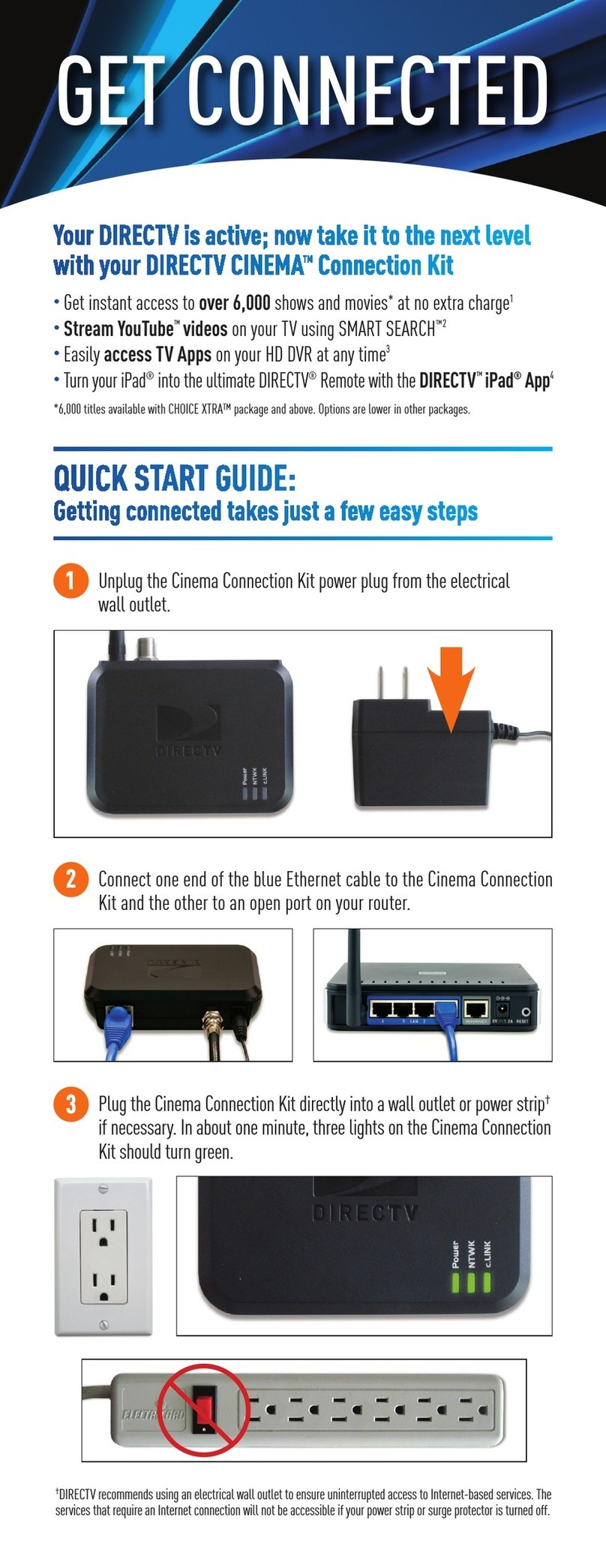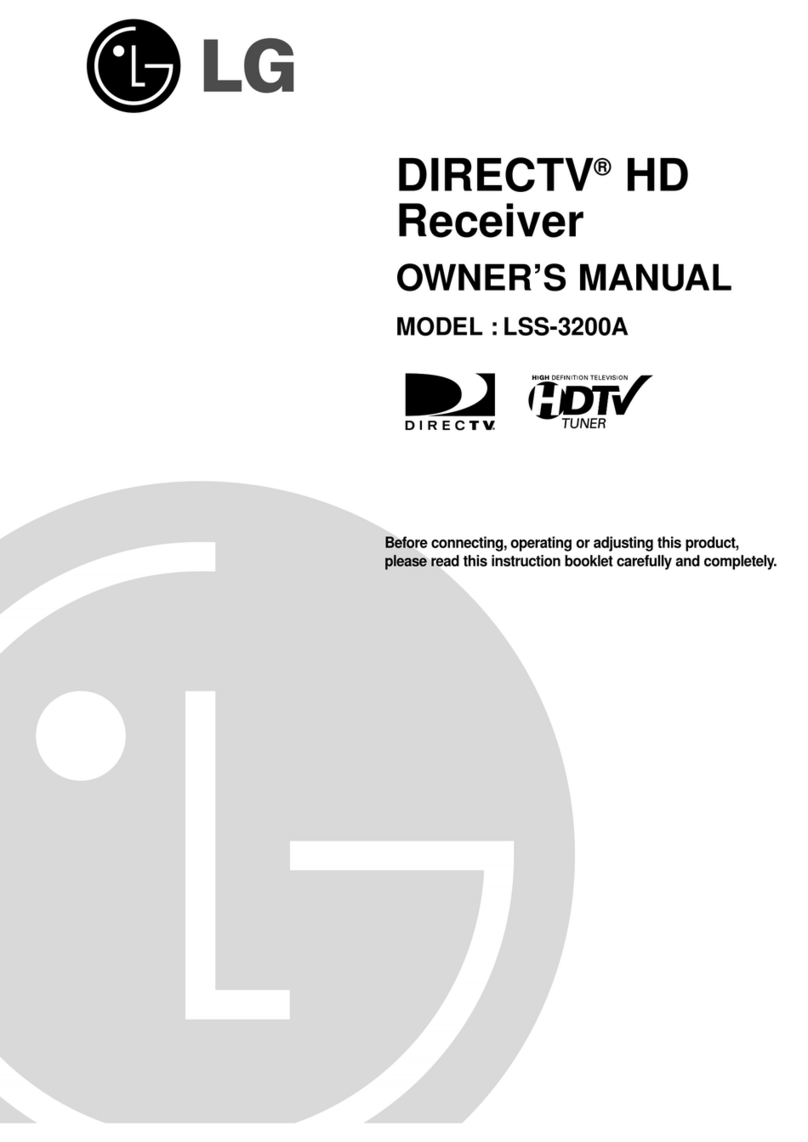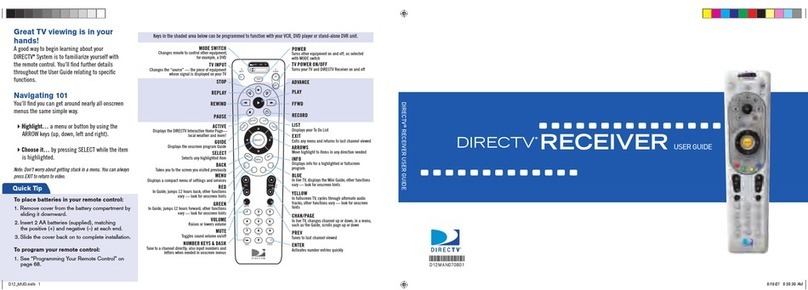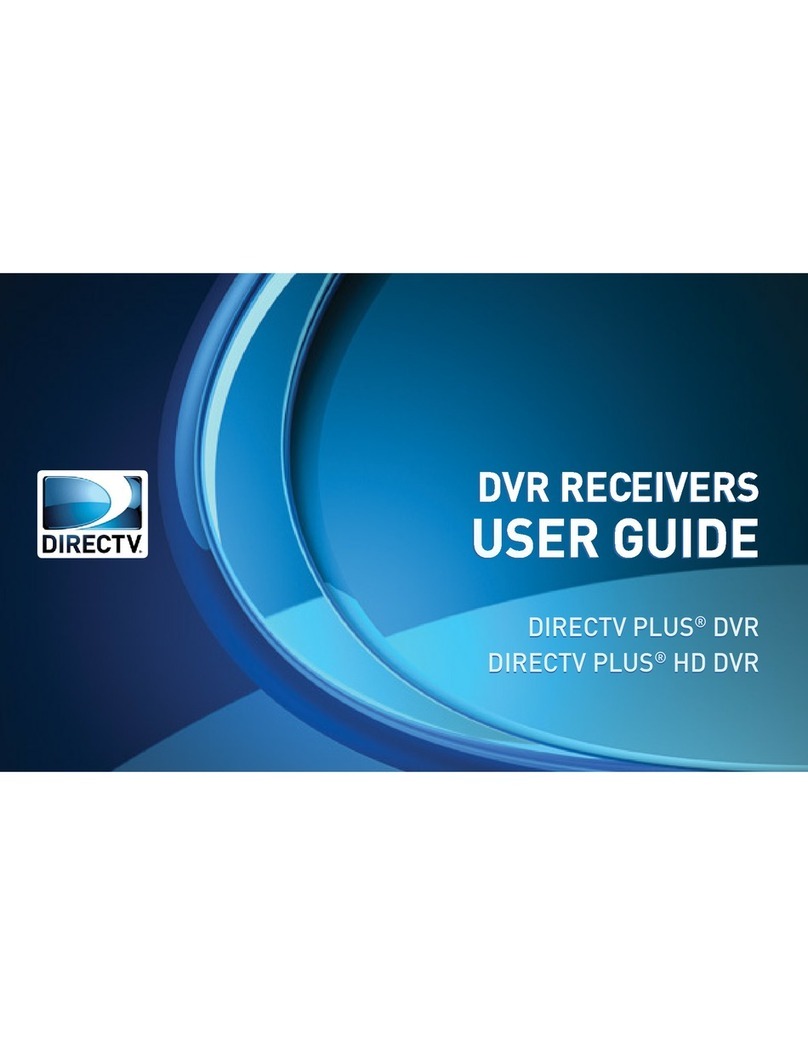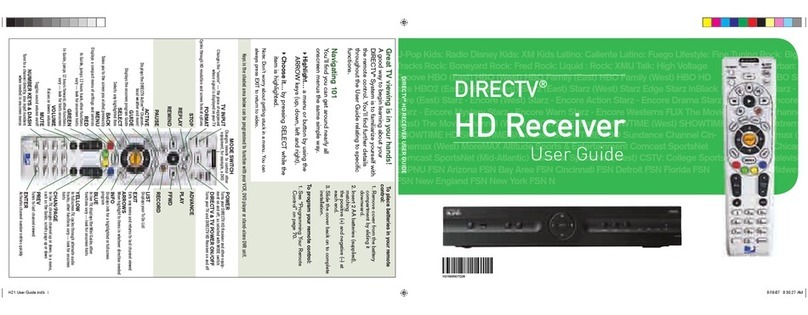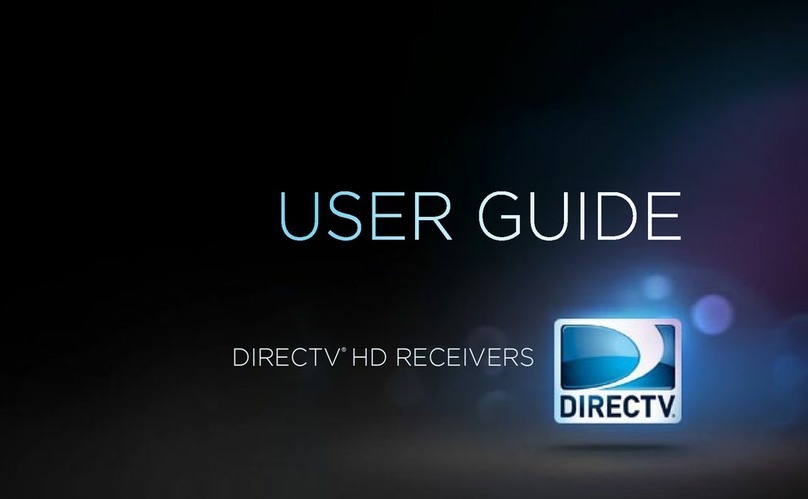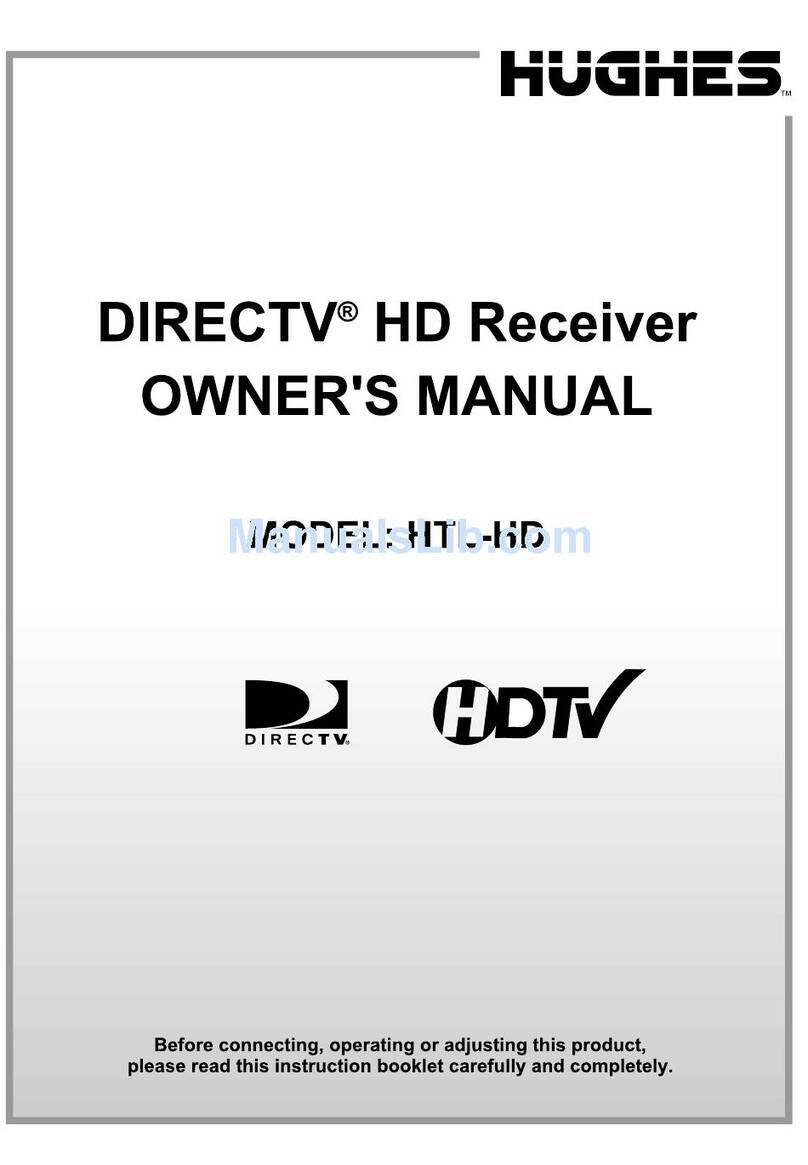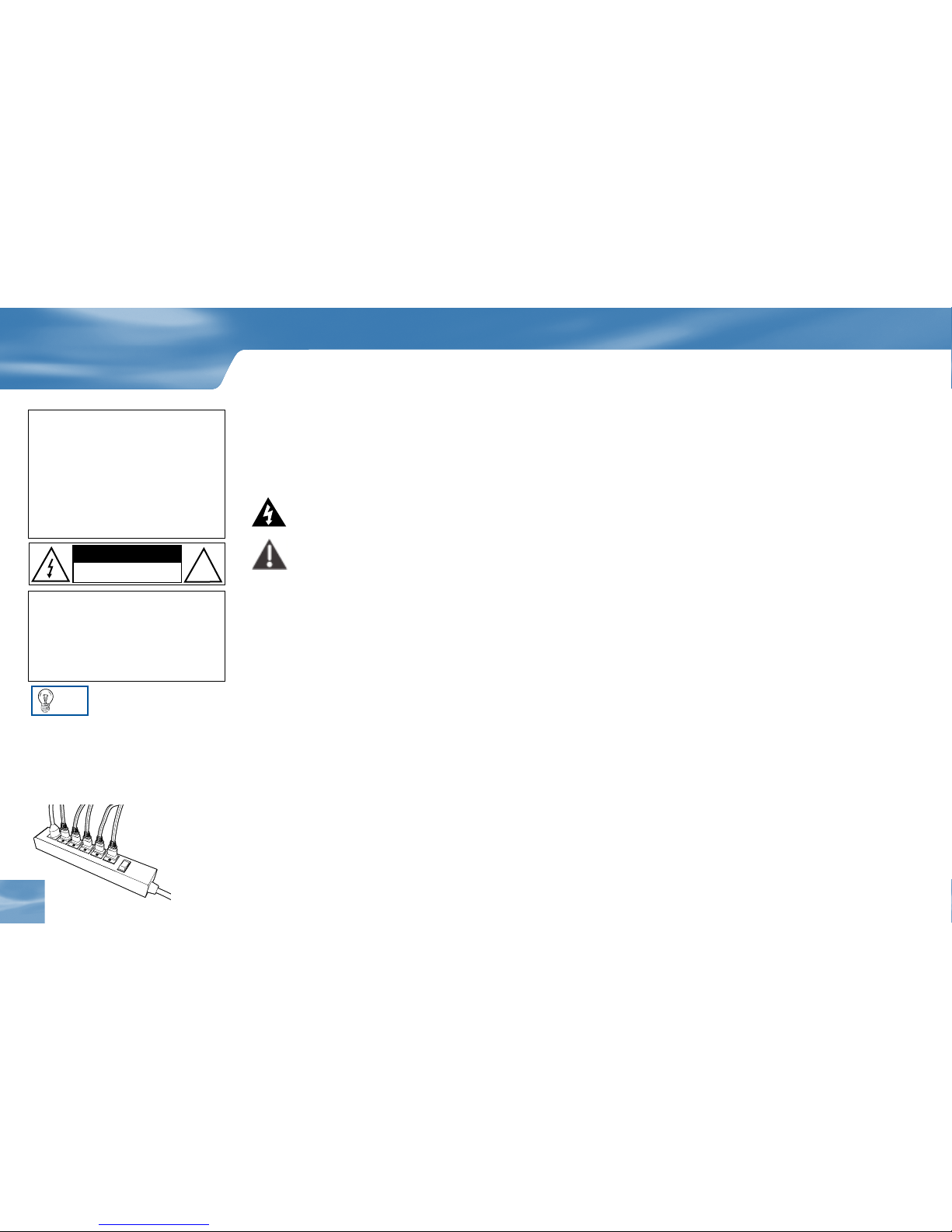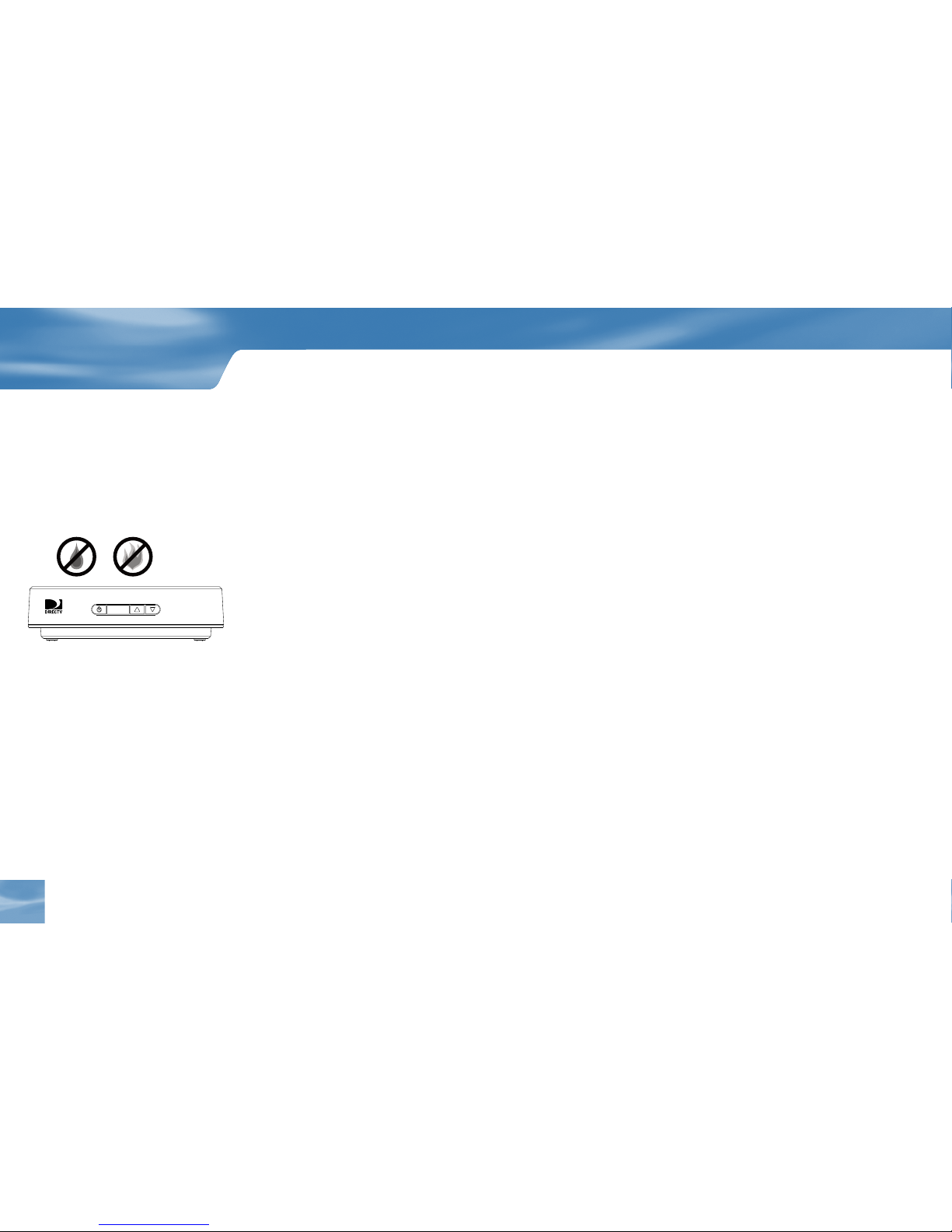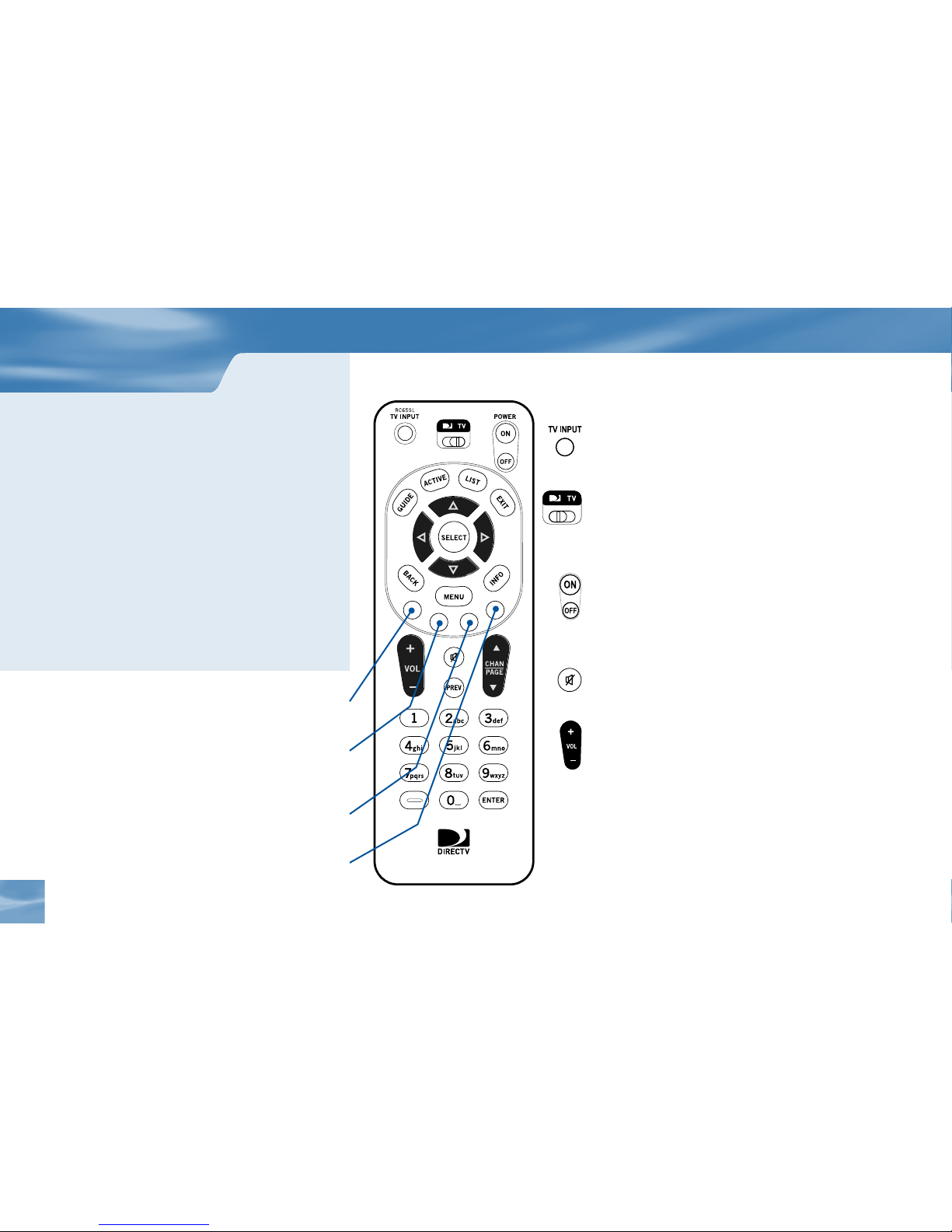WARNING
To reduce the risk of fire or electric
shock, do not expose this product
to rain or moisture. The apparatus
should not be exposed to dripping
or splashing and that no objects
filled with liquids, such as vases,
should be placed on the apparatus
TIP
We highly recommend plugging the
DIRECTV®Receiver into a surge
protector to prevent damage from
uctuations in your power supply.
Safety & Care
Your DIRECTV®Receiver has been designed and manufactured to stringent quality and safety
standards. You should, however, be aware of the following important precautions for safe and optimal
use of the equipment. Improper use can result in potential electric shock, property damage or fire hazards.
Meaning of symbols printed on the rear panel of the product:
e “ bolt of lightning” indicates uninsulated material within your unit may cause an electrical
shock. For the safety of everyone in your household, please do not remove product covering.
e “exclamation point” calls attention to features for which you should read the enclosed
literature closely to prevent operating and maintenance problems.
Power Consumption: 12 V 1.5 A, 18 Watts
Important Safety Instructions
1) Read these instructions.
2) Keep these instructions.
3) Heed all warnings.
4) Follow all instructions.
5) Do not use this apparatus near water.
6) Clean only with dry cloth.
7) Do not block any ventilation openings. Install in accordance with the manufacturer’s
instructions.
8) Do not install near any heat sources such as radiators, heat registers, stoves, or other apparatus
(including amplifiers) that produce heat.
9) Protect the power cord from being walked on or pinched particularly at plugs, convenience
receptacles, and the point where they exit from the apparatus.
10) Only use attachments/accessories specified by the manufacturer.
CAUTION
RISK OF ELECTRIC SHOCK
DO NOT OPEN
CAUTION: Toreduce The risk of
elecTric shock, do noT remove
cover (or back).
nouser-serviceable parTs inside.
refer servicing To qualified service
personnel.
!
Safety & Care
ii