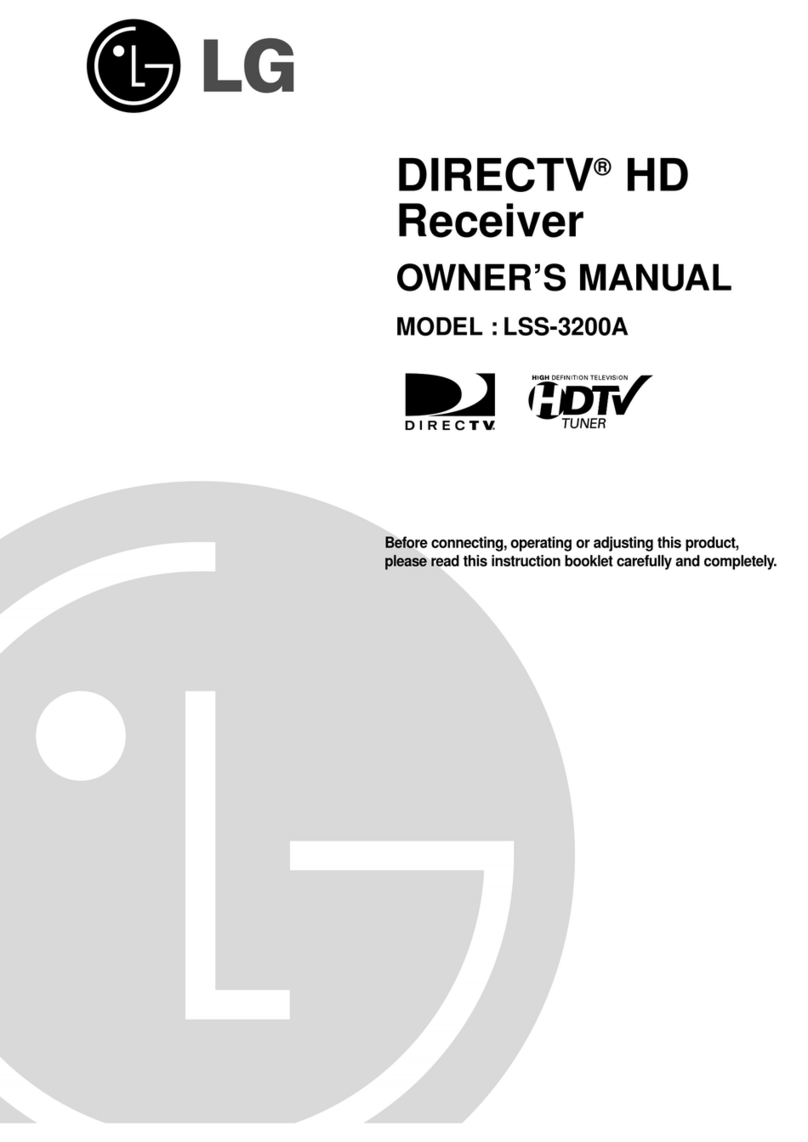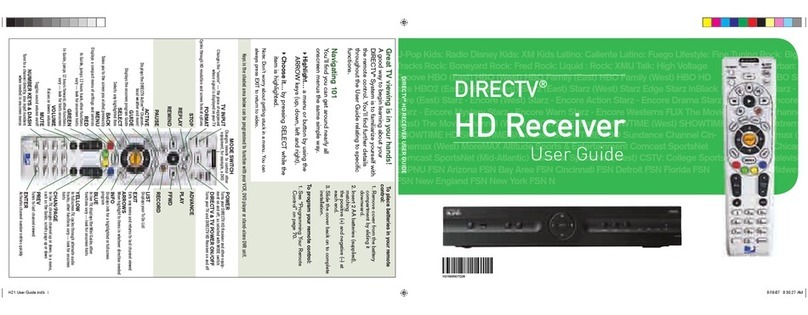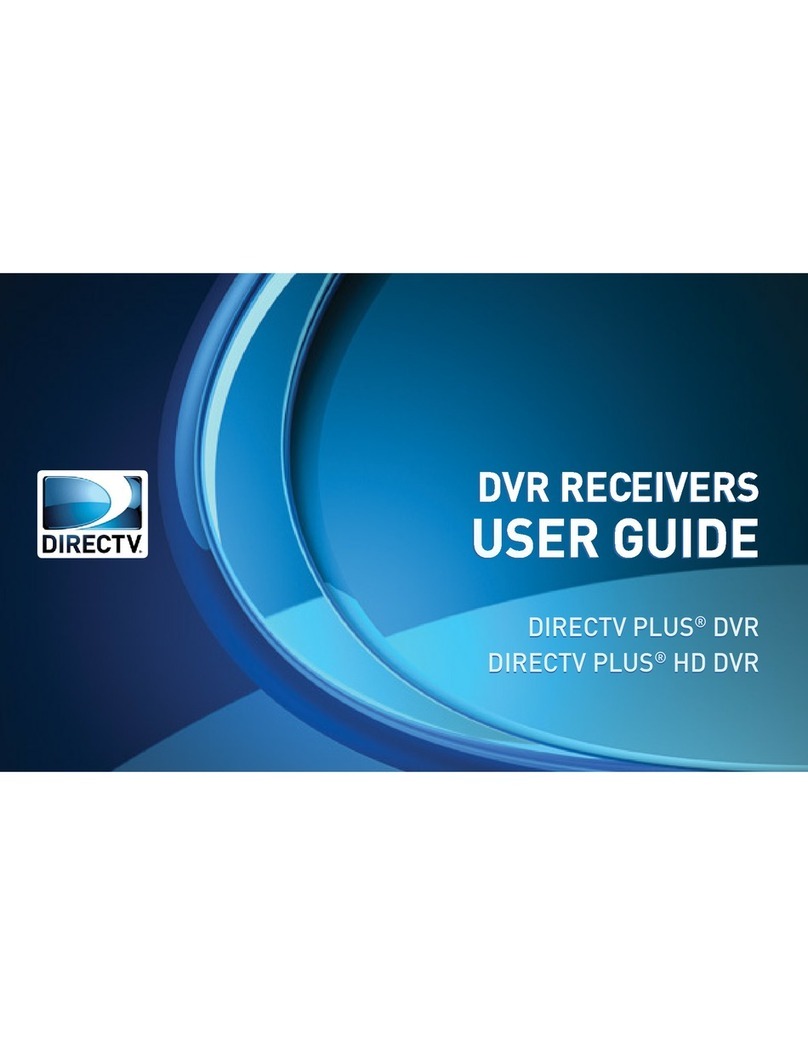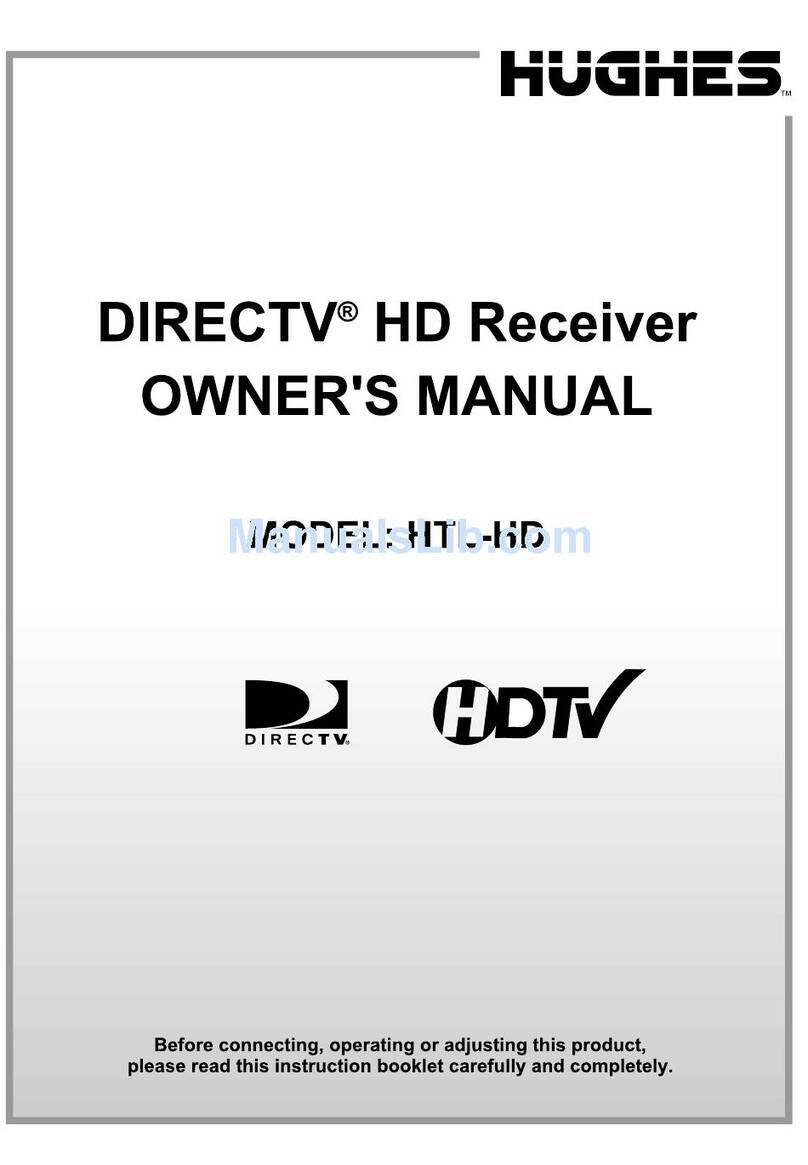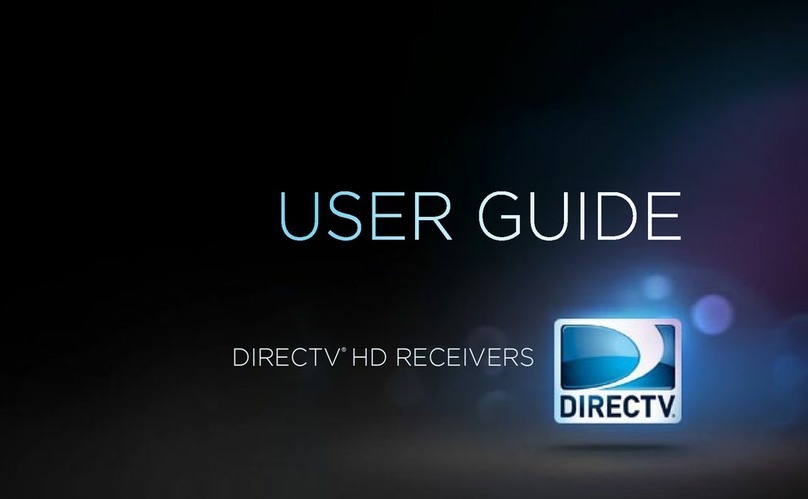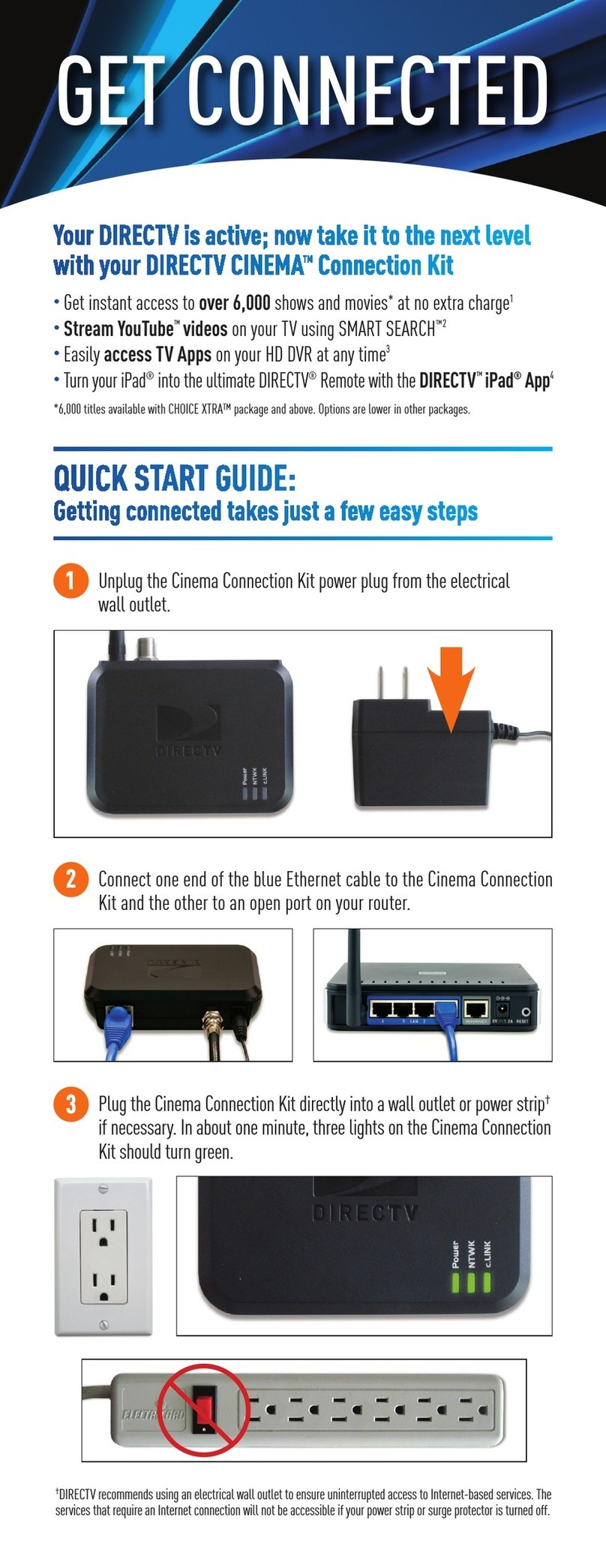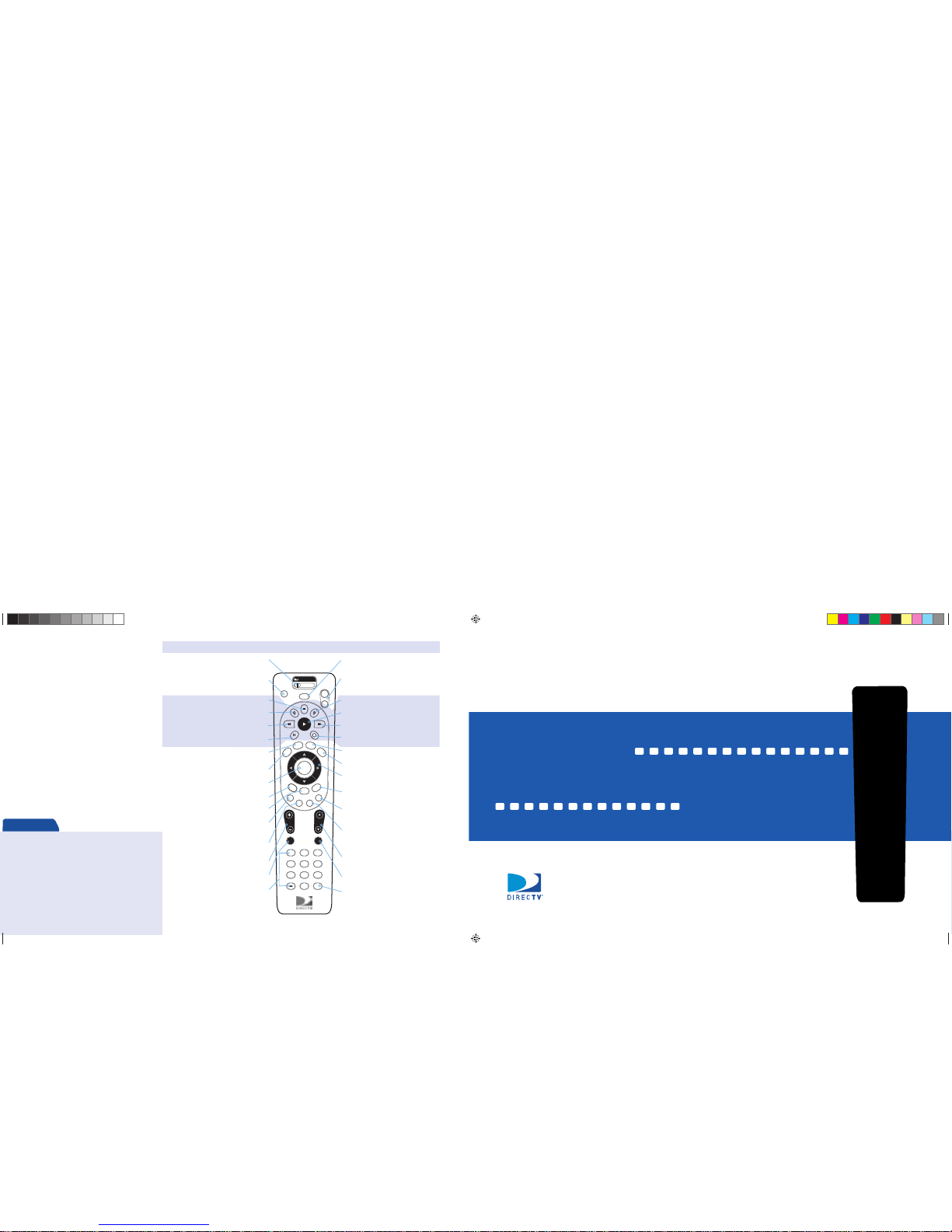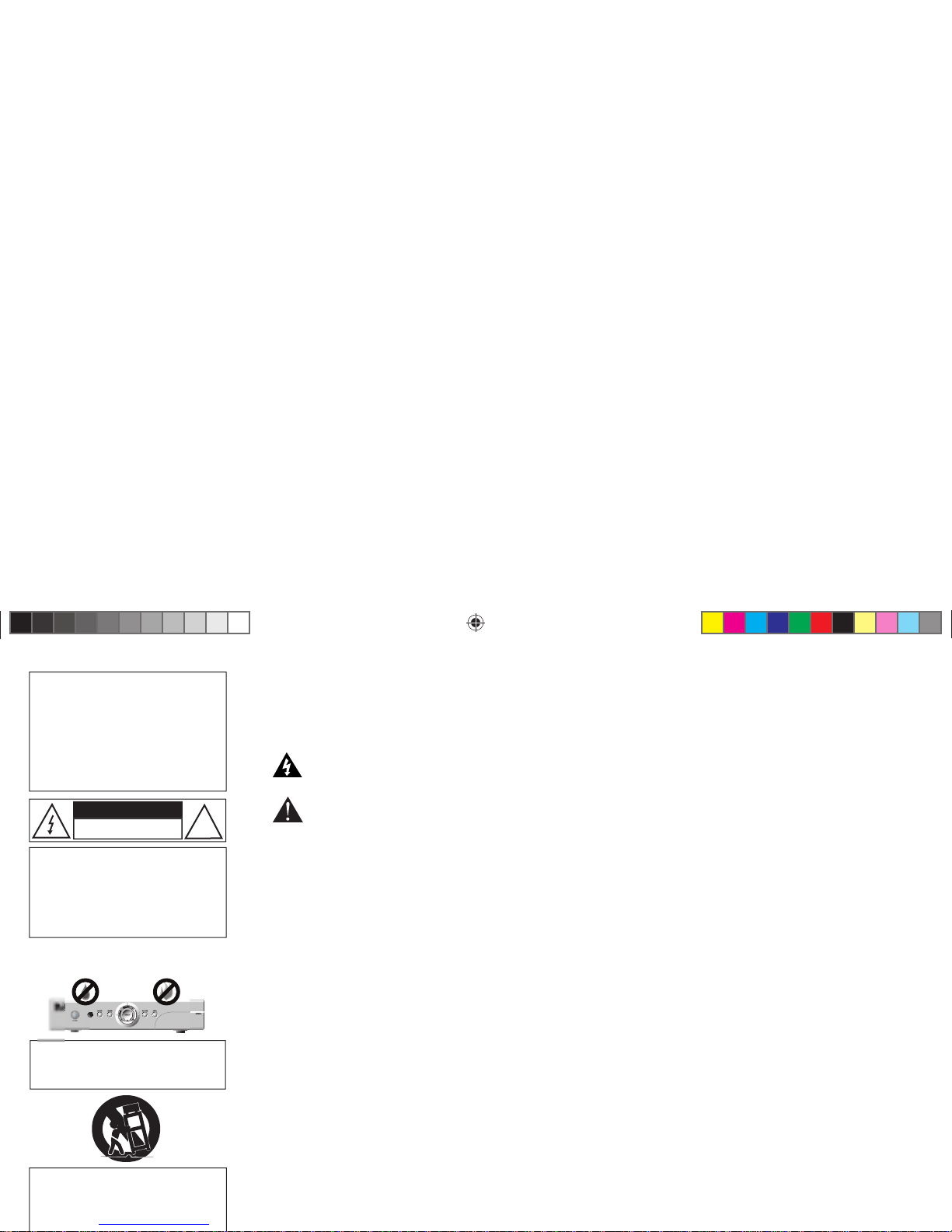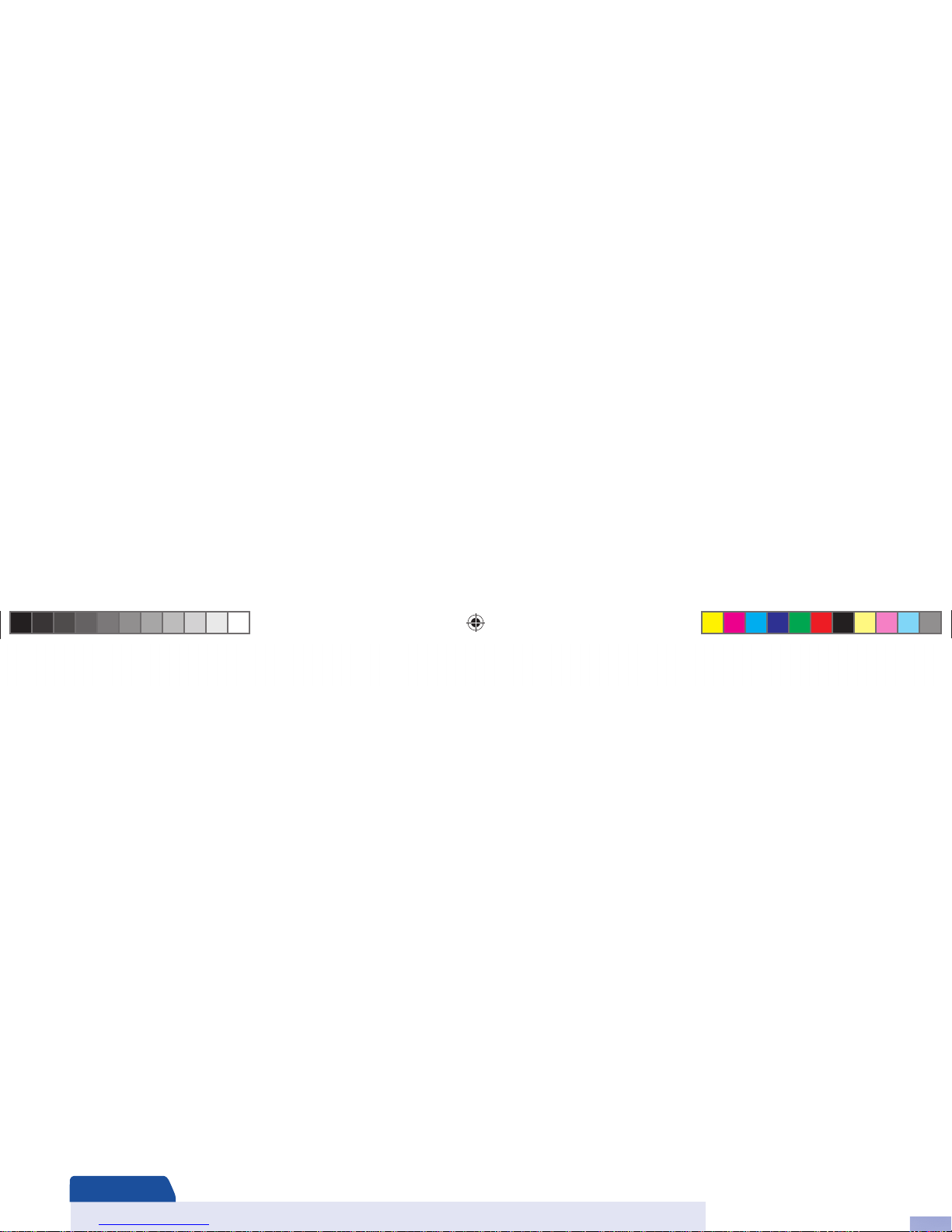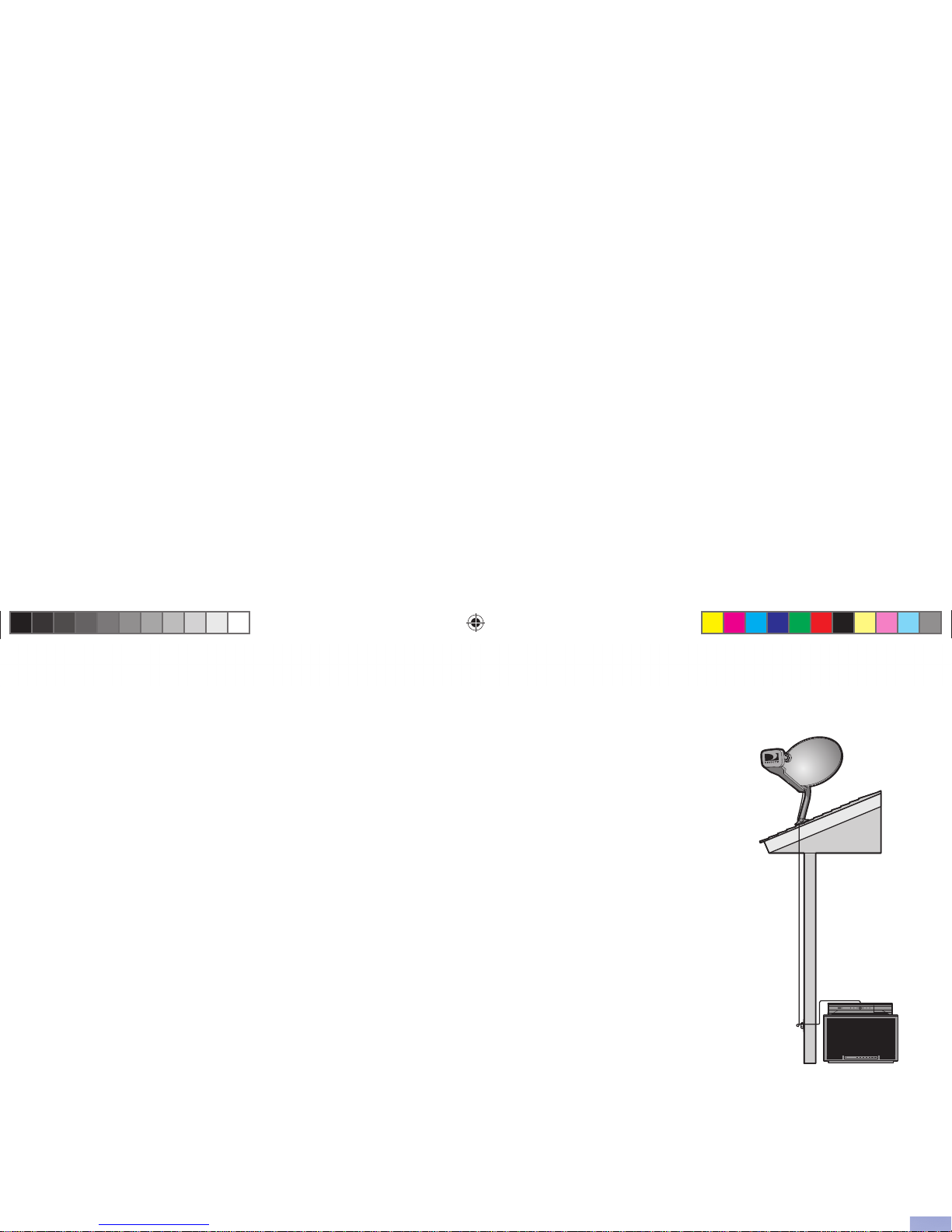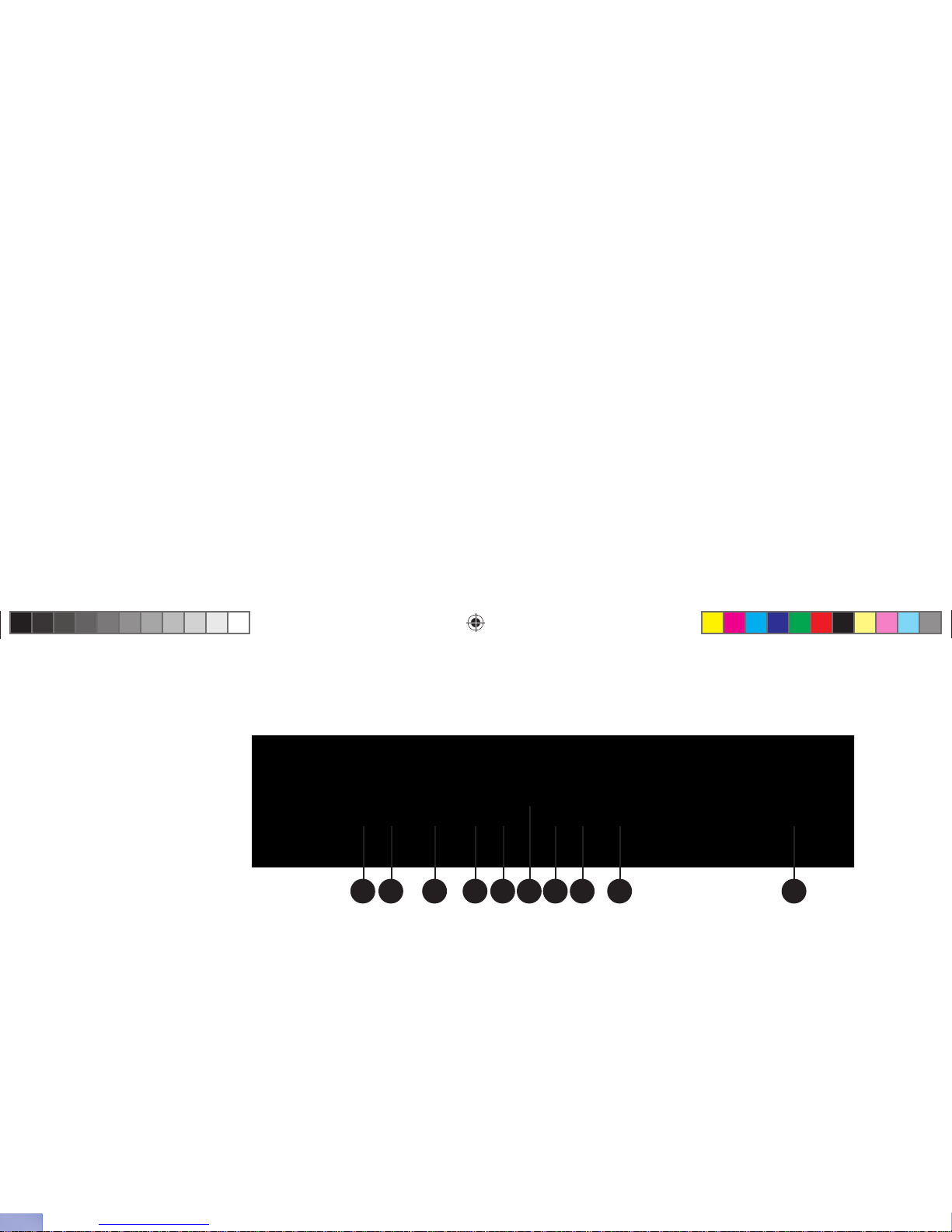WARNING
To reduce the risk of fire or electric
shock, do not expose this product
to rain or moisture. The apparatus
shall not be exposed to dripping or
splashing and that no objects filled
with liquids, such as vases, shall be
placed on the apparatus
Safety & Care
Your DIRECTV Receiver has been designed and manufactured to stringent quality and safety standards. You should, how-
ever, be aware of the following important precautions for safe and optimal use of the equipment.
Meaning of symbols printed on the rear panel of the product:
• The “ bolt of lightning” indicates un-insulated material within your unit may cause an electrical shock. For the
safety of everyone in your household, please do not remove product covering.
• The “exclamation point” calls attention to features for which you should read the enclosed literature closely to
prevent operating and maintenance problems.
Important Safety Instructions
1) Read these instructions.
2) Keep these instructions.
3) Heed all warnings.
4) Follow all instructions.
5) Do not use this apparatus near water.
6) Clean only with dry cloth.
7) Do not block any ventilation openings. Install in accordance with the manufacturer’s instructions.
8) Do not install near any heat sources such as radiators, heat registers, stoves, or other apparatus (including amplifiers)
that produce heat.
9) Do not defeat the safety purpose of the polarized or grounding-type plug. A polarized plug has two blades with one
wider than the other. A grounding type plug has two blades and a third grounding prong. The wide blade or the
third prong are provided for your safety. If the provided plug does not fit into your outlet, consult an electrician for
replacement of the obsolete outlet.
10) Protect the power cord from being walked on or pinched particularly at plugs, convenience receptacles, and the point
where they exit from the apparatus.
11) Only use attachments/accessories specified by the manufacturer.
12) Use only with the cart, stand, tripod, bracket, or table specified by the manufacturer, or sold with the apparatus. When
a cart is used, use caution when moving the cart/apparatus combination to avoid injury from tip-over.
13) Unplug this apparatus during lightning storms or when unused for long periods of time.
14) Refer all servicing to qualified service personnel. Servicing is required when the apparatus has been damaged in any
way, such as power-supply cord or plug is damaged, liquid has been spilled or objects have fallen into the apparatus, the
apparatus has been exposed to rain or moisture, does not operate normally, or has been dropped.
CAUTION: TOREDUCE THE RISK OF
ELECTRIC SHOCK, DO NOT REMOVE
COVER (OR BACK).
NOUSER-SERVICEABLE PARTS INSIDE.
REFER SERVICING TO QUALIFIED SERVICE
PERSONNEL.
CAUTION
RISK OF ELECTRIC SHOCK
DO NOT OPEN !
The apparatus shall not be exposed to
dripping or splashing and no objects
filled with liquids, such as vases, shall
be placed on the apparatus.
IMPORTANT: Be sure not to place your
DIRECTV Receiver near anything WET
or HOT!
If this product is used at 240VAC, a
suitable attachment plug should be
used.
D12_MUG.indb iiD12_MUG.indb ii 9/19/07 9:39:06 AM9/19/07 9:39:06 AM