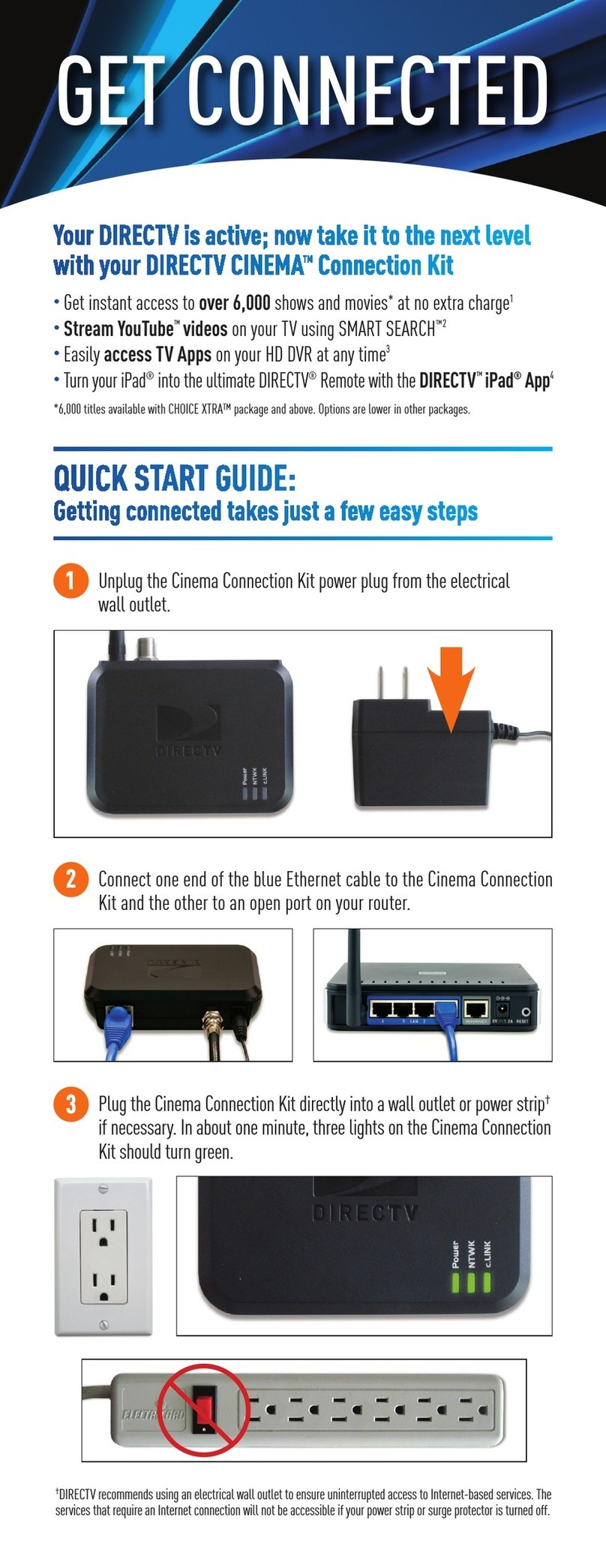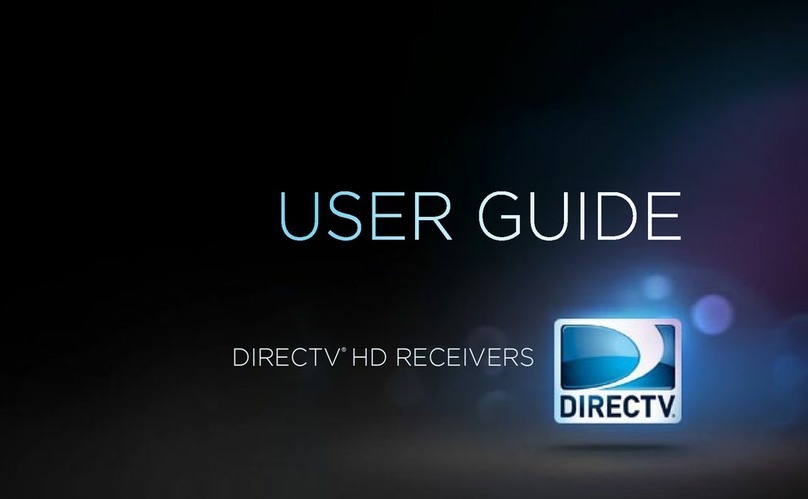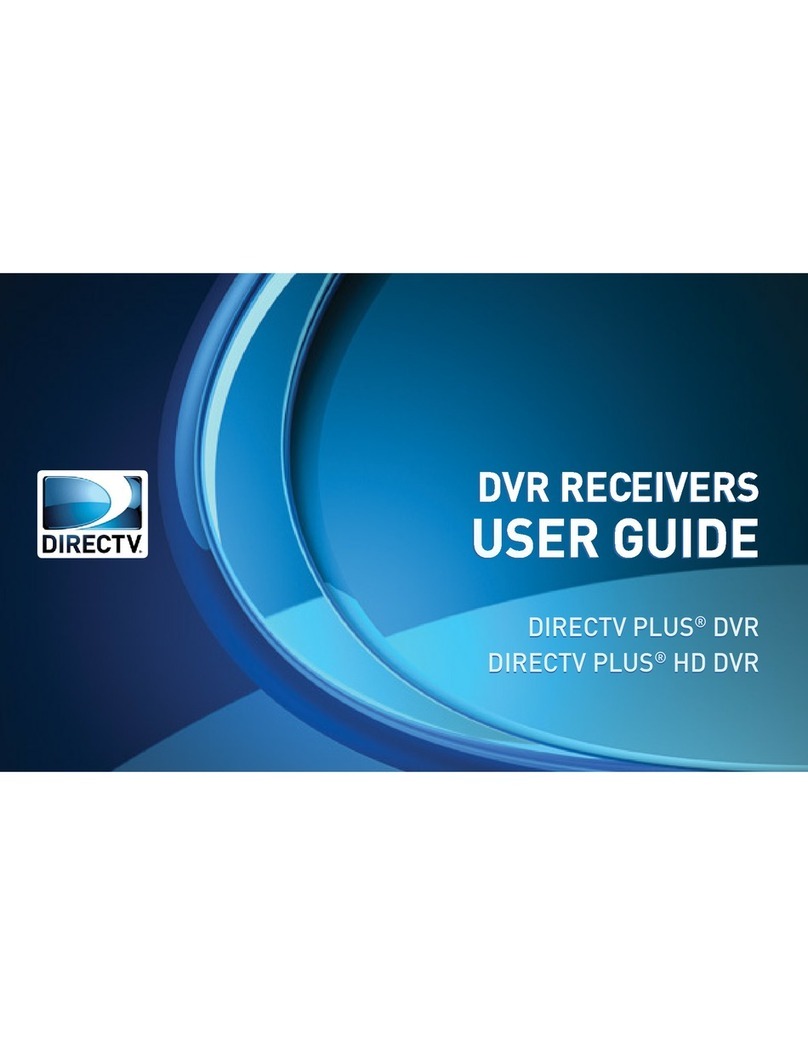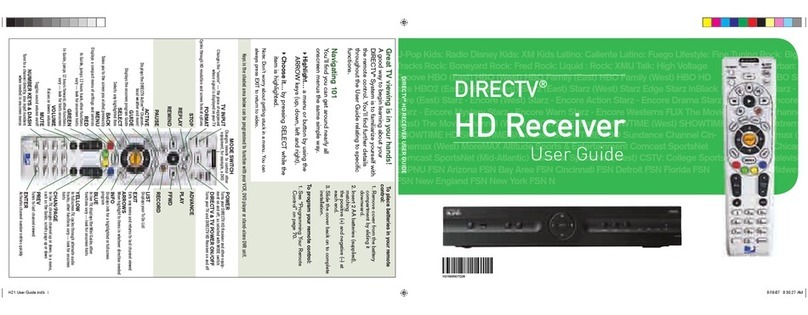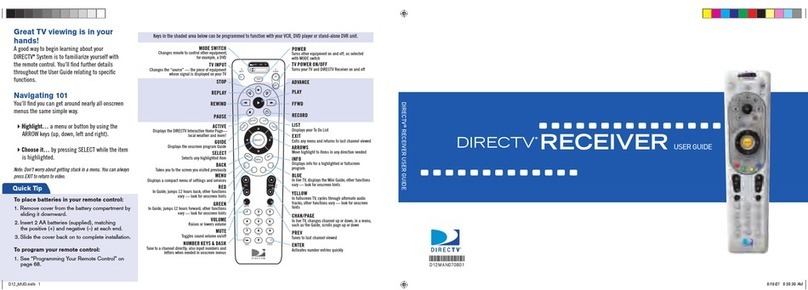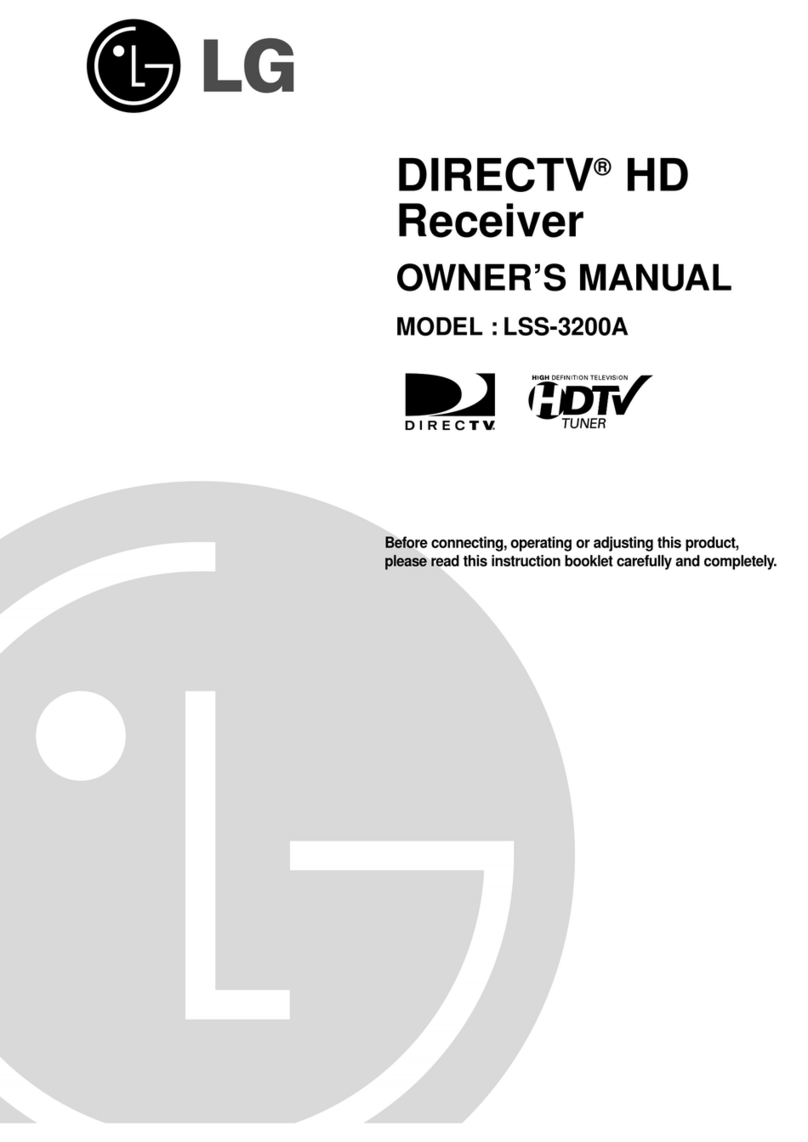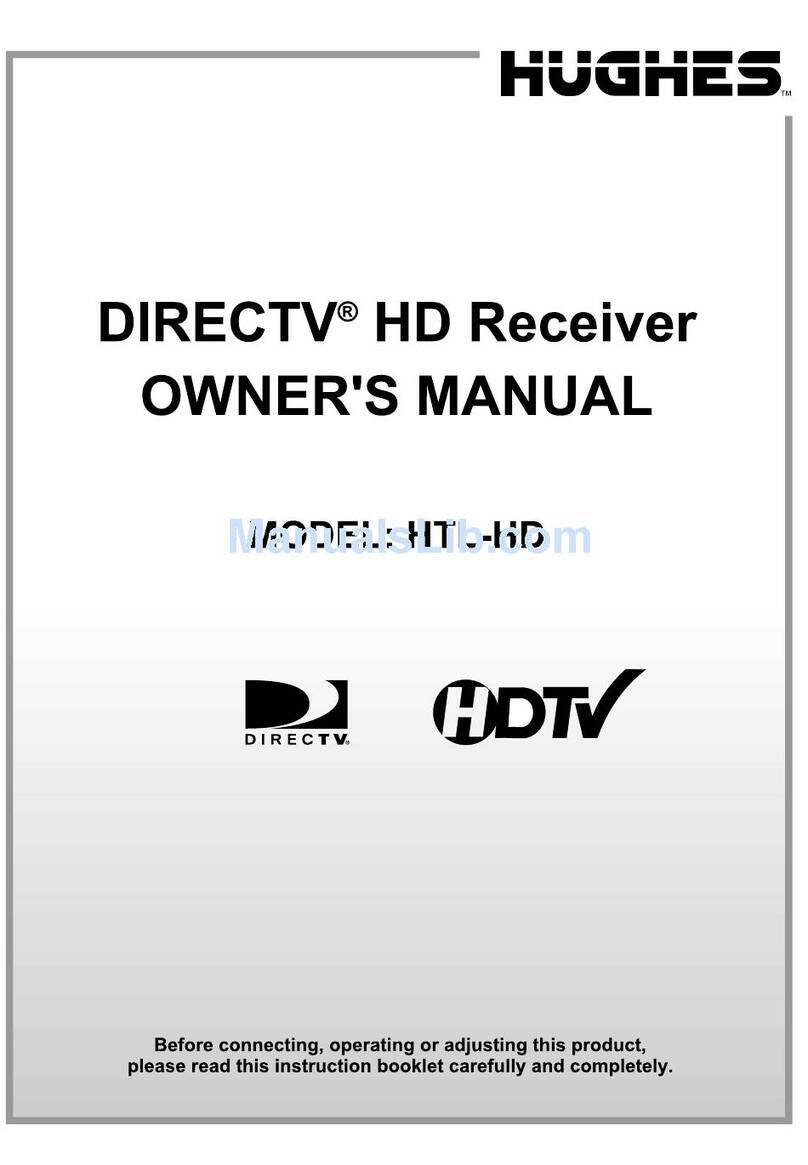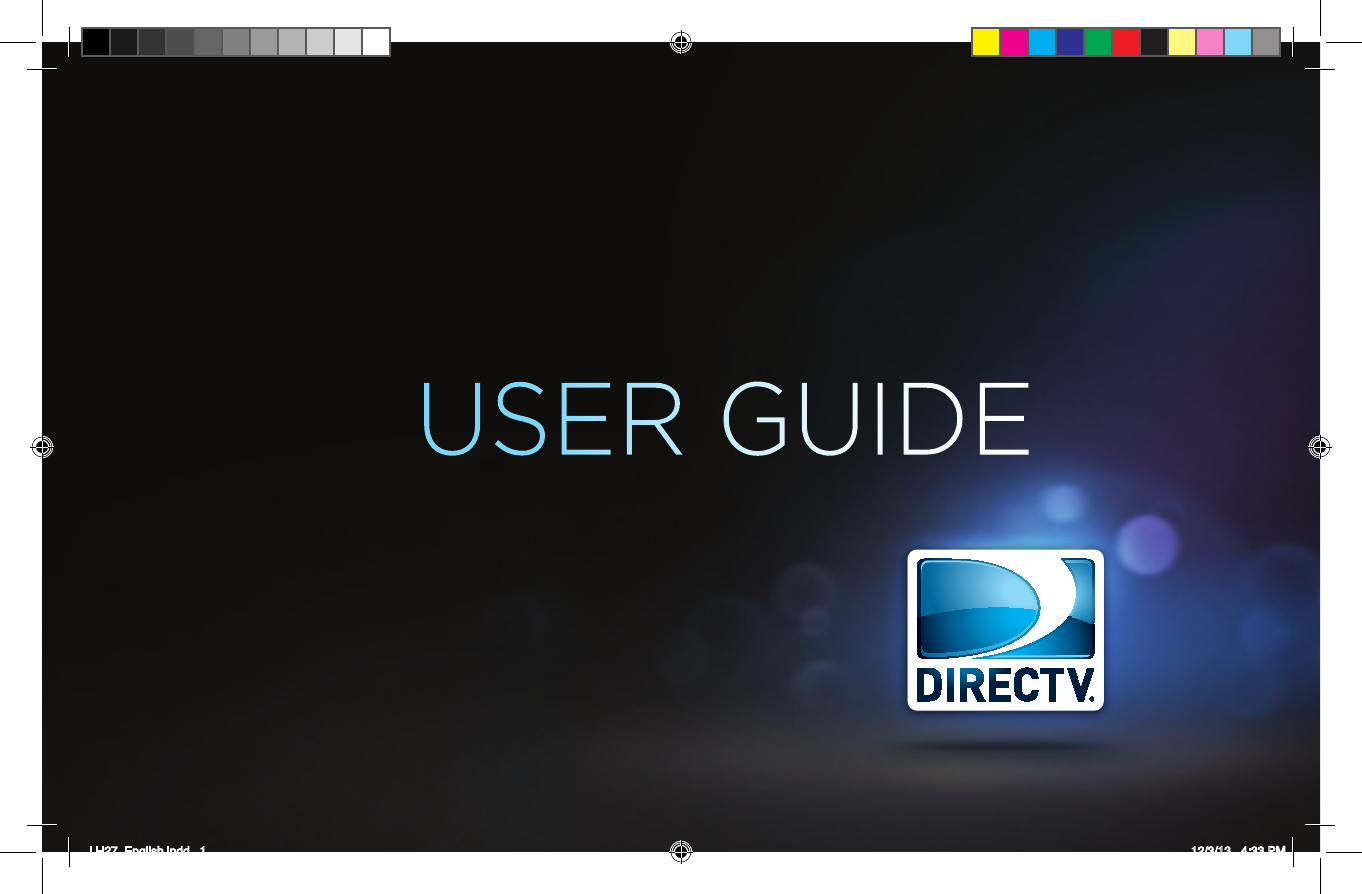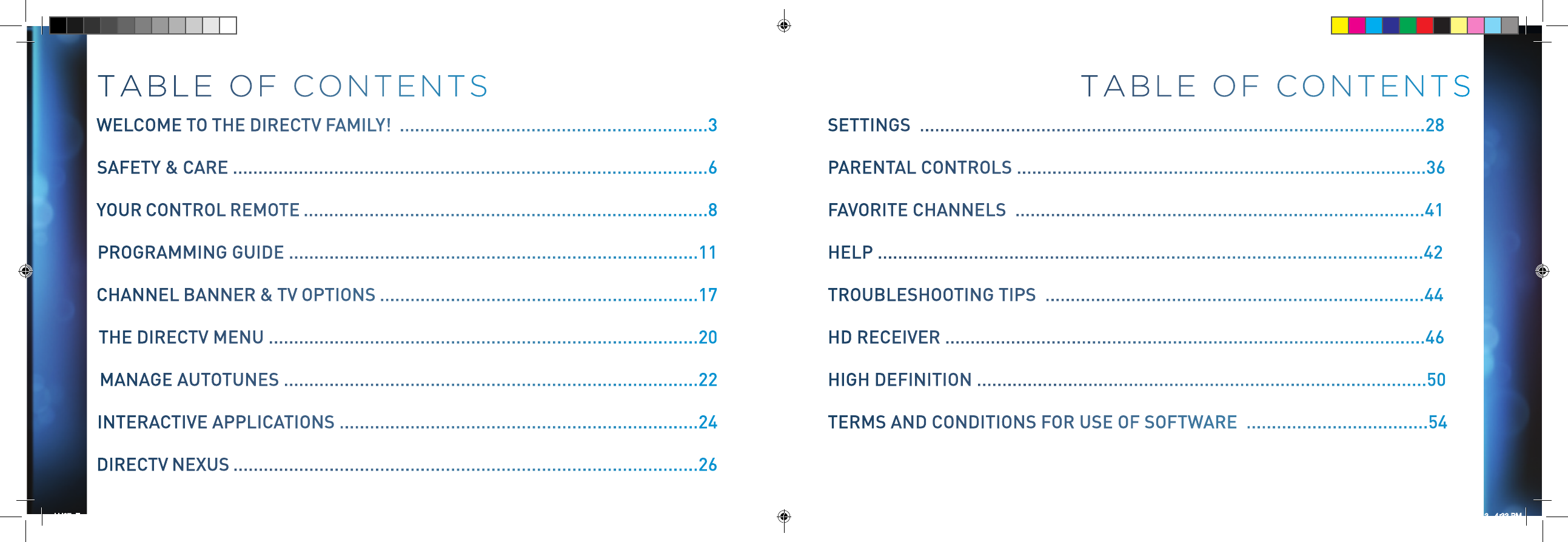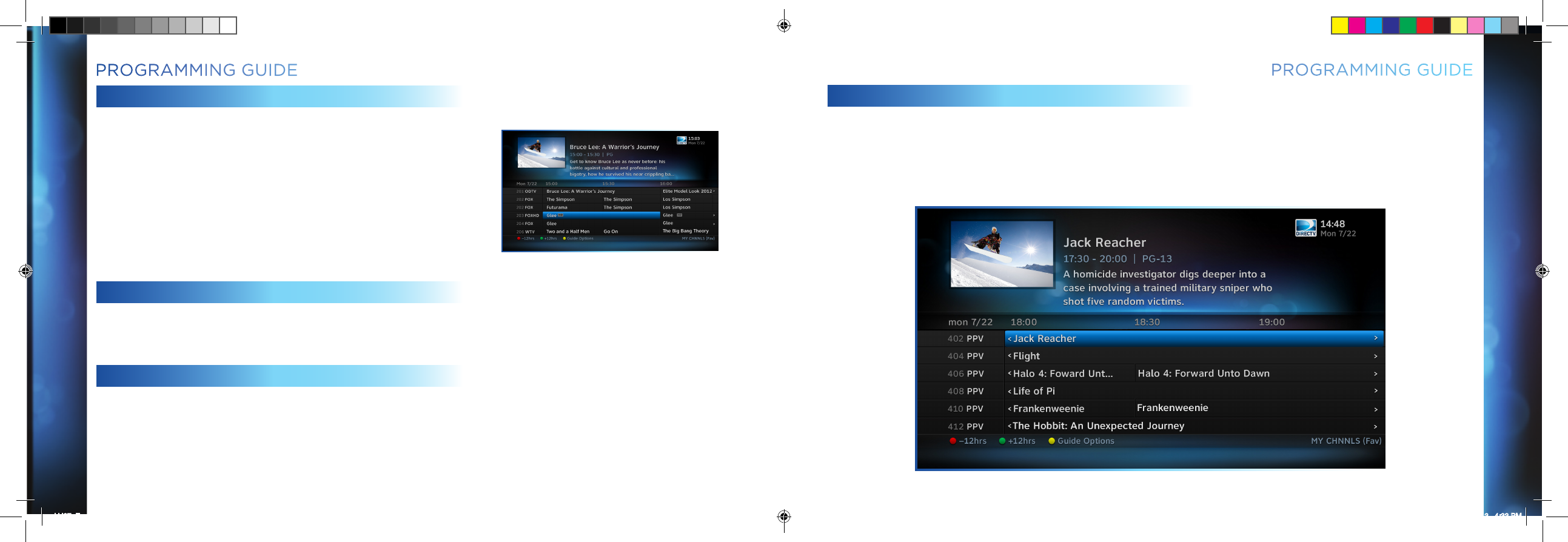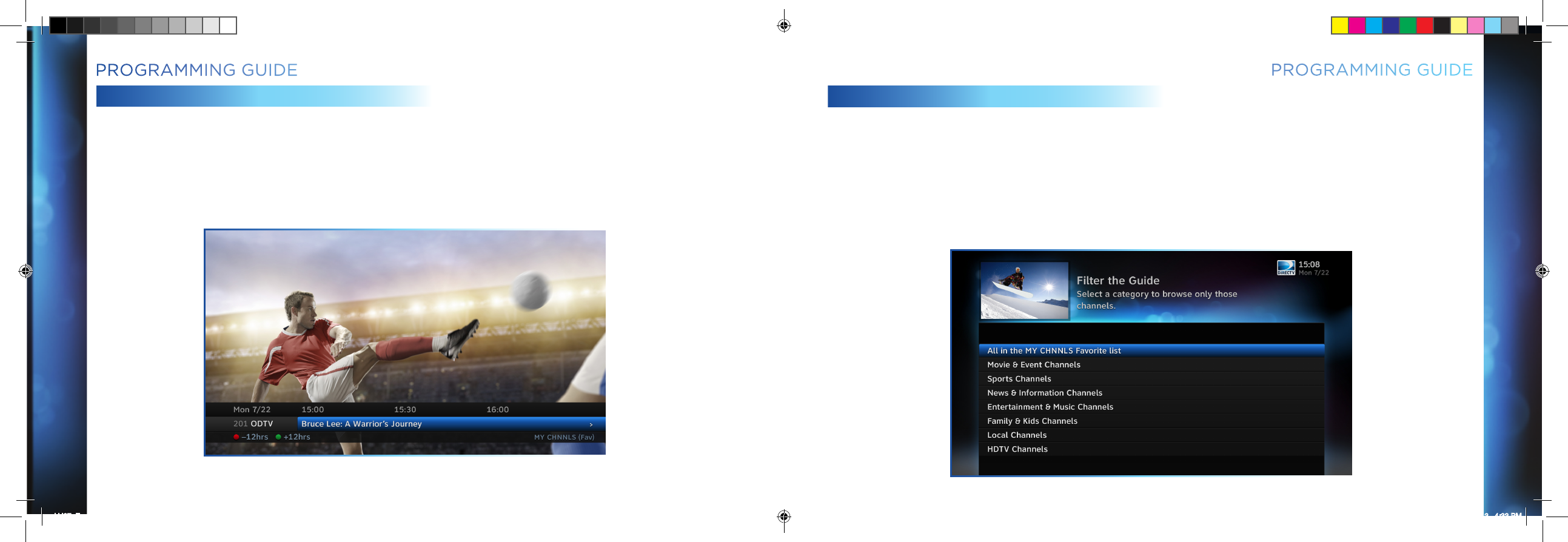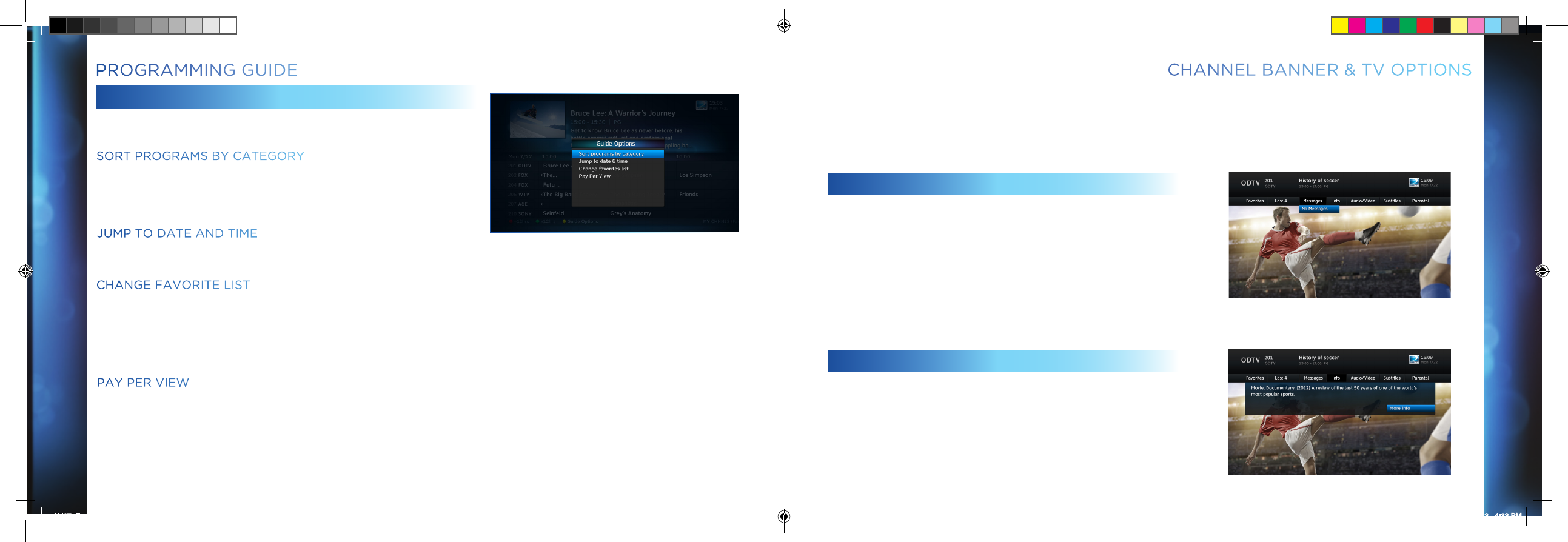DIRECTV HD RECEIVER USER GUIDE
76
DIRECTV HD RECEIVER USER GUIDE
SAFETY&CARE
Your DIRECTV HD receiver has been designed and manufactured to stringent quality and safety standards. You should, however, be aware of the
following important precautions for safe use of the equipment and to avoid unsuitable handling of your receiver.
CAUTION! Risk of Electric Shock
Indicates that dangerous voltage consisting of a risk of electric shock is present within this receiver.
WARNING: To reduce the risk of fire or electric shock, do not expose the receiver to rain or moisture. Neither should it be exposed to
drippings nor splashing; and no objects filled with liquids, such as flower vases or a glass of water, be placed on the receiver.
For your safety
1. Read these instructions.
2. Keep these intructions.
3. Pay attention to all warnings.
4. Follow all instructions.
5. Do not use this apparatus near any liquid.
6. Clean only with dry cloth.
7. Do not block any ventilation openings. Instal following the guidelines of manufacturer.
8. Do not install near any heat sources. (e.g. radiators, stoves, or other that produce heat).
9. Protect the power cord from being walked on or pinched.
10. Only use the the accessories specified by the manufacturer.
11. Unplug the receiver during storms or when unused for long periods of time.
12. Refer all servicing to qualified Authorized Technician. Request service when the equipment has been damaged in any way:
if the power cable or the plug is damaged, if liquid has fallen on top, if any objects have fallen inside, if it is not working like
usual, if it has fallen, or if it has been under rain or humidity.
13. Warning: Only use the power cord that comes with the equipment.
14. If the power chord needs to be replaced contact Customer Service to obtain an authorized replacement.
IMPORTANT: Be sure not to place your DIRECTV HD Receiver near
anything WET or HOT! Reduce the risk of fire or electric shock.
Never use it near water (for example, kitchen sink, bathtub,
pool, damp basement). Also, never spill liquid on the receiver,
and do not place vases or other containers containing liquid on
top of it.
DO NOT OPEN!
It is important to never attempt to take apart the receiver. Call
DIRECTV Customer Service shall any problems arise to request the
assistance of a qualified professional.
Do not remove cover (or back), doing so will expose you to risk of electric shock and the parts inside are not serviceable by the user.
Incorrect reassembly can cause shock when receiver is subsequently turned on. Refer servicing to qualified service personnel.
Opening the receiver may void your warranty and could also void your rights to operate the receiver.
• If this receiver is used at 240VAC, a suitable attachment plug should be used. To reduce the risk of re, use only No. 26 AWG
or better telecommunications line cord.
• Ensure proper ventilation — the vent slots on the DIRECTV Receiver must be left uncovered to allow proper airow to the unit.
Blocking the airflow to the unit could impair performance or damage your receiver and other components.
• Do not stack electronic components or other objects on top of the receiver. Also, do not stack the receiver on top of a “hot
component” such as an audio power amplifier
• Place it on a at, hard surface — do not operate the DIRECTV Receiver on a carpet or other padded surface.
• Avoid audio hum or interference by inserting all cable plugs rmly into their jacks. Also, place Audio/Video (A/V) cables to the sides
of the TV back panel rather than down the middle once connected. Try not to coil any twin-lead cables and keep them away from
A/V cables as much as possible.
• Never insert objects of any kind into any openings in the DIRECTV Receiver (other than the DIRECTV Access Card in the
front opening of the receiver.)
• Avoid audio hum or interference by inserting all cable plugs rmly into their jacks. Also, place Audio/Video (A/V) cables to the
sides of the TV back panel rather than down the middle once connected. Try not to coil any twin-lead cables and keep them away
from A/V cables as much as possible.
• Never insert objects of any kind into any openings in the DIRECTV Receiver (other than the DIRECTV Access Card in the front
opening of the receiver.)
• Failure to use the authorized power supply (power cord) may cause electric shock, re, bodily injury and/or property damage.
SAFETY&CARE
LH27_English.indd 6-7 12/3/13 4:33 PM