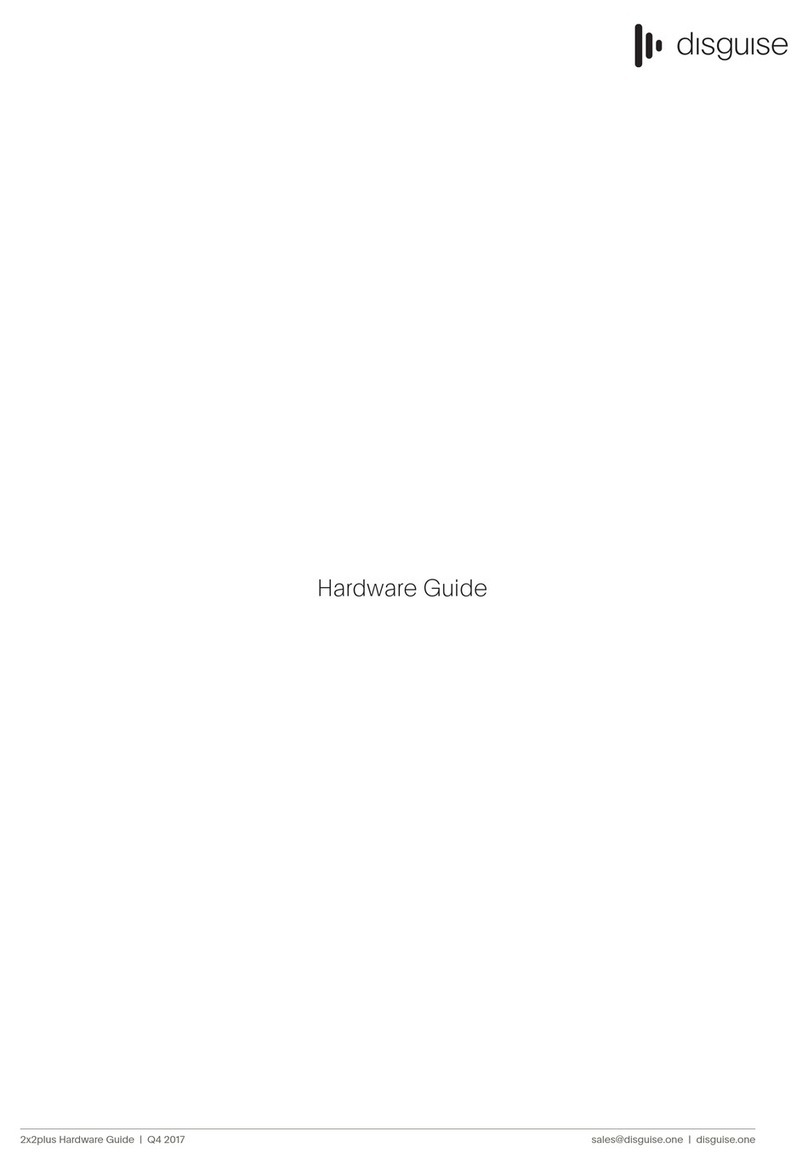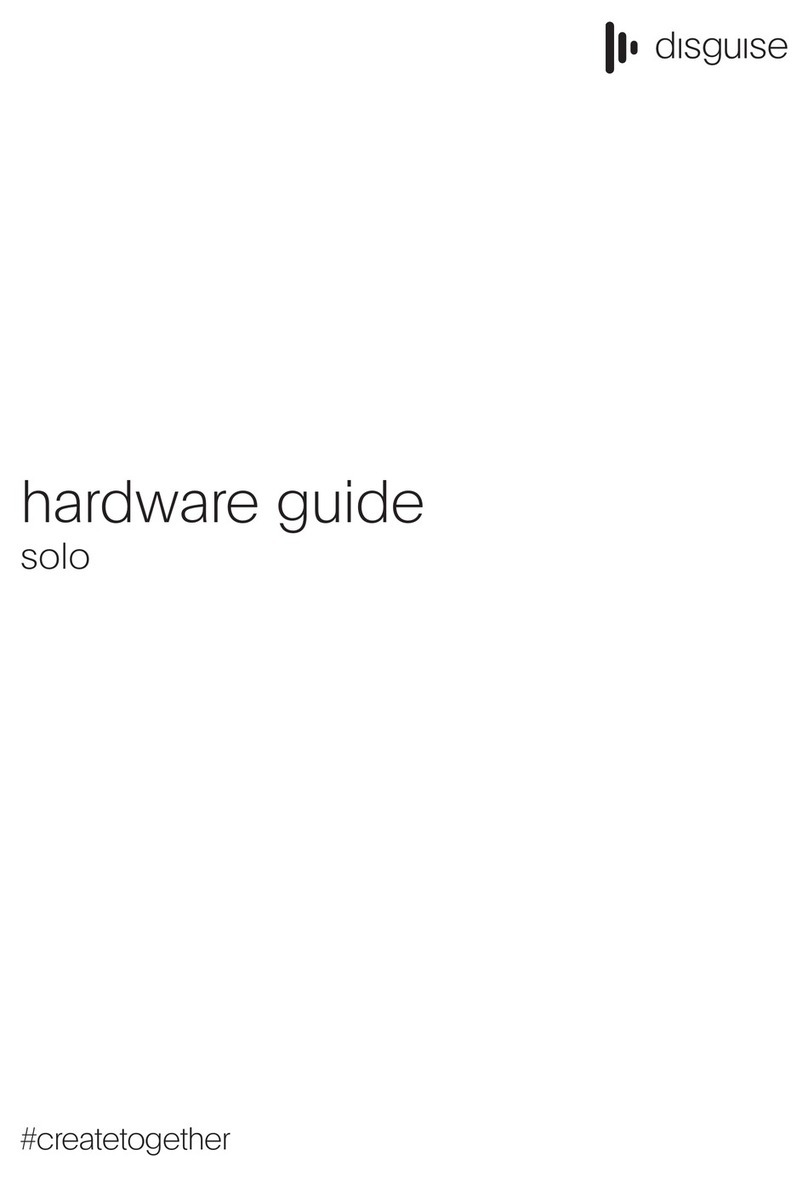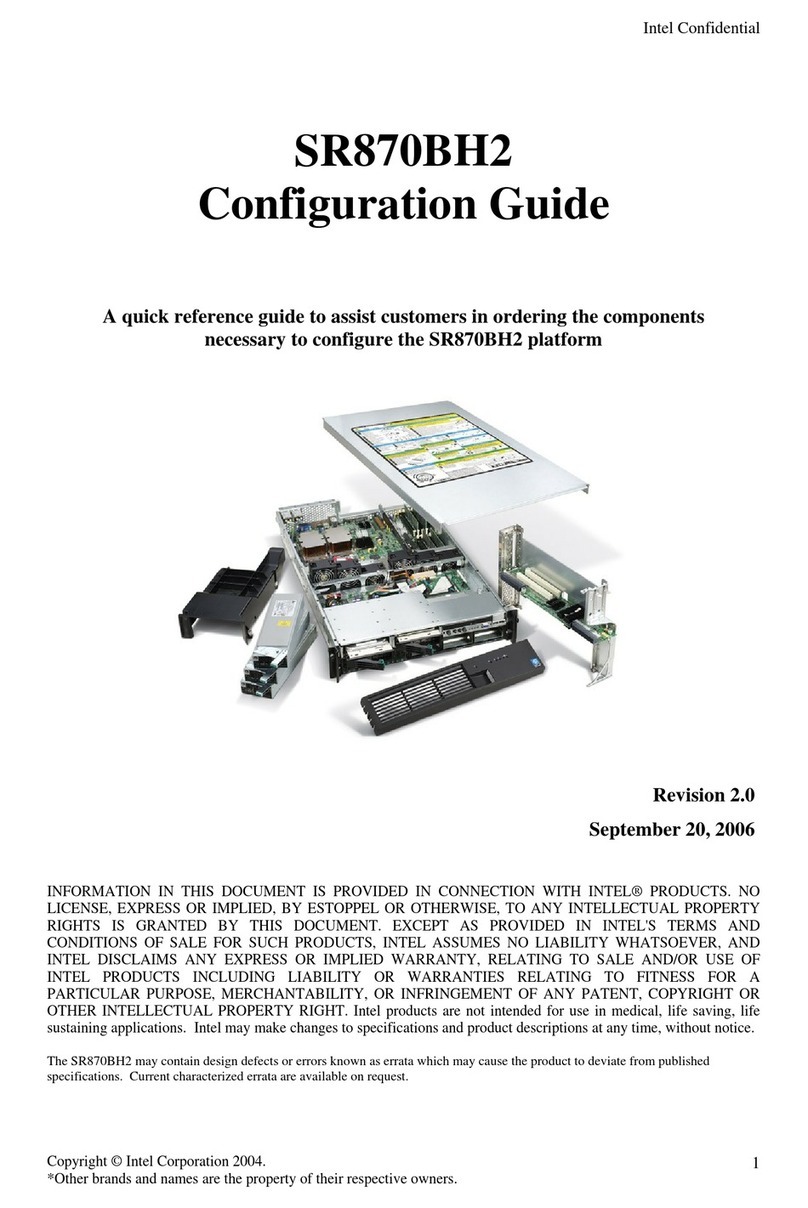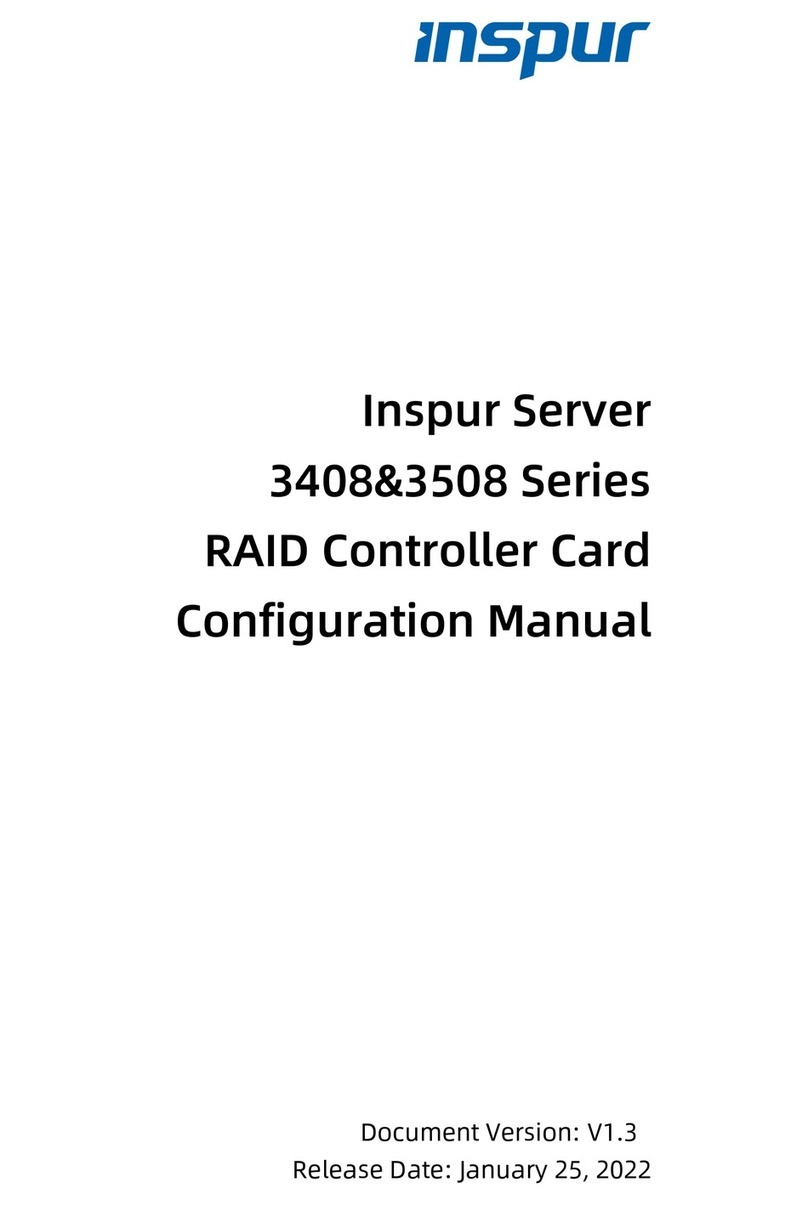disguise pro Series Installation instructions

#createtogether
hardware guide
pro & gx range

Welcome........................................................................................................................................................................................................................................................................2
44pro Front panel...................................................................................................................................................................................................................................................3
24pro/gx 2 Front panel........................................................................................................................................................................................................................................4
gx 1 Front panel...........................................................................................................................................................................................................................................................5
vx 4 Front panel..........................................................................................................................................................................................................................................................6
Rear panels...............................................................................................................................................................................................................................................................78
Powering your pro/gx server...............................................................................................................................................................................................................................9
Quick start....................................................................................................................................................................................................................................................................10
VFC cards.....................................................................................................................................................................................................................................................................11
Changing VFC cards......................................................................................................................................................................................................................................1215
Support..........................................................................................................................................................................................................................................................................16
Contents

Your new disguise server is just minutes away from being setup and ready to go. Please read the instructions in this hardware
guide carefully in order to understand how to work with your machine.
You can also refer to the online guides at help.disguise.one
The pro range is disguise’s cutting edge solution for large and complex shows. The 44pro, 24pro and vx 4 set a standard for
power and flexibility. They are suited for the most demanding touring productions, massive multi-projector shows, TV, broadcast
and high-quality fixed installs. They also give users the option to change the video output signal through Video Format
Conversion cards (VFC), so shows can be delivered with fewer machines, no downstream splitters and practically no latency.
The gx range is the natural evolution of the pro range due to the current demand for real-time generative content in the shows
of today and the future. Providing the same rugged touring chassis that we have built and developed over the years but with a
little extra power to push those generative effects. The industry first, patented Video Format Conversions cards (VFC) are fully
compatible across the complete pro and gx series.
We put great care and effort into the development and manufacture of our products. Please contact your Sales team or the
Support team if you experience any issues with this product. Contact details can be found at the end of this booklet.
If you have any questions or feedback for us, we’d be happy to hear from you.
The team at disguise
Welcome

Rack Ears
Power Button
Power Indication
Reset
USB 3.0 Ports
1/4” Headphone Jack
OLED Display
Rack Handles
2xThumbscrews
12
Fan Cover
Power Supply Fan
Filter Housing in
Down Position
SSD Drives
1
2
3
4
Filter
Filter Brace
4x Screws
To reveal the drive bay and to inspect the air filter undo the two thumb screws on the front of the unit (1 & 2)
* The 44pro comes with 4 SSD drives. For more information on hard drive configuration refer to the online hardware guide.
You should regularly inspect the air filter on the front of the unit to prevent loss of cooling efficiency. To remove the air filter material, first remove the screws from the
filter housing marked as in the diagram above. Give the filter a clean, replace the filter in the metal frame and reattach the filter brace.
4x4pro front panel
Front panels

4x4pro
d3 Rack Ears
Power Button
Power Indication
Reset
USB 3.0 Ports
1/4” Headphone Jack
OLED Display
Rack Handles
2xThumbscrews
12
Fan Cover
Power Supply Fan
Filter Housing in
Down Position
1
2
3
4
Filter
Filter Brace
4x Screws
To inspect the air filter undo the two thumb screws on the front of the unit (1 & 2)
* The 24pro/gx 2 comes with 1 internal storage drive. For more information on hard drive configuration refer to the online hardware guide.
You should regularly inspect the air filter on the front of the unit to prevent loss of cooling efficiency. To remove the air filter material, first remove the screws from the
filter housing marked as in the diagram above. Give the filter a clean, replace the filter in the metal frame and reattach the filter brace.
2x4pro/gx 2 front panel

1Rack Ears
Power Button
Power Indication
Reset
USB 3.0 Ports
OLED Display
Rack Handles
2xThumbscrews
12
Fan Cover
Filter Housing in
Down Position
1
Filter
You should regularly inspect the air filter on the front of the unit to prevent loss of cooling efficiency. To remove the air filter material carefully unclip the filter from it’s
holding tags. Give the filter a clean and replace the filter in the metal frame.
To inspect the air filter undo the two thumb screws on the front of the unit (1 & 2)
* The gx 1 comes with 1 internal storage drive. For more information on hard drive configuration refer to the online hardware guide.
gx 1 front panel

Drive Caddies
Fan Cover
Filter Housing in
Down Position
Rack Ears
Power Indication
OLED Display
USB 3.0 Ports
1/4” Headphone Jack
Power Button
Rack Handles
2xThumbscrews
2
1
You should regularly inspect the air filter on the front of the unit to prevent loss of cooling efficiency. To remove the air filter material carefully unclip the filter from it’s
holding tags. Give the filter a clean and replace the filter in the metal frame.
To inspect the air filter undo the two thumb screws on the front of the unit (1 & 2)
* The vx 4 comes with 4 NVMe drives. For more information on hard drive configuration refer to the online hardware guide.
vx 4 front panel
1
2
3
4
Filter
Filter Brace
4x Screws

Neutrik Power
CON TRUE1
PowerCON TRUE1
Loop Through
VFC Output 1
VFC Output 2
VFC Output 3
VFC Output 4
USB 2.0 Ports A& B
USB 3.0 Port
10 GBit/sec Media
Ethernet C&D
Light Switch for
Back Panel I/O
HD SDI Inputs x 4
or 3G SDIx2
Midi IN & OUT
ADAT/SPDIF IN & OUT
Audio Input
Left & Right XLR
Audio Output
Left & Right XLR
Genlock Input
DisplayPort 1.2 (GUI)
1 GBit/s
Ethernet A & B
44pro back plane
PowerCON TRUE1
Loop Through
VFC Output 1
VFC Output 2
Neutrik Power
CON TRUE1
1 GBit/s
Ethernet A & B
USB 3.0 Ports
10 GBit/sec Media
Ethernet C&D
Light Switch for
Back Panel I/O
HD SDI Inputs x 3
or 3G SDIx2
Midi IN & OUT
ADAT/SPDIF IN & OUT
Audio Input
Left & Right XLR
Audio Output
Left & Right XLR
Genlock Input
DisplayPort 1.2 (GUI)
24pro/gx 2
Rear panels

VFC Output 1
1 GBit/s
Ethernet A & B
PowerCON TRUE1
Loop Through
DisplayPort 1.2 (GUI)
Neutrik Power
CON TRUE1
Light Switch for
Back Panel I/O
LTC Timecode
Balanced XLR Input
HD SDI Inputs x 3
or 3G SDI x 2
10 GBit/sec Media
Ethernet C & D
USB 3.0 Ports
Genlock Input
gx 1
vx 4
< 25 >
< 1 >
< 10 >
MGMT
B C
D E
B
C
D
E
F
1
B
C
D
E
F
L R
LR
I O
GENLOCK
USB 3.0 ports
VFC output 1
1 GBit/s
Ethernet A
10 GBit/s
Ethernet B & C
Management Port
25 GBit/sec
Ethernet D & E
ADAT/SPDIF
In & Out
Midi In & Out
Audio Input
Left & Right XLR
Neutrik Power
CON TRUE1
Rear Light Switch
& Mode Setting
DisplayPort 1.2 GUI
VFC output 2
VFC output 3
VFC output 4
16x 3G-SDI
Audio Output
Left & Right XLR
Genlock Input
* The vx 4 comes as standard with 4 HDMI VFC as default.

The pro and gx range uses the Neutrik powerCON TRUE1 as its power input. This mains connector is:
• Lockable
• Live-Mating (safely)
• Extendable
• Dust and water resistant
To power the server you should use a cable with the following attributes:
• SJT flexible cord, min. 12AWG, min. 300V, min. 60ºC, max 4.5 m long
• One end terminated with NEMA 515P/BS 1363/CEE 7/7 plug
• Other end terminated with appliance coupler type Neutrik NAC3FX
Powering a Multi Server System
The pro and gx range servers (apart from the vx 4) feature a power pass-through, making it possible to connect multiple
systems.
The power input to the machine is rated at 12Amps RMS per connection in Europe and USA.
Loop through cables should have the following attributes:
• SJT flexible cord, min. 12AWG, min. 300V, min. 60ºC, max 4.5m long
• One end terminated with appliance coupler type Neutrik NAC3MXW
• Other end terminated with appliance coupler type Neutrik NAC3FX
Left - True1 Powercon and Loop Through connections on rear of unit.
Right - Vx 4 Power panel with Tue1 Input.
Power cable daisy chain
Powering your server
CAUTION
RISK OF ELECTRIC SHOCK
DO NOT OPEN

1. Make sure you have connected a keyboard, mouse, monitor and speakers as shown below.
Neutrik powerCON TRUE1 connector Unit connected to power source
2. Units in the pro and gx range are fitted with Neutrik powerCON TRUE1 connectors as standard.
3. Use the included power cable with the Neutrik powerCON TRUE1 connector to connect the unit to a power source.
disguise unit connected to peripherals
4. Press the power button on the front panel of the unit and wait for the system to boot.
Location of Power on/off button on front of unit
Quick start

The 44pro, 24pro, gx 1 and gx 2 ship standard with DisplayPort 1.2 outputs (the vx 4 with HDMI 2.0 outputs), giving you 4K
outputs plus an extra output for your control GUI. Quad-DVI and Quad-SDI cards are available as accessories, allowing you to
change cards as your production demands it.
Shown from left to right: DP 1.2, Quad-DVI, Quad-SDI, HDMI 2.0
VFC Card combinations:
The pro and gx range can combine the above cards in a range of combinations as shown below.
24pro - Combination of any two cards at one time.
44pro - Combination of any four cards at one time.
vx 4 - Combination of any four cards at one time.
gx 1 - Single card at one time.
gx 2 - Combination of any two cards at one time.
VFC cards

Please note: Take steps to ensure you are free of static electricity before starting the procedure and ground yourself
appropriately. We recommend the use of an anti-static wrist strap as well as an anti-static mat if one is available. It is easiest
to change the cards starting on the right hand side, and it is advised to do so regardless of the amount of cards you need to
change.
Red lines indicate screw location. Example shows Quad DVI VFC cards
Users can change VFC cards as they require. You can replace one or multiple cards. The following steps are a guide to help
users change over VFC cards. Please read carefully to ensure best practice. If the system does not work after following these
instructions, do not force the VFC cards but call our Support team as per the contact details on the last page of this document.
Step 1: Disconnect the system from all sources of power: remove the power cord from input and output, before changing the
VFC cards.
Step 2: Using a Phillips #1 screwdriver loosen the 4 retaining screws on the VFC card you want to replace. The screws are
indicated with a red line in the image below.
Changing VFC cards

Please note: The VFC cards are fragile, be sure to pull straight not flexing the card and if under any resistance do not use
excessive force. Avoid touching the exposed electronics.
Step 3: Lift the latch on the top right corner of the card and gentlly remove the card from the rear of the unit by pulling gently as
shown in the images below.

Please note: The top and bottom of the card needs to slide into
the guides. Be sure that the grounding spring maintains its fixed
position to avoid jamming when re-inserting.
Step 4: Gently place the removed card into the anti static box provided with your purchase.
Step 5: Gently insert the new VFC card into the vacant slot, being careful to line the card up with the guides both at the top and
the bottom of the system, as indicated for the bottom with red lines in the image below.
1
1- EMC Gasket
gx 1: With the gx 1, ensure that the latch is on the right when inserting a card. The plastic guides are located near the base of the
server and help align the card with the connector.

Step 7: Fasten the four retaining screws before repeating all of the steps for the next card. To reduce the risk of damaging the
threads, do not apply excessive torque to the screws.
Step 6: Once inserted into the guides, make sure the card is fully flush with the rear of the server by gently and firmly pressing in
the centre of the VFC card, as indicated in the image below.

Helpful contacts
Helpful links
User Guide help.disguise.one
Trial disguise.one/en/get-disguise/get-trial
Software Updates disguise.one/download-disguise
Additional Designer licenses store.disguise.one
Support
This manual suits for next models
6
Table of contents
Other disguise Server manuals
Popular Server manuals by other brands
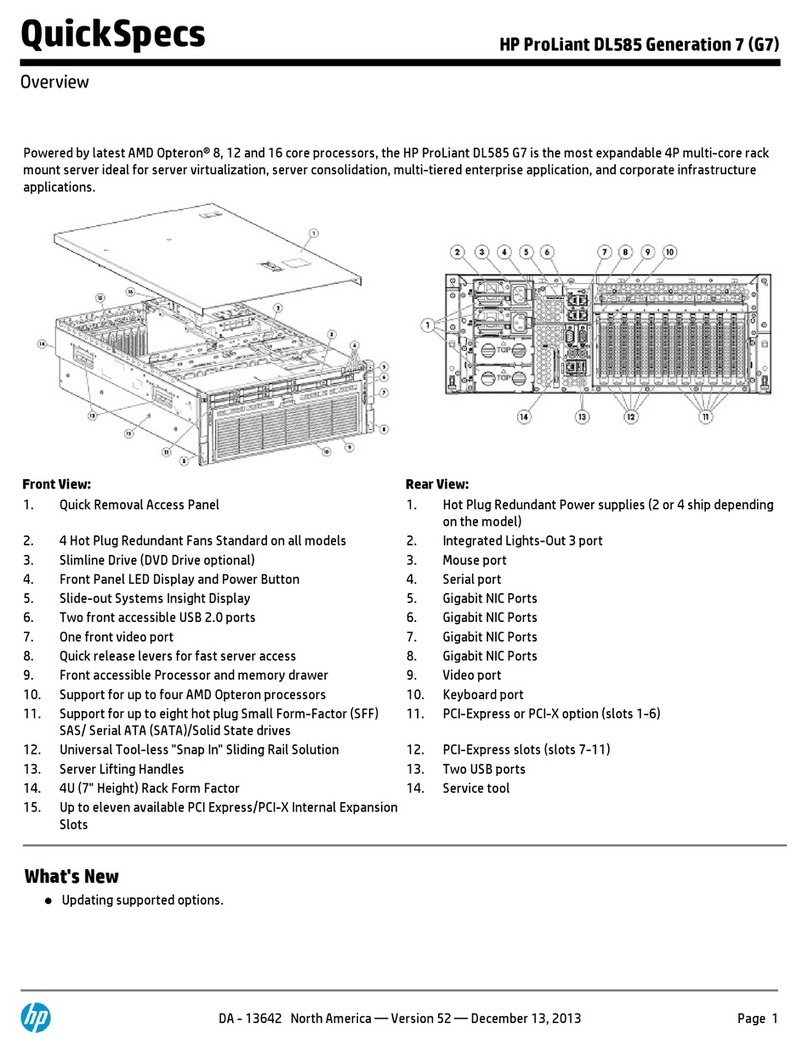
HP
HP ProLiant DL585 Generation 7 (G7) Quickspecs

Fujitsu
Fujitsu PRIMERGY TX300 S7 Upgrade and maintenance manual

HP
HP ML530 - ProLiant - 128 MB RAM Quickspecs
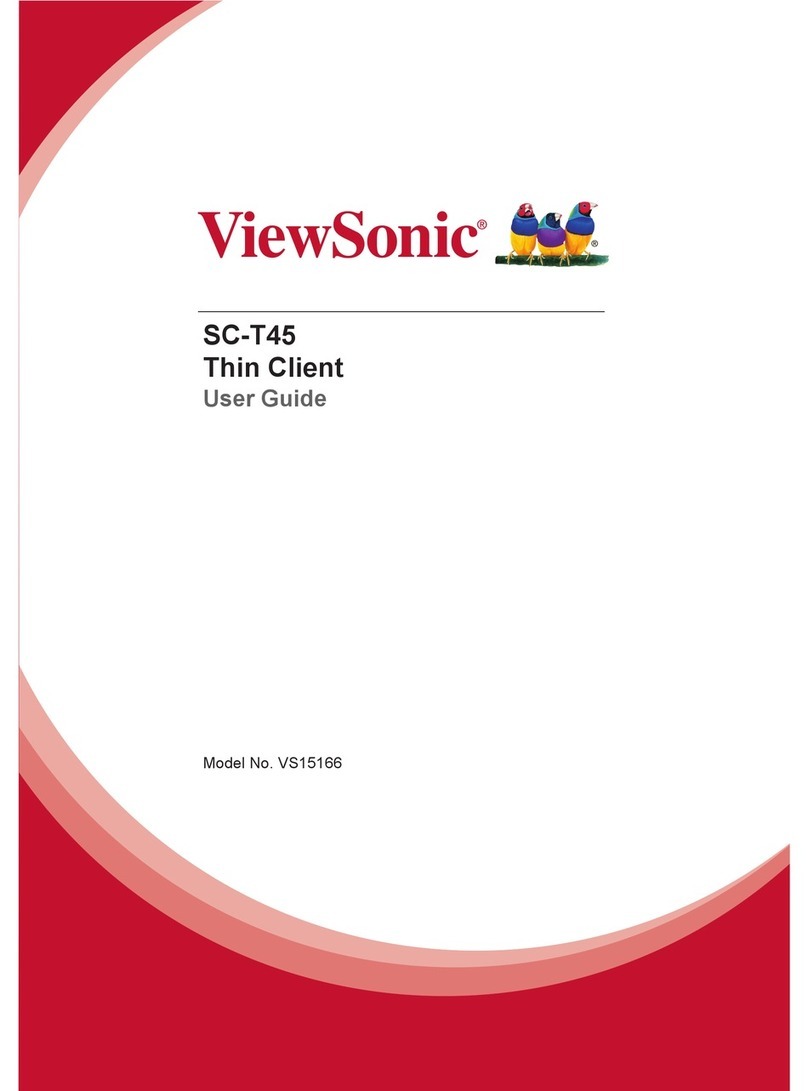
ViewSonic
ViewSonic SC-T45 user guide

Supermicro
Supermicro SuperBlade SBA-4119S-C2N user manual
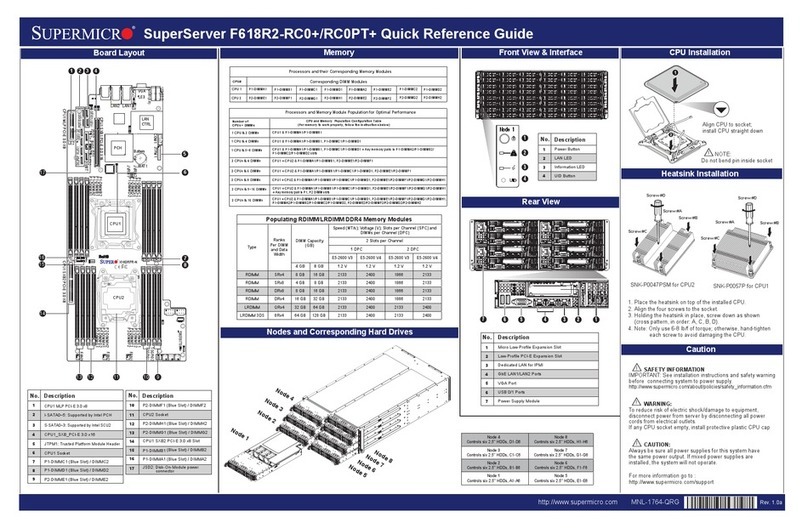
Supermicro
Supermicro SuperServer F618R2-RC0+ Quick reference guide

Stratus
Stratus ftServer 3000 Series Site planning guide

Dell
Dell EMC PowerEdge R550 6PX6M Installation and service manual

GVD
GVD E4200 Control Workstation quick start guide
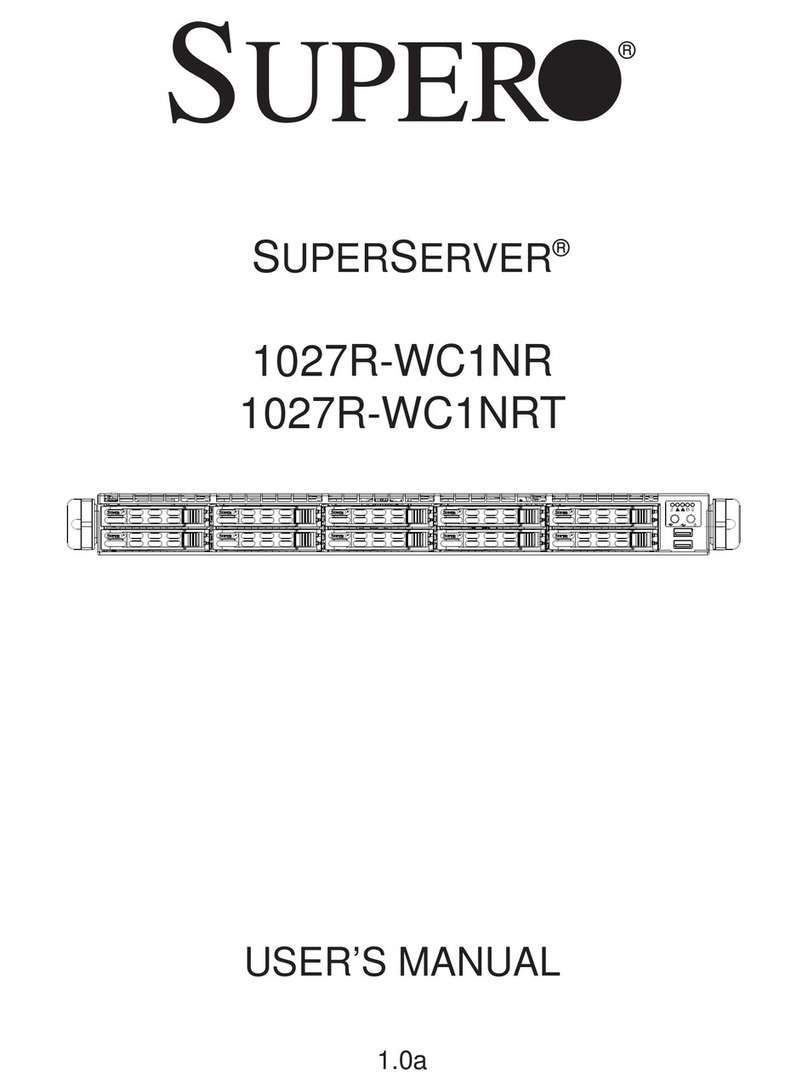
Supero
Supero SUPERSERVER 1027R-WC1NR user manual
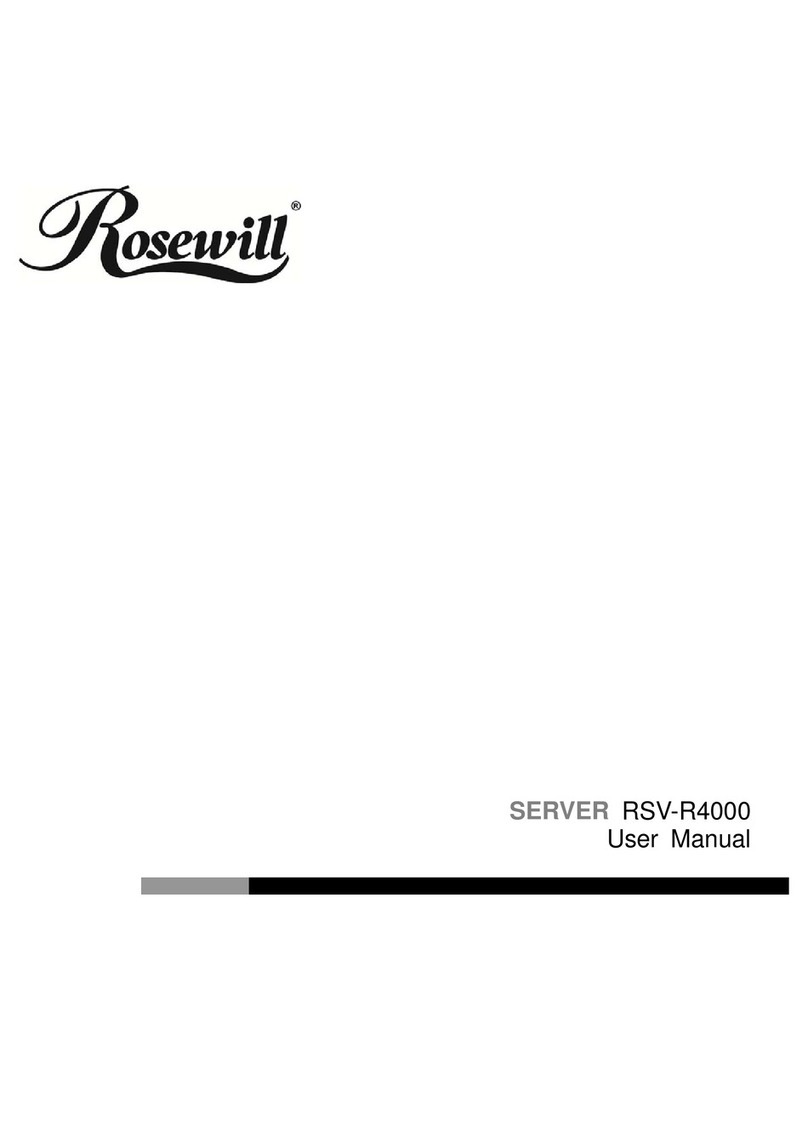
Rosewill
Rosewill RSV-R4000 user manual

Polycom
Polycom 3725-18101-001B Administrator's guide