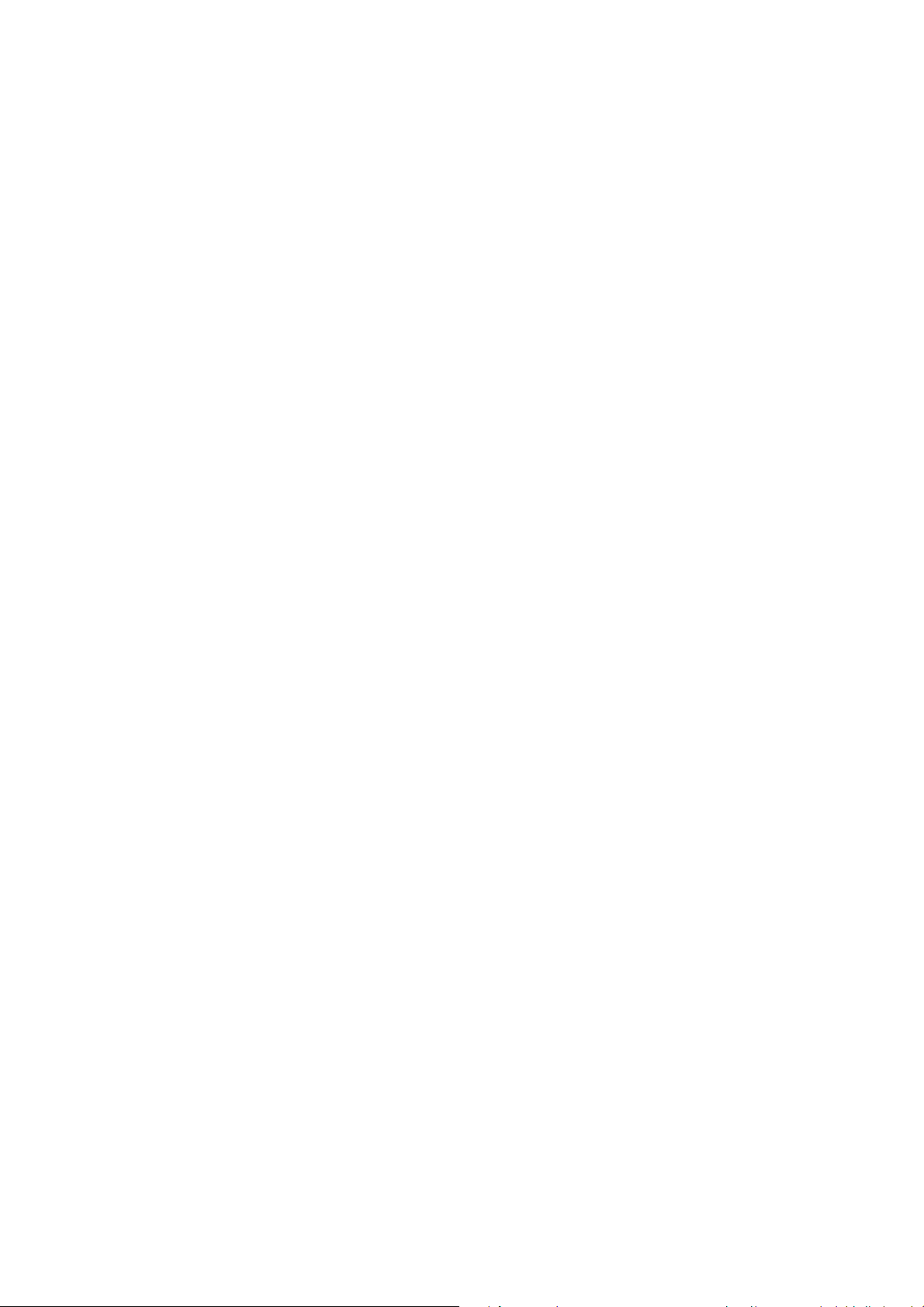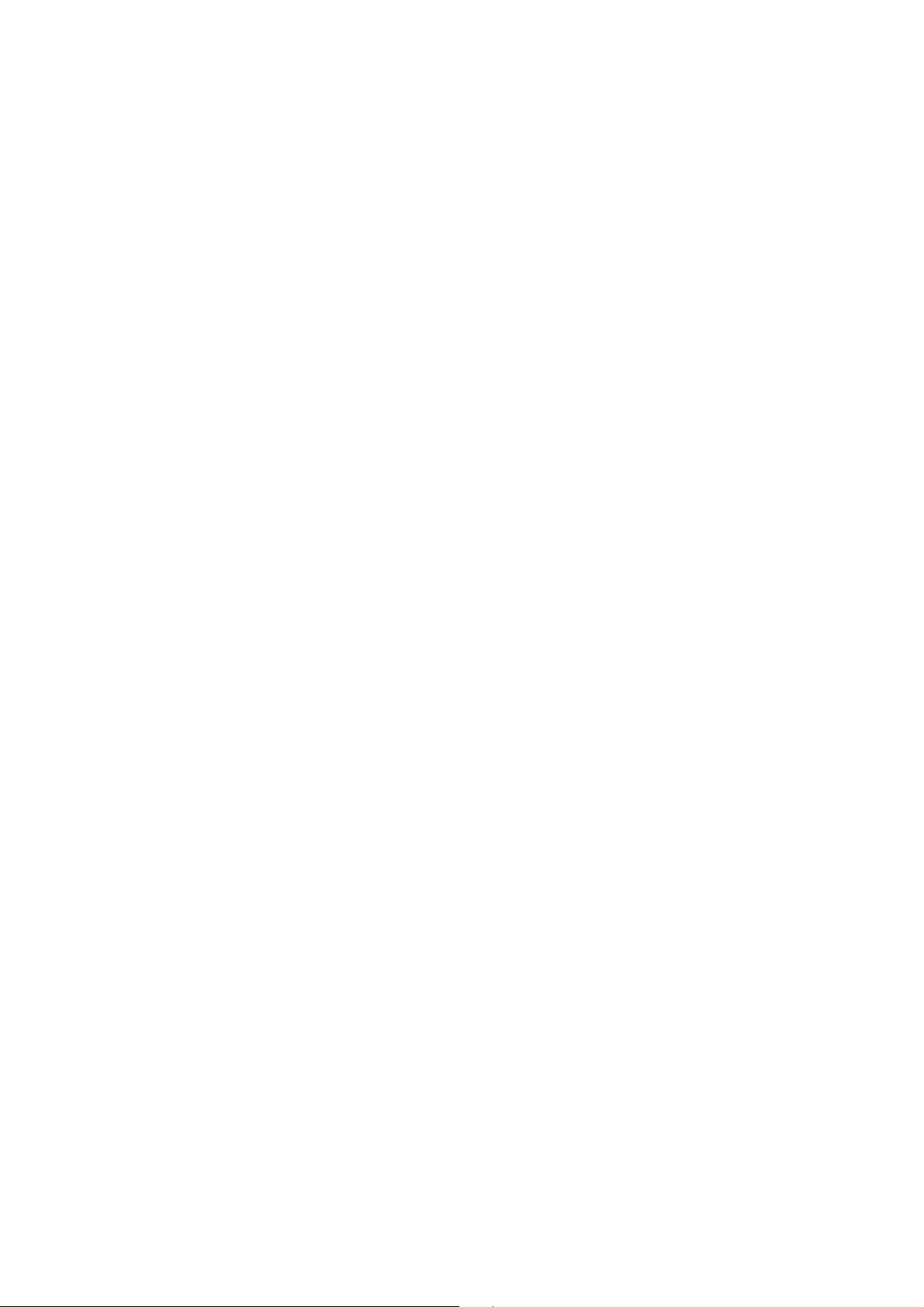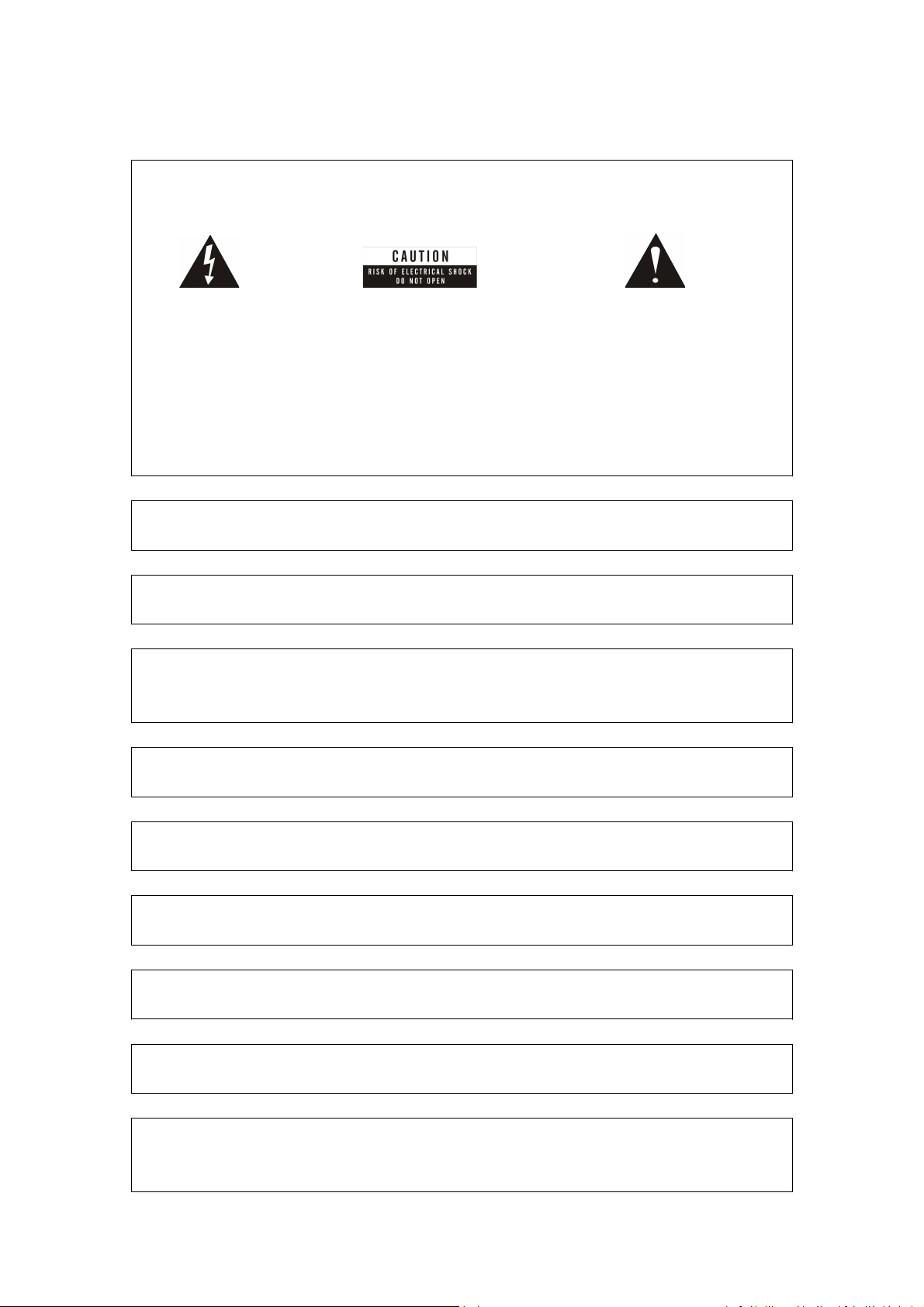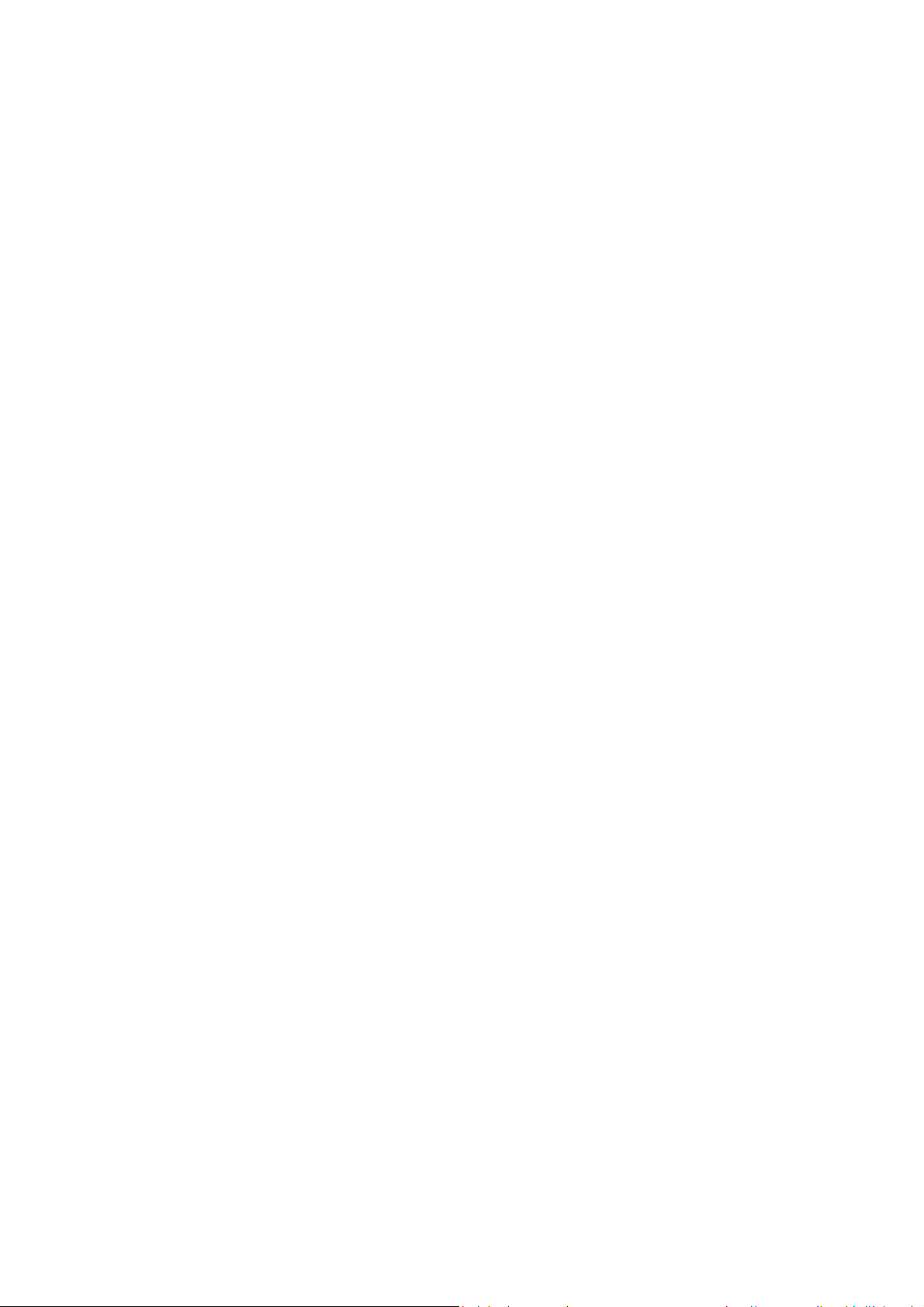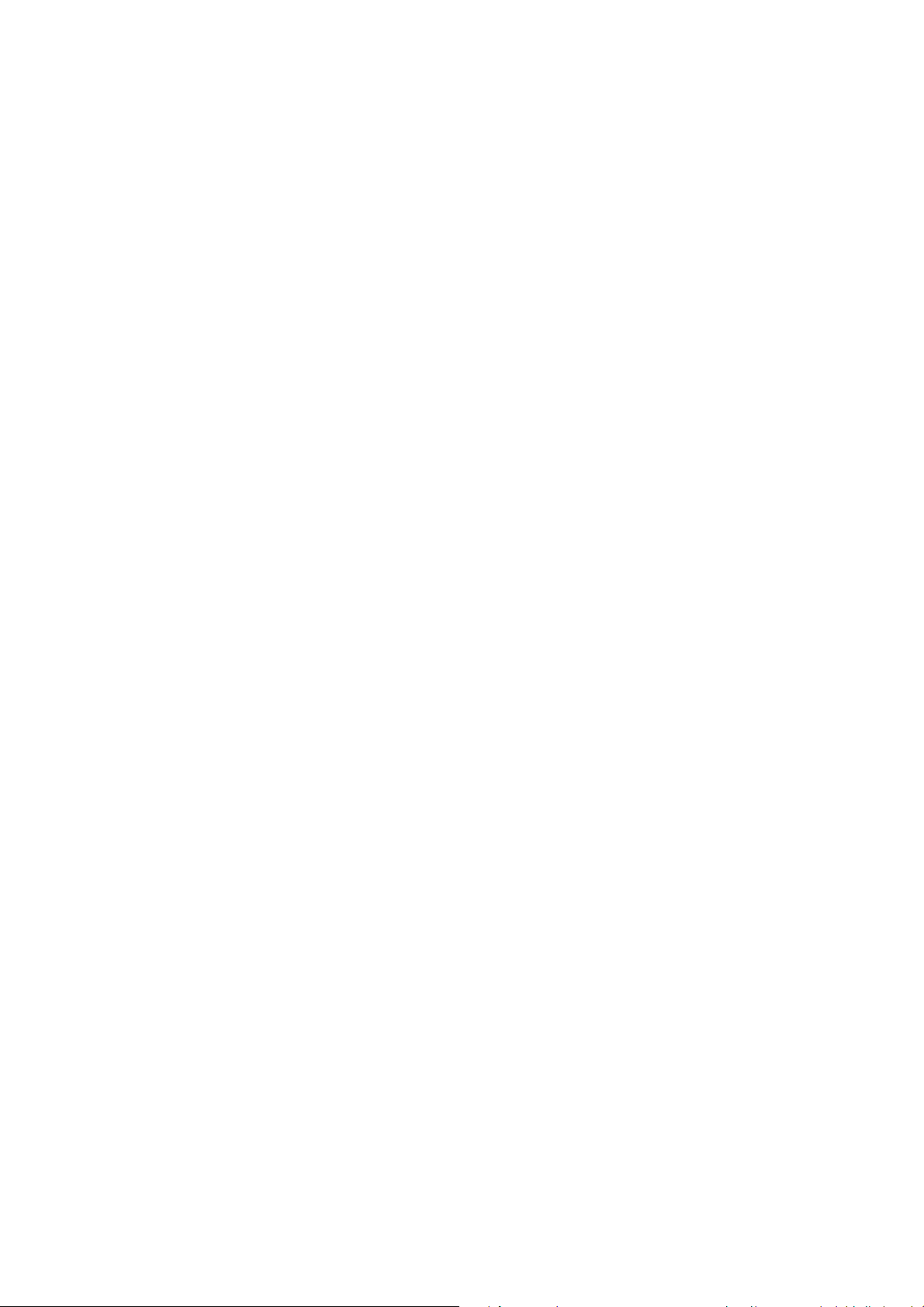
CONTENTS
1. SAFETY
PRECAUTIONS........................................................................................................
3
2. Environment Protecon
....................................................................................................
4
3. REMOTE CONTROL
............................................................................................................
6
4. FRONT PANEL
...................................................................................................................
7
5. REAR PANEL
......................................................................................................................
8
6. CONNECTING YOUR SYSTEM
.............................................................................................
9
7. BASIC OPERATIONS
............................................................................................................
10
7.1 TURN ON STB.....................................................................................................................
10
7.2 STANDBY
MODE
................................................................................................................
10
7.3 NEXT/PREVIOUS CHANNEL................................................................................................
10
7.4 VOLUME........................................................................................................................
10
7.5 NUMBER KEYS
..... ..........................................................................................................
10
7.6 MUTE..........................................................................................................................
10
7.7 PAUSE.....................................................................................................................
10
7.8 RECALL........................................................................................................................
10
7.9 FAV...........................................................................................................................
10
7.10 ZOOM..........................................................................................................................
11
7.11 AUDIOT RACK/ AUDIO MODE
.........................................................................................
11
7.12 INFORMATION
.........................................................................................................
11
7.13 EPG
....... ...................................................................................................................
11
7.14 TV/RADIO.....................................................................................................................
11
7.15 CHANNEL LIST
.................................................................................................................
11
7.16 CHANGE SATELLITE
........................................................................................................
11
7.17 MULTIPICTURES.....................................................................................................
11
8. CHANNEL
.........................................................................................................................
12
8.l TVCHANNELMANAGER
.....................................................................................................
12
8.1.1 Group
...........................................................................................................................
13
8.1.2 Skip
.............................................................................................................................
13
8.1.3 Edit
..............................................................................................................................
13
8.1.4 Sort
.................................................................................................................................
14
8.1.5 Favorite
.........................................................................................................................
15
8.1.6 Find
.................................................................................................................................
15
8.2 RADIOCHANNELLIST
..........................................................................................................
15
9. INSTALLATION
...................................................................................................................
16
9.1 SATELLITE ...........................................................................................................................16
9.1.1 LNBTYPE
.........................................................................................................................
16
9.1.2 DISEQC
...........................................................................................................................
16
9.1.3 POSITIONER
...................................................................................................................
16
9.1.4 22K
.................................................................................................................................
17
9.1.5 0/12V
..............................................................................................................................
17
9.1.6 TONEBUSRT
....................................................................................................................
17
9.1.7 POLARITY
........................................................................................................................
17
9.1.8 TP SCAN
........................................................................................................................
17