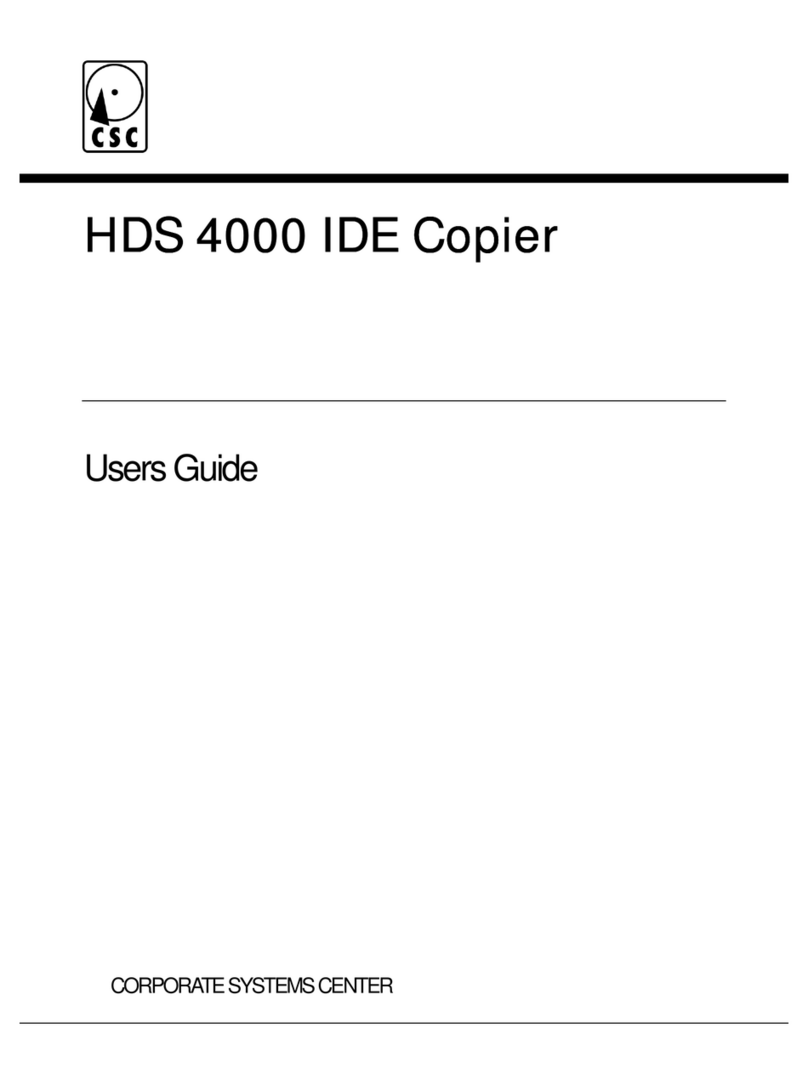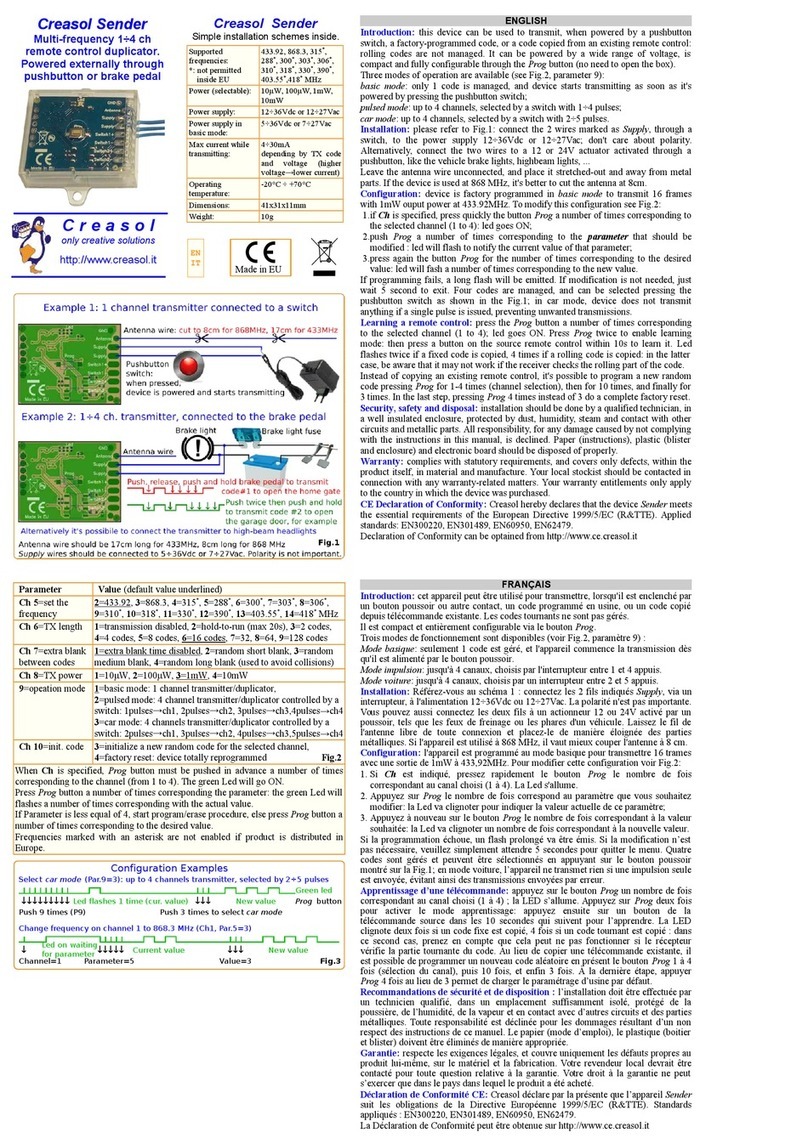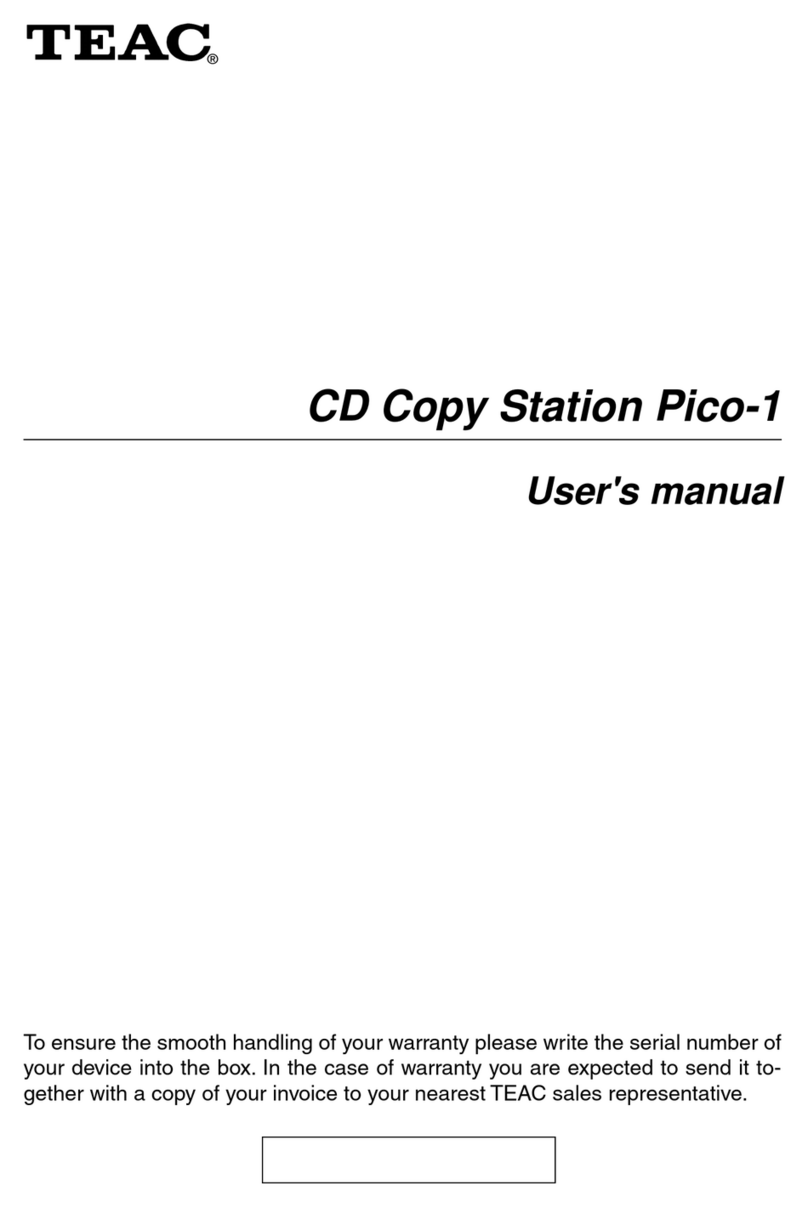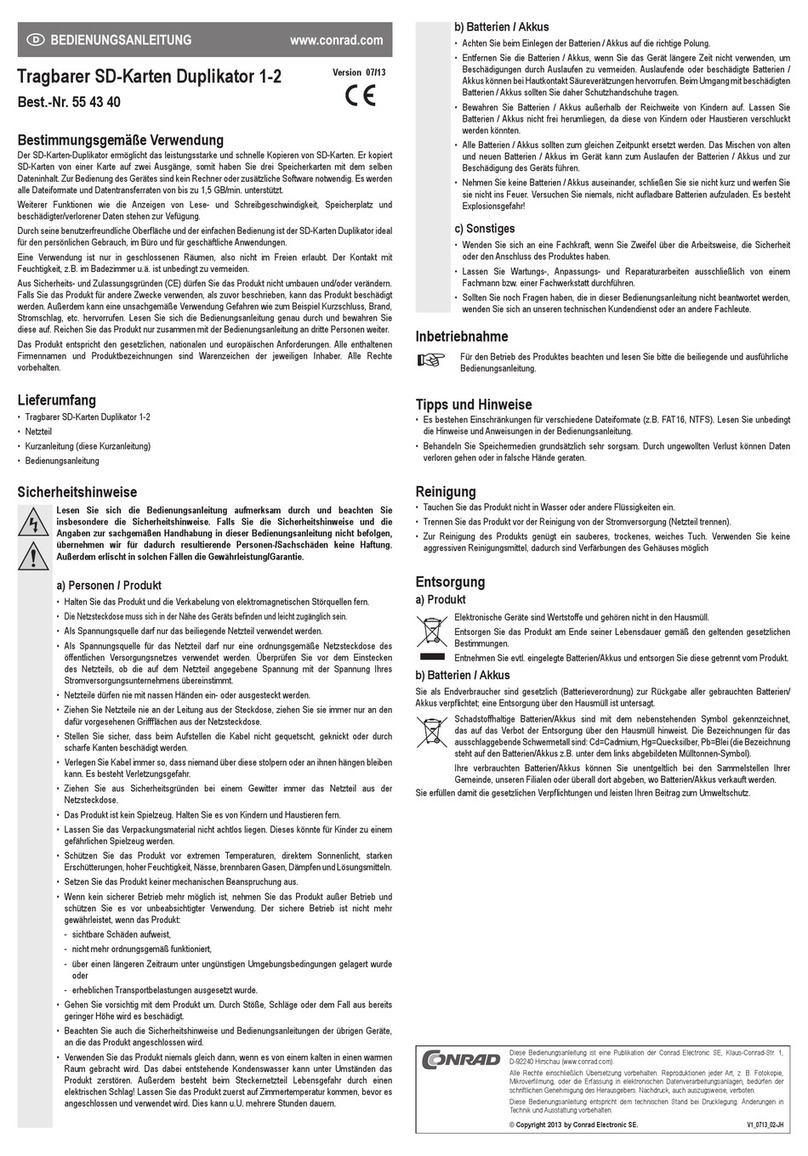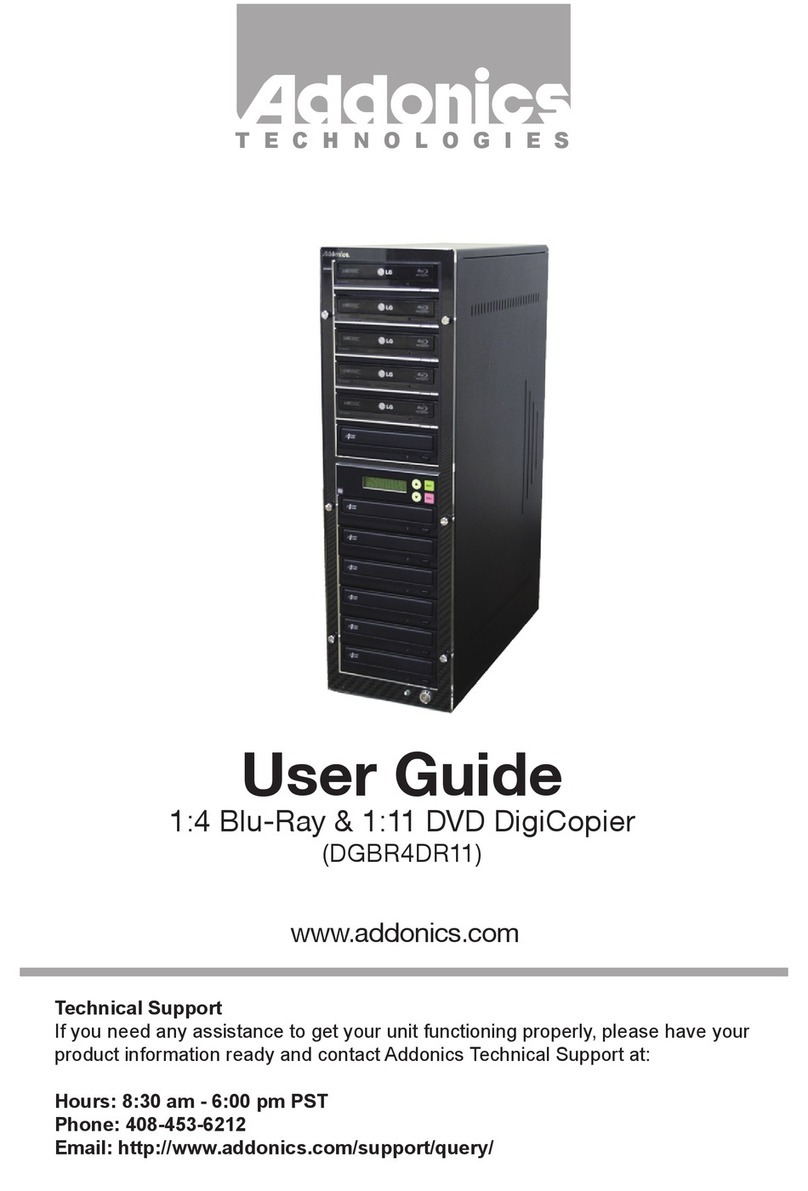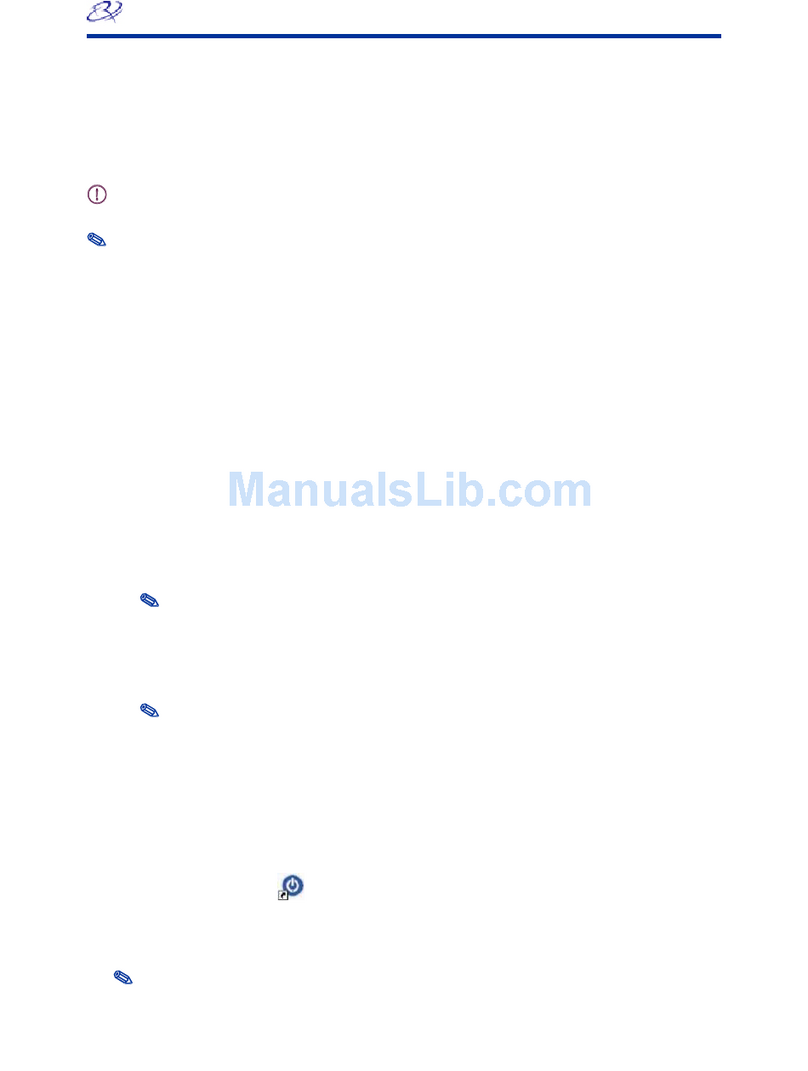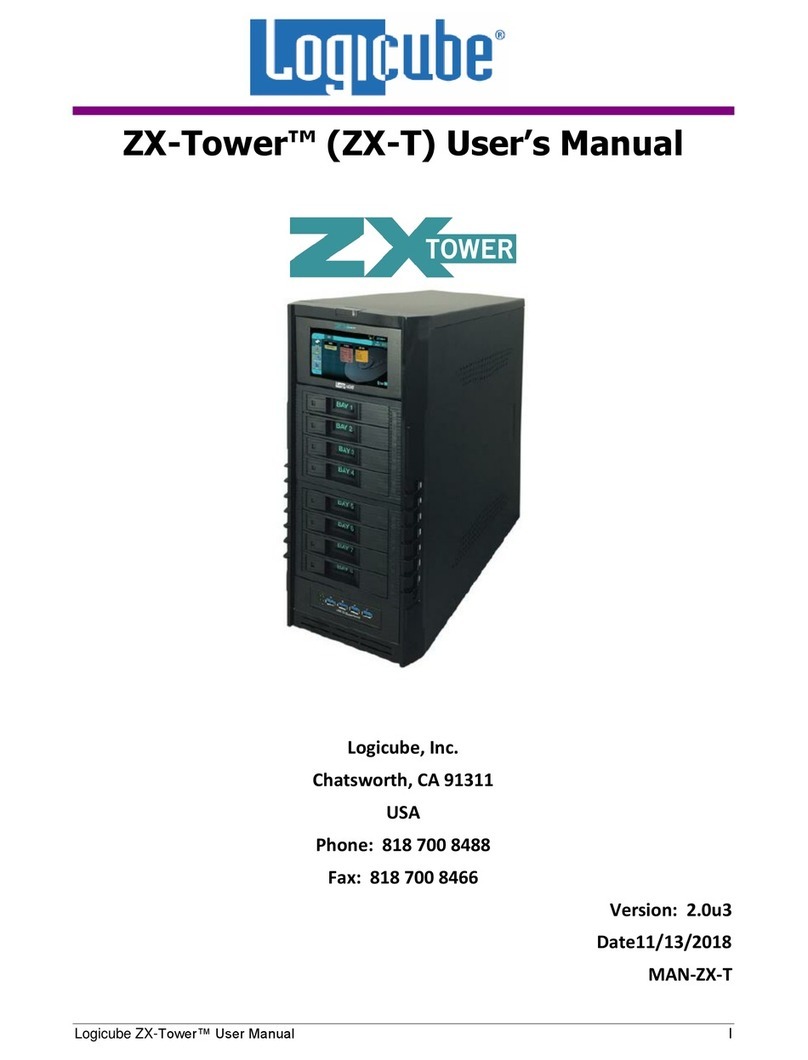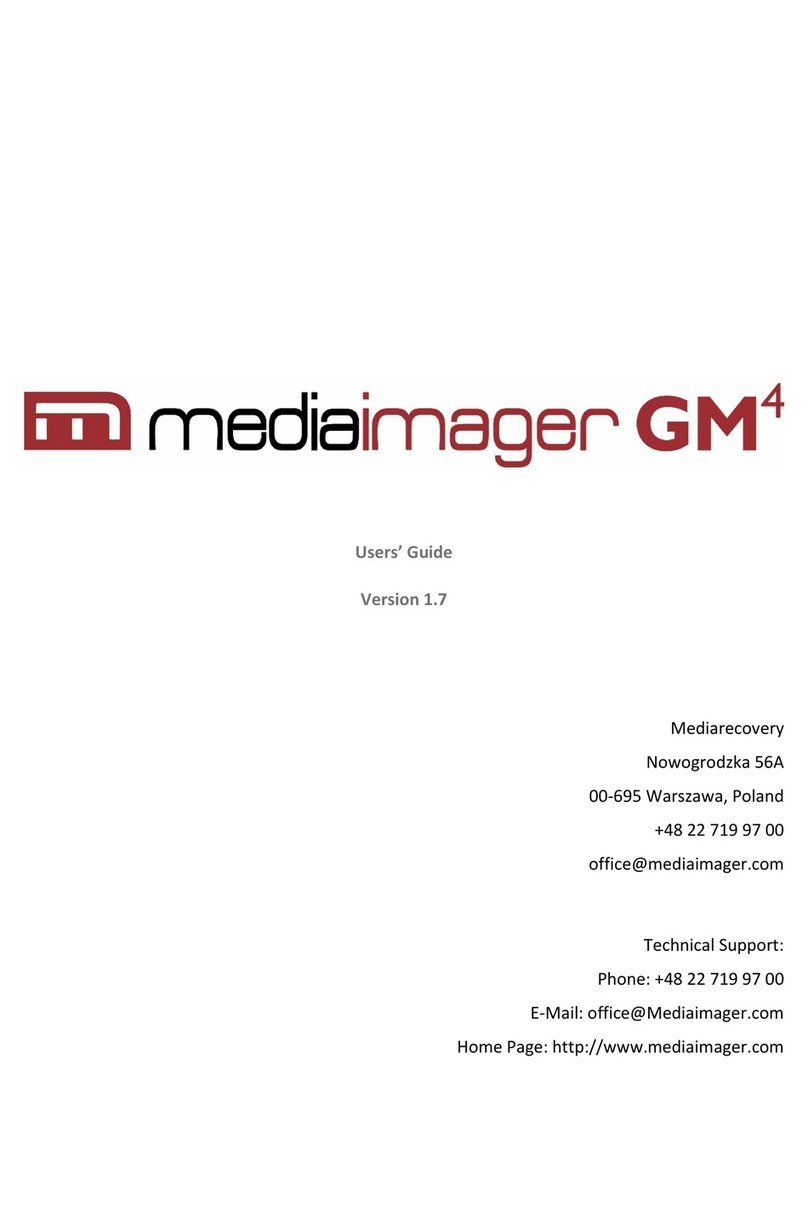Diskology Disk Jockey PRO IT User manual

Disk Jockey PRO IT Quick Start Guide
Welcome to the Diskology Disk Jockey PRO (DJ) Quick Start guide for the new, Disk Jockey PRO IT!
This quick start guide was designed to get you up and running as quickly as possible. The DJ PRO is a very
intuitive, easy-to-use device. Regardless of the task that you want to accomplish with the DJ, a quick
understanding of how the DJ works both attached to the computer and as a stand alone unit should help. If
you are interested in more of the theory behind the different “modes” of the DJ (mount drives, copy,
verify, test and erase x1, erase NSA x3) you can download the full user’s guide located in the support
section of our webpage.
Overview
Let’s first provide you with a basic overview of the DJ. When you press the POWER/START button for the
first time, the DJ LCD screen will become active. At this point you can use the MODE dial to scroll
between the various modes supported by the DJ. The DJ will automatically recognize if you have the DJ
connected to a computer via USB or eSATA. If you do, only the mode settings that you can use with the DJ
connected to the computer are visible. These include the following: STANDARD, COMBINE and
MIRROR. If you do not have the DJ connected to a computer, the STANDALONE modes are visible.
These include: DISK COPY, PARTITION COPY, DISK COMPARE, PARTITION COMPARE,
VERIFY CHECK, DISK CHECK, SEEK TEST, DATA ERASE X1, DATA ERASE NSA (3X
ERASE) AND OPTIONS.
As with ALL modes, the first press of the POWER/START button will turn on the DJ. The second press,
after a particular operation is selected, will begin the operation.
MODE Descriptions:
DISK COPY – Copies every sector from Disk 1 HDD to Disk 2. If the Disk 2 HDD is smaller than the
Disk 1 HDD only the amount of data that can fit onto Disk 2 will be copied. If Disk 2 is larger than Disk 1,
the extra space may be recovered using WinXP, a 3rd Party Utility, or in the case of a Mac HDD, our Disk
Jockey Expander Software.
PARTITION COPY – Reads the Master Boot Record (MBR) from Disk 1 HDD and only copies the
amount of info as designated in the MBR to Disk 2. Example, partition a 40 GB drive into one 10 GB
partition and leave the remaining 30 GB unallocated. Instead of copying all sectors, PARTITION COPY
will only copy the 10 GB partition taking just minutes.
DISK COMPARE – Compares all sectors after a copy from Disk 1 to Disk 2 HDD to ensure data
integrity. Any errors in disk compare mode will be visible via the LCD screen.

PARTITION COMPARE – Compares sectors that have been copied between partitions using
PARTITION COPY. Any errors in the partition compare mode will be visible via the LCD screen.
VERIFY CHECK – Verify check completes a read test on attached HDDs. If verify check encounters any
errors, the error will be visible on the LCD screen. Typically the error message will alert you to the LBA
(logical block address) of the bad block encountered during the test.
DISK CHECK – Does a verify check but also writes “dummy” data to any sectors that return in error. This
can alter the HASH value (or checksum) of a disk. We recommend a backup prior to running DISK
CHECK.
SEEK TEST – This mode does a full stroke seek test on the HDD connected to the Disk 2 port. The seek
test is done to check the mechanical integrity of the HDD. NOTE – There is no end to this test. This test
can be left running continuously and can only be terminated by pushing the POWER/START button.
DATA ERASE 00x1 – This mode completes a one-pass erase on the disk by writing “00” in all sectors of
the connected HDD.
DATA ERASE NSA 00x3 – This mode erases the data of the attached HDD by writing three-passes per
the standard established by the National Security Agency. Random data is written on two passes to the
HDD followed by writing “00” on all sectors during the third pass.
NOTE – It is possible to perform the ERASE operations on both HDDs simultaneously. If you only wish to
erase one HDD, be sure to connect the drive to the Disk 1 port.
OPTIONS – The DJ comes with a variety of options to help you customize your user experience. A
detailed table of options can be found on our website, however the following is a very brief description of
the options available. If you are unfamiliar with what settings to use, please keep the “Default Factory
Settings” in place.
•Buzzer – Turn on/off the audible alarm as well as the buzzer heard when the POWER/START
button is pressed on or off.
•Max XFR Mode – Sets the maximum data transfer speed. NOTE- The actual data transfer rate
will depend on the HDD.
•Auto Skip – Allows the DJ to skip bad sectors and continue with the operation. HINT – This
setting is useful when attempting to copy parts of a drive even through part of the disk may be
damaged.
•Retry Count – Determines the number of retry attempts when an error is detected. Default is 5,
setting goes to 99.
•Timeout Retry – Selects/deselects whether or not the DJ will attempt a retry when a timeout is
detected.
•CRC Error Retry – Sets whether or not an automatic retry is attempted with a CRC Error is
detected.
Information on other options settings are available on the website.
DJ PRO Attached to the Computer
Three modes are available when the DJ is connected to a computer via USB or eSATA: STANDARD,
COMBINE and MIRROR.
STANDARD – This mode allows connected HDDs to be recognized by the PC/Mac computer. This allows
you to use raw HDDs as external storage.
COMBINE – This mode makes 2 HDDs appear as one to the PC/Mac.

MIRROR –Writes the same information on both HDDs. Only one drive is visible to the user, however the
data is written simultaneously to both.
Encountering ERROR messages during operation
If you encounter an error message during operation, the error message will be displayed on the LCD screen.
Common error messages include: Disk Read, Disk Write and Disk Timeout Error. The DJ will alert you to
which disk encountered the error and you will be prompted to continue or stop via the MODE dial and by
pressing the POWER/START switch.
Check FAQ’s
Please don’t forget to check the FAQ section on our web site if you’re still having troubles or contact us
support@diskology.com. We hope that you enjoy the Disk Jockey PRO IT!
Table of contents