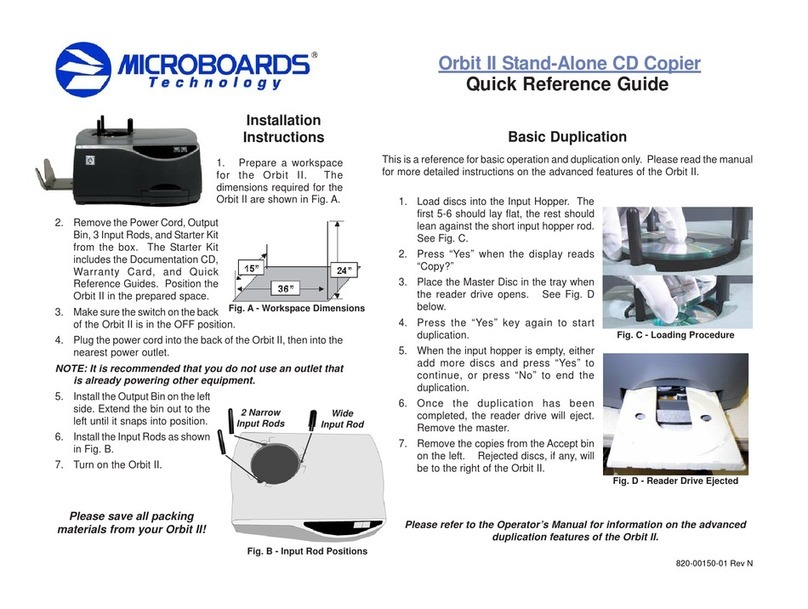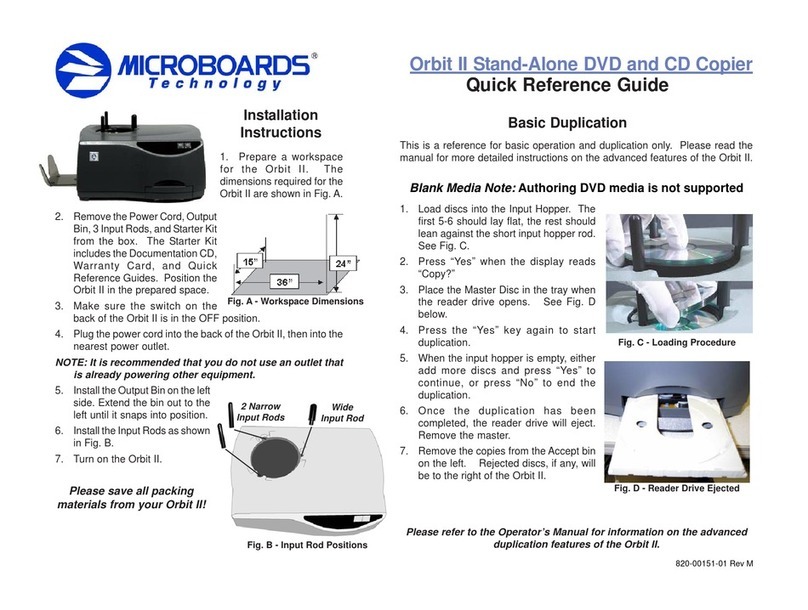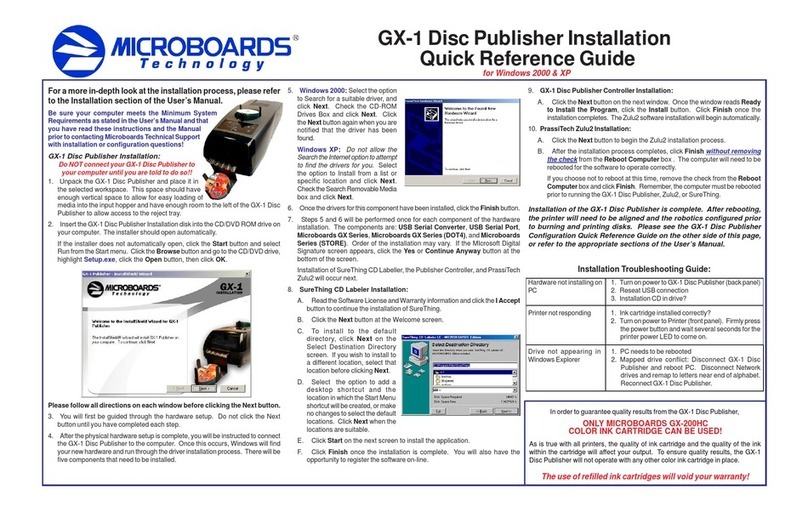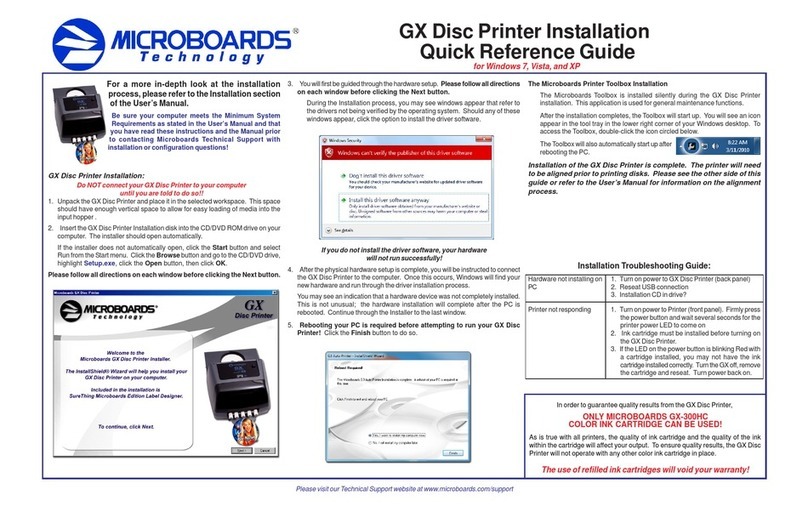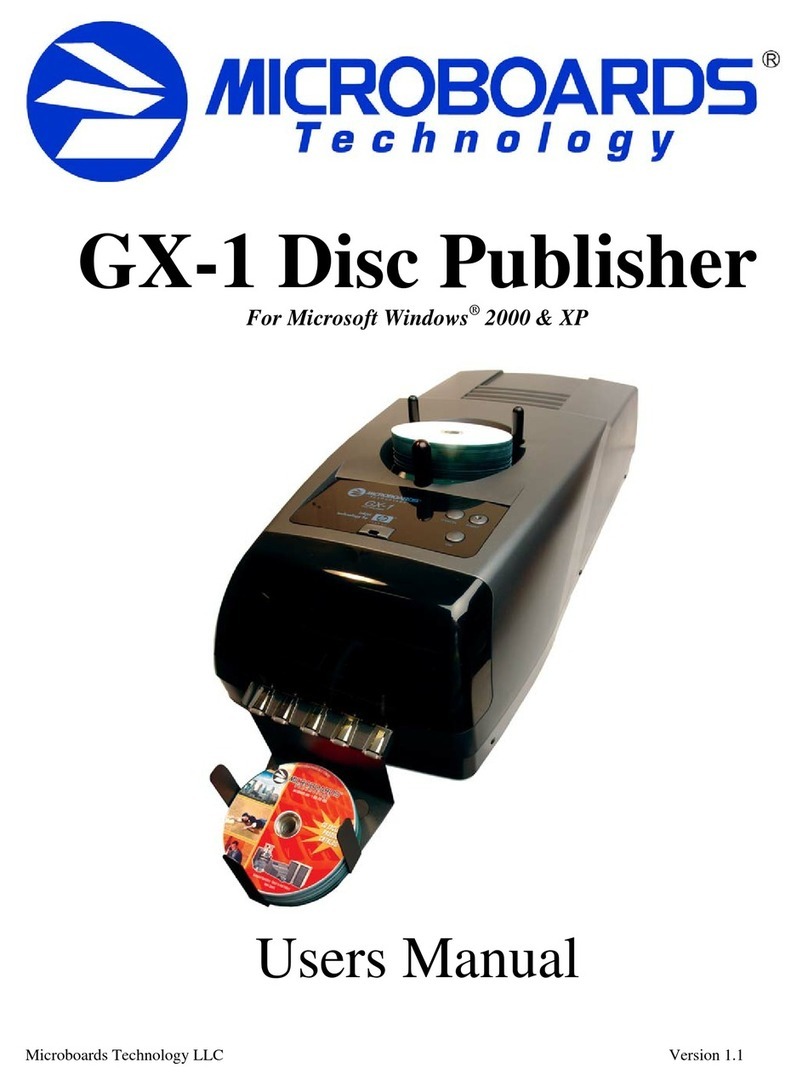820-00134-02
DX-2 Disc Publisher Installation
Quick Reference Guide
Hardware Setup:
1. Unpack the DX-2 Disc Publisher and place it in the selected workspace. This
spaceshouldhaveenoughverticalspacetoallowforeasyloadingofmediainto
the input hopper and have enough room at the back to allow for any rejected
discs to exit the DX-2 Disc Publisher without obstacles.
2. Plug in the power cord to the back of the DX-2 Disc Publisher and turn on the
switchlocatedontheback of the unit. Next, press the power button on the front
panel to turn on the printer.
3. Install the Output Bin on the front of the DX-2 Disc Publisher and tightly
secure using the 2 thumbscrews.
4. Install the Microboards ink cartridges.
THE DX-2 DISC PUBLISHER WILL ONLY OPERATE WITH
MICROBOARDS INK CARTRIDGE MODELS PRF19ML AND PRF38ML.
A. Remove the tape from the front of the DX-2 Disc Publisher, lift the lid, and
removethetapefromtheprintcarriageonceithasmovedtothecenterofthe
printer.
B. Raise the cradle latches. Remove the ink cartridges from the packaging
andcarefullyremove the plastic tape covering the print head.
C. Gently push the ink cartridges into the appropriate cradles. Do not try to
force the cartridges into place as doing so may damage the cartridge.
D. Secure the cradle latches and close the lid. The print carriage will return to
theright neutral position.
5. ConnecttheDX-2DiscPublishertothecomputerusingthe USB cable provided.
Please be sure the computer is off during this process.
A. Plug the small endofthe USB cableintotheback of theDX-2DiscPublisher.
B. Plug the larger end of the USB cable into an available port on the
PC. Confirmthat both ends of the cableare securely connected.
USB 2.0 support on the PC is required.
6. Turn the PC on at this point.
TheHardwareSetupisnowcomplete. Proceedtotheinstallationof the DX-2 Disc
PublisherDriversandSoftware.
Driver Installation:
Windows2000 and Windows XPwillfindthenew hardware and willstepyouthrough
the installation process.
1. OncetheHardwareSetupiscomplete, verify that the printer is fully powered on
and the connections to the computer are secure.
2. Turn on the computer to which
the DX-2 Disc Publisher is
connected. Once the computer
boots,youwill be notified that the
new USB connection has been
found.
3. Click the Next button.
4. Place the DX-2 Disc Publisher
Software CD into the CD/DVD
ROMdrive.
5. Windows 2000:Select the option to Search for a suitable driver, and click
Next. Check the CD-ROM Drives Box and click Next. Click the Next button
againwhenyou are notified that the driver has been found.
Windows XP:Select the option to Install from a list or specific location and
click Next. Check the Search Removable Media box and click Next.
6. The DigitalSignature screen will appear. Clickthe Yes buttonat the bottom of
thescreen. The drivers will then be copiedto the hard drive.
7. Once the USB drivers have been copied, click the Finish button.
8. The Print driver installation will occur next. Repeatsteps 3 through 7 to install
theprintdrivers.
9. Verify the installation of the DX-2 Disc Publisher by clicking the Start button.
Select Printers and Faxes from the Start menu, either through the Settings
menu for Windows 2000 or directly in the Start menu for Windows XP. You will
seethenew printer installed and available for use.
DX-2 Disc Publisher controller and Software Installation:
TheDX-2 Disc Publisher controllers, PrassiTechZulu2,and SureThing Disk Labeler
areincluded on the Software disc.
DX-2 Disc Publisher Controller Installation:
1. Click the Start button and select Run from the Start menu. Click the Browse
button and go to the CD/DVD drive, highlight Publisher.exe, click the Open
button, then click OK.
2. Click the Next button on the next window. Once the window reads Ready to
Install the Program,click the Install button. Click Finish once the installation
completes. TheZulu2 software installationwill begin automatically.
PrassiTech Zulu2 Installation:
1. Click the Next button to begin the Zulu2 installation process.
2. After the installation process completes, remove the check fromthe Reboot
ComputerboxandclickFinish. Rebooting will occur after installing SureThing.
SureThing CD Labeler Installation:
1. Click the Start button and select Run from the Start menu. Click the Browse
button and go to the CD/DVD drive, highlight SureThing.exe and click the
Open button, then click OK.
2. Read the Software License and Warranty information and click the I Accept
buttonto continue the installation of SureThing.
3. Click the Next button at the Welcome screen.
4. Toinstall tothedefault directory,
click Next on the Select
DestinationDirectoryscreen. If
you wish to install to a different
location, select that location
before clicking Next.
5. Select adding a desktop
shortcutand thelocationin which
the Start Menu shortcut will be
created,ormake no changes to
select the default locations.
Click Next when the locations
aresuitable.
6. Click Start on the next screen to install the application.
7. ClickFinishonce the installation is complete. You willalsohavetheopportunity
toregisterthe software on-line.
8. The driver and software installation is now
complete. The computer will need to be
rebootedfor the softwaretooperatecorrectly.
ClickOK toreboot. Ifyou choosenotto reboot
atthistime,clicktheCancel buttontoreboot
later. Remember, the computer must be
rebooted prior to running the DX-2 Disc
Publisher,Zulu2,orSureThing.
Installation of the DX-2 Disc Publisher is complete. After rebooting,
the printer will need to be aligned and the robotics configured prior
to burning and printing disks. Please see the DX-2 Disc Publisher
Configuration Quick Reference Guide on the other side of this page,
or refer to the appropriate sections of the User’s Manual.
For a more in-depth look at the
installationprocess, please refer to
theInstallationsection of theUser’s
Manual.