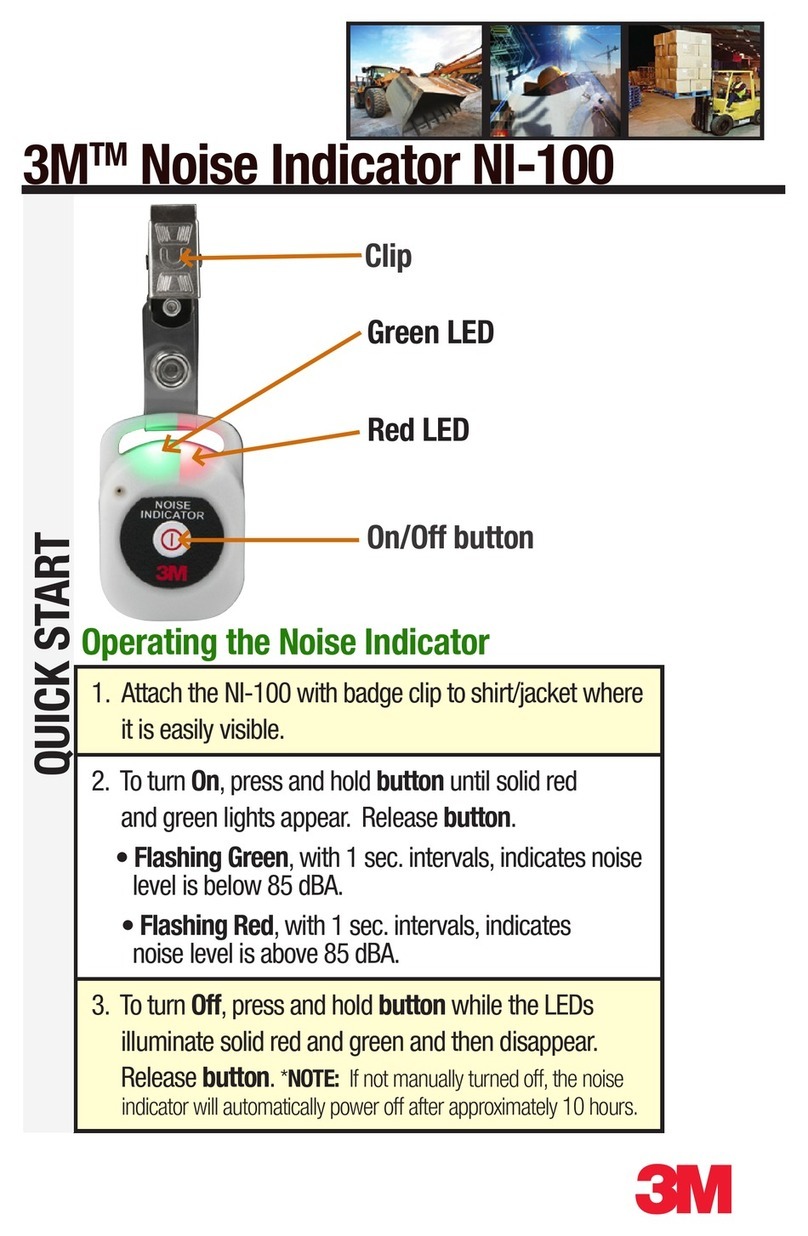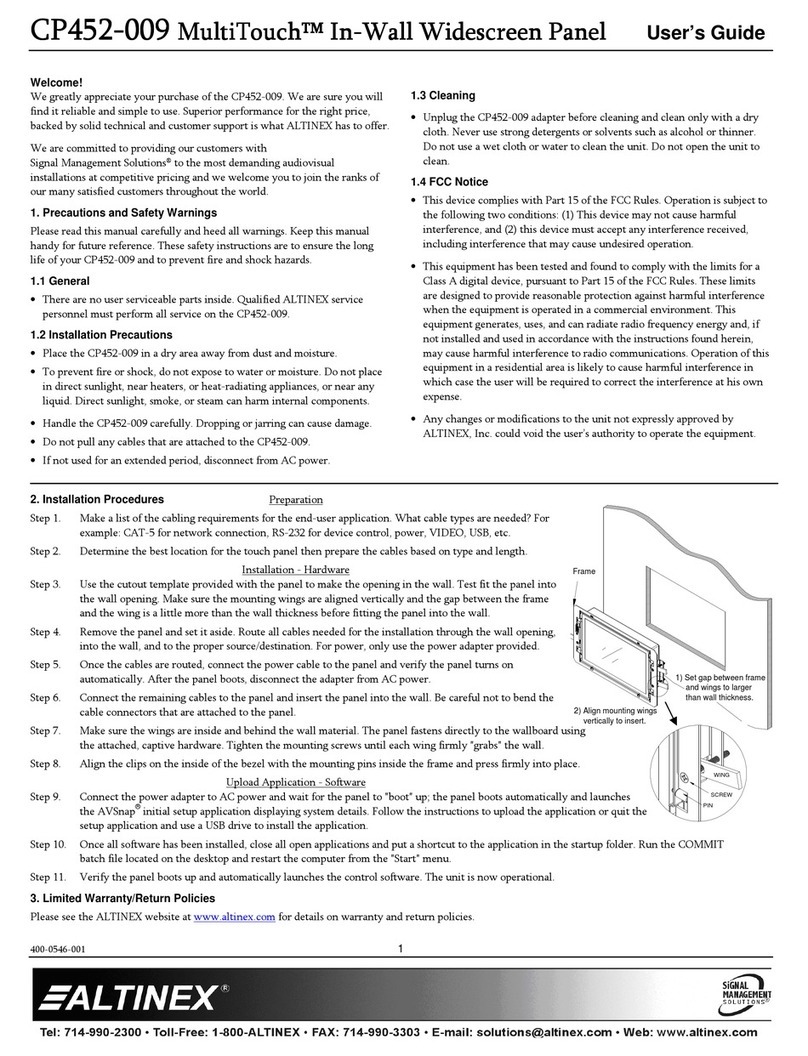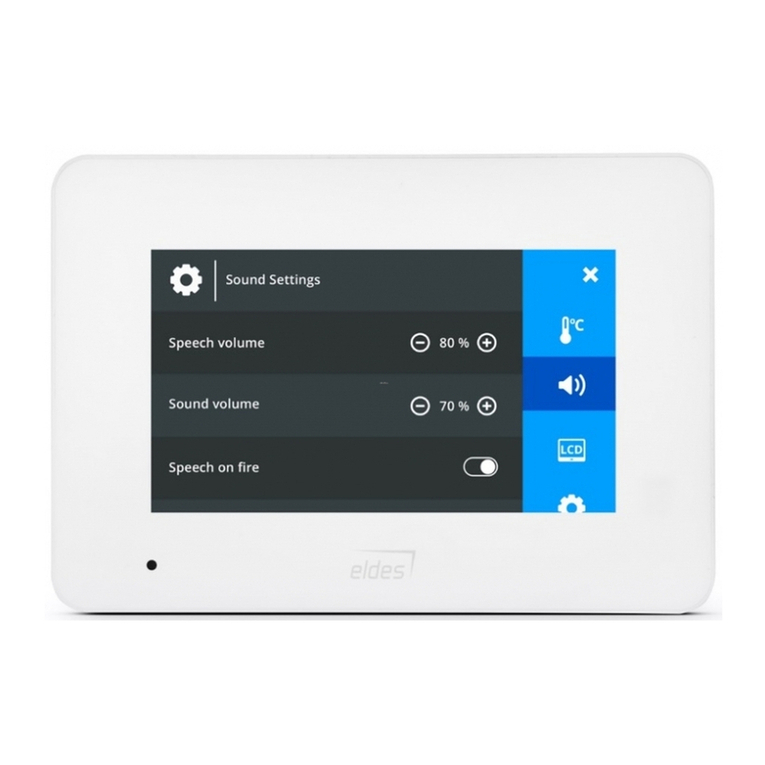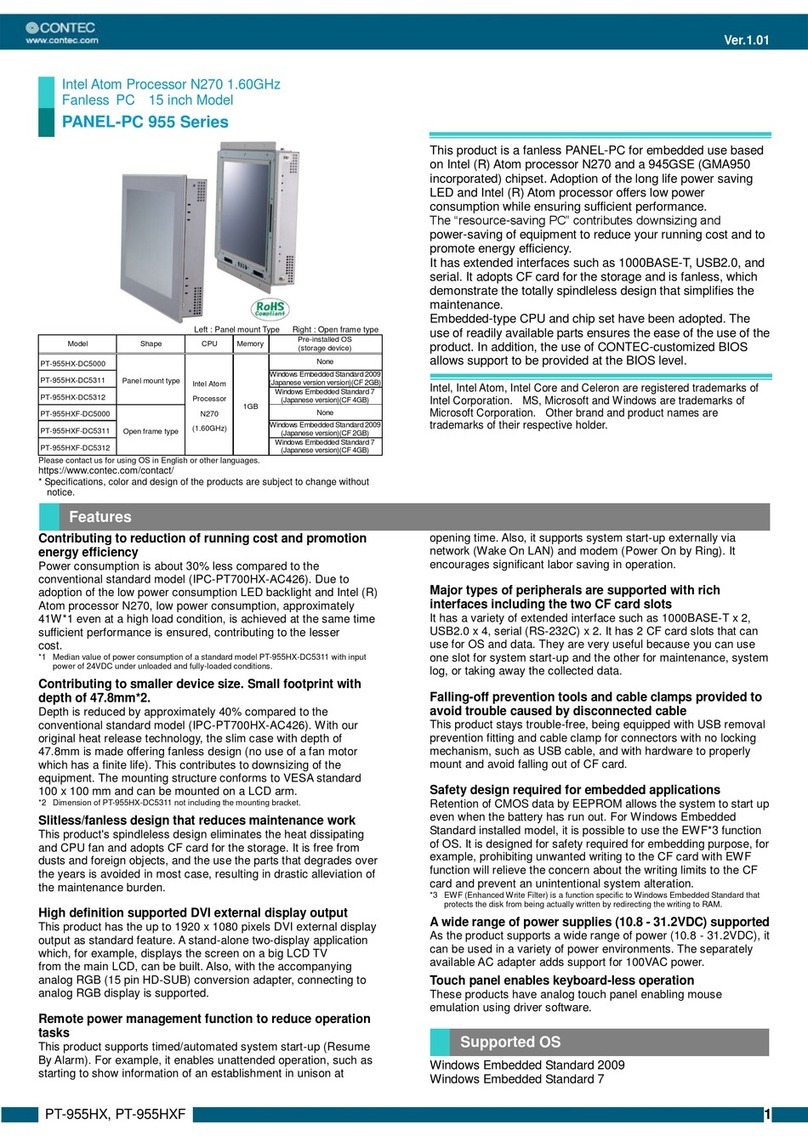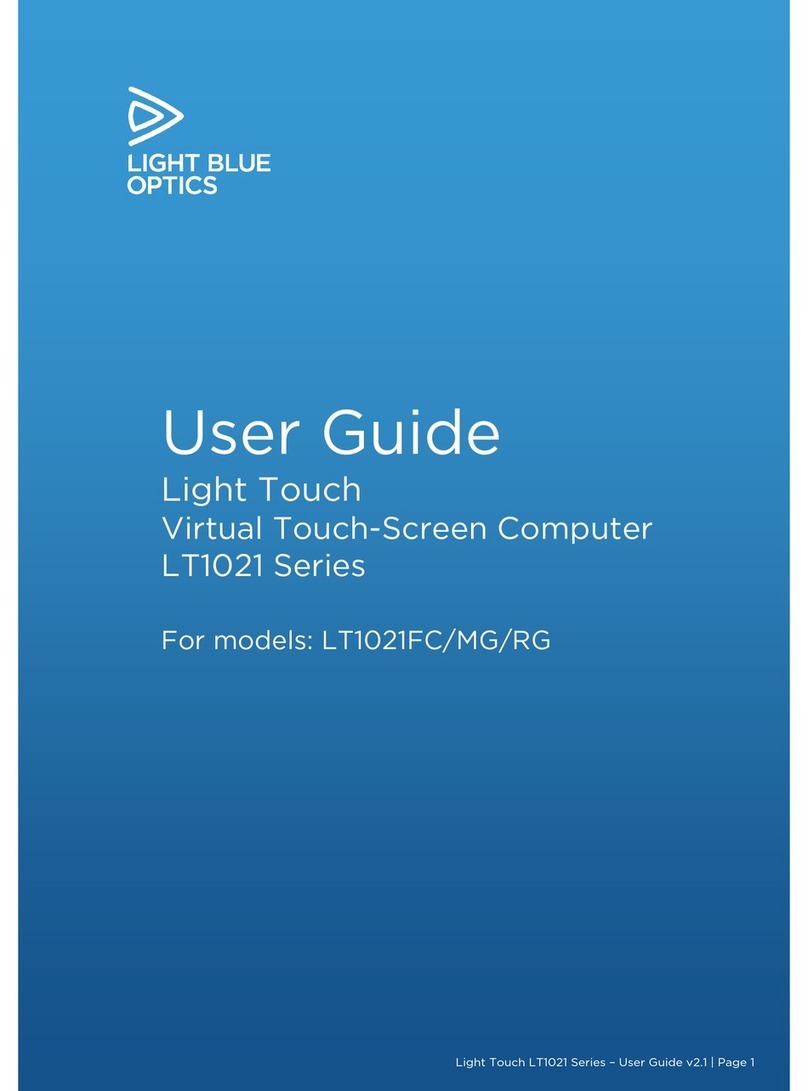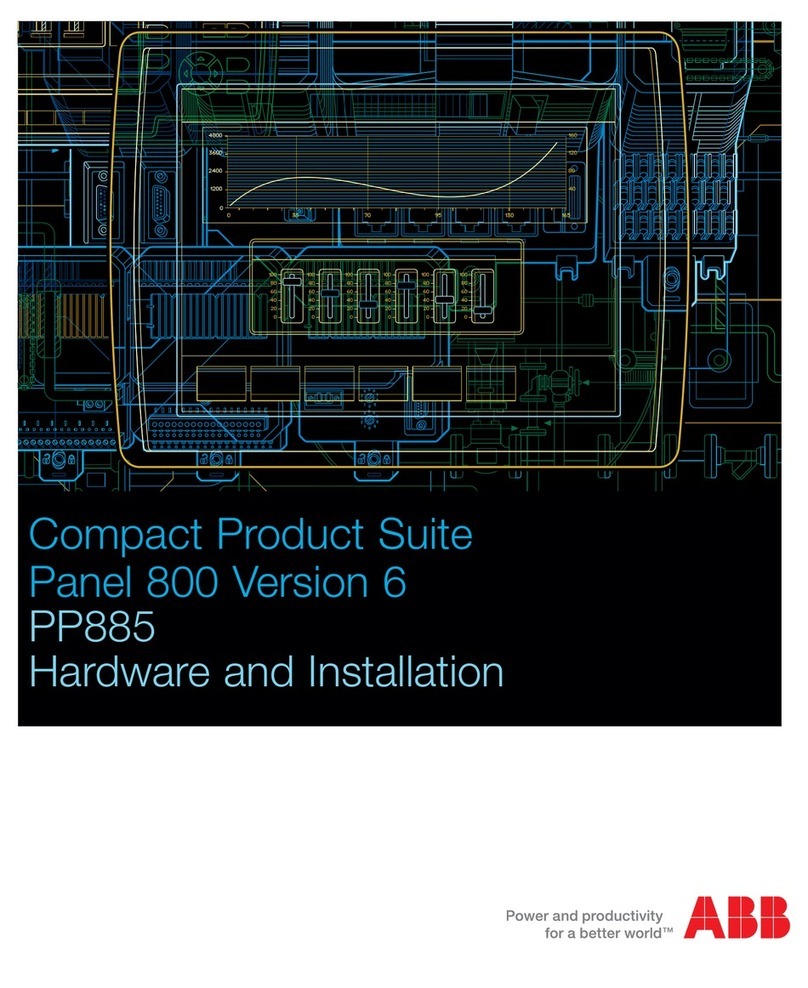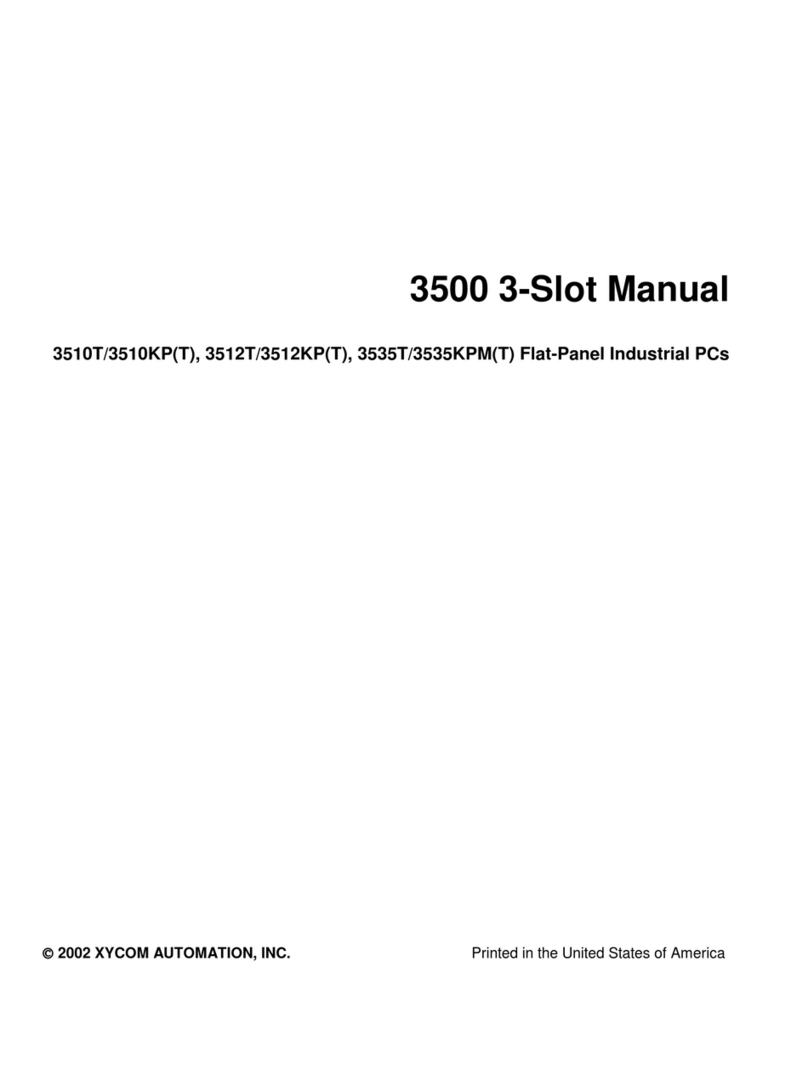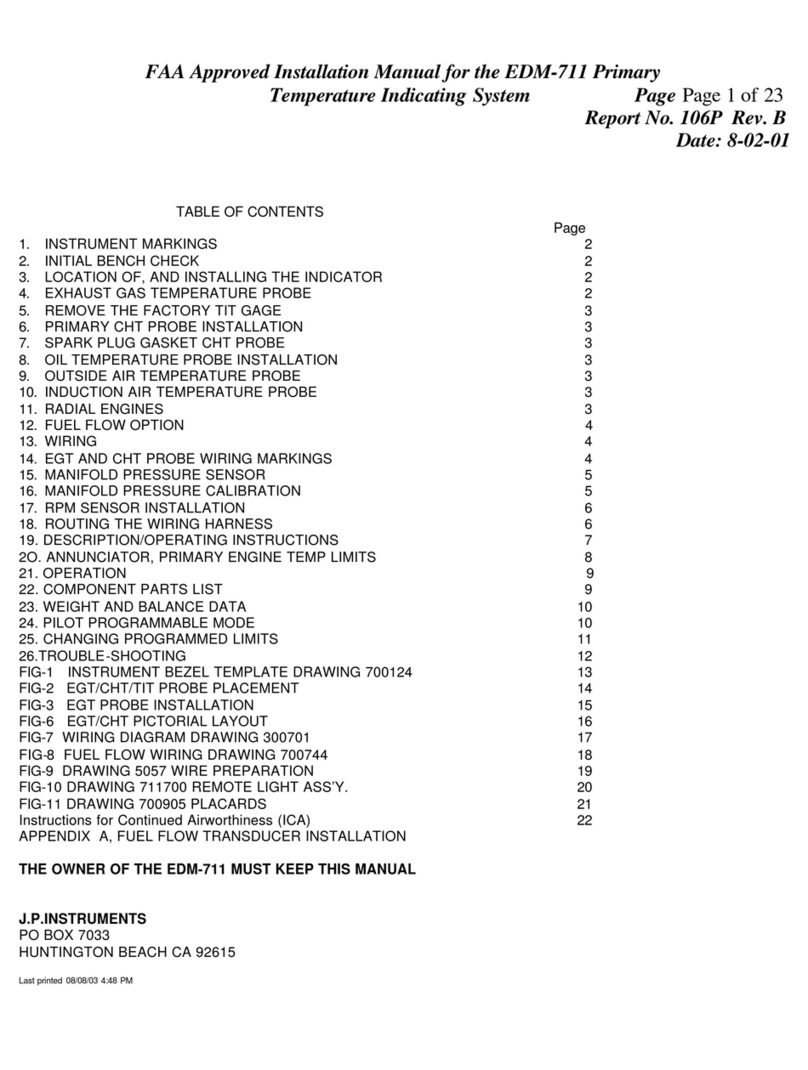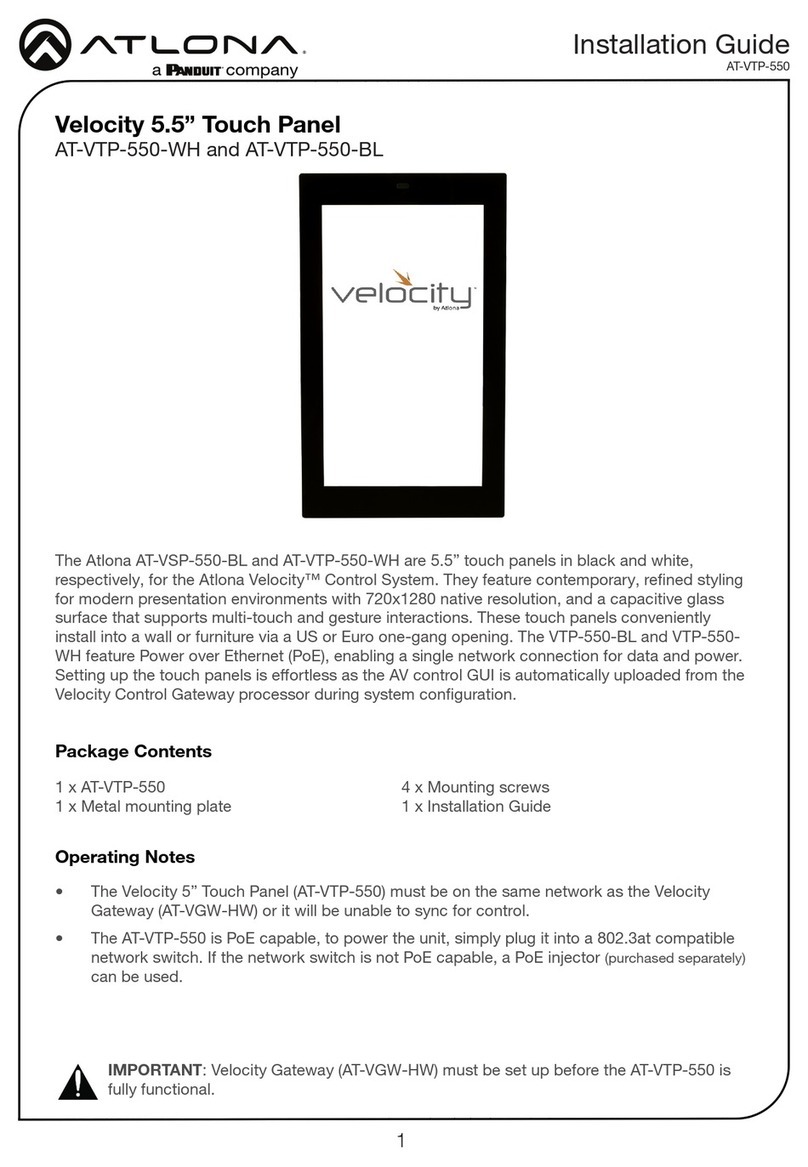DISPLAYLITE ZBT-40 Series User manual

Zero Bezel Series
Zero Bezel Touch Table
Part Number: ZBTXX-40
User’s Manual
Document No: ZBT-User C

User’s Manual Document No: ZBT-User C
General Notes:
Information in this document is subject to change without notice.
All trademarks or registered trademarks are the property of their respective
owners.
Details provided are believed to be accurate, but no liability in respect of
any information supplied is accepted by DisplayLite.
© 2017 DisplayLite Ltd
DisplayLite Ltd
Huntingdon Business Centre
16 Blackstone Road
Huntingdon
Cambridgeshire
PE29 6EF
United Kingdom
Tel: +44 (0) 1480 455114
Fax: +44 (0) 1480 455124
Web: www.displaylite.co.uk

Page 1
User’s Manual Document No: ZBT-User C
Contents
1. Introduction 02
Using this manual 02
Features 02
2. Safety Precautions 02
Cleaning 05
3. Installing 06
Accessories 06
Identifying your Zero Bezel 06
Product Placement 06
Connections 07
Installation Diagrams 09
Deinstallation Diagrams 10
4. Operating the Product 12
Introduction to Zero Bezel 12
Switch the unit on 12
PC Specifications 13
Touch Screen Sensor Specifications 13
Activating Touch Tech Lima 14
Microsoft Office Home and Student 14
Calibration of the Touch Screen 14
Advanced Touch Screen Software Config 20
Adjusting the Screen Settings 25
Adjusting the Volume 26
5. Specification 26

Page 2
User’s Manual Document No: ZBT-User C
1. Introduction
Using this manual
We recommend that you take a few minutes to read through the user’s
manual before installing and switching on your Zero Bezel touch table. Zero
Bezel allows users to easily communicate and collaborate using touch
gestures on a completely flat interactive surface.
All chapter headings and subheadings are listed in the table of contents.
Features
24/7 Usage, 40”, 46” or 55” LED Edge Lit display
Attractive flat front surface with black border and brushed stainless
steel surround
PCT™ - Detects up to 40 independent touch points with palm rejection
Operates with any touch; finger, gloved hand or conductive stylus
4mm thick, anti glare smooth travel tempered glass surface
Bar or coffee height table
Works in any lighting environment
Fast, accurate projective capacitive touch technology (PCT™)
Powerful Intel® NUC™i7 PC supplied with Microsoft Windows 10 Pro,
Microsoft Office 2016 and Touchtech Lima multitouch software
2. Safety precautions
WARNING
If you notice anything abnormal while operating this product, such as smoke
or fumes, unplug and contact your supplier immediately. Further use may be
dangerous and could cause fire or electric shock.
NEVER REMOVE THE CASE
High voltage circuits! Removing safety covers (or backs) may expose you to
the danger of fire or electric shock. Refer servicing to qualified service
personal.
DO NOT OBSTRUCT
Do not obstruct or poke objects into the product as this may cause fire,
electric shock or damage.

Page 3
User’s Manual Document No: ZBT-User C
OPERATE WITH THE SPECIFIED POWER SUPPLY
Only operate the product with the specified power supply. Use of an incorrect
voltage will cause malfunction and can result in fire or electric shock.
DO NOT PLACE OBJECTS CONTAINING LIQUID ON THE SURFACE
If liquid is spilled, switch the power supply off and disconnect the power
cable. Product failure, electrical shock or fire may result.
Wipe the liquid off with a soft dry cloth to prevent it from seeping into the
product. Then contact a qualified service personal.
PROTECT THE CABLES
Do not pull or bend the power cable and signal cable. Do not place the
product or any other heavy objects on the cables. If damaged, the cables may
cause fire or electric shock.
ADVERSE WEATHER CONDITIONS
It is advisable not to operate the touch screen monitor during a heavy
thunderstorm as the continual breaks in power may cause malfunction. It is
also advised not to touch the plug in these circumstances as it may cause an
electric shock.
PRECAUTI NS
INSTALLATION LOCATION (GENERAL)
Do not install the product where sudden temperature changes may occur, or
in humid, dusty or smoky areas as it may cause fire, electric shock or
damage. You should also avoid areas where the sun shines directly on the
product.
DO NOT PLACE THE PRODUCT IN A HAZARDOUS POSITION
Ensure that you do not place, drop, throw or leave any heavy objects on the
product (heavy objects may fall resulting in serious injury), and that all cables
are routed to avoid possible injury.

Page 4
User’s Manual Document No: ZBT-User C
MAINTAIN GOOD VENTILATION
Ventilation slots are provided to keep the product from overheating. Covering
these may cause fire.
DISCONNECT THE CABLES WHEN YOU MOVE THE PRODUCT
When you move the product, turn off the power switch, unplug it and be sure
all other cables are disconnected. If you do not disconnect them, it may cause
fire or electric shock.
CAUTION!
The Power cable connection is the primary means of detaching the system
from the power supply. The product should be installed close to a power
outlet, which is easily accessible.
UNPLUG THE PRODUCT
If the product is not in use for a long period of time it is recommended that it is
left unplugged to avoid accidents.
HOLD THE PLUG WHEN DISCONNECTING
To disconnect the power cable or signal cable, always pull it by the plug.
Never pull on the cable itself as this may cause fire or electric shock.
DO NOT TOUCH THE PLUG WITH WET HANDS
Pulling or inserting the plug with wet hands may cause electric shock.
CLIMBING, STANDING OR HANGING ON THE PRODUCT
Do not climb, stand or hang on the product as this may cause failure or
personal injury.

Page 5
User’s Manual Document No: ZBT-User C
DO NOT DROP THE PRODUCT WHILE MOVING OR SETTING DOWN
Set down gently. Dropping the product may cause failure or personal injury.
Cleaning
Power off the product before cleaning.
To protect the touch screen do not scratch or rub the screen with a hard
object.
Stains can be removed with a cloth lightly moistened with a mild detergent
solvent. Then wipe the cabinet with a soft dry cloth.
Periodic cleaning with a soft dry cloth is recommended.

Page 6
User’s Manual Document No: ZBT-User C
3. Installing
The following section will explain how to safely install the product.
Note: A cross head screw driver is required to remove the cable access panel
from the table leg.
Accessories
The following accessories are included in the accessory box. If anything is
missing or damaged, please contact DisplayLite or your supplier.
A4 user manual and documentation
USB Dell mouse and keyboard (for installation and maintenance)
IR remote control and batteries (for internal display)
External IEC mains power cable
USB blanking plate (to blank off external USB interface)
HDMI 2mtr male to male cable (for external display)
Cleaning cloth
Remember to save your original box & packing material to transport
or ship the product.
3.1Identifying your Zero Bezel
You can find the version of Zero Bezel you have from the identification label
under located under the PC tray.
ZBT XX –40
ZBT = Zero Bezel Table
XX = 40/46/55 Size of display
-40 = Number of touch points supported
You may be asked for the part number and serial number, should you require
any support or service.
3.2 Product placement
Before installation and connection, we recommend you choose an area which
allows adequate room for people to use the interactive table from all four
sides. Where possible, avoid direct overhead lighting and sun light that can
cause glare and reflection on the table’s surface. Ensure that the table is
placed on a flat level surface/floor. Note: Adjustable feet are provided in the
legs to assist with any unevenness in the floor.

Page 7
User’s Manual Document No: ZBT-User C
To avoid trip hazard, risk of injury and damage, cables should be correctly
routed through the table leg and protected where they exit out of the table.
Where possible use a recessed outlet in the floor for power & LAN
connections. Ideally the outlet should be located immediately under the table.
If this is not possible, ensure that a suitable cable protector is used.
Adjusting the feet
Adjustable feet are provided in the legs of the table to assist with any
unevenness in the floor. To adjust the height, turn the base pad of the foot
clockwise or anticlockwise to raise or lower the height.
Warning –Care should be taken –Risk of Trapping Fingers.
Refer to image below.
3.3 Connections
The product has been designed so that the external AC power, Ethernet (not
provided) and HDMI cables can be discreetly routed though one of the table
legs. To connect and route your cables, unscrew the 5 x M4 screws that
secure the cable access panel. Note –Retain the screws as they will be
required to secure the panel.
With the panel removed locate the internal Power, Ethernet and HDMI
connector that are on flying cables. When you have completed routing the
cables and connected the cables (see below), replace the access panel using
the 5 x M4 screws.
Power In –Connect the power cable
Route the external power cable supplied with the product through the leg and
attach it to the internal power connector inside the leg.
Note: Only use the power cable provided in the accessory box.
LAN (Ethernet) - Connect to a network using an Ethernet cable (Zero Bezel
also supports wireless connection). Route the external ethernet cable (not

Page 8
User’s Manual Document No: ZBT-User C
supplied) through the leg and attach it to the internal RJ45 connector inside
the leg.
Note: We recommend you use a CAT 5 STP (shielded twisted pair) cable.
Route the external Ethernet cable supplied up through the leg and attach it to
the internal RJ45 connector inside the leg.
HDMI out - Connect to an external display. (Secondary display)
If required connect the 2mtr HDMI cable supplied to an external display or
projector.
Route the external HDMI cable supplied with the product through the leg and
attach it to the internal HDMI connector inside the leg. Connect the other end
to your remote monitor or projector.
Please refer to drawings on Page 8 for more details on connections.
USB connection - 1 x USB port is available on the side of the table to enable
connection to an external USB device such as a memory stick. For security, a
blanking plate is supplied in the accessory pack to restrict access to the USB
connector. Refer to images below:
The USB input is on the
left hand side of the table
Place the Cover Plate
over the USB input and
use the screws provided
to secure the plate

Page 9
User’s Manual Document No: ZBT-User C
Installation

Page 10
User’s Manual Document No: ZBT-User C
Deinstallation

Page 11
User’s Manual Document No: ZBT-User C
Intel® NUC™PC Connections
Your Intel® NUC™PC is located under the touch table secured in a metal
tray. In normal operation it is not necessary to remove the PC from the tray.
Should access be required to the front of the PC, the tray has been designed
to hinge at the back and front so it can be lowered. This provides easy access
to the front of the PC, 2 x USB ports without having to remove the tray.
Note: The following connections on the PC are already being used.
1 x HDMI output - Connected to internal display (Video)
1 x Stereo Audio - Connected output to internal display
1 x USB 3.0 - Connected to internal touch screen controller
1 x Mini Displayport output –Mini Displayport to HDMI adaptor
Optional connection for secondary display
1 x USB 3.0 - Connection to external USB socket
1 x LAN - Connection to external LAN point
Note: The following connections on the PC are available.
1 x USB 3.0
1 x Thunderbolt 3 Port
1 x Speaker optical
1 x SD Card

Page 12
User’s Manual Document No: ZBT-User C
4 Operating the Product
4.1 Introduction to Zero Bezel
Zero Bezel touch table uses a high performance Intel NUC™PC with
Microsoft® Windows 10, Professional operating system (English addition),
NEC X series edge lit LED display and Projective Capacitive (PCT™) touch
screen technology from Zytronic.
Windows 10 and the software drivers for the touch screen are pre-installed on
the hard disk drive of your PC. Touchtech Lima multitouch software is also
preinstalled on the hard disk drive and a license key is provided for you to
activate it. To activate and register your Touchtech Lima License you need to
have your Zero Bezel connected to the internet during the registration
process.
To view documents you have created in Microsoft Office within Touchtech
Lima you will also need to install and activate Microsoft Office. To activate,
register and download Microsoft Office you need to have your Zero Bezel
connected to the internet during the download process.
Note: Back up disks are not supplied so it is recommended that you back up
the system immediately after purchase as well as creating regular system
backups.
Remember to ensure Windows 10 updates are complete and that security
software (such as anti virus protection) or Network software required by your
organisation is taken into consideration and installed on the PC.
4.2 Switch the unit on
Do not connect the external power cable to the power outlet until all
other connections are completed.
Plug the power cable into a suitable mains socket and switch it on.
The PC will automatically power on.
Your PC will now power up and after a short period Window 10 desktop should
appear on the screen.
Note: No password is set at the factory and the default account name is: Zero
Bezel.

Page 13
User’s Manual Document No: ZBT-User C
Audio/Speakers
2 x 15 Watt speakers are built into the table. Audio connection between the
PC and the display is achieved via the 3.5mm Stereo Jack to 3.5mm Stereo
Jack connection. You can adjust or mute the volume level by using the IR
Remote control supplied or in Windows.
4.2 PC Specification
PC Specification
Intel Core i7-6770 (6mb Cache, up to 3.2Ghz)
Windows 10 Pro 64 bit
Intel Iris Pro HD 580
16GB DDR4 SODIMM 1.2V 2133MHz
Samsung DM961 256GB Polarise MVNe M.2 SSD (2800/1100)
Wireless-AC 8260 WIFI & 4.2 Bluetooth built in
4.3 Touch Sensor Specification
Sensor Specification
Detection
Projective Capacitive Technology
(PCT™), mutual capacitive type
Sensor
4mm thick, anti glare, tempered
glass with embedded micro-fine
sensing array. Hardness - Mohs 7
Stylus
Finger, gloved hand
Touch points
Detects up to 40 independent

Page 14
User’s Manual Document No: ZBT-User C
4.4 Activating Touchtech LIMA Software
Touchtech Lima multitouch software is also preinstalled on the hard disk drive
and a license key is provided for you to activate it. To activate and register your
Touchtech Lima License you need have your Zero Bezel connected to the
internet during the registration process.
4.5 Microsoft Office Home and Student Edition
To view documents you have created in Microsoft Office that are supported in
Touhtech Lima, Microsoft Office Home and Student edition is preinstalled on the
PC. The license is activated and ready to use. The license is included within the
accessories provided.
4.6 Calibration of the Touch Screen
The touch screen is calibrated and optimised for performance at the factory.
If there is any degradation in the accuracy of the touch screen, then it may
require recalibration.
Before you start please ensure that you are logged in as the local
administrator on the computer otherwise the program may not run
correctly.
On the Windows 10 Desktop of your PC there is a folder called Zero Bezel Touch
screen Configuration Tool. In the folder you will find a tool called ZyConfig.exe.
Click on this to run the tool.
Note: Steps 1 to 2 have already been performed at the factory so proceed
to step 3 Calibrate

Page 15
User’s Manual Document No: ZBT-User C
The configuration tool will then load:
Run the file called
ZyConfig.exe
Click “Integration Tests”
to confirm the sensor
and controller are
correctly integrated
Do not touch the sensor
while the tests are in
progress.
Once the tests are
complete, an
explanation details if
any faults are found
with the touch screen
sensor or controller.

Page 16
User’s Manual Document No: ZBT-User C
Click “Basic Setup” to
configure the sensitivity
and orientation of the
touch screen sensor
The following
instructions will appear
on the screen. Please
read the instructions
and press okay.
Then follow the on
screen instructions to
complete the setup.

Page 17
User’s Manual Document No: ZBT-User C
Click “Calibrate” to
calibrate the touch
screen sensor
The following settings
will appear.
Click the calibrate
button

Page 18
User’s Manual Document No: ZBT-User C
Now calibrate the
touch screen sensor
by pressing on the
points.
Follow the on screen
instructions.
Click “Touch Test” to
verify the performance
of the touch screen
This manual suits for next models
3
Table of contents