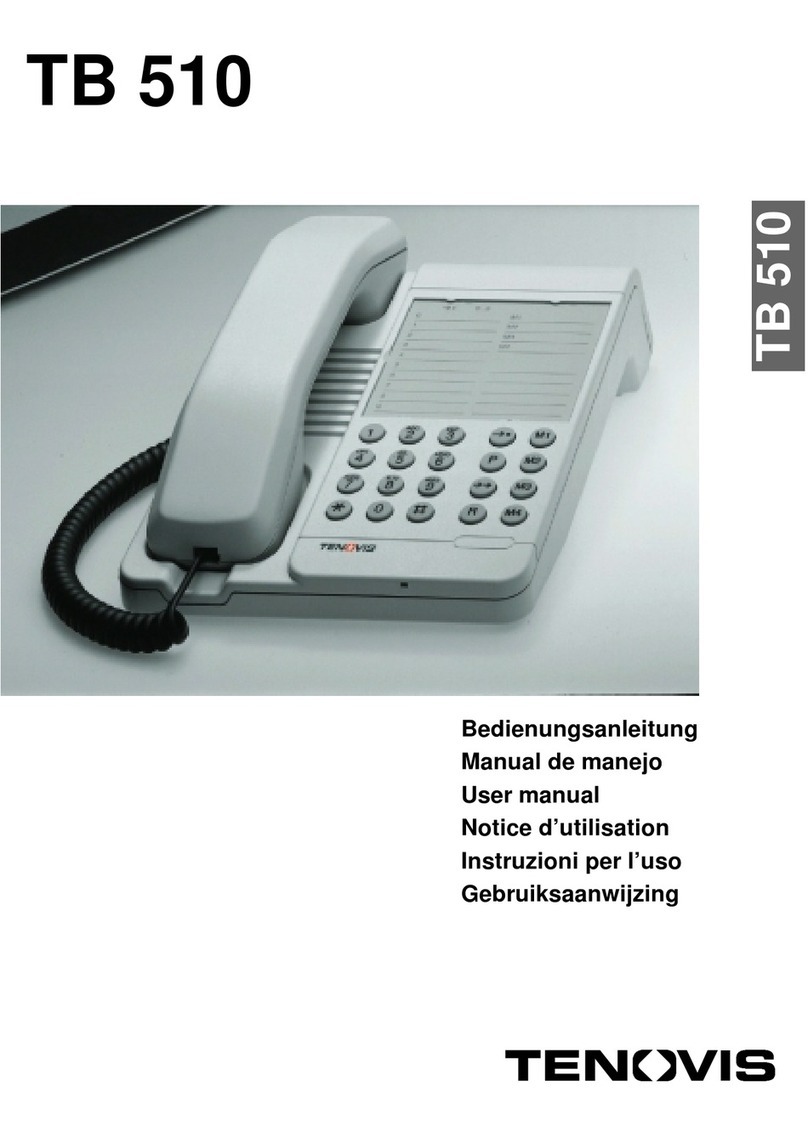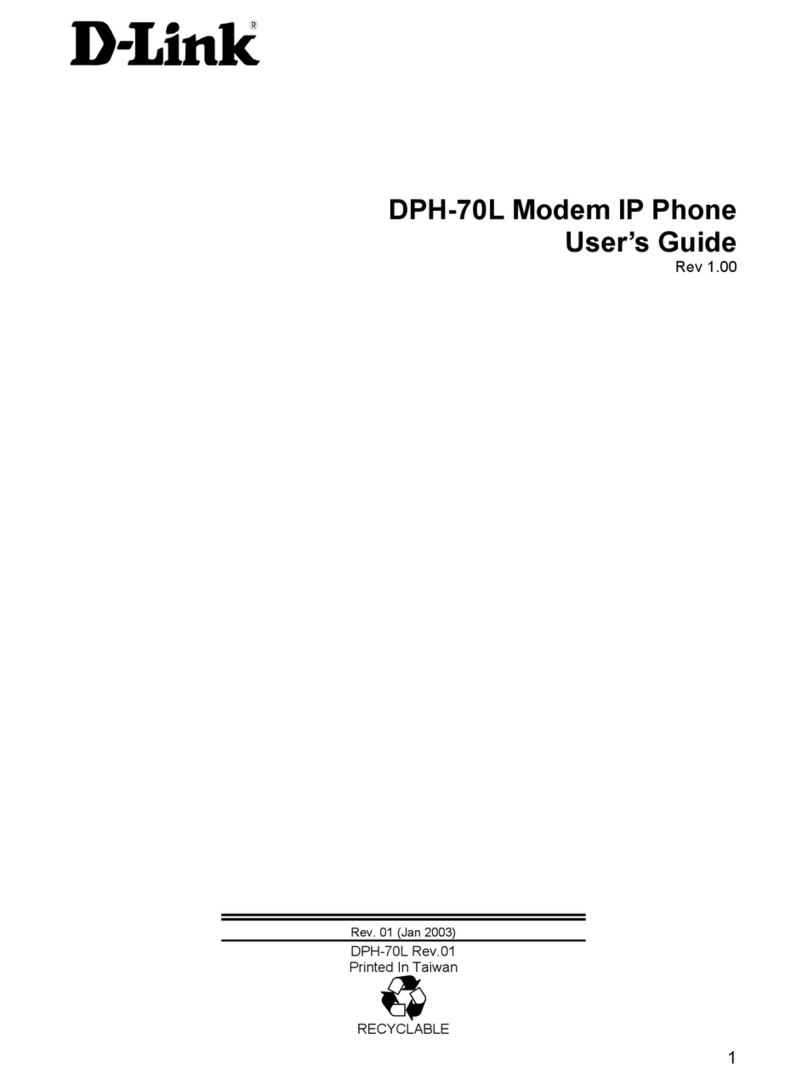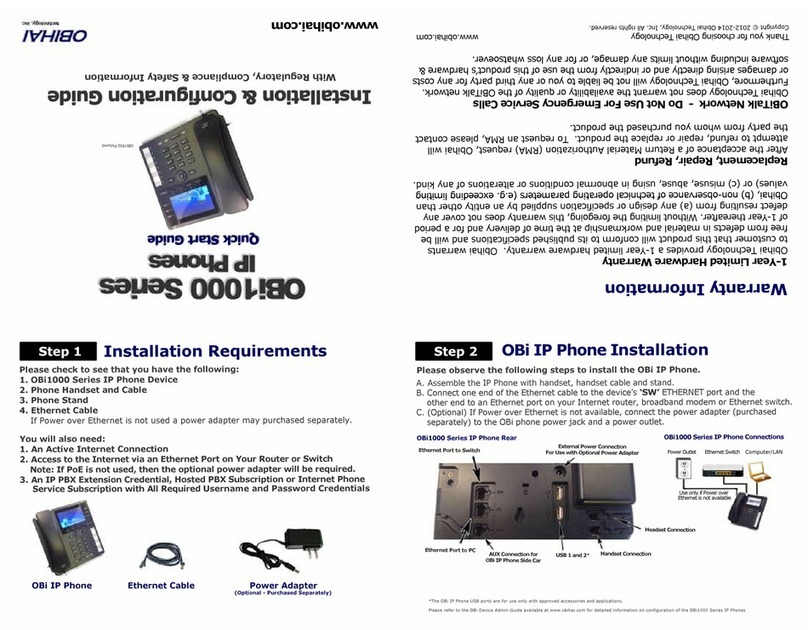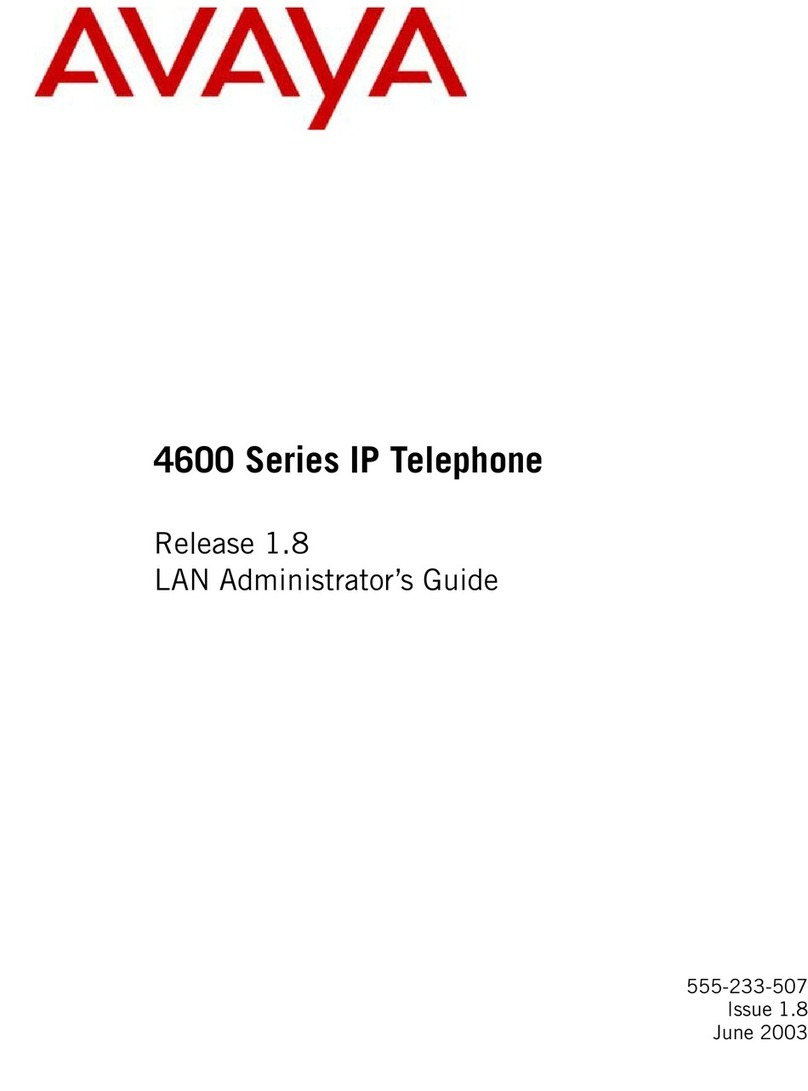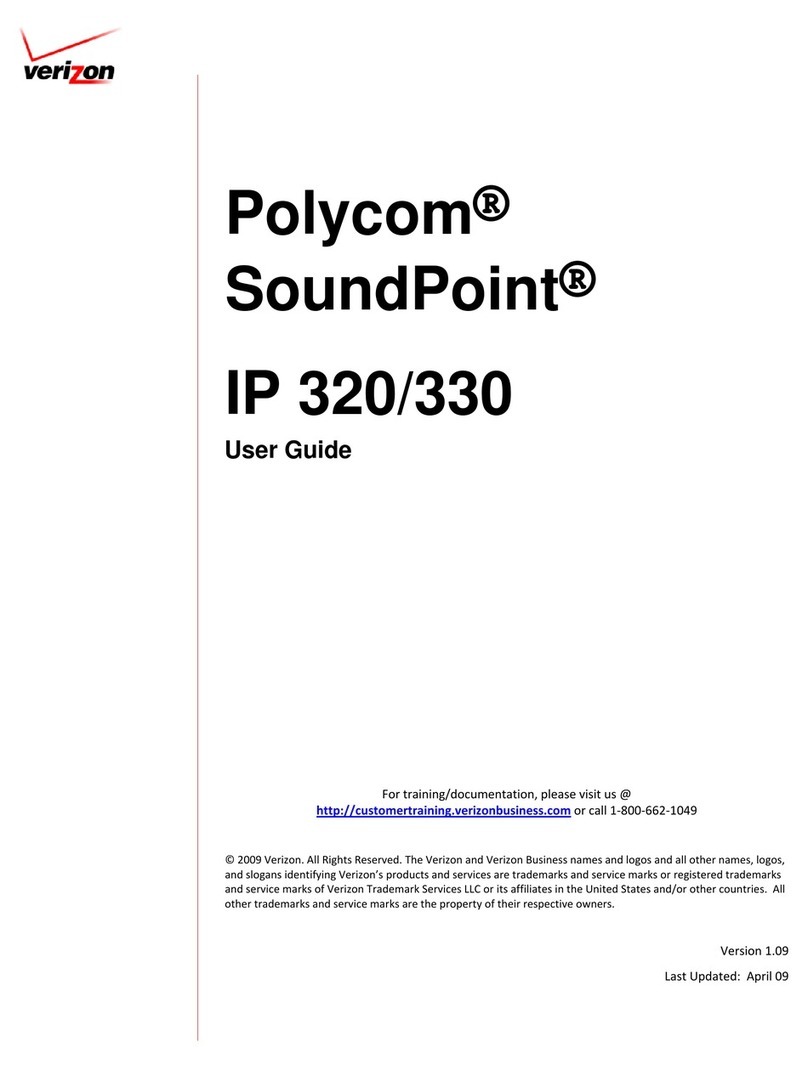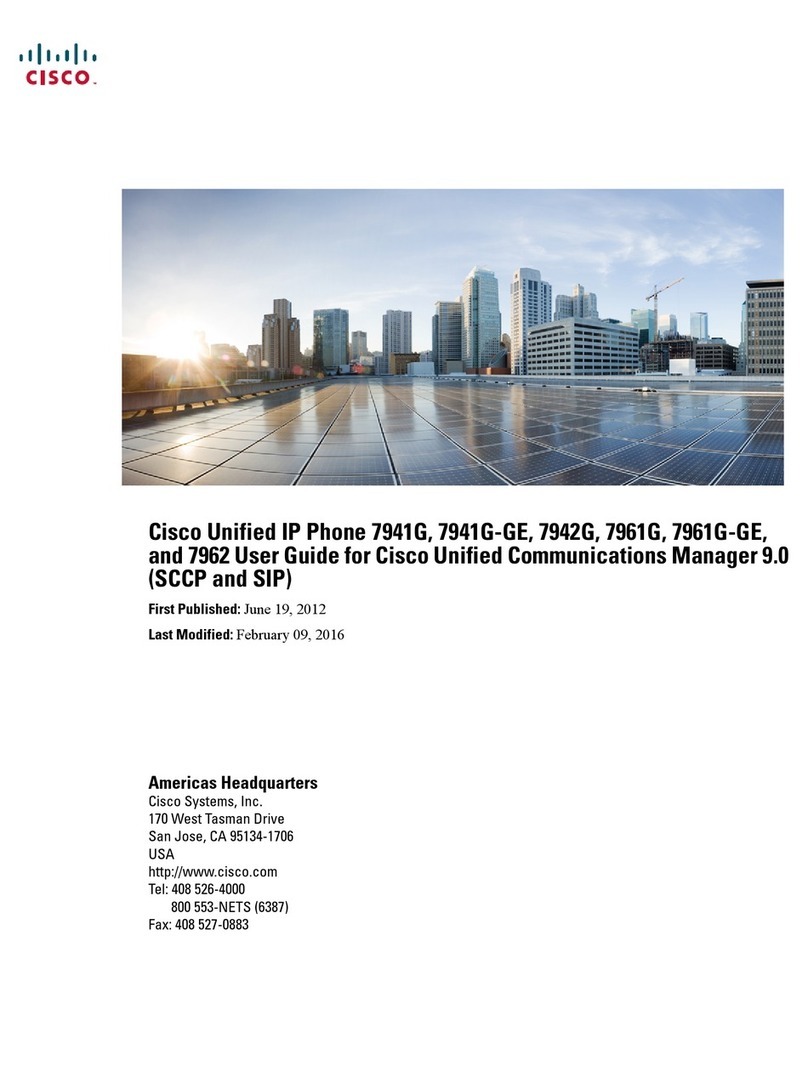Disty distyNotruf pro Ascom User manual

distyNotruf pro Ascom
Operating Instructions

Table of contents
Safety instructions.......................................................................................................1
Intended use..........................................................................................................1
Notes on lithium - ion batteries.................................................................................1
Recycling and Disposal...........................................................................................1
General....................................................................................................................2
Application................................................................................................................
ASCOM – Protocol (DECT location service per SMS)......................................................4
Various ways to wear the tag.......................................................................................5
Putting into operation..................................................................................................6
Subscription...............................................................................................................6
ASCOM system/multi - cell system............................................................................7
Configuration............................................................................................................7
Unsubscription...........................................................................................................8
Factory setting...........................................................................................................8
Requesting/Setting parameters & Functions...................................................................9
Performance characteristics (features)..........................................................................12
Emergency call (default: disabled)..........................................................................12
Announcement (Call).............................................................................................12
Volumes..............................................................................................................12
DECT Activity (default: disabled).............................................................................1
Shock sensor/Motion alarm (default: disabled)........................................................1
Announcement tone off (ring tone, default: disabled).................................................14
Performance characteristics “Hospital” (default: disabled)..........................................15
Call setup (with OAPT – interface)..........................................................................16
Setting through DTMF............................................................................................16
Configuration via microphone................................................................................17
Battery warning as SMS (default: disabled).............................................................17
Personal Alarm (default: disabled)..........................................................................17
Special Location Alarm (default: disabled)...............................................................17
SMS - messages (@ OAPT, 2011-12-05).....................................................................18
Charging................................................................................................................21
Operating display....................................................................................................21
Package list.............................................................................................................22
Technical Data.........................................................................................................2
Product approval/ mark............................................................................................2
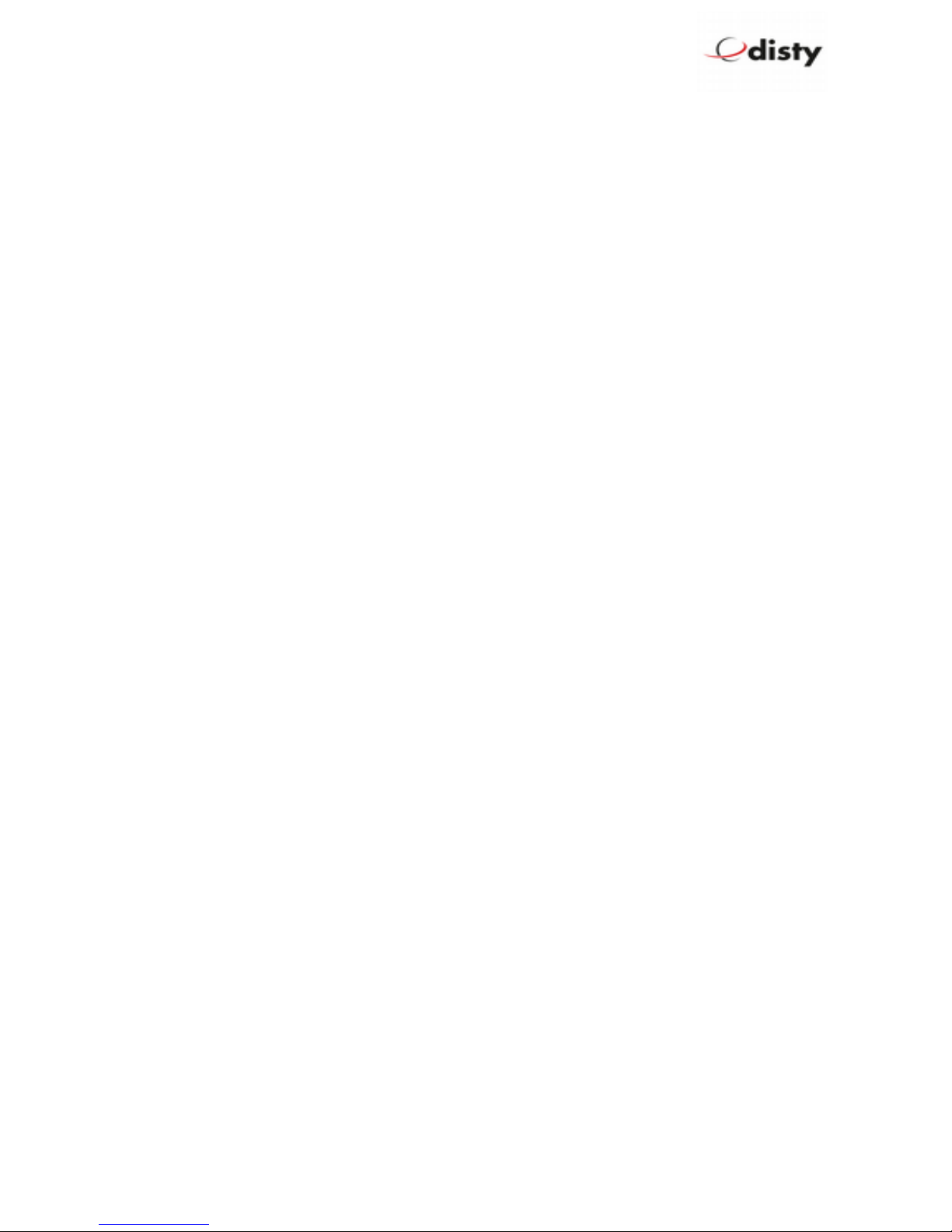
DistyNotruf pro Ascom, operating instructions
Safety instructions
Intended use
This unit is foreseen for communication in a DECT - provided installation.
The user must be instructed on the use of this device.
Do not use the device under extreme environmental conditions.
Use only accessories and replacement parts supplied by us.
Use the charger only with the supplied power supply (see also section 'Charging').
WARNING!
Keep t is unit away from your ear!
T e sound pressure of t e speaker can affect t e user's earing.
Notes on lithium - ion batteries
The device is powered by a lithium - ion battery. For handling with this type of energy
source note the following:
•Charge the battery on a regular basis and as completely as possible. Do not leave
the battery for a long time in a discharged state.
•Keep the battery away from heat sources such as Heaters and open flames such as
Candles. Danger of explosion!
•Do not use charging devices that are damaged in any way.
•Do not disassemble or deform the battery. Your hands and fingers may be injured, or
battery fluid may get into your eyes or on your skin. If this happens, rinse the area
with a large quantity of water and inform your doctor immediately.
Recycling and Disposal
Your device is delivered in a package. This serves to protect against damage during
transportation/storage. Packaging is made from materials that can be disposed of
environmentally friendly and supplied to a proper recycling.
Take neither the device nor its accessories, at the end of its life cycle in the normal
household waste! Enquire about the options for environmentally- friendly disposal.
Page 1 of 24

DistyNotruf pro Ascom, operating instructions
General
To maintain an overview over the position of a stranger or staff in a difficult or dangerous
environment at all times, the DECT installation is complemented by a localization function.
This requires a mobile unit distyNotruf pro that is fastened e.g. to the wrist, belt or the
protective helmet.
The control center can initiate a request
through a central server in respect of any staff
that is equipped with this device. The server
will then establish contact with the
distyNotruf pro; it reports back the current
field strength of the base stations whose
signals are most strongly received and if
necessary, additional information through
Beacon service (ASCOM 9LD Locator). The
server calculates the position using such
transmitted information and shows it in a
layout plan at the control center.
This Operating Manual is meant for the administrator of the facility who is well informed
about the DECT technology and has the duty of setting and managing this special terminal
device.
The device is supplied in a cardboard box along with a User’s Manual.
The IPEI is indicated on the label (= 0142 1011124).
Page 2 of 24
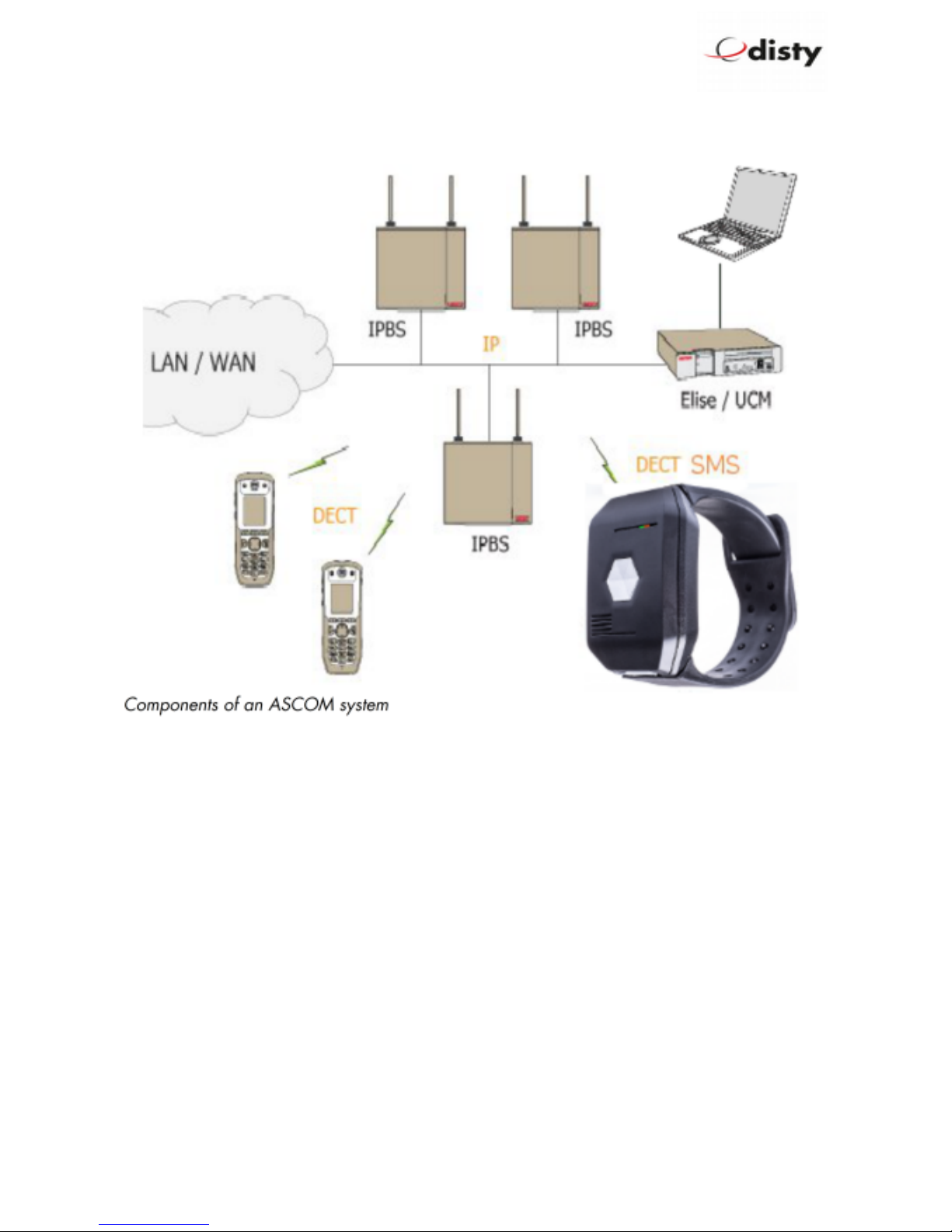
DistyNotruf pro Ascom, operating instructions
Application
Page of 24

DistyNotruf pro Ascom, operating instructions
ASCOM – Protocol (DECT location service per SMS)
Page 4 of 24
ASCOM - Beacon - service

DistyNotruf pro Ascom, operating instructions
Various ways to wear t e tag
The distyNotruf pro can be worn or fastened to your body in three different ways.
a paper clip, into the outside of the hole from the tag so that the spring bar can be
removed.
Possibility 2: Fastening wit t e belt clip
To mount the belt clip, the bracelet has to be dismounted as
described above. Remove the spring pins from the bracelet and
insert one spring pin on the side of the charging plug. Press the
middle tab of the clip through the clamp and push it under the
mounted spring bar. Insert the second spring pin into the
opposite end of the clip. Move the clip to the approximate end
position, as shown above. Insert the one side of the spring bar into the hole provided for this
purpose. Press the other side of the spring pin towards the clip, locking the clip into the final
position.
The belt clip is designed in such a way that, when the clamp is pulled too
strong, the tab slips out of its mounting.
This prevents breakage or damage to the belt clip! To restore the function,
lift the clamp and insert the tab under the spring pin again.
Page 5 of 24

DistyNotruf pro Ascom, operating instructions
Possibility 3: Fastening wit t e Neckband
Mount the belt clip as described above and connect the
snap hook through the hole of the clip. Close the lock and it
should now look like the picture on right hand side.
The lock will open automatically, if the neckband is pulled
with too much force. This will prevent the user from being
hurt, should the device accidentally stick to an obstacle.
Putting into operation
Charge the distyNotruf pro by using the power supply until the red LED turns off.
Subscription
There is an in-built algorithm to accelerate the login process in such a way that the
distyNotruf pro begins by searching for the strongest base station. It is therefore of
paramount importance to ensure that the terminal device is logged-in in the proximity of a
base station!
The preset authentication code ( AC ) is 0000.
The distyNotruf pro is prepared through the following procedure. The process functions
only if the device is not subscribed. See chapter on “Factory setting”.
The device is plugged into the CS. Press the key within the next 5 seconds and wait 10 sec
for the green LED to light up. Now let go off the key.
The function has now been activated. The green LED begins to flash. This indicates that the
distyNotruf pro is searching for the base station that is ready for subscription.
The DECT base station is activated for the subscription process. Ensure that no other base
station / DECT system has activated subscription readiness.
You will hear a “Beep” after successful subscription and the device will restart to accept the
data. The subscription process is thus completed and the distyNotruf pro can be removed
from the charger station. The device begins to search for the base station and register itself.
It switches to the “Stand-by state” ( = idle locked ) after successful synchronization.
The green LED will now flash up briefly once in every 10 seconds.
Page 6 of 24
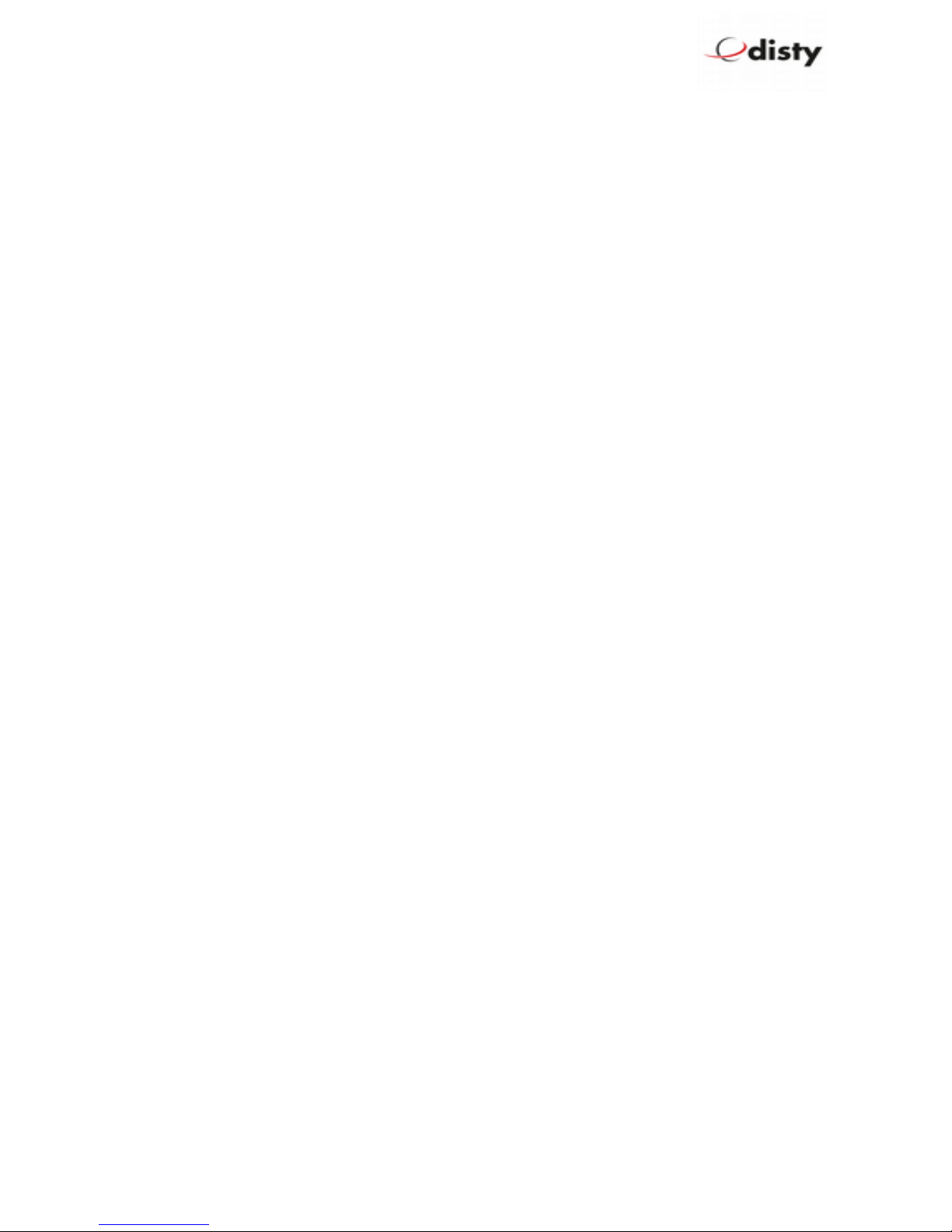
DistyNotruf pro Ascom, operating instructions
ASCOM system/multi - cell system
Normally, the distyNotruf pro is subscribed as described in the previous chapter. The
system has already been activated for subscription. The system administrator enters the new
terminal device into the system.
Is the distyNotruf pro required to function in a specific facility? If yes, please follow the
following instructions.
Subscription using PARK
RFPI/ PARI ( = Channel element / Base station ) is the default on which subscription is
performed. This information can be found in ASCOM as System Administrator under DECT/
Radio/ RFPI 9014BC1008 ( <- Example! ).
The process is described as follows. This is performed with the help of the programming
station ( Function ‘set PARK’, manual entry ).
•c_31_9014_bc10_08 Set the RFPI of the channel element that is
to be used for subscription.
( Please observe hexadecimal entry! )
The distyNotruf pro is subscribed as described above.
Subscription using SARI
In case of huge systems (integrated systems), affiliation is regulated through a SARI. This
number will be disclosed to the system administrator and the new terminal device set-up in
the system.
The system is activated for subscription; the administrator has disclosed the SARI used ( e.g.
111111111115 ) and the new terminal device set-up in the system. The SARI is entered in
the device through the programming station ( PS, see chapter on “Requesting / Setting
parameters and functions” ) ( Function 14 ). Subscription is now performed as described
above.
Configuration
Some settings were made in the device during production, which shall be adapted to the
respective purpose of application. For this purpose, see the section on “Requesting / Setting
parameters” as well as “Configuration ata”.
It is necessary to configure the device accordingly depending on application. This is easiest
when done with the aid of the programming adapter and programming software..
It is advisable to restart the distyNotruf pro after changing parameters.
Page 7 of 24
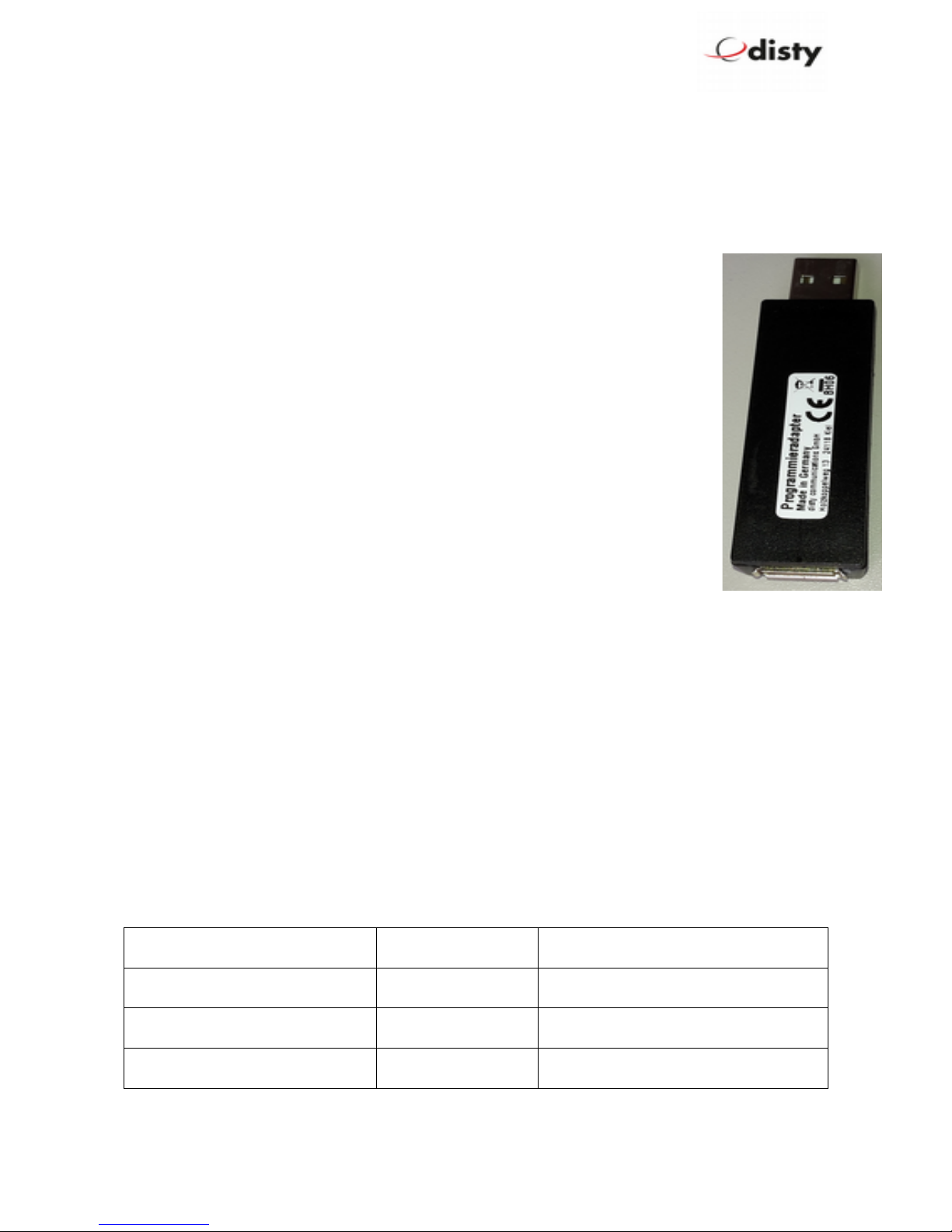
DistyNotruf pro Ascom, operating instructions
Unsubscription
The logical disconnection of the distyNotruf pro and the DECT base station is done by
deleting the DECT subscriber in the base station. This process also includes the removal of
relevant data in the distyNotruf pro through the DECT protocol as long as the function is
supported by the base station.
Process: see “Factory setting”.
This is the last step required by the system administrator to delete the
subscription data of the distyNotruf pro from the system and thus
unsubscribe the device.
Subscription data are deleted also by resetting to the default status ( Factory
setting ).
After a maximum of minutes, the distyNotruf pro switches to the sleeping
mode: no LED lights up, DECT activity is halted.
Factory setting
The following operating procedure is performed to reset to delivery status
factory setting (default), which will work only when the device is subscribed.
•Set distyNotruf pro to CS. Red LED illuminates as confirmation and
acoustic “beep” signal is heard.
•Press the alarm key latest after 5 seconds and hold for 10 seconds
•Green LED illuminates
•Let go of alarm key before LED switches off (2 seconds time)
•A (450 Hz) tone is heard and red LED illuminates
•Remove distyNotruf pro from charging cable
•distyNotruf pro switches to power down (every function switches off)
All values return to basic setting. The device is now ready for subscription again.
C aracteristic Factory setting Personal setting
Emergency call Not active1
Ring tone volume
DECT radio activity Not active
1 Stored number will not be erased during factory reset.
Page 8 of 24

DistyNotruf pro Ascom, operating instructions
Shock sensor Not active
Hospital Not active
Authentication code (AC)
(up to eight digits)
0000
PIN 0000
Beacon-service (ASCOM
location device 9dLD)
Not active
Special location alarm (Beacon-
service)
Not active
SMS on low battery Not active
Ring tone Active
Personal alarm (Alarm button
acts as on a ASCOM-Handset
and sends a SMS)
Not active
Note: Alternatively, default status can be established through the programming station.
Requesting/Setting parameters & Functions
Parameters can be configured in the distyNotruf pro using the programming adapter that
can be ordered as accessory.
The following is a description of the handling.
With the power supply programming function (PS), the battery of the distyNotruf pro can
either be charged or some settings modified through data transmission.
A PC with USB connection is required to use the PS for the setting of parameters.
The PS will now be connected to the PC through a USB cable and a programming adapter.
Note: If applicable, the installation of a driver ( = Virtual Com-Port ) may be
required ( CDC driver, USBLa estation.inf ).
The distyNotruf pro is not plugged during installation.
The programming tool ( ‘disty Programmer App’ ) can be downloaded from the homepage
of the company Disty. Save it in a folder of your choice and activate it. A window will
appear with the question: Execute or Cancel. Clicking on Execute will open up the operating
program.
Page 9 of 24

DistyNotruf pro Ascom, operating instructions
The App has the sheet “PC-COM” selected. This is the default after start of the program. On
this sheet the appropriate COM port should be selected via the drop-down list.
With the upper left button the APP starts into programming mode. The lower line, which
shows the hint and/ or status gives the command to insert the distyNotruf pro.
After the PS has recognized the distyNotruf pro, the communication begins and the LEDs
of the tag will be turned on. The status line will light up in green color.
The tool is ready for use!
Now you can choose the function or value you want to change.
Page 10 of 24

DistyNotruf pro Ascom, operating instructions
As an Example: alarm number:
•go to sheet 'Configuration 1'
•write the appropriate number, which shall be dialed by pressing the alarm button,
into the field 'Alarm number'
•initiate the transmission by clicking the 'write' button
Now the LEDs again start blinking to indicate the ongoing communication. At the end of
transmission we see the green status line.
In this way several parameters can be set to your needs.
In the end you stop the mode by pressing the upper left button.
Page 11 of 24

DistyNotruf pro Ascom, operating instructions
Performance c aracteristics (features)
For setting or activation through ‘disty Programmer App’, see preceding chapter.
Exchange of messages via SMS and the Beacon service are possible only during operation
with ASCOM facilities.
Emergency call default: disabled)
If the button is pressed for longer than seconds in a normal state, a link will be established
with a programmed number; the red LED flashes. That is a speech connection.
This can be terminated only by pressing the button again.
If a distyNotruf pro is called, which has no emergency number set, then it stores the
callers identity (CLIP2) as emergency number.
Announcement Call)
If a call is made through any random number, the distyNotruf pro builds-up the
connection immediately. The loudspeaker and the green LED are switched on and a brief
tone informs the bearer that an audio connection has been established with the caller.
Volumes
Following volumes can be adapted:
•loudspeaker 8 steps
•ringing tone 4 steps
•bell tone 4 steps
•microphone 16 steps
2 CLIP = Calling Line Identification Presentation
Page 12 of 24

DistyNotruf pro Ascom, operating instructions
DECT Activity default: disabled)
DECT remains switched off during charging. This can be modified through the configuration
data in such a way that the device remains switched on also during charging ( see Function
24.2 )
Moreover, the event “Set in CS” or “Remove from CS” can be set to be transmitted as SMS
to the OAPT interface (format, see SMS – messages).
Note: The alarm – functionality of the key is enabled 5 sec after inserting the device into
the charger!
Shock sensor/Motion alarm default: disabled)
Performance characteristics serve the purpose of recognizing an accident on the part of the
bearer e.g. fainting, non-usage of the device or touching of a secured object.
If the acceleration values of the sensor fall short of a specific value ( = threshold ) for a
specific amount of time ( = time out ), alarm will be triggered ( Mode “Quiescence” / ‘man
down alarm’ )
Alarm is reported in the mode “active” ( / ‘moved after timeout’ ) if motion is detected after
a specific period in which no vibrations have been detected.
This is done in the form of an SMS message transmitted to the central OAPT interface as a
call to the preset emergency number.
Page 1 of 24
Mo e “Quiescence” / man own
Mo e “Active” / motion etection

DistyNotruf pro Ascom, operating instructions
The values for “threshold” and “time out” can be set through configuration.
The profile can be adapted to needs by varying parameters and timeout.
Timeout time can be set in this case, between 20 and 254 seconds.
The ‘man down’ variation will then be active in the basic setting.
It will be set to ‘motion detection’ by setting the checkbox.
If an event is triggered, i.e. an SMS transmitted / speech connection established, this will be
shown through a brief flashing of the red LED.
Performance characteristic is switched off in the CS.
Examples of setting the functions:
a) Function “Man Down”, Timeout = 240 seconds
Alarm time of 4 minutes must be set through configuration.
If the device is not moved for a minimum of 4 minutes, the respective SMS will be
displayed at the OAPT interface. The precise format is listed further behind ( MD ).
Alternatively, a call is put through to the preset number.
b) Function “Motion Detection”, Timeout = 180 seconds.
The function as well as the alarm time of minutes must be set through configuration.
If the device has not been moved for minutes and is then moved once again, an
SMS will be transmitted to the OAPT interface.
Alternatively, a call will be put through to the preset number.
Announcement tone off ring tone, default: disabled)
When you get a call there is an audible indication in the form of a short "beep".
The locator options setting can be changed so that this sound is not heard.
Page 14 of 24

DistyNotruf pro Ascom, operating instructions
Performance characteristics “Hospital” default: disabled)
The feature is described as follows:
Alarm case
•Patient presses button →distyNotruf pro is switched on for at least 10 minutes and
dispatches a SMS message ( Alarm & Coordinates, depending on configuration)→
•Patient receives visual and acoustic feedback
•Nurse is informed through her handset and can gets back to patient
•After 10 minutes, the device switches off again and is ready for new alarm
The following parameters are used as setting:
•Emergency number
•Locator options
Page 15 of 24
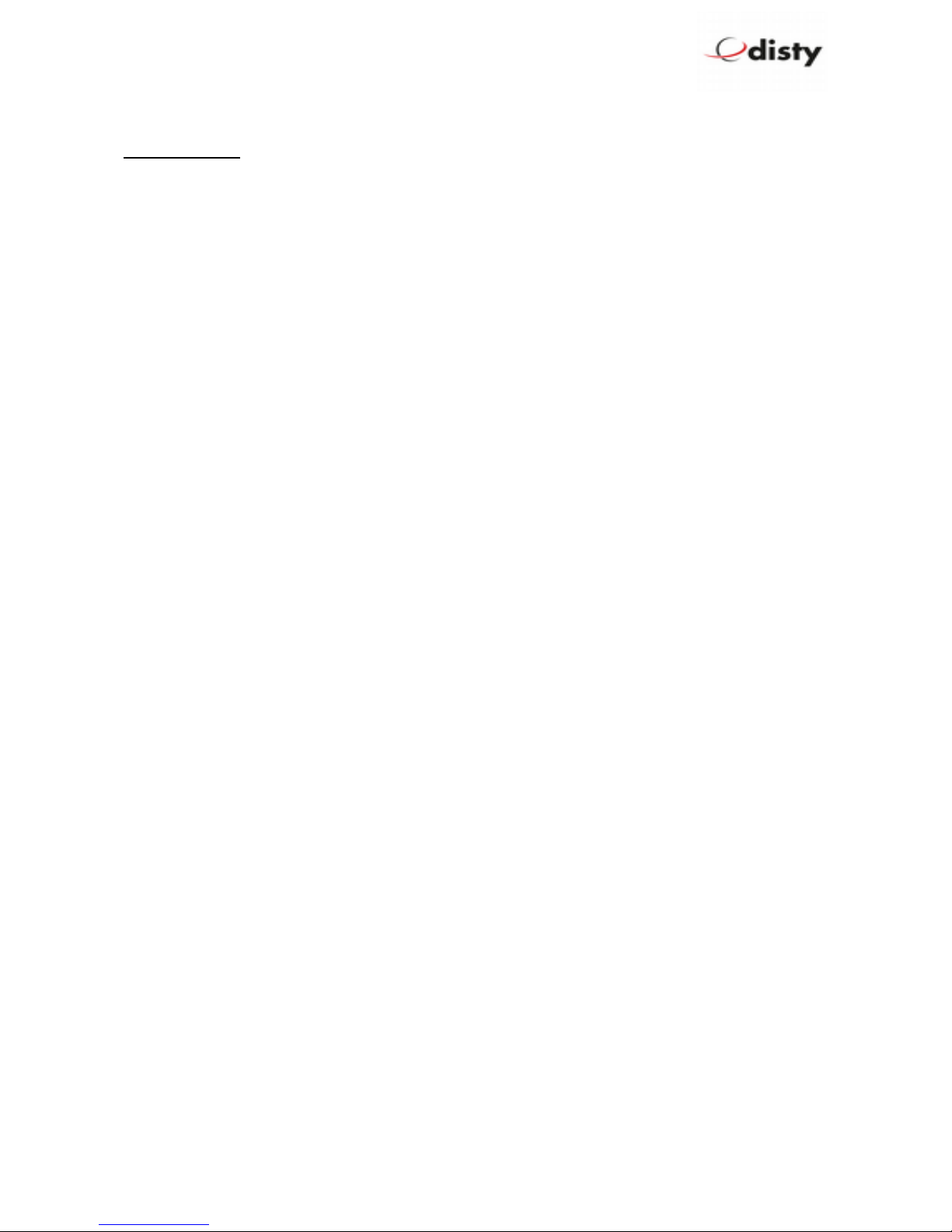
DistyNotruf pro Ascom, operating instructions
Call setup with OAPT – interface)
Call setup SMS: if a SMS with the content (PTP)CS;A=12345;S=0 is sent to the
distyNotruf pro, it calls the subscriber 12 45.
With an additional parameter only the microphone is enabled. No optic/acoustic indication
will be observed at the distyNotruf pro, when a SMS with this parameter setting is sent.
Please use with caution!
•(PTP)CS;A=12345;S=0 -> normal
•(PTP)CS;A=12345;S=1 -> sil nt (microphon only)
•(PTP)CS -> r l as call
Setting through DTMF
Different parameters can be alternatively set with the help of the DTMF technology. Speech
contact is first established with the distyNotruf pro for this purpose and the remote
subscriber sends the respective sign.
After recognizing the desired setting, in this case the introductory sign ‘**9’, a one-minute
countdown begins for the modification of the desired parameter.
Following successful programming, a positive acknowledgment tone will sound and the
connection will be terminated.
Only one parameter can be modified.
•Authentication Code ( AC ) '* * 9 pin 5 <ac> #'
( ac = 0..9, 4-/ 8- digits )
•Volume of loudspeaker '* * 9 pin 1 <Volum valu > #'
( Volum valu = 1 .. 5 )
•Volume of ringing tone '* * 9 pin 4 <Volum valu > #'
( Volum valu = 1..2 )
•Emergency call number '* * 9 pin 2 <Calling numb r>3 #'
( Calling numb r max. 20 digits )
•Shock sensor4 '* * 9 pin 3 <Valu > #'
( Valu = 0: Off,
1: Man down alarm,
2: Mov d aft r tim out )
pin: 4 digits. R quir d only if it is not 0000.
1st number = * internal, = # external number→ →
4 Timeout = 2 minutes
Page 16 of 24
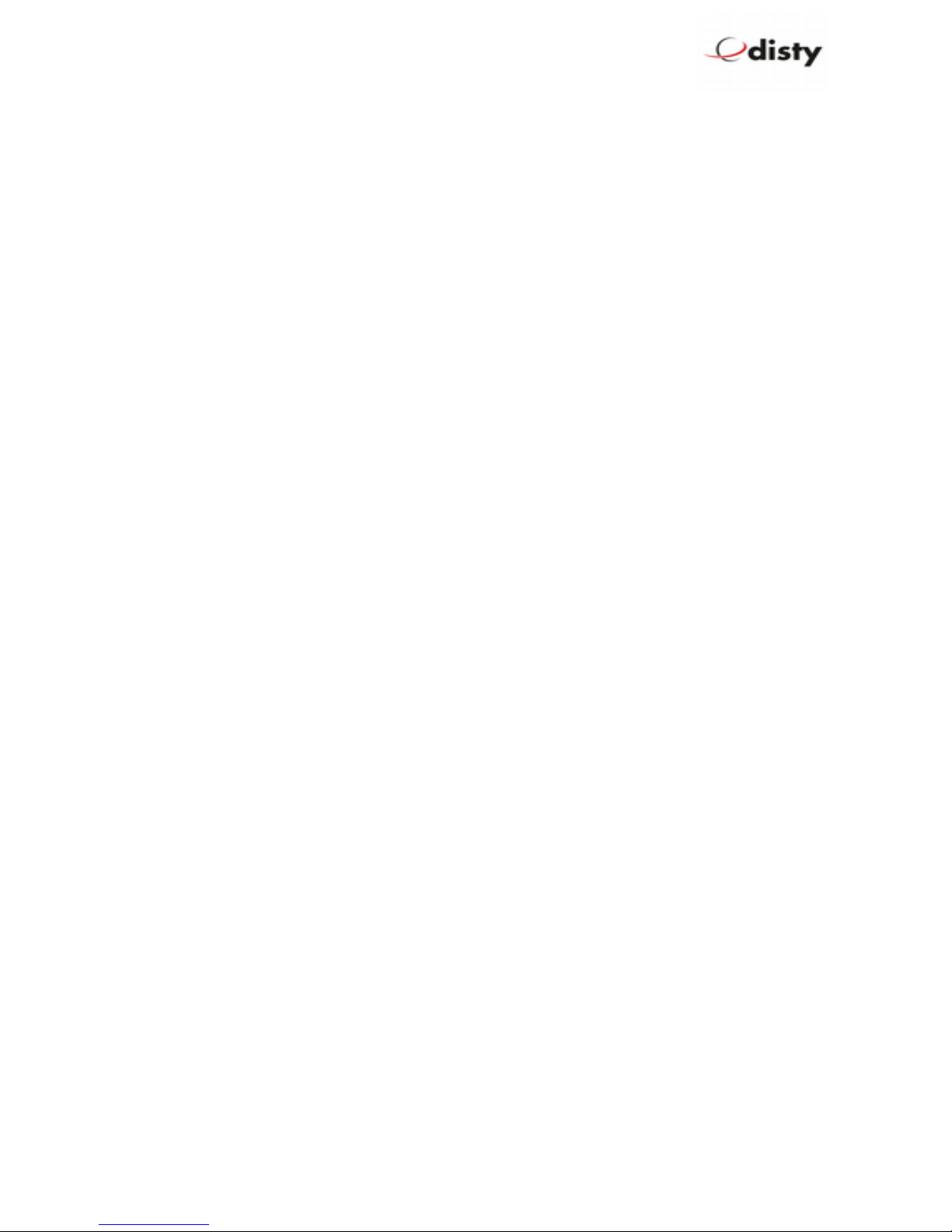
DistyNotruf pro Ascom, operating instructions
To avoid disturbing noises during transmission, it is advisable to switch off the microphone of
the transmitting device.
Configuration via microphone
To configure a distyNotruf pro without programming station, it is possible to adjust the
parameter sent by DTMF tones through the microphone. This may be necessary if the base
station uses an AC, which differs from the default setting.
As a prerequisite the distyNotruf pro must be unsubscribed.
The function is activated by pressing the alarm button. Both LEDs are illuminated.
Now the device will record the DTMF-tones via the microphone for the next 0 seconds.
For example, the setting of an AC = 0627 would be as follows: ** 9 5 0 6 2 7 #.
To generate those sounds, there are various possibilities. This can be done with a tone
generator, a telephone, mobile phone or a PC - program. In the case of a telephone a
connection is made to any subscriber. Then place the distyNotruf pro near the earpiece
or speaker of the phone, push the button on the distyNotruf pro and now select the
above-described combinations of numbers on the push button at the telephone.
The successful programming is indicated by a positive acknowledgment tone.
If you want to change other parameters, this procedure must be repeated accordingly.
Battery warning as SMS default: disabled)
If the battery reaches its low limit of capacity, a corresponding text message is sent to the
control panel (format, see SMS – messages).
Personal Alarm default: disabled)
If this feature is enabled, the function of the key is changed. The distyNotruf pro
responds as the alarm button at a ASCOM - handset:
long press 'Test - alarm', two short pressures 'User - alarm'.→ →
The messages of the alarm button and the shock sensor will be transmitted as SMS -
message.
For more details on the protocol, please refer to the german version of this document!
Special Location Alarm default: disabled)
Works together with ASCOM locator device 9dLD. Sends an alarm, when it detects such
beacon.
Page 17 of 24

DistyNotruf pro Ascom, operating instructions
SMS - messages (@ OAPT, 2011-12-05)
For a complete overview of the implemented protocol, please refer to the documents
•SSD – Ascom IP-DECT concept (B).pdf
•SSG-Bedienungsanleitung.pdf
•SSG-COTA.pdf (COTA = Configuration Over The Air)
Locate Request/ Locate Query handling of coordinates)
The following text will be sent to our distyNotruf pro as a SMS:
(PTP)LQ;Z=1
The device answers with a response message 'Locate Response'.
Locate Response
<?xml v rsion="1.0" ncoding="UTF-8"?>
<OAP-r qu st id="9b8a01c3" v rsion="4.0">
<H ad r>
<Port>1322</Port>
<From>34</From>
</H ad r>
<Body s rvic ="OA-XML">
<s rvic v rsion="1.0">
<Us r_data>
<Data>(PTP)LR;Z=01;B=9014BC2009:54;C=0002:1259</Data>
</Us r_data>
</s rvic >
</Body>
</OAP-r qu st>
Z=01 is the reference number to follow up the dialog.
Inserting into charger
<?xml ...>
<Us r_data>
<Data>(PTP)AI;Z=57;B=9014BC1008:50;F=2</Data>
</Us r_data>
<...>
Page 18 of 24
Table of contents
Other Disty IP Phone manuals