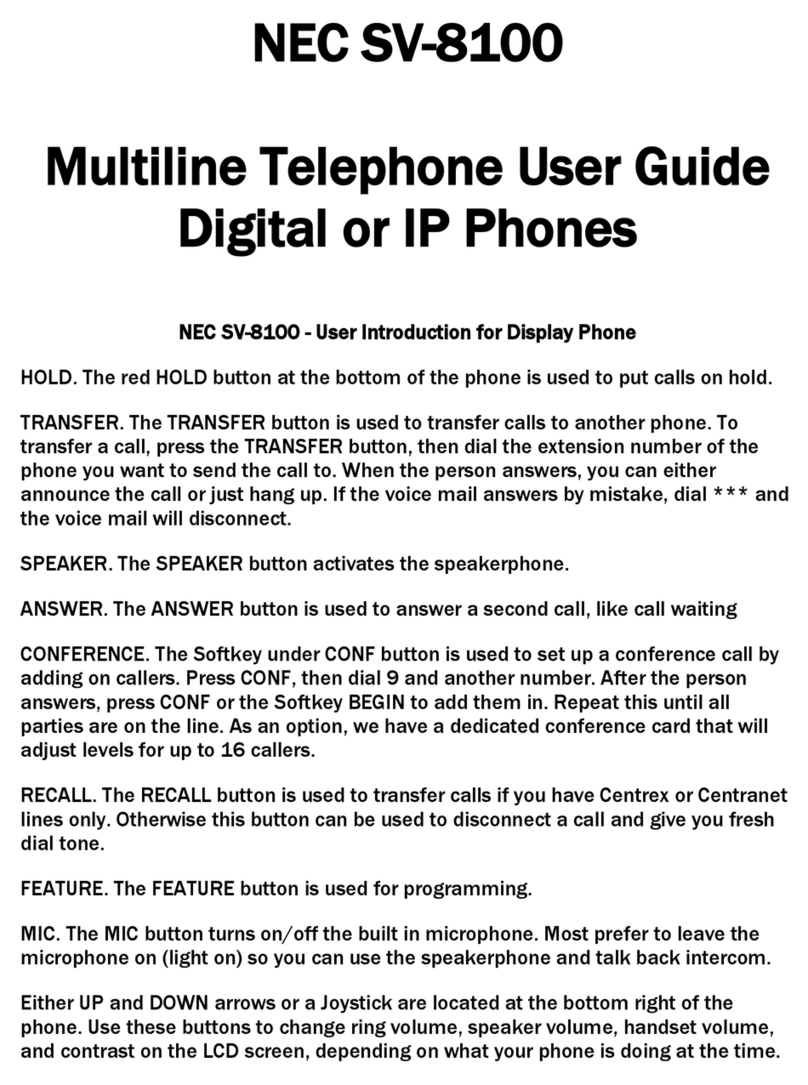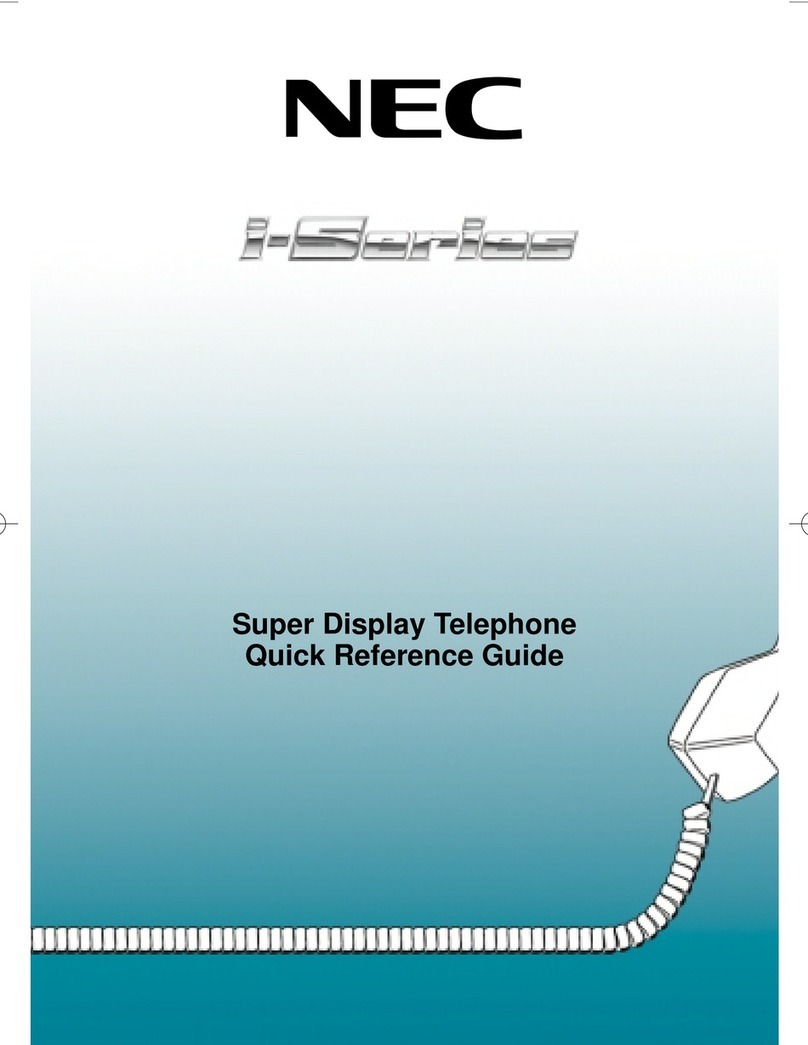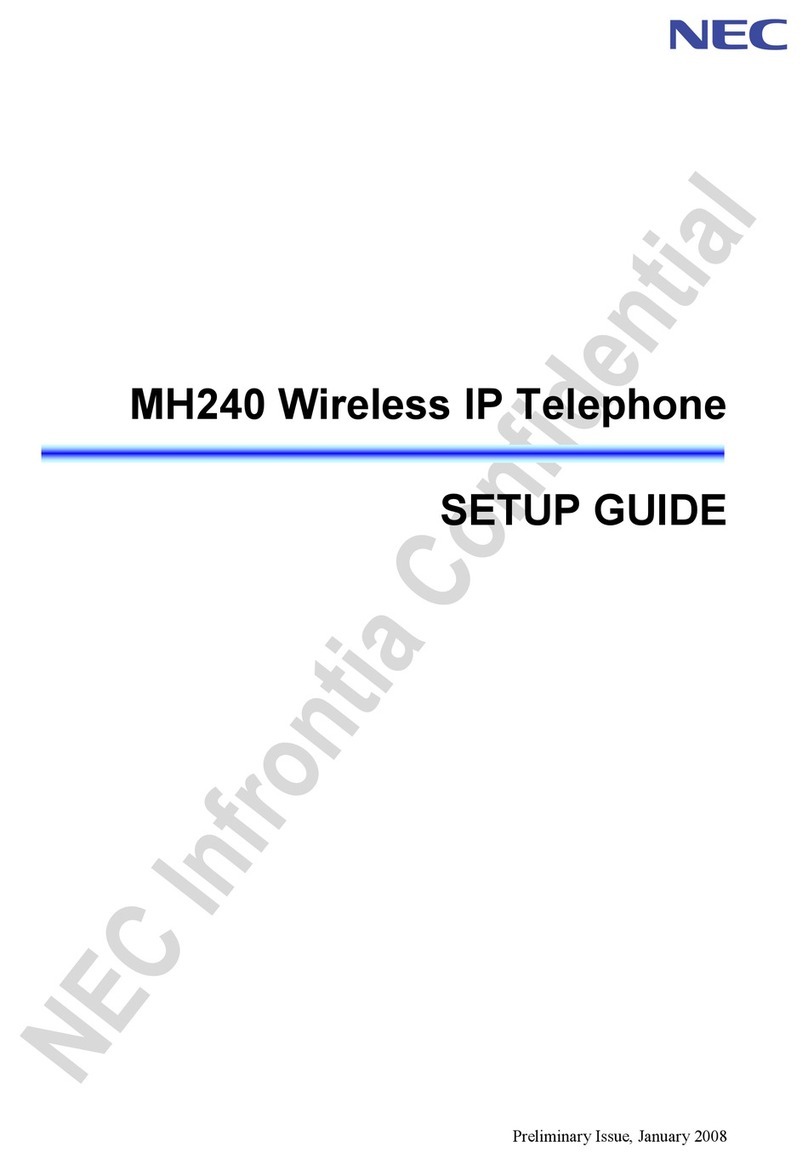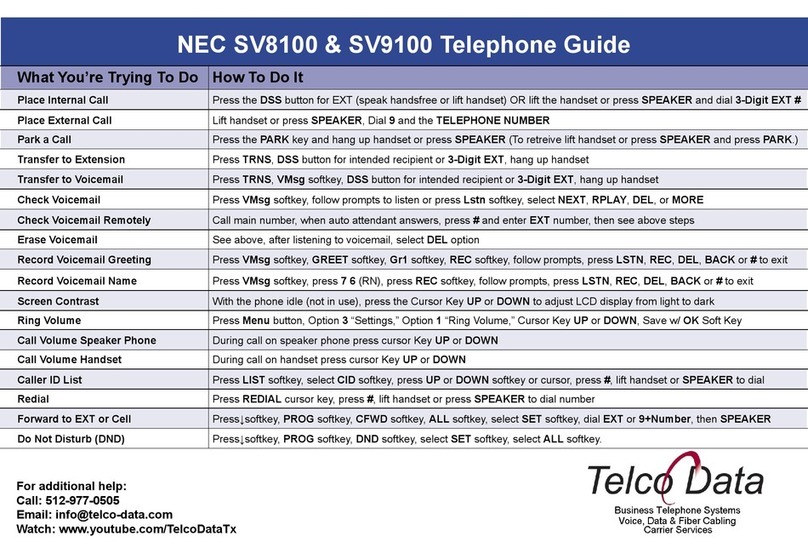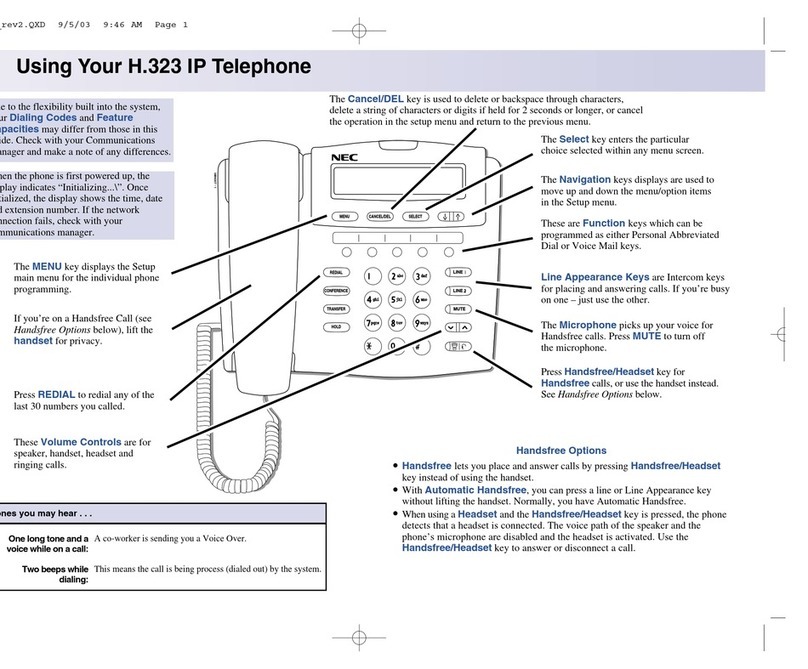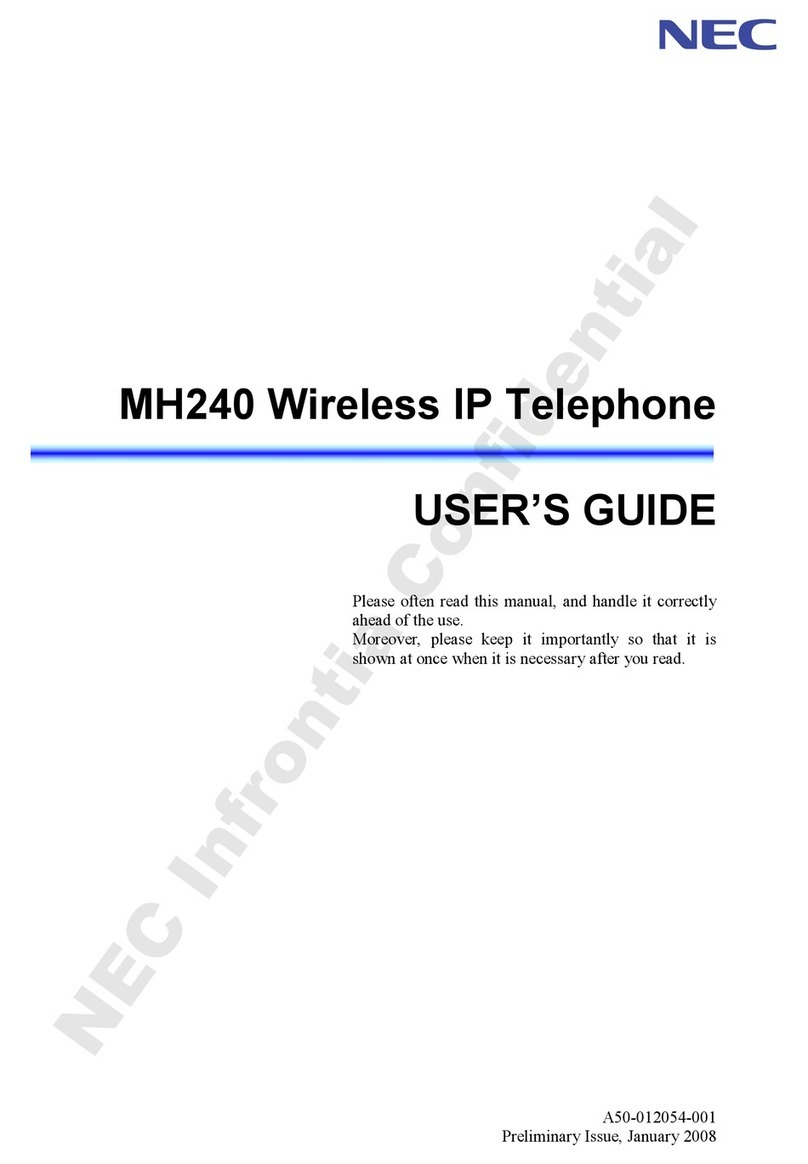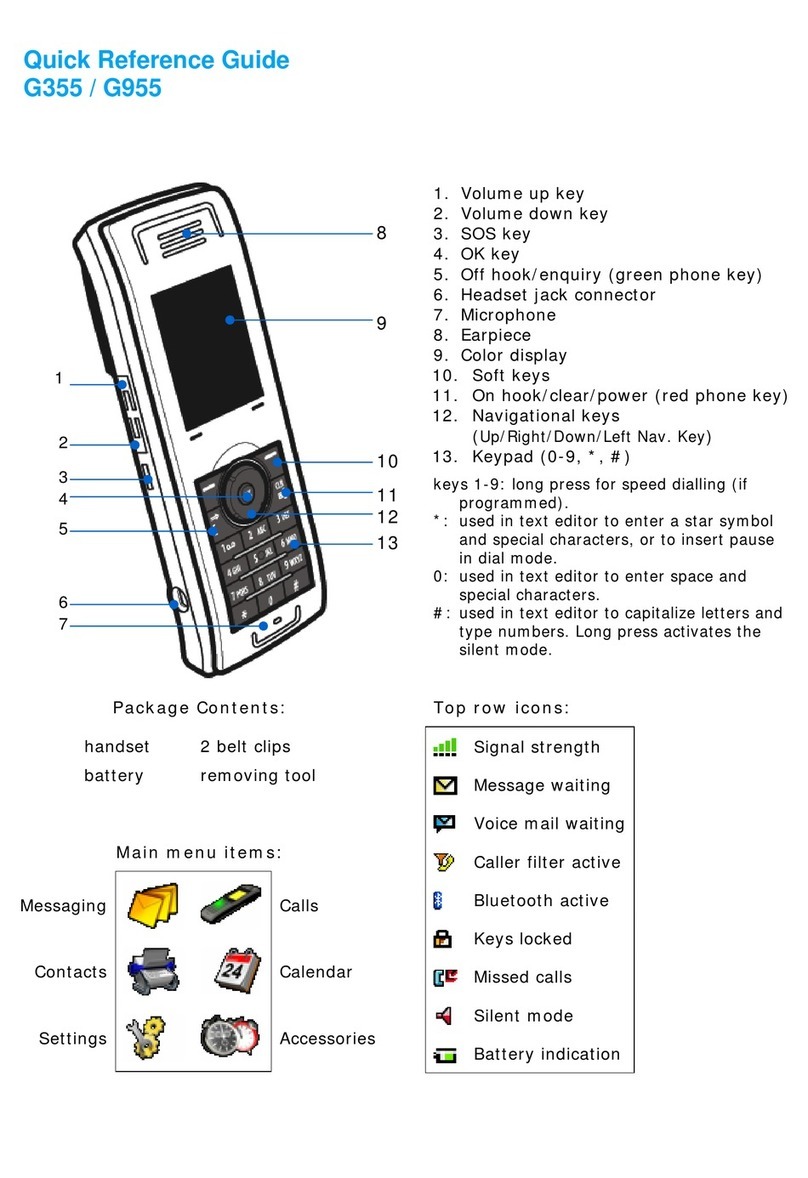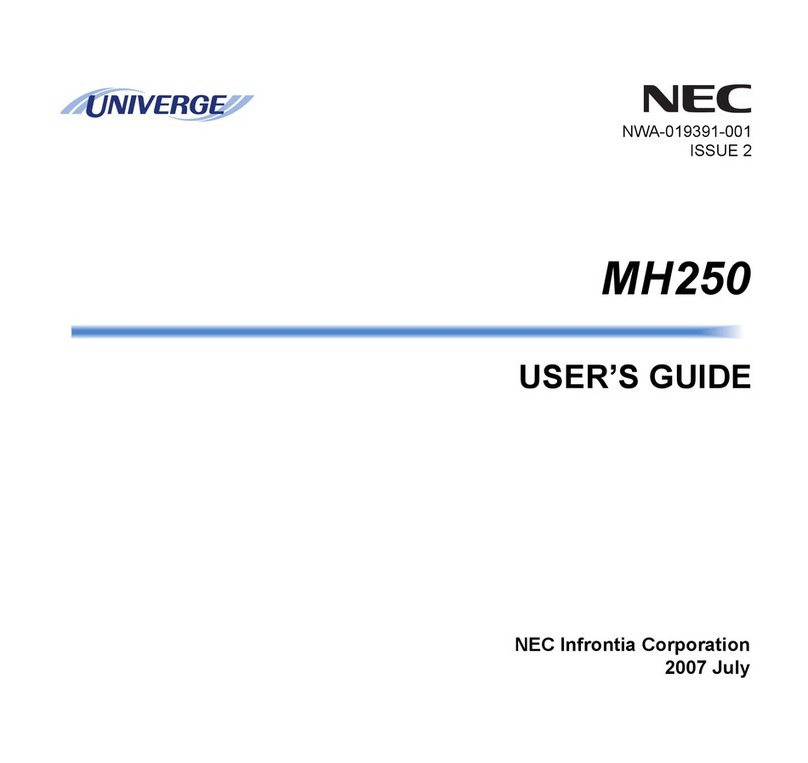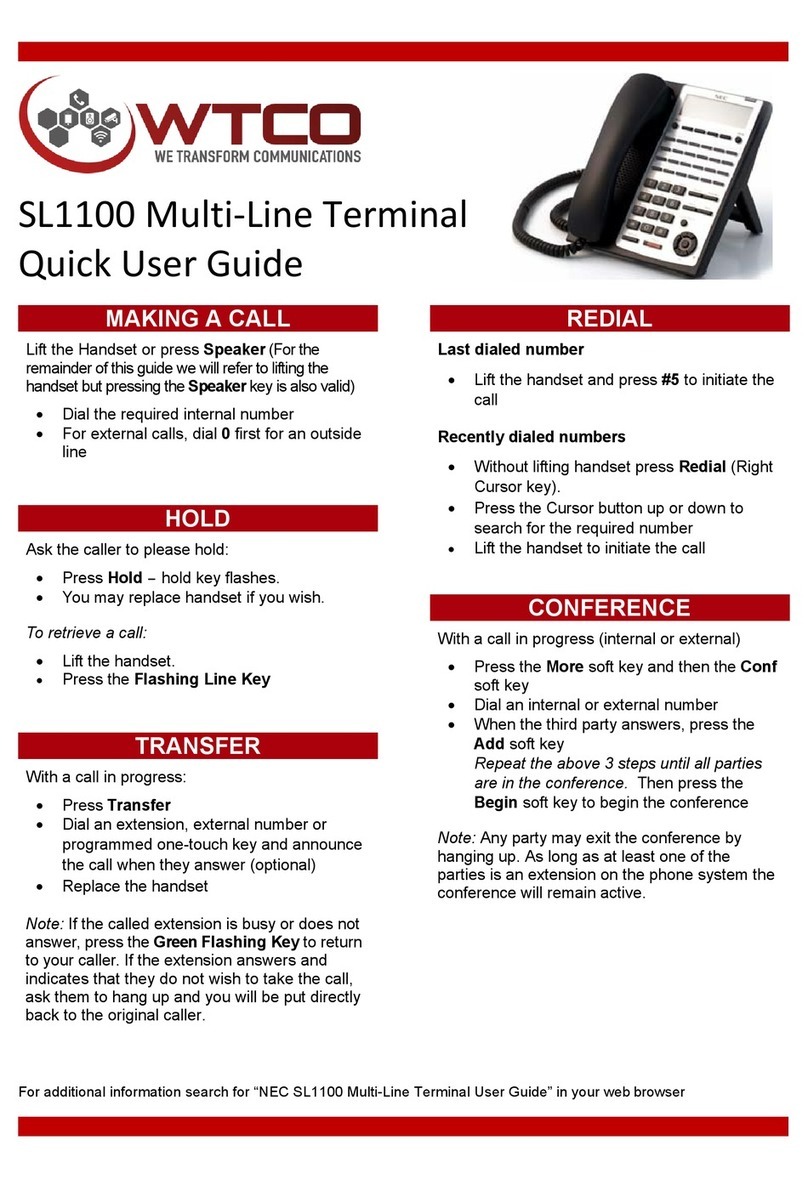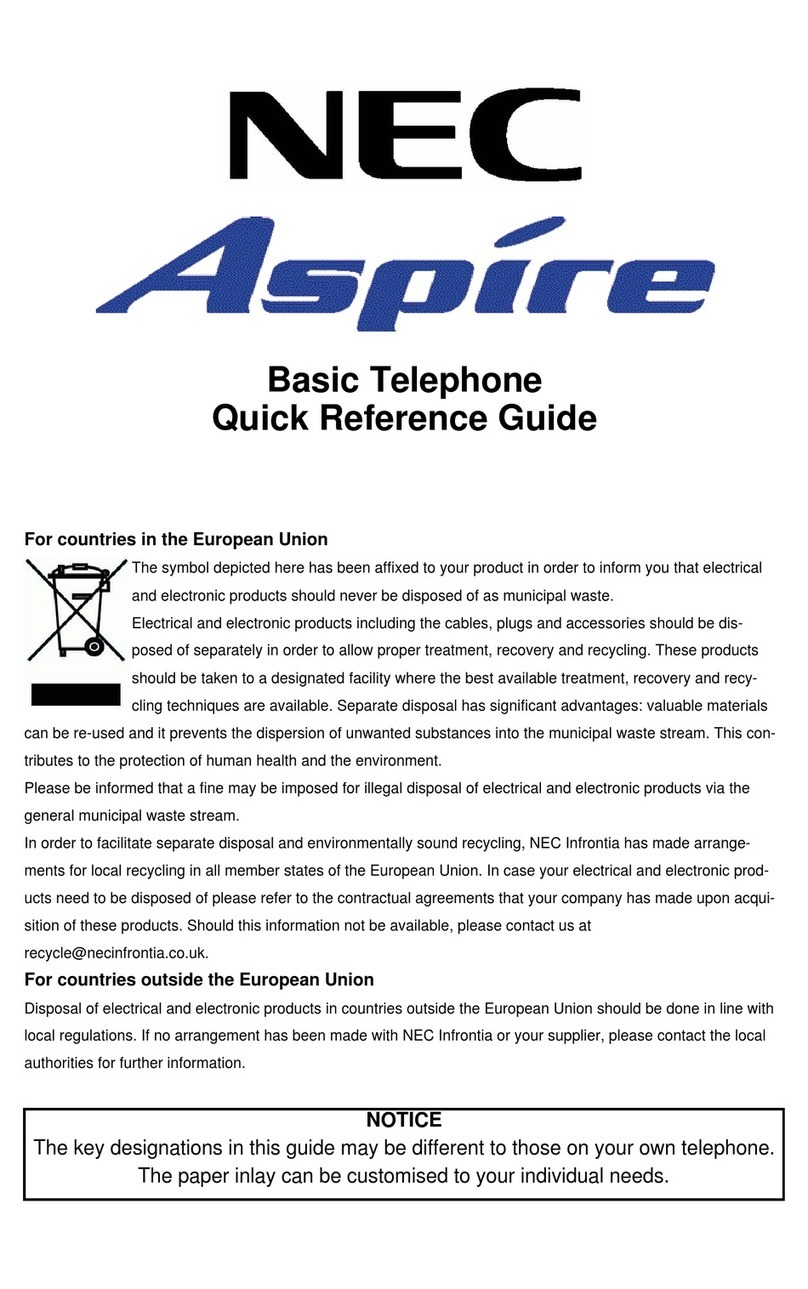Call Indicator Lamps
Lamp at top corner of handset flashes
when a call terminates to the terminal.
Lamp lights steadily when a message has
been left.
Programmable keys
These keys can be programmed as either
Flexible Line key, Programmable Feature
key or One-Touch Speed Dial key.
Recall
Press this key to terminate current call
and re-seize dial tone.
Feature
Used to activate terminal setup functions
and to program One-Touch keys.
Feature + 1 – Turns Microphone On/Off.
Feature + 3 – Selects ring tone (Repeat’3’
to select a different tone).
Redial
Press key to activate redial feature.
Conf (Conference)
Press this key to establish a 3 way conference.
LED on key lights when active.
Answer
When the LED on this key is flashing, press the
key to answer a waiting call.
Mic
Press key to respond hands free. LED on this
key light up during speakerphone operation.
Message
Press key to access the voice mail system.
Up Down
Used to adjust speaker/receiver volume and
ringer volume.
♦Press Up Down while idle
to adjust Speaker/Receiver volume.
♦Press Up Down while
ringing to adjust ring volume.
Directory
Press key to activate speed caling – system
feature. (Future)
Speaker
Controls built-in speaker, which can be used for
Hands Free Dialling/Monitoring. LED on key
lights when key is active.
Transfer
Allows the extension user to transfer a call or
make a second call.
Hold
Press this key to put a call on hold.
♦Lift Handset or Press Speaker.
♦Dial the Required Number.
(For external calls, dial “0” first)
♦Without lifting handset, press REDIAL
button.
♦Press the Up Down button
to search the required number.
♦Press #to intiate call.
Ask Caller to Please Hold:
♦Press HOLD key – held key flashes.
♦You may replace handset if you wish.
To Retrieve Call
♦Lift handset.
♦Press flashing Line
NOTE:
For exclusive hold – press HOLD twice
With a call in progress:
♦Press TRANSFER key.
♦Dial extension or external number and
announce the call (optional).
♦Replace handset.
NOTE:
If the called extension is busy or does not answer,
press the flashing Line, or the Conf key to return
to your caller.
If the extension is busy, replace handset to initiate
a camp-on. Unanswered camp-on calls and
unscreened transfers will recall to your extension.
With a call in progress (internal or external)
♦Press CONF Soft Key.
♦Dial internal or external number.
♦When the third party answers, press
ADD Soft key.
♦Press BEGIN Soft Key.
♦A three way conference is now
established.
OR ♦Press CONF Key.
♦Dial internal or external number.
♦When the third party answers, press
CONF key twice.
♦A three way conference is now
established.
NOTE:
Any party may exit the Conference by hanging
up. The 2 parties will remain connected, as
long as one of the remaining parties is internal.
Ask first caller to hold the line
♦Press HOLD key.
♦Press ANSWER key and speak to
second caller.
NOTE:
Toggle between both calls by pressing
HOLD, and pressing required line.
6 Button Digital & IP
Reference Sheet
LAST NUMBER REDIAL
MAKE A CALL
HOLD
TRANSFER
CONFERENCE
FUNCTION KEYS
ANSWER A SECOND CALL
NEC-10726
Issue 1
October 2008