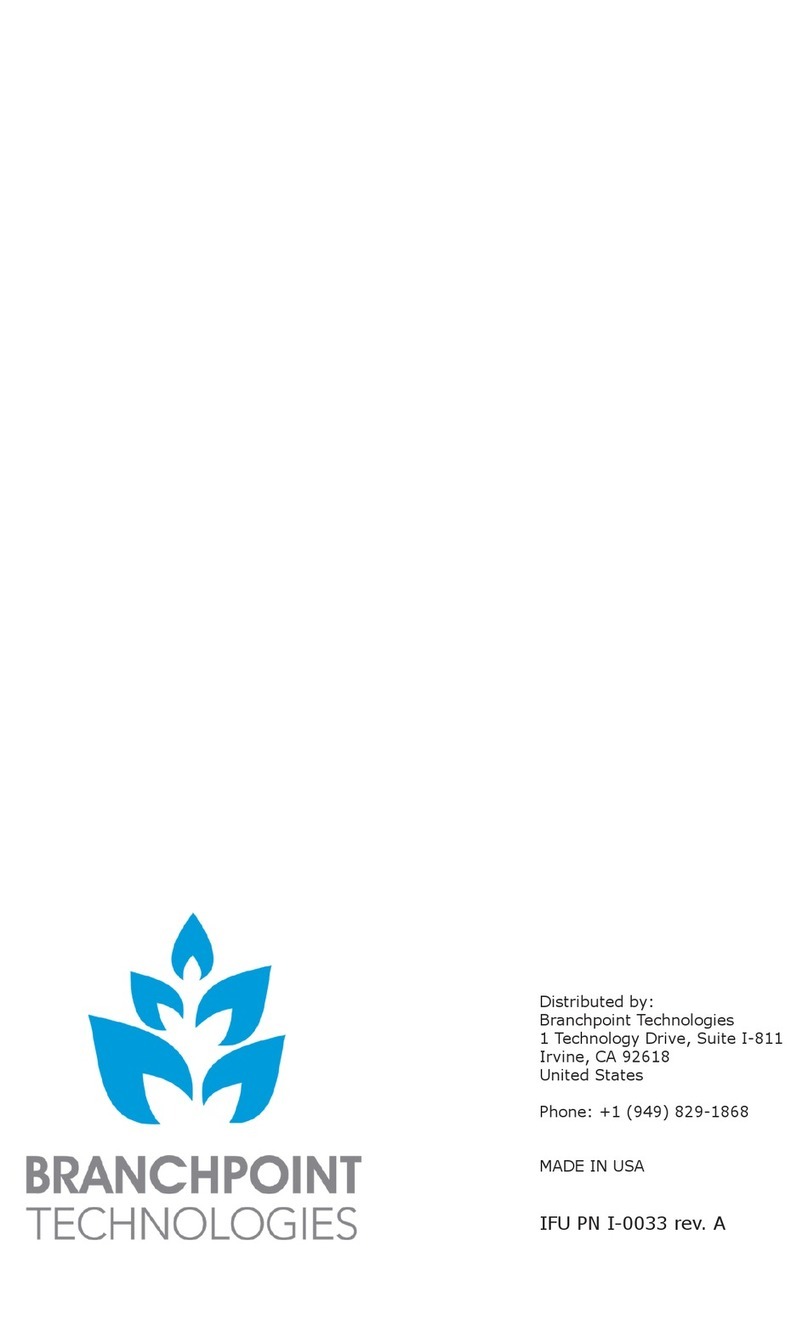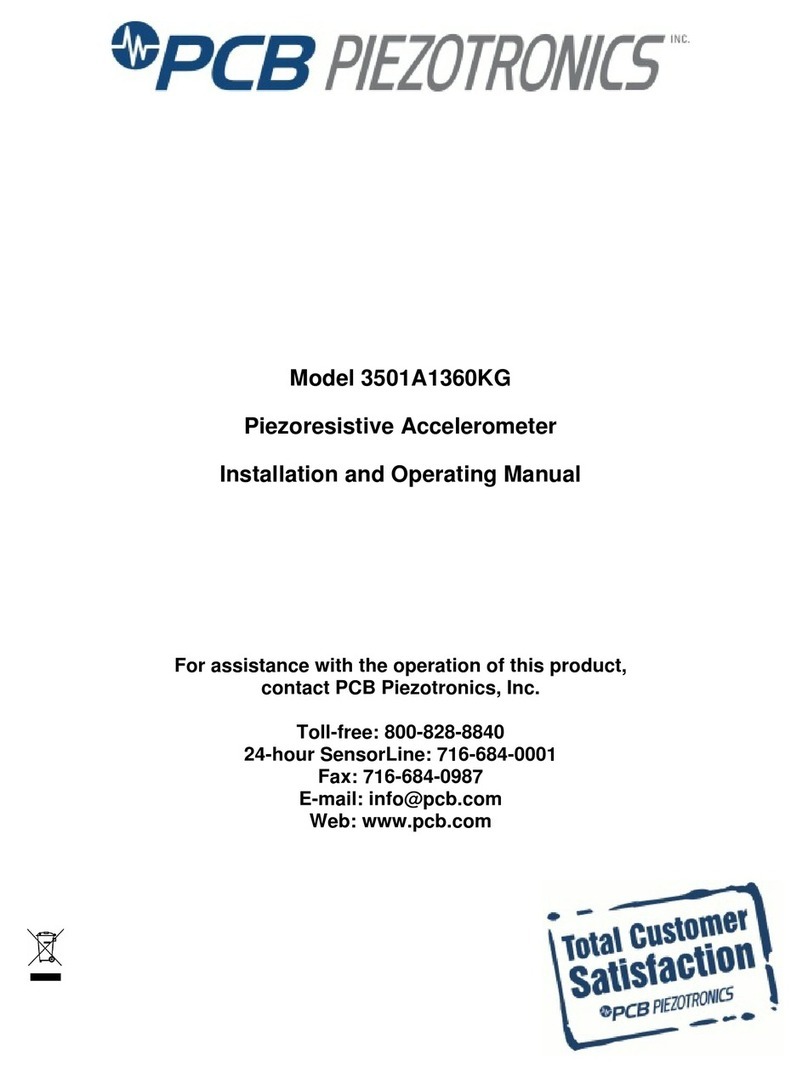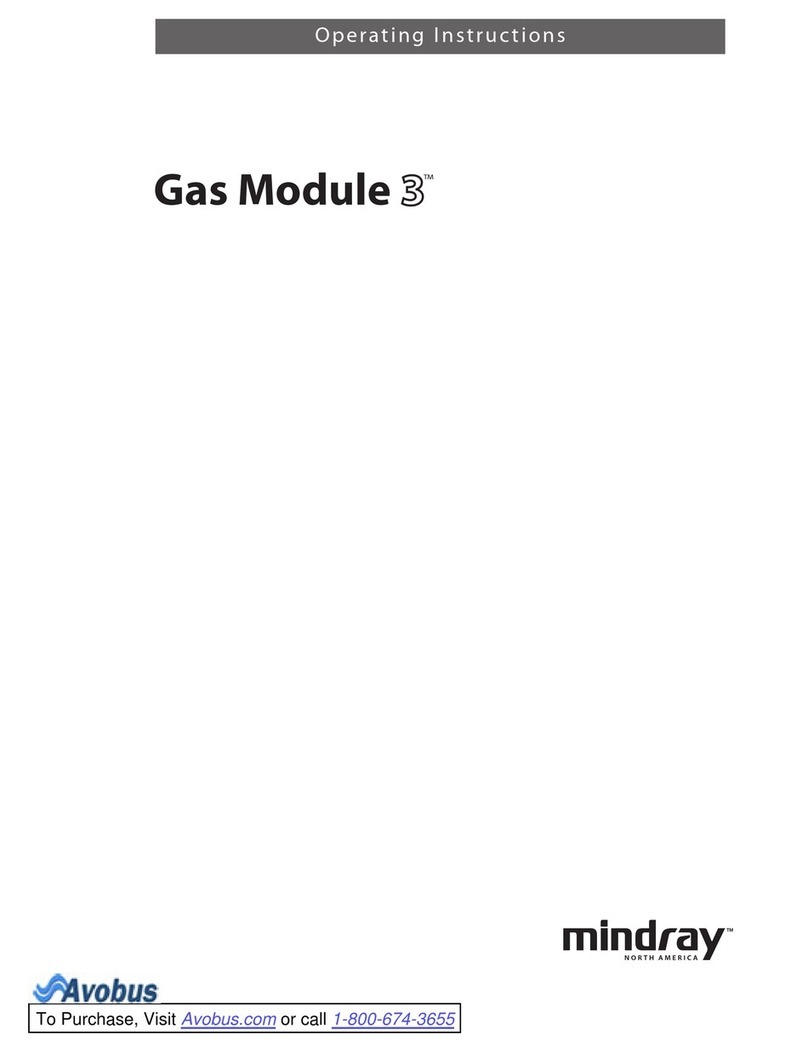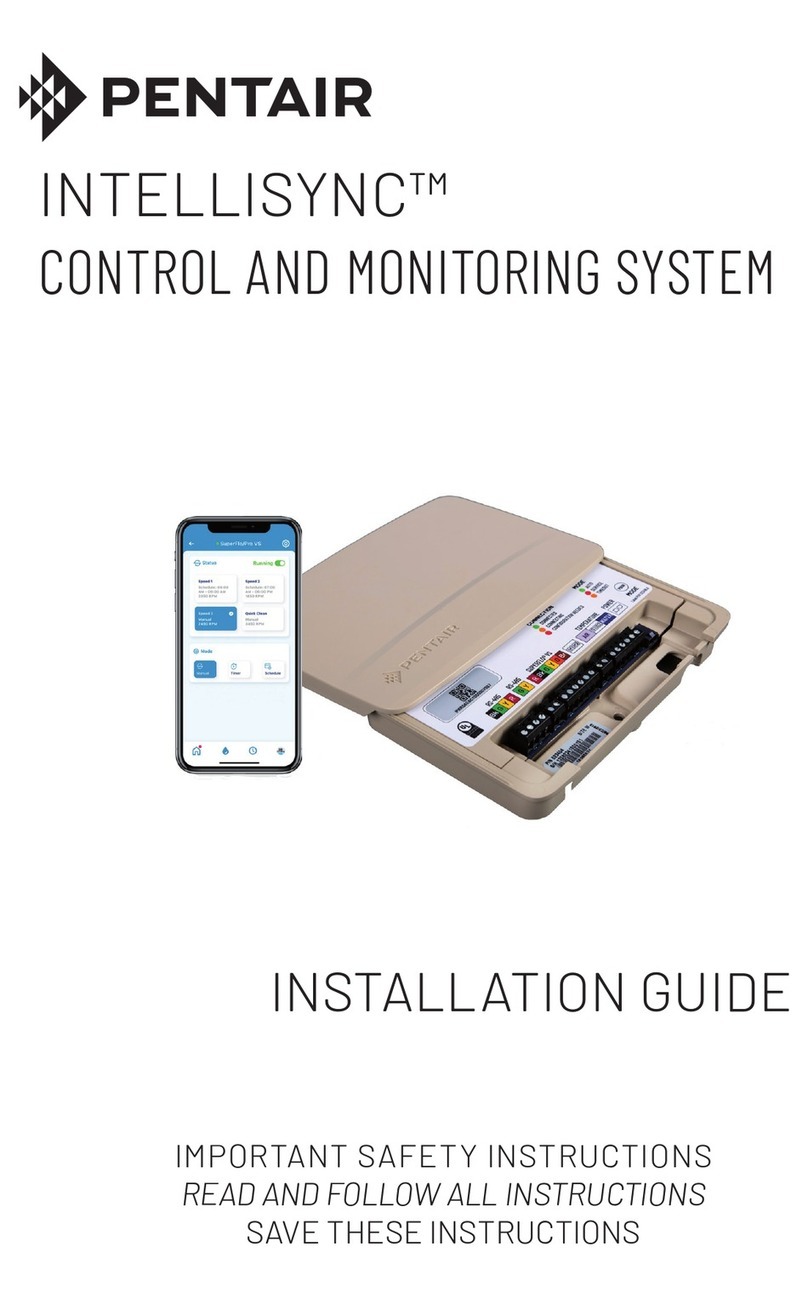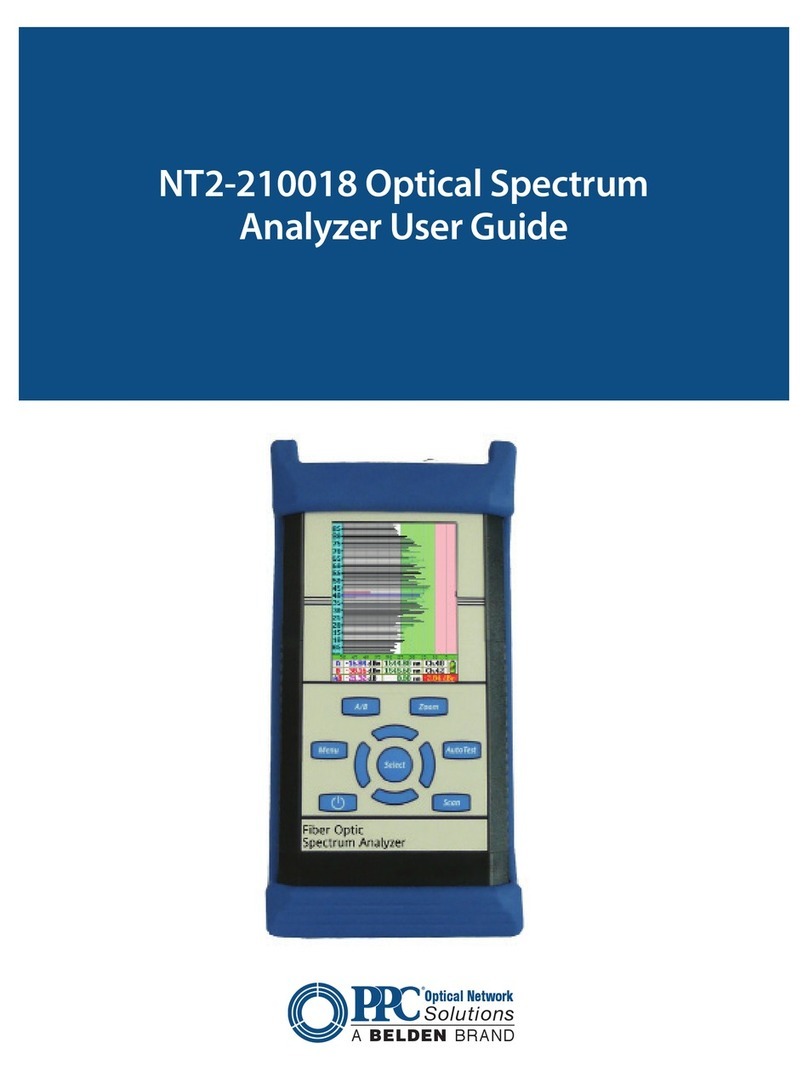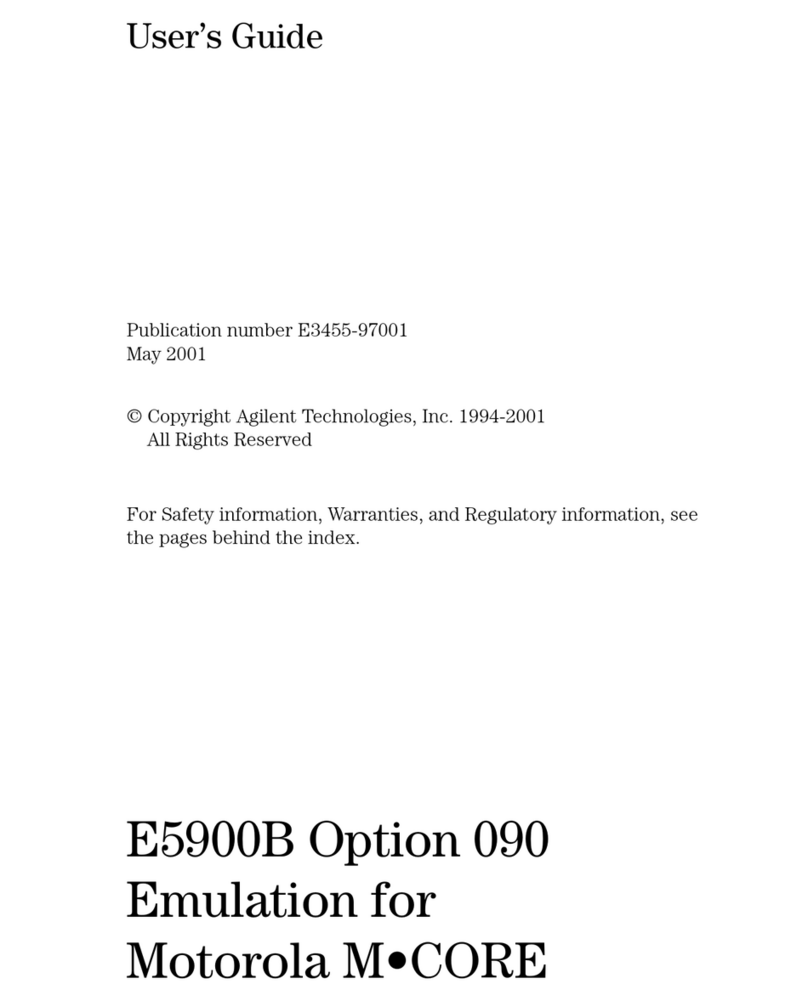Branchpoint Technologies AURA TK101-A User manual

TK101-A
©2017 Branchpoint Technologies, Inc.
Revised 2018-09-13
Branchpoint Technologies
AURATM Monitor Pack
INSTRUCTIONS FOR USE

This page intentionally left blank.

1
1. SYSTEM DESCRIPTION
This AURATM Monitor Pack (TK101-A) contains one AURATM Monitor (TX101-A),
two rechargeable batteries (TB101-A), one battery charger (TC101-A), one
power supply, and one antenna (TA101-A).
This pack is intended to be used with AURATM Sensor Tray and AURATM Data
Receiver Pack, which are part of the AURATM ICP Monitoring System (Figure 1
and Table 1).
The AURA™ Monitor is a non-sterile, non-implantable hand-held device powered
by rechargeable lithium ion batteries (included in this pack). The device has an
OLED display screen and is controlled by buttons on its control panel. The
AURA™ Monitor receives intra-cranial pressure (ICP) data via RF telemetry from
a coupled AURATM Sensor and relays the ICP waveform to a paired AURATM Data
Receiver. The AURA™ Data Receiver makes it possible for the data obtained by
the AURA™ Monitor to be displayed onto bedside patient monitor.
The AURATM Antenna is placed above the AURATM Sensor to provide power and
receive data. It is held in place by the sterile Antenna Holster provided in the
AURATM Sensor Tray (SP101).
Table 1: Components of the AURA™ ICP Monitoring System.
Component
Model #
AURA™ Sensor
SP101
AURA™ Monitor
TX101
AURA™ Antenna
TA101
AURA™ Data Receiver
DG101
AURA™ Battery
TB101
AURA™ Battery Charger
TC101
Figure 1: AURA™ ICP Monitoring System.
2. INDICATIONS FOR USE
The Branchpoint AURA™ ICP Monitoring System is intended for use by a qualified
neurosurgeon in the direct monitoring of intracranial pressure in intraparenchymal
applications.

2
3. CONTRAINDICATIONS
This device is not intended for any use other than that indicated. This device is
not designed, sold, or intended for use as a therapeutic device.
4. RELATED INFORMATION
Before using the AURA™ Monitor, read and follow all instructions, warnings, and
precautions provided in the AURA™ Monitor Pack manual and in the manuals for
the other system components. Manuals for the other system components are
listed below.
•AURA™ Sensor Tray Instructions for Use
•AURA™ Data Receiver Pack Instructions for Use
These manuals are also made available on the Internet and can be found at
www.auramonitor.com.
5. WARNINGS
There are no user-serviceable components inside this device. Refer servicing
to authorized personnel only. Unauthorized servicing, modification, or internal
access may be hazardous or damage the product.
Use only the Branchpoint Technologies supplied AURA™ Data Receiver and
software application with the AURA™ Monitor.
No modifications of this equipment are allowed unless approved by Branchpoint
Technologies. Additions or modifications may interfere with system
performance.
The AURA™ Monitor is MR Unsafe –keep away from magnetic resonance
imaging (MRI) equipment.
Do not subject the AURA™ Monitor to temperatures outside of the 0°C to 50°C
(32°F to 122°F) storage range. Exposure to high temperatures may cause the
AURA™ Monitor to overheat and may reduce its performance and service life.
The AURATM Monitor Pack components are only for use in non-condensing
humidity conditions.
Do not discard the AURA™ Monitor in a fire or incinerate.
Do not immerse the AURA™ Monitor in liquid of any kind. AURATM Monitor will be
permanently damaged if it is submerged in liquid. Continued usage after
submersion may result in further damage. If the AURA™ Monitor gets wet, turn
the device off, disconnect all cables, remove the battery, wipe the wet surfaces
dry, and contact Branchpoint Technologies customer service. Do NOT attempt to
dry the AURA™ Monitor in an oven, microwave, or dryer.
Only power the AURA™ Monitor with the provided lithium-ion batteries. Using
other sources of power may be hazardous or cause damage to the AURA™
Monitor. Only recharge the lithium-ion batteries with the provided charger and
power supply (REF# WSA515MD). Using other sources of power may be
hazardous or cause damage to the batteries.
The AURA™ Battery Charger should be positioned to allow immediate
disconnection from the supply mains. Connection and disconnection can be
established by plugging and unplugging the power supply from mains.
Always keep the spare battery charging while the other is in use to ensure
continuous availability of power. Change batteries as needed.
Never use a damaged battery or damaged AURA™ Monitor. Doing so could
result in user injury.
To avoid risk of electric shock, do not disassemble the AURA™ Monitor,
batteries, battery charger, power supply, or antenna.

3
Tampering with the AURATM Battery could result in a hazard, such as fire,
explosion or shock.
By design, the AURA™ Monitor and its antenna emit radio frequency in the
13.56 MHz and 2.4 GHz bands. This may interfere with nearby medical or office
equipment. When using the AURA™ Monitor, closely monitor equipment in the
vicinity to verify normal operation.
The presence of other equipment operating in the same frequency bands used
by the AURA™ Monitor may interfere with communication. Interference can
occur even if the other equipment complies with the International Special
Committee on Radio Interference (CISPR) emission requirements. This RF
interference can be reduced by increasing the distance between the interfering
device and the AURA™ Monitor. If communication problems persist, refer to the
Troubleshooting section of this manual.
The use of any accessories with the AURA™ Monitor other than those specified
by Branchpoint Technologies in this manual may result in increased emissions
or decreased immunity of the AURA™ Monitor and may cause decreased
functionality or unintended operational behavior of the AURA™ Monitor.
The use of the AURATM Monitor around strong sources of electromagnetism and
electric fields should be avoided.
For disposal of the AURATM Monitor Pack, follow applicable hospital procedures
and local regulations or return the product to Branchpoint Technologies.
Improper disposal of products may pose biohazards or environmental
hazards.
During normal or single fault conditions, the AURATM Antenna may reach a
maximum temperature of 43°C. There is a safety cutoff to prevent
temperature from exceeding this value and mitigate the likelihood of
detrimental clinical effects.
Use of this equipment adjacent to or stacked with other equipment should be
avoided because it could result in improper operation. If such use is necessary,
this equipment and the other equipment should be observed to verify that they
are operating normally.
Portable RF communications equipment (including peripherals such as antenna
cables and external antennas) should be used no closer than 30 cm (12 inches)
to any part of the AURATM ICP Monitoring System or AURATM Battery Charger,
including cables specified by the manufacturer. Otherwise, degradation of the
performance of this equipment could result.
The Emissions characteristics of this equipment make it suitable for use in
industrial areas and hospitals (CISPR 11 class A). If it is used in a residential
environment (for which CISPR 11 class B is normally required) this equipment
might not offer adequate protection to radio-frequency communication services.
The user might need to take mitigation measures, such as relocating or re-
orienting the equipment.
6. PRECAUTIONS
Do not disassemble, alter, or modify any parts of the AURA™ Monitor or AURA™
Data Receiver.
The AURA™ Monitor Pack shall not be placed in oxygen rich environments. Use
only the designated Branchpoint Technologies AURA™ Monitor and appropriate
software application to communicate with the AURA™ Sensor and AURA™ Data
Receiver.
The AURA™ Monitor is intended for use by or under the direction of healthcare
professionals only.

4
The AURA™ Sensor and Antenna Holster are type BF applied parts. The AURA™
Monitor, AURATM Antenna, batteries, battery charger, and AURATM Data Receiver
are accessible parts.
Mishandling (such as dropping or crushing) could damage the AURA™ Monitor.
If you suspect damage to the AURA™ Monitor, contact your Branchpoint
Technologies representative or the customer service department for instructions
and return packaging.
The AURA™ Monitor has been classified with an International Protection Marking
of IP43. The AURA™ Monitor is therefore not waterproof or explosion-proof and
cannot be sterilized. Do not use it in the presence of flammable gas mixtures
containing anesthetics, oxygen, or nitrous oxide.
The AURA™ Monitor may be affected by electrostatic discharge (ESD). If ESD
occurs and the AURA™ Monitor’s functionality is affected, attempt to reset the
AURA™ Monitor or contact Branchpoint Technologies for instructions.
AURA™ ICP Monitoring System has not been evaluated for pediatric use.
Avoid sources of ionizing radiation. If ionizing radiation must be used, avoid
focusing near the AURA™ Sensor placement site. Ionizing radiation may
damage the device, however, the damage may not be immediately detectable.
7. INSTRUCTIONS FOR USE
INSPECT THE PACKAGING
Visually inspect for mechanical and functional integrity of the packaging and its
contents as well as the legibility and adherence of the AURA™ Monitor labels. If
there is evidence of damage or tampering, do NOT use the product. Contact
Customer Service, and Branchpoint Technologies will provide instructions for
return.
Package contents include:
•AURA™ Monitor (1)
•AURA™ Antenna (1)
•Lithium Ion 11V rechargeable batteries (2)
•Battery Charger (1)
•Power Supply (1)
CONTROL PANEL
Figure 2: AURA™ Monitor Controls.

5
INSERTING AND CHANGING THE AURA™ BATTERY
To remove the battery:
•Press the release buttons on the sides of the battery pack (Figure 3).
•Slide the battery pack towards the bottom of the AURA™ Monitor (Figure
4).
•Lift up to remove the battery pack from the AURA™ Monitor (Figure 5).
Figure 3: Press locking buttons simultaneously to release battery.
Figure 4: Slide battery to guide markers.
Figure 5: Lift and remove battery.
To insert the battery into the AURA™ Monitor:
•Line up guide markers on the sides of both the battery and AURA™ Monitor
(Figure 6).
•Insert the battery into the AURA™ Monitor.
•Slide the battery forward into the AURA™ Monitor until the locking
mechanism is activated (Figure 7).
Figure 6: Line up and insert battery at guide markers.
Figure 7: Slide battery into place.

6
CHARGING THE AURA™ BATTERY
Figure 8: Slide batteries into battery charger.
To charge a battery, gently slide it into the battery charger (Figure 8). The LEDs
next to the batteries will illuminate according to Table 3 below.
Table 3: Battery charger LED indicator status and indication.
LED Indicator
Indication
LED Indicator does not illuminate
No battery is charging
LED Indicator is solid blue
The battery is charging
LED Indicator is solid green
The battery is fully recharged
LED indicator is blinking blue
An error with the battery has been detected
NOTE: Battery Status LED indicator blinking blue indicates there is
an error with the battery. Try to remove then re-insert the battery. If
problem persists, replace the battery or contact Customer Service.
Charge the spare battery when not in use to ensure ready availability of power
for the AURATM Monitor.
Each battery will typically provide at least 8 hours of battery life.
TURNING THE AURATM MONITOR ON AND OFF
To turn on, press the power button.
To turn off, press and hold the power button for two seconds until the display
screen is deactivated.
READING BATTERY LEVEL
The battery level icon located on the upper right corner of the screen indicates
the remaining battery level (Figure 9). The icon will be empty and flashing
when the battery level is critically low.
Figure 9: Battery level icon on the upper right corner of the AURATM Monitor screen.

7
CONNECTING AND DISCONNECTING THE AURA™ ANTENNA
To connect the AURA™ Antenna to the AURA™ Monitor, align the arrows on
the cable and connector (Figure 10) and until they click together (Figure 11).
To disconnect the AURATM Antenna, hold the cable by the plug and pull. Do not
pull the cable. Pulling on the cable may damage it in a way that is not visibly
detectable.
Figure 10: Align the arrow markings on the antenna cable and the AURA™ Monitor.
Figure 11: Plug antenna cable into AURA™ Monitor.
RUNNING IN-PACKAGE CHECK FOR AURA™ SENSOR
Before unpacking the AURATM Sensor Tray box, the User can run in-package
check for the pre-implantation status of the AURATM Sensor.
To run in-package check:
•Plug the antenna cable into the AURATM Monitor.
•Turn the AURATM Monitor on and select the button for in-package check.
The AURATM Monitor will start searching for the AURATM Sensor.

8
•Slowly move the AURATM Antenna around the marked area on the AURATM
Sensor Tray box (Figure 12). The green light will illuminate on the
antenna when the antenna is at the proper location. Hold the antenna at
this location.
Figure 12: Positioning the AURATM Antenna at the sticker on the AURATM Sensor Tray box to run in-package check.
•If an AURATM Sensor is found, the AURATM Antenna will connect to the
AURATM Sensor and show its status.
•If no AURATM Sensor is found, the AURATM Monitor will display “No Sensor
Found.” Select the button to re-run the in-package check and try to
move the AURATM Antenna around the marked area again as the AURATM
Sensor within the box may slightly shift during transportation. If failure
persists, please contact Branchpoint Technologies for furtherinstruction.
•Another option to run in-package check is to remove the sterile pouch from
the AURATM Sensor Tray box and position the AURATM Antenna over the
AURATM Sensor visualized through the translucent side of the pouch.
CONNECTING TO AN AURA™ SENSOR
Ensure that an AURATM Antenna is connected and turn the AURATM Monitor on.
The device will display the following screen as it seeks an AURATM Sensor to
connect to.

9
CAUTION: DO NOT run an in-package check after the sensor has been
inserted. This will lead to an erroneous failure message for functional
sensors.
Place antenna directly over the AURA™ Sensor and into the Antenna Holster
provided in the AURATM Sensor Tray (Figure 13). The Antenna Holster will hold
the AURA™ Antenna securely in place. The LED on the AURATM Antenna will
illuminate green upon successful connection to an AURATM Sensor.
Figure 13: Antenna Holster being affixed onto scalp above AURA™ Sensor.
CAUTION: Please ensure that the AURATM Antenna does not rest on or
contact the patient’s skin.
Upon successful connection, the AURA™ Monitor will display the sensor’s serial
number then begin to stream ICP data.
If an AURA™ Sensor is not found within 20 seconds, the screen will display
the following screens:

10
Press to command the antenna to search for a sensor connection again.
NOTE: If is not pressed within 2 minutes, the AURA™ Monitor will
turn off to save power.
After successfully pairing with the AURA™ Sensor, The AURA™ Monitor is now
ready to pair with the AURA™ Data Receiver. Press button to start paring
with the Data Receiver or open the menu and select “Pair Receiver.”
PAIRING WITH AN AURA™ DATA RECEIVER
After pressing to start pairing the AURA™ Monitor with the AURA™ Data Receiver,
the screen will ask the user to plug the AURA™ Data Receiver into the patient
monitor.
Ensure that the target AURATM Data Receiver is connected to the patient monitor
(Figure 14) and is calibrated (see AURATM Data Receiver Pack Instructions for
Use for directions).
Figure 14: AURA™ Data Receiver connecting into Patient Monitor IBP Port.
Press to continue pairing with a data receiver.
Select the serial number that matches the printed serial number on the label of
the AURA™ Data Receiver being paired to (Figure 15).

11
Figure 15: Example of printed serial number on the label of AURA™ Data Receiver.
Select “Connect.”
The AURATM Monitor will start pairing with the AURATM Data Receiver.
After successfully paired with the AURATM Data Receiver, the AURATM Monitor will
display the ICP.
NOTE: If the AURATM Data Receiver is not calibrated, after selecting
“Connect,” the screen will display reminders to calibrate receiver.

12
Calibrate receiver according to AURATM Data Receiver Instructions For Use.
After calibration for receiver is complete, the AURATM Monitor will
automatically display the ICP.
To unpair an AURA™ Data Receiver, press the Menu button and choose “Unpair
Receiver” from the drop-down menu and then confirm unpairing. Unpairing will
also occur when the AURATM Monitor is turned off. Note that if an AURATM Data
Receiver is briefly turned off and on, connection to the prior AURATM Monitor
may be automatically re-established.
SETTING ICP ALARM LIMITS AND ALARM
To enable an alarm when the acquired ICP reaches the high or low limit set by
the user, select the Menu button to get to the following screen. Select “Alarm
Status” and then “Enable.” To disable the alarm, select “Disable.”
The User can set ICP alarm thresholds. To do so, select ICP High/Low Limit and
use the Up and Down buttons to set the ICP threshold value. The LED light will
flash when the alarm sounds for these thresholds as well.
NOTE: The factory default ICP low alarm trigger value is 7 mmHg and the
default ICP high alarm trigger value is 20 mmHg. If the User changes these
trigger values, they will persist across power cycles. Trigger values do not
reset to factory settings if the device is turned off and on.

13
AUDIO TONES
The following table describes the audio output (including frequency, duration and
tone) for different events.
Table 4: AURA™ Monitor Audio Output.
Event
Event Description
Audio
Startup
At power up.
880 Hz 250ms tone
Button Selection
Button (any except on/off) pressed.
880 Hz 50ms tone
Alarm (High Priority)
Enabled alarm condition detected.
Audio pattern output repeatedly
every 5 seconds until alarm cleared
or user mutes the alarm.
A A A –A A | A A A –A A
A= 440 Hz 100ms tone with 4
harmonics space indicates
50ms gap –indicates 250ms
gap | indicates 2.5 second gap
Alarm (Medium Priority)
Enabled alarm condition detected.
Audio pattern output repeatedly
every 5 seconds until alarm cleared
or user mutes the alarm.
A A A
A= 440 Hz 150ms tone with 4
harmonics space indicates
150ms gap
Alarm (Low Priority)
Enabled alarm condition detected.
Audio pattern output repeatedly
every 20 seconds until alarm
cleared or user mutes the alarm.
C A
C= 523 Hz 200ms tone with 4
harmonics A = 440 Hz 200ms
tone with 4 harmonics space
indicates 200ms gap
Fault (Low Priority)
Fault condition detected. Audio
pattern output repeatedly every 30
seconds until power off or user
mutes the fault.
C A
C = 523 Hz 200ms tone with 4
harmonics A = 440 Hz 200ms
tone with 4 harmonics space
indicates 200 ms gap
Sensor Pairing
The antenna pairs with the sensor.
D A D
D= 587 Hz 100 ms tone
A= 880 Hz 50 ms tone
D= 1174 Hz 100 ms tone
space indicates 50 ms gap
Sensor Unpairing
The Antenna unpairs from the
Sensor.
D A D
D= 1174 Hz 100 ms tone
A= 880 Hz 50 ms tone
D= 587 Hz 100 ms tone space
indicates 50 ms gap
Data Receiver Pairing
The Monitor pairs with a receiver.
D D
D= 587 Hz 100 ms tone
D = 1174 Hz 100 ms tone
space indicates 50 ms gap
Data Receiver Unpairing
The Monitor unpairs from a
receiver.
D D
D= 1174 Hz 100 ms tone
D= 587 Hz 100 ms tone space
indicates 50 ms gap

14
8. MAINTENANCE RECOMMENDATIONS
BATTERIES
If the AURATM Monitor will not be used for some time, remove batteries from the
device and place in charging dock to ensure that fully-charged batteries are
readily available when needed.
CLEANING
Keep AURA™ Monitor Pack devices and accessories away from dust and dirt.
Clean the external surfaces of the devices immediately after each use and prior
to re-use.
Do not use harsh chemicals, cleaning solvents, or strong detergents to clean
any of the devices. Do not spray or pour cleaning solutions directly onto any
devices or submerge them.
Recommended cleaning procedure:
1. Turn off the device.
2. Use a clean, soft, lint-free cloth dampened with isopropanol, Cidex® or
a non-staining chemical disinfectant to wipe the external surfaces of the
devices.
3. Follow applicable hospital cleaning procedures and instructions on the
cleaning agent.
4. If the device came in contact with blood or bodily fluids, perform
intermediate disinfection per FDA and CDC guidelines.
5. Follow applicable instructions for the cleaning agent to remove excess
cleaning solution or residue. Otherwise, wipe devices using a clean, dry,
lint-free cloth.
6. Visually inspect the devices to ensure surfaces are free of residue and soil.
Inspect for any signs of wear or damage to the devices such as
discoloration and cracking. If damage is detected, discontinue use and
contact the Manufacturer.
SERVICE
There are no user-accessible or user-serviceable parts or components in the
AURA™ Monitor Pack. If any service, repair, or replacement of internal
components is needed, the AURA™ Monitor Pack must be returned to
Branchpoint Technologies. For instructions and return packaging, contact
Branchpoint Technologies using the information on the back cover of this
manual. When requesting service, please provide information concerning the
nature of the failure and the manner in which the equipment was used when the
failure occurred. The model number and serial number should also be provided.
MAINTENANCE CHECK
Perform a visual inspection and verify the following prior to each use:
•Mechanical and functional integrity of the AURA™ Monitor, cables, and
accessories.
•Legibility and adherence of the AURA™ Monitor labels.
DISPOSAL
To dispose of, return, or exchange an AURA™ Monitor, contact Branchpoint
Technologies using the information on the back cover of this manual or dispose
in accordance with appropriate hospital policy. Do not dispose of the AURA™
Monitor in the trash or at electronics recycling facilities.

15
9. TROUBLESHOOTING
This section presents potential AURA™ Monitor operational issues and
recommended solutions. Contact Branchpoint Technologies using the
informationon the back cover of this manual for additional assistance.
TROUBLE CONNECTING WITH THE AURA™ SENSOR OR POOR QUALITY
OF SERVICE
•The AURA™ Monitor will display the messages: “Sensor Connection Lost,”
“Reposition Antenna, Check Connections,” or “Sensor Error” to indicate an
AURATM Sensor connection issue.
•Reposition the AURATM Antenna and check connections until a good
connection is re-established between the AURA™ Sensor and AURA™
Monitor.
NOTE: If the AURA™ Monitor cannot connect to an AURATM Sensor, try
repositioning the AURATM Antenna.
TROUBLE CONNECTING WITH THE AURA™ DATA RECEIVER OR POOR
QUALITY OF SERVICE
•The AURATM Monitor will state “No Receivers Found” if it does not find any
receivers ready for connection. In this case, verify that no other AURATM
Monitor is already connected to the target AURATM Data Receiver.
•The AURA™ Monitor will display the words “Pairing Failed,” “Receiver Error,”
or “Connect Receiver” to indicate failure to connect with a selected AURATM
Data Receiver. If the AURATM Monitor fails to communicate with the AURATM
Data Receiver or determines there is a poor Quality of Service, it will
automatically disconnect from the AURATM Data Receiver.
•Verify there are no potential sources of interference in close proximity to
the AURA™ Monitor or AURATM Data Receiver.
•Check the connection of the AURATM Data Receiver to the patient monitor.
•After verification, reset the AURA™ Monitor.
POINT MEASUREMENT MODE
In point measurement mode, the patient monitor displays ICP as a series of
flat line values (10 to 30 seconds at each consecutive averaged value) instead
of an ICP waveform. The point measurement mode allows the ICP monitoring
system to operate in a low power state. When in this mode, try re-positioning
the AURATM Antenna for better alignment with the AURATM Sensor. The system
will automatically transition out of point measurement mode when the issue is
resolved.
ALARMS
Table 5 lists all possible alarms that can be displayed to the User based on their
significance, LED indicator status, and the audio alarm priority.
If a medium priority and a low priority alarm are active at the same time, the
AURATM Monitor will only sound the medium alarm.
If two or more medium alarms are active at the same time, the AURATM
Monitor will cycle through all of them and display the alarm text for each
alarm as shown in Table 5.

16
Table 5: Alarms Condition, Display, LED status, and Audio Alarm output level.
Alarm Condition
Display
LED
Audio Alarm
Max. ICP Exceeded
Flashing “HI” text to left of ICP average
Y
Medium
Min. ICP Exceeded
Flashing “LO” text to left of ICP average
Y
Medium
In Package Check Failure
“Sensor Check Failure”
N
None
Monitor Over Temperature
“Monitor Cooling”
N
Medium
Battery Temperature High
Screen 1: “Battery Temp High”
Screen 2: “Change Battery, Check Manual”
N
Medium
Low Battery
Screen 1: “Battery Low”
Screen 2: “Change Battery”
N
Medium
Critically Low Battery
Screen 1: “Battery CRITICAL”
Screen 2: “Change Battery”
N
Medium
Receiver Not Calibrated
Screen 1: “Receiver Not Calibrated”
Screen 2: “Calibrate Receiver”
N
Low
Receiver Issue
Screen 1: “Receiver Error”
Screen 2: “Connect Receiver”
N
Low
10. COMPLIANCE STATEMENTS
EMI/RFI
This equipment has been tested and found to comply with the applicable limits
for medical devices, IEC 60601-1-2:2007.
Although this testing shows the device to provide reasonable protection against
harmful interference in a typical medical installation, there is no guarantee that
interference will not occur in a particular installation. If the device does cause
harmful interference the user is encouraged to try and correct the interference
by the following measures:
•Reorient or relocate the device
•Increase the separation between the devices
•Connect the equipment to an outlet on a different circuit
•Contact Branchpoint Technologies using the information on the back cover
of this manual
NOTE: “Harmful interference” is defined by the FCC as follows:
Any emission, radiation or induction that endangers the functioning
of a radio navigation service or of other safety services or seriously
degrades, obstructs or repeatedly interrupts a radio
communications service operating in accordance with FCC rules.
ESSENTIAL PERFORMANCE
Essential performance is maintained as long as the AURATM ICP Monitoring
System can be brought back into a functional state to measure and display ICP
to the user without requiring surgical intervention to remove or replace the
sensor.
The performance limit for ICP measurement accuracy is ± 2 mmHg for ICP
values of 0 to 20 mmHg, and ± 10% for ICP values above 20 mmHg during
normal and single fault conditions.

17
FEDERAL COMMUNICATIONS COMMISSION (FCC) COMPLIANCE
AURATM Monitor contains FCC ID T7V1740.
AURATM Antenna contains FCC ID 2AJW602. This product complies with Part 18
of the FCC rules.
This device complies with part 15 of the FCC Rules. Operation is subject to the
following two conditions:
•This device may not cause harmful interference; and
•This device must accept any interference received, including interference
that may cause undesired operation
CAUTION: Changes or modifications not expressly approved by
Branchpoint Technologies could void the user’s authority to operate
the equipment.
11. PRODUCT INFORMATION DISCLOSURE
Branchpoint Technologies has exercised reasonable care in the selection of
materials and the manufacture of these products. Branchpoint Technologies
excludes all warranties, whether expressed or implied, including but not limited
to, any implied warranties of merchantability or fitness for a particular purpose.
Branchpoint Technologies shall not be liable for any incidental or consequential
loss, damage, or expense, directly or indirectly arising from use of these
products. Branchpoint Technologies neither assumes nor authorizes any person
to assume for it any other or additional liability or responsibility in connection
with these products. Branchpoint Technologies intends that this device should
be used only by physicians with educational and training background enabling
the proper use of the device.

18
12. TECHNICAL SPECIFICATIONS
AURA™ ICP MONITORING SYSTEM
TECHNICAL AND PERFORMANCE SPECIFICATIONS
Frequency response
The maximum frequency response of the AURA™ ICP
Monitoring System, including the ICP readout display, at
peak pressures of 10, 20, and 50 mmHg.
10 mmHg: 34 Hz
20 mmHg: 38 Hz
50 mmHg: 23 Hz
AURATM Monitor displays a 1
second moving average.
Slew rates
The slew rates (the system’s fastest output during a
unit of time) from zero to peak and peak to zero for
peak pressures of 10, 20, and 50 mmHg.
10 mmHg: 0.79 mmHg/ms
20 mmHg: 1.68 mmHg/ms
50 mmHg: 2.06 mmHg/ms
Time constants
The time constants for full-scale deflection of the
system, with both increasing and decreasing pressure.
With increasing pressure:
10 mmHg: 5.75 ms
20 mmHg: 5.62 ms
50 mmHg: 8.03 ms
With decreasing pressure:
10 mmHg: 7.74 ms
20 mmHg: 8.99 ms
50 mmHg: 9.10 ms
Pressure range of the AURA™ ICP Monitoring System
including display range.
-20 to 100 mmHg
Accuracy of ICP range.
-20 to 20 mmHg: ± 2 mmHg
20 to 100 mmHg: ± 10%
Length of time over which the device will maintain
the specified accuracy.
29 Days
Pressure stability over temperature.
The stability of pressure
measurement is not affected by
sensor temperature between
25°C to 39°C.
The expected drift of the zero-point reading of the
AURATM Sensor.
First 24 hours:
< 0 ± 2 mmHg per day
29 days:
< 0.3 mmHg per day
Table of contents
Other Branchpoint Technologies Measuring Instrument manuals
Popular Measuring Instrument manuals by other brands

PCB Piezotronics
PCB Piezotronics 3743F112G Installation and operating manual

Kennedy
Kennedy CDC150 instruction manual

Monacor
Monacor DMT-2505 instruction manual

Lasermet
Lasermet LS-100-12 instruction manual

Fluke
Fluke FI-500 FiberInspector Micro quick start guide

EMX Industries
EMX Industries Brite-X 100 operating instructions