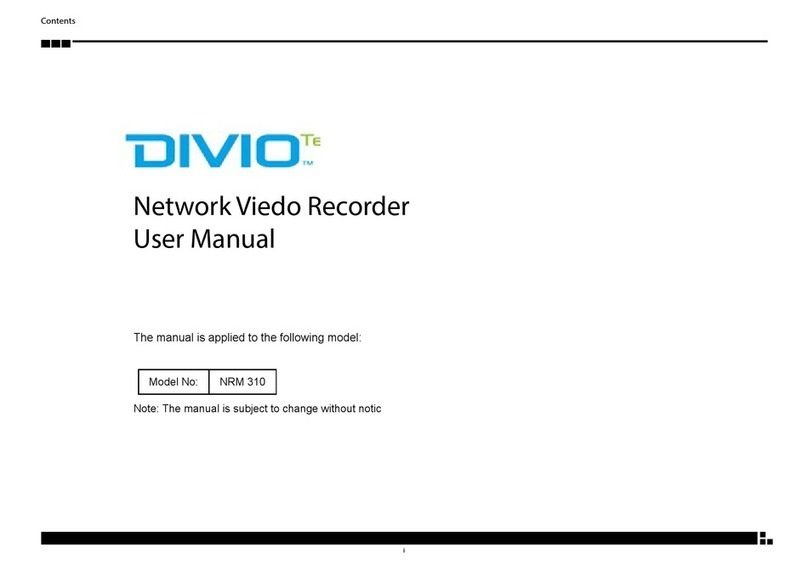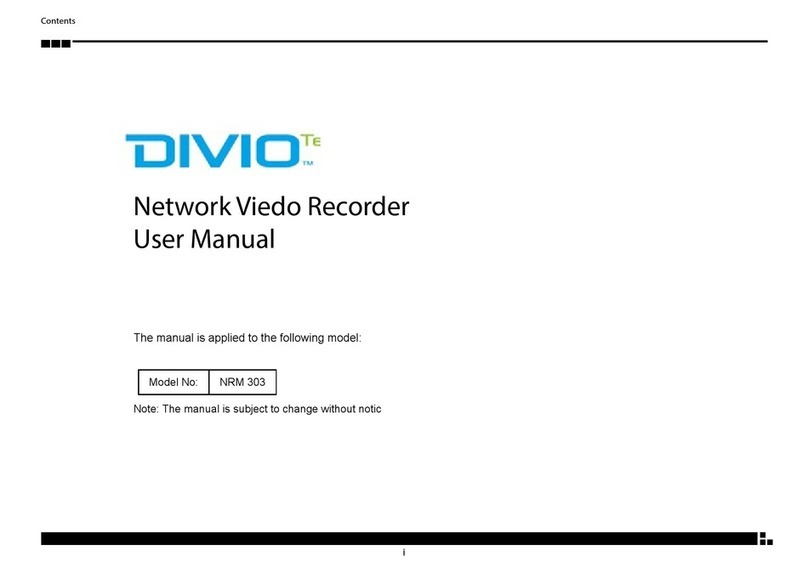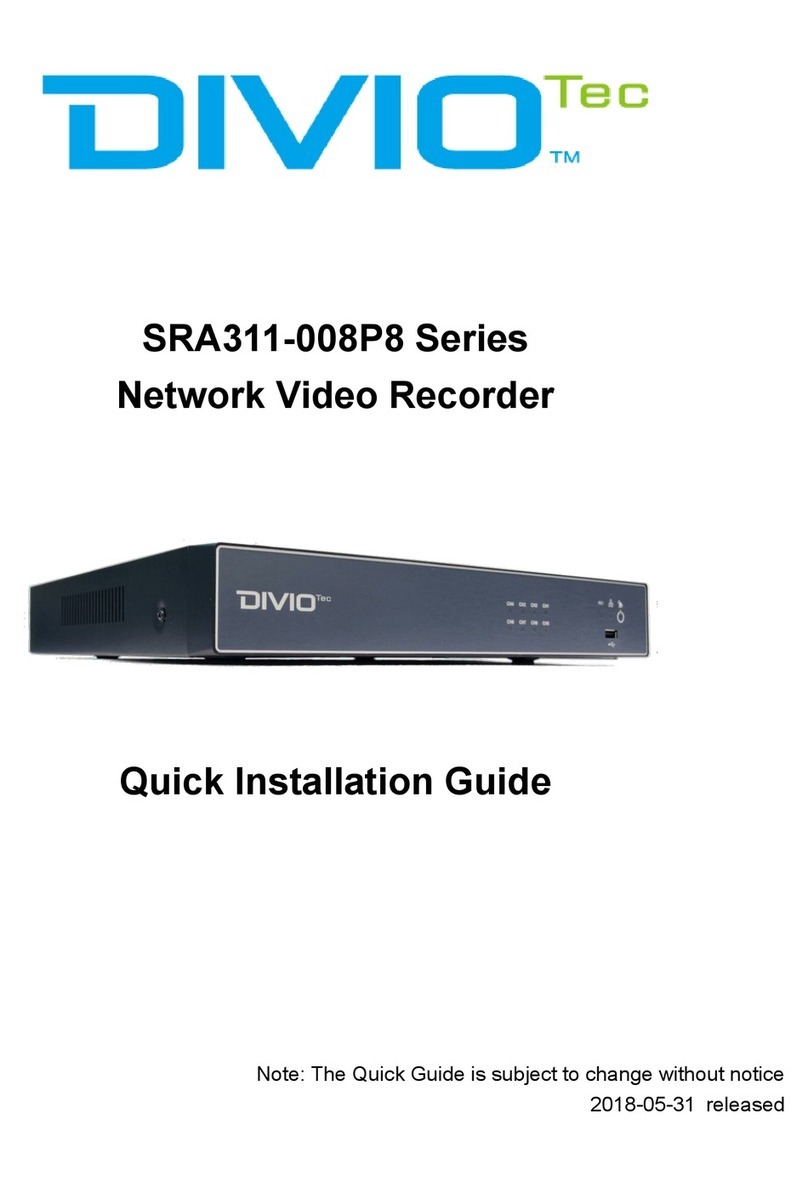iii
Contents
Input Voltage Control Switch.............................................................22
Power SW Connector ........................................................................23
GLA Flash Connector ........................................................................23
MCU Debug COM Connector............................................................24
MCU Flash Connector .......................................................................24
MCU Temp Sensor.............................................................................25
LVDS BL Control Connector ..............................................................25
LVDS Connector ................................................................................26
SATA Power Connectors ....................................................................26
SATA Connectors...............................................................................27
GPS Connector..................................................................................27
Expansion Connector (For VIOB-mPCI expansion card) .......................28
COM1/3 RS232 Connector................................................................28
COM2 RS232/422/485 Connector.....................................................29
Super I/O Temperature Sensor............................................................29
RTC Battery Connector......................................................................30
Debug 80 Port Connector..................................................................30
Optional VIOB-CAN03 Module Connector ........................................31
Power Connector for CAN 2.0B MiniCard (MPX-2515) ......................31
3G GPS RF Connector........................................................................32
BT Connector ....................................................................................32
Mini-PCIe (PCIe + USB) ......................................................................33
Mini-PCIe (PCIe + USB) ......................................................................34
Mini-PCIe (PCIe + USB) ......................................................................35
Internal WWAN SIM Card Socket (SIM 3) For CN21 ...........................36
Mini-PCIe (USB) .................................................................................37
Optional Internal WWAN SIM1 Card Socket For CN23 .......................38
Optional Internal WWAN SIM2 Card Socket For CN21 or CN23 ........38
Chapter 4: System Setup
Removing the Chassis Bottom Cover ....................................................39
Installing a SSD/HDD Drive ....................................................................40
Installing a WLAN Module (Half Mini-PCIe)............................................45
Installing the First WWAN Module.........................................................45
Installing the Second WWAN Module....................................................46
Installing a SO-DIMM............................................................................47
Appendix A: Software Demo Utility for I/O Ports of
Function Control
Menu Screen .....................................................................................48
1.1 Status ........................................................................................49
1.2 GPIO Setting...............................................................................49
1.3 WDT Setting...............................................................................50
1.4 WWAN Module .........................................................................50
1.5 Power On Delay Time ................................................................50
1.6 Power Off Delay Time ................................................................50
1.7 Wake Up Function .....................................................................51
1.8 CAN Bus Setting .......................................................................51
1.9 Interface Power ........................................................................52
1.10 Mini-PCIe Power .....................................................................52
Appendix B: Using the GPS Feature
Setup and Using GPS Information .........................................................53
Appendix C: Signal Connection of DI/DO
GPIO Pinout Description........................................................................57
SW1 Setting..........................................................................................57
Digital Input..........................................................................................58
Digital Output.......................................................................................59
Appendix D: Power Management Setup
Power-on Delay Setting.........................................................................60
Power-off Delay Setting ........................................................................62