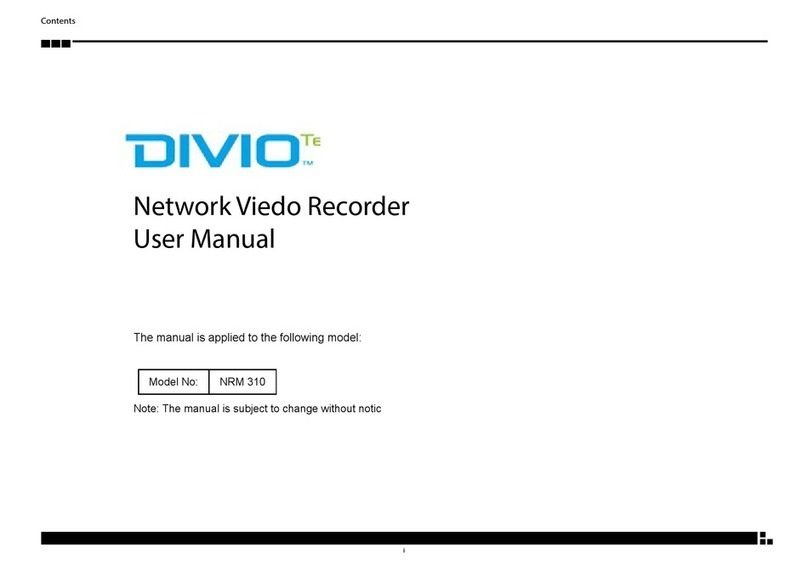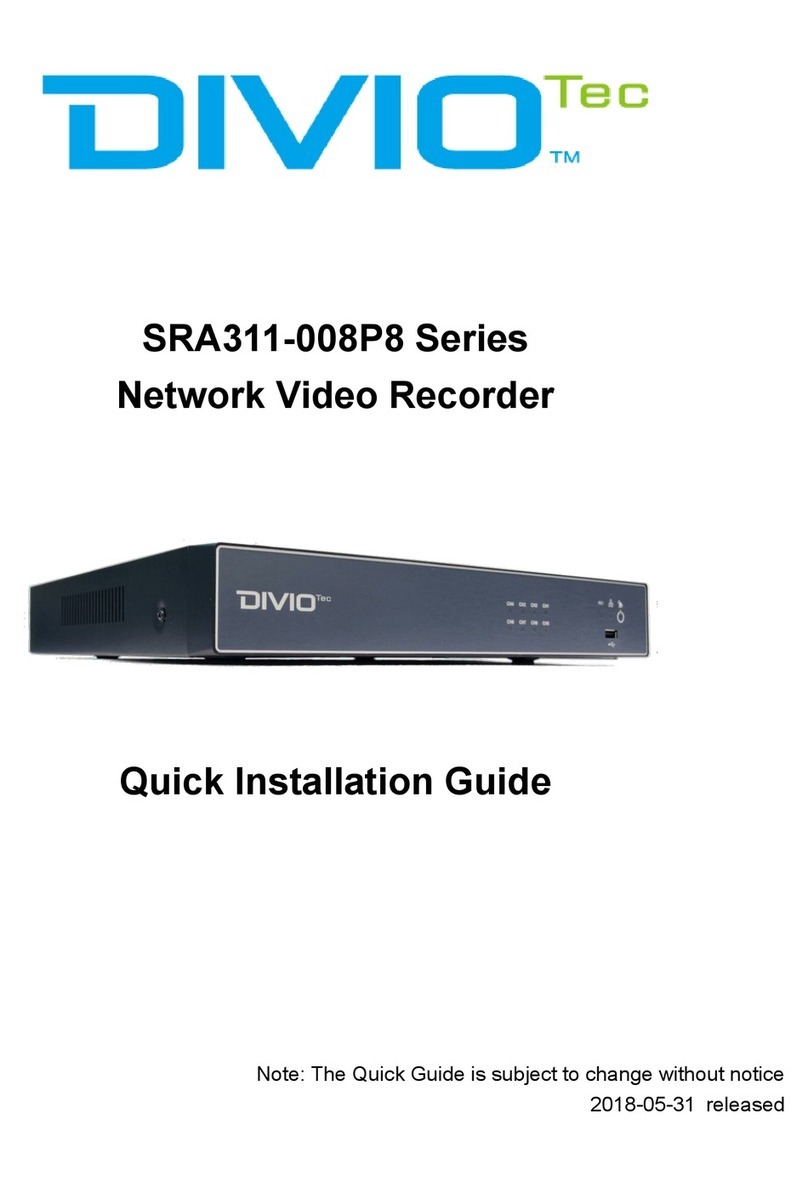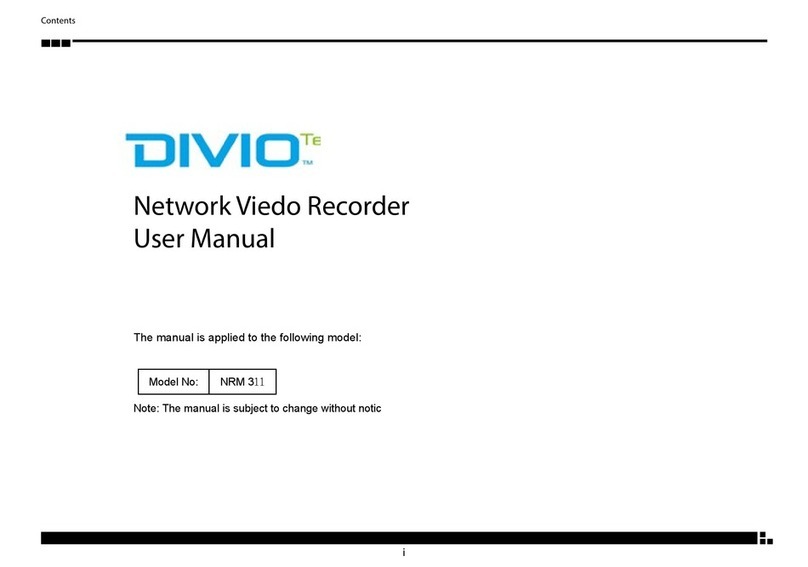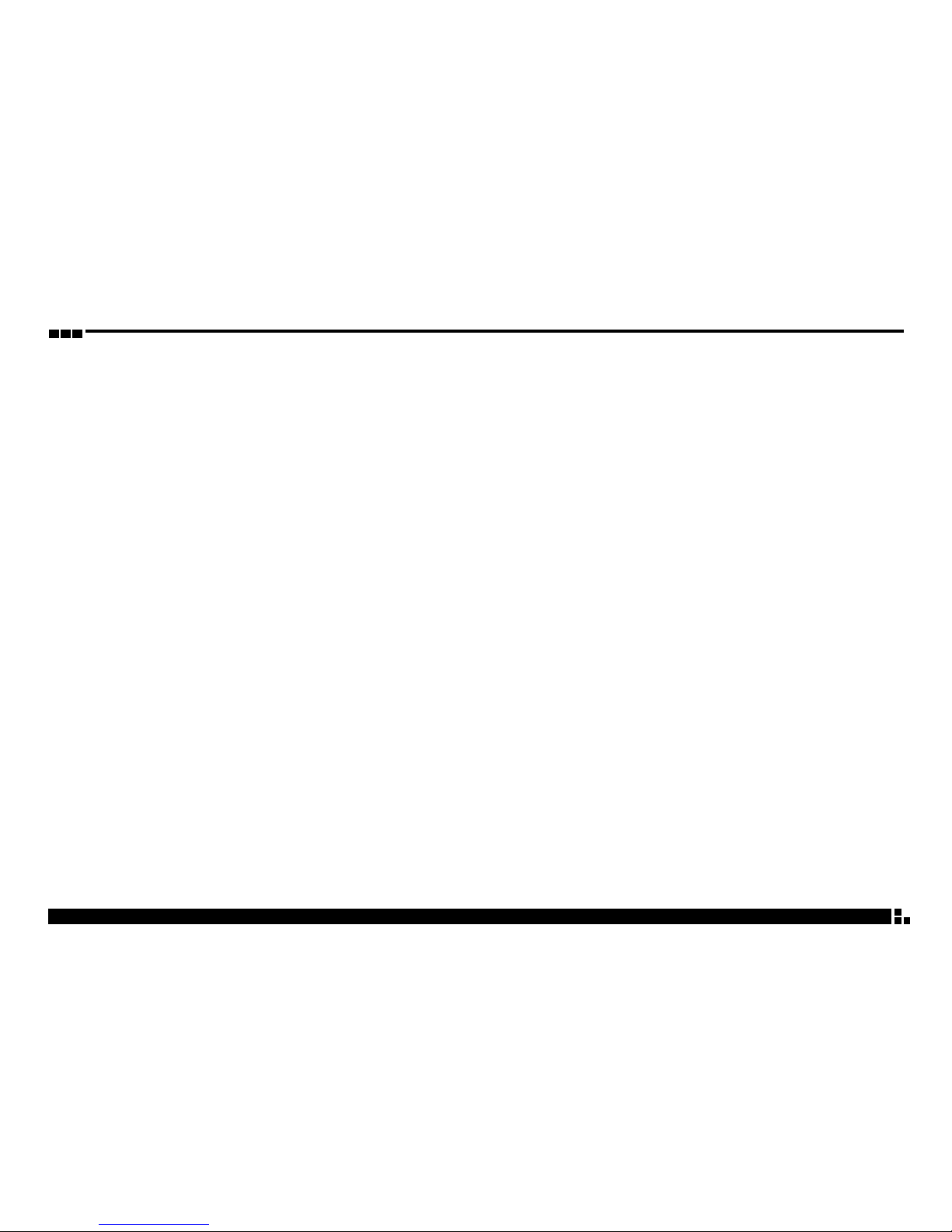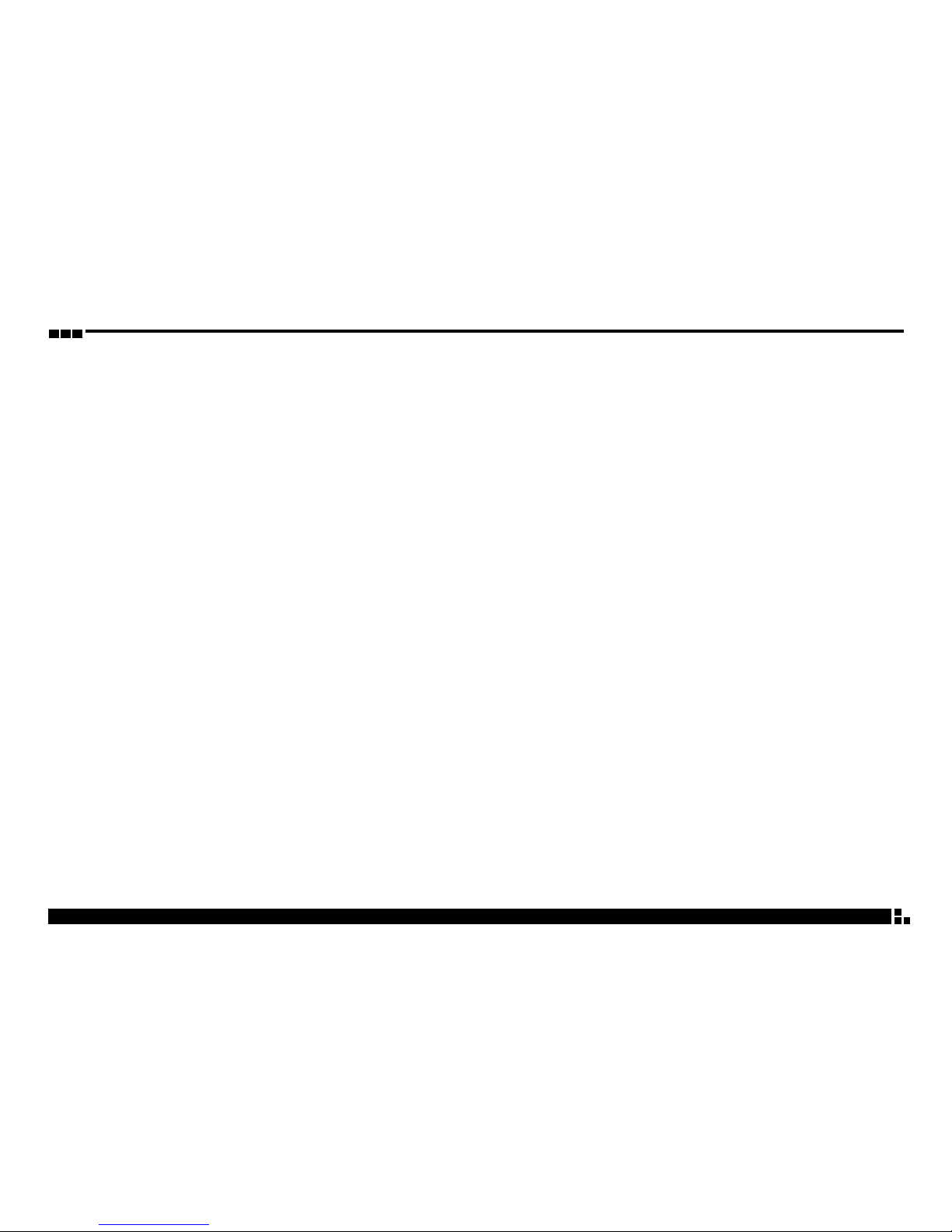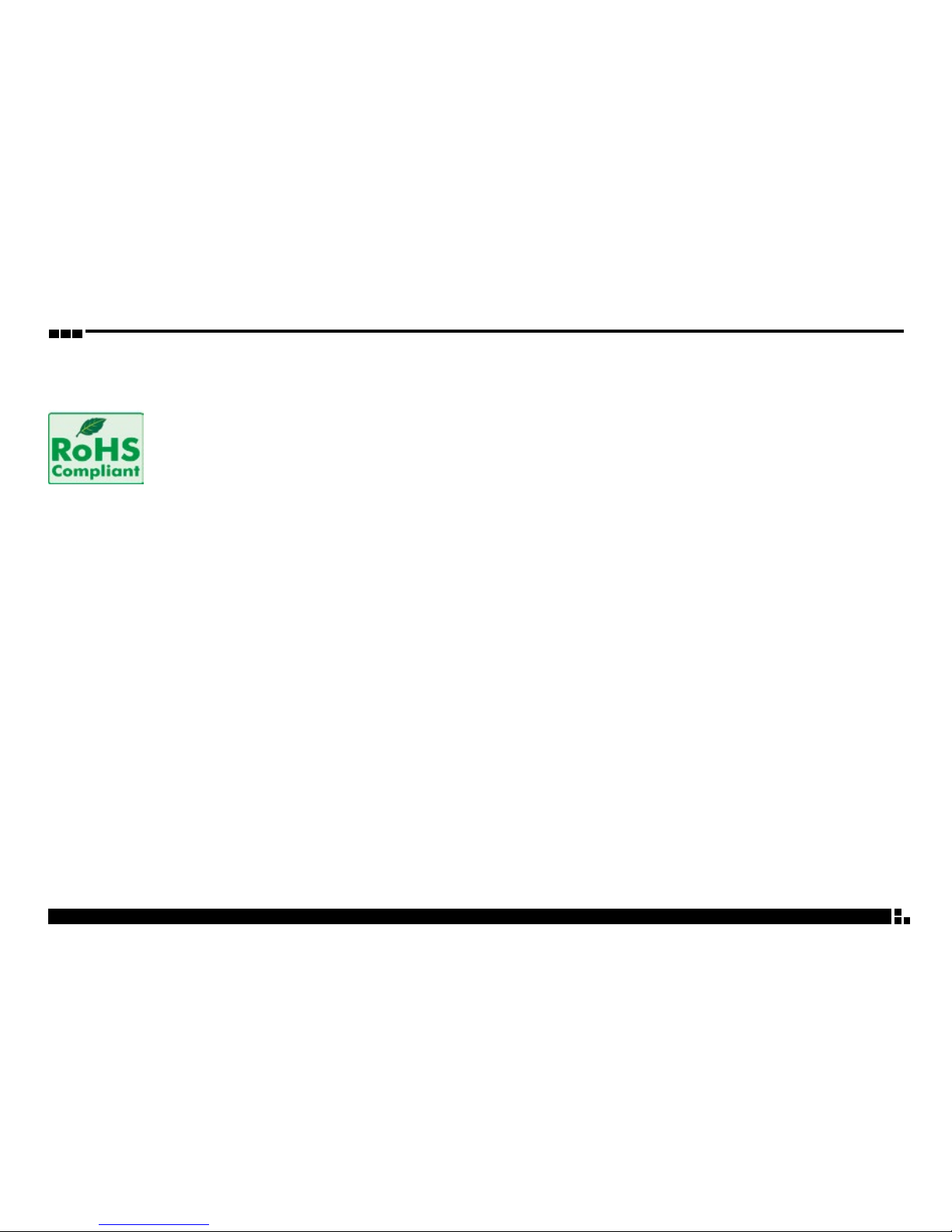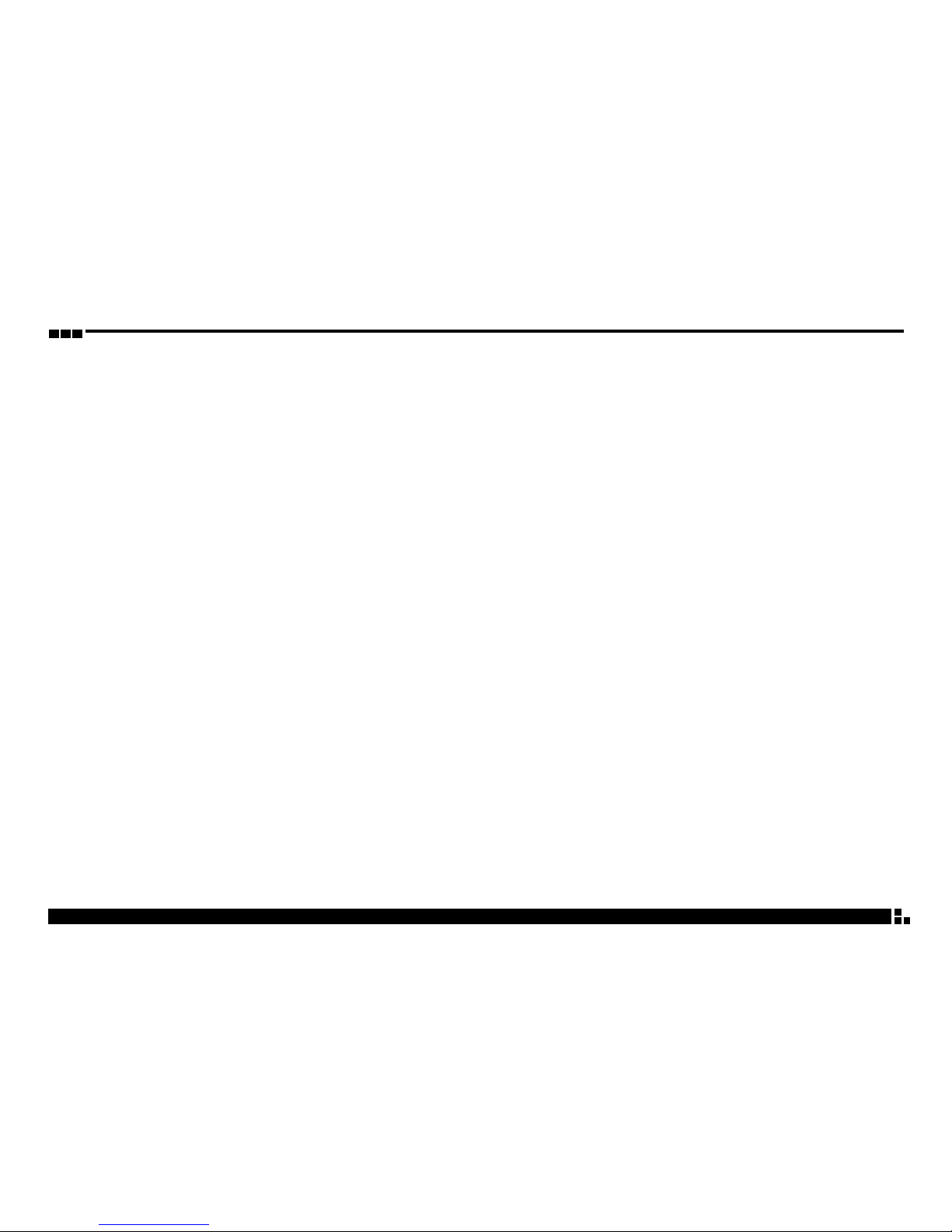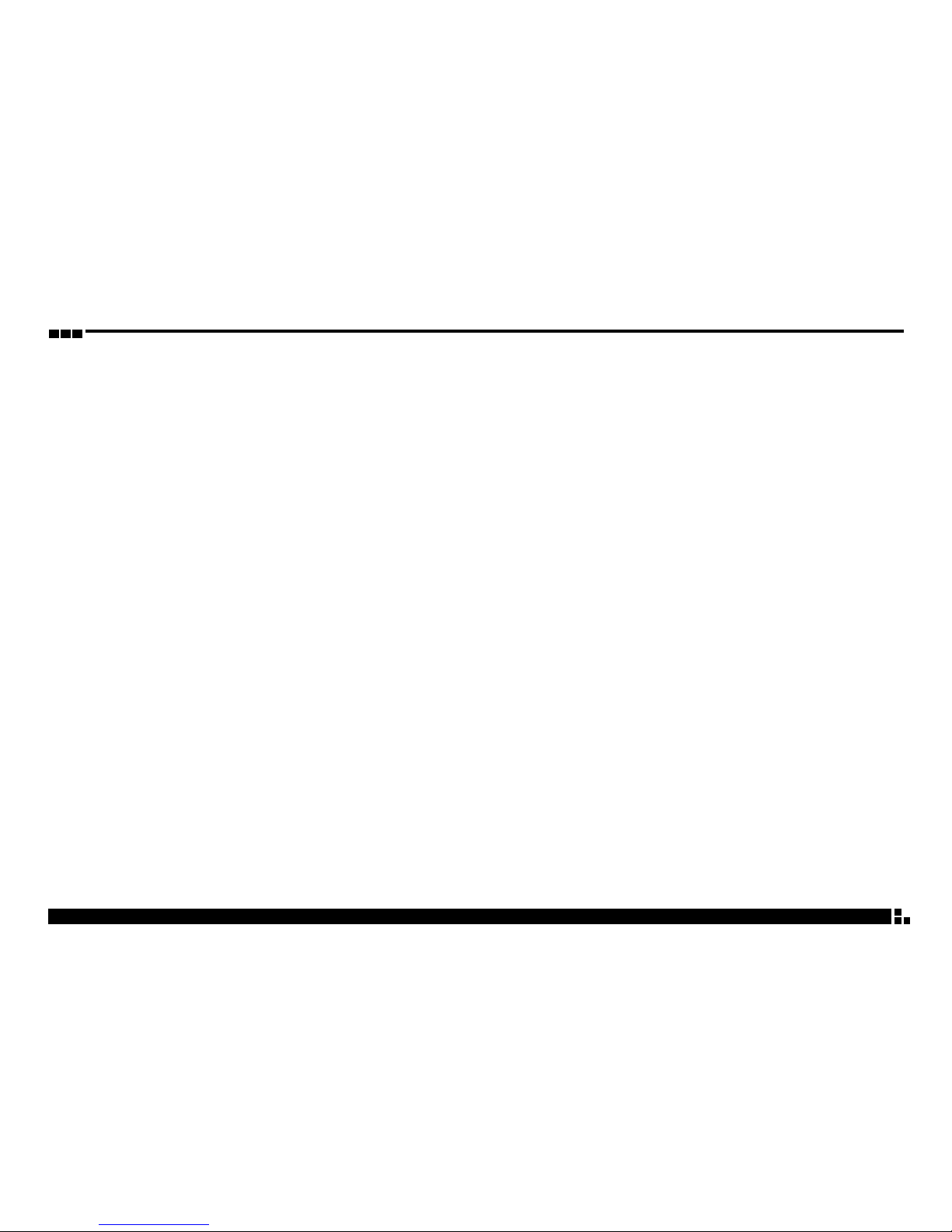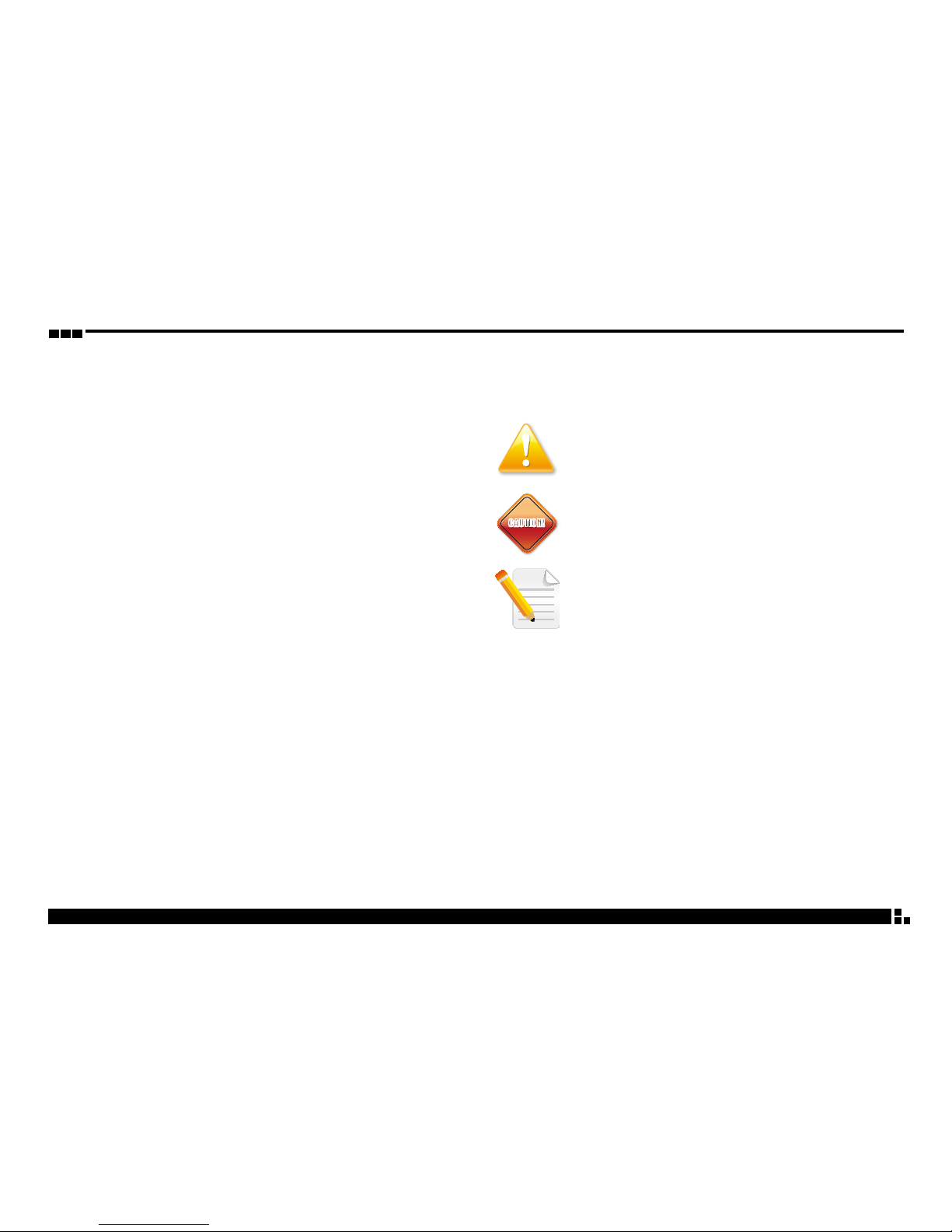Internal Connectors ......................................................................................................22
USB 2.0 Connector....................................................................................................22
Front Panel Audio Connector ...............................................................................22
CFast Card Slot (For PC System Only).................................................................23
GPS Connector...........................................................................................................23
GPS-DR Connector....................................................................................................24
SIO Temp2....................................................................................................................24
RTC Battery Connector............................................................................................25
Debug 80 Port Connector......................................................................................25
Reset Connector ........................................................................................................26
Power Switch Connector ........................................................................................26
MCU Debug COM Connector................................................................................27
SIM Card Connectors (SIM1 and SIM2)..............................................................27
Reset ..............................................................................................................................28
MCU Update Connector .........................................................................................28
DB15 Connector ........................................................................................................29
USB Output..................................................................................................................29
Board to Board Connector (to IO Board)...........................................................30
Board to Board Connector (to IO Board)...........................................................31
IO Board Power Connector....................................................................................32
VIN Connector ............................................................................................................32
Battery Connector.....................................................................................................33
Battery Power Connector.......................................................................................33
LAN Connectors (Two 4-pin Connectors for Each LAN)..............................34
NVR LAN Connector .................................................................................................34
Mini-PCIe Connector for 3G...................................................................................35
Locations of the Jumpers and Connectors for the I/O Board ........................36
Top View .......................................................................................................................36
Bottom View................................................................................................................37
Connector Pin Denitions...............................................................................................38
External I/O Interfaces..................................................................................................38
LAN1 Port (Co-layout with J1 and J2).................................................................38
LAN2 Port (Co-layout with J3 and J4).................................................................38
LAN1 and USB 3.0/USB 2.0 Ports .........................................................................39
(Co-layout with J6 and J7)......................................................................................39
GPIO/CAN Connector .............................................................................................39
(Co-layout with J8, J9 and J10).............................................................................39
COM1 Port (Co-layout with CN7).........................................................................40
COM2 Port (Co-layout with CN8).........................................................................40
LVDS Port......................................................................................................................41
VGA and DVI-D Connectors (Co-layout with J13)..........................................41
Internal Connectors ......................................................................................................42
VGA Connector ..........................................................................................................42
LAN1 Connectors ......................................................................................................42
LAN2 Connectors ......................................................................................................43
COM1 and COM2 Connectors...............................................................................43
GPIO Connector.........................................................................................................44
CAN Module Connector..........................................................................................44
USB 2.0 Connector....................................................................................................45
SATA Power Connector............................................................................................45
CAN Module Connector..........................................................................................46
SATA Power Connectors..........................................................................................46
SATA Connectors .......................................................................................................47
24V Battery-out Connector....................................................................................47
12V Battery-in Connector.......................................................................................48
GPIO Switch.................................................................................................................48
IO Board Power Connector....................................................................................49
SIM Card Slot...............................................................................................................49
Mini-PCIe Connector for WLAN/Bluetooth1....................................................50
Mini-PCIe Connector for mSATA (For PC System Only)................................51
Board to Board Connector (to Motherboard) .................................................52
Board to Board Connector (to Motherboard) .................................................53
Locations of the Jumpers and Connectors for the NVR Board......................54
Connector Pin Denitions...............................................................................................55