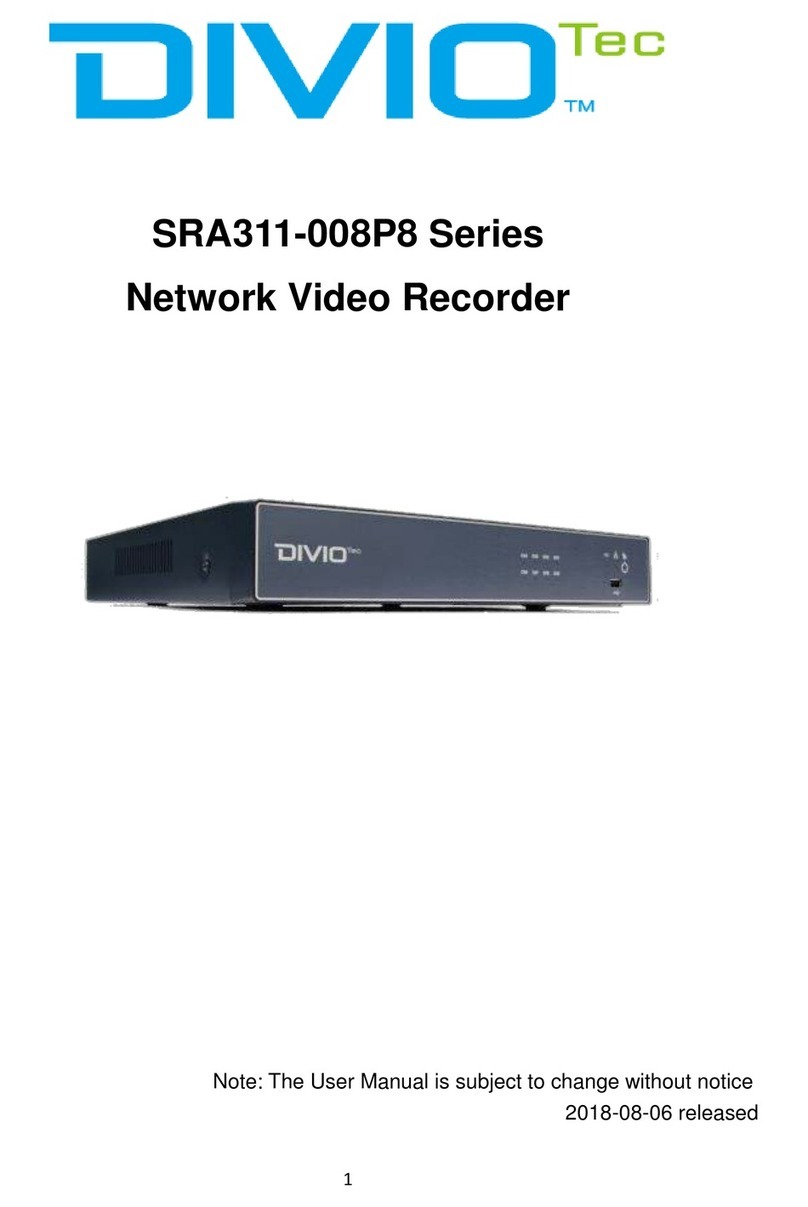Copyright © 2015 DivioTec Inc. All rights reserved.
1Introduction
The compact size standalone 4/8 CH PoE Network Video Recorder can operate
independently with local live monitoring, recording, playback and local configuration. It
supports up to H.264 High Profile decoding. The high-efficiency 4/8 CH PoE NVR can
perform up to 4/8 Full HD recording with multiple recording modes, including
continuous, manual, scheduled, alarm and motion recording.
1.1 Features
Plug-and-Play installation: It provides users with automatic installation to reduce the
redundancy in operation and maintenance costs.
Local operations and configurations: With local operations and configuration
technology, the complicated network configurations are able to perform locally.
High Resolution local display: It supports live and playback directly from HDMI
or VGA monitors. It supports HDMI interface which is able to connect to HDMI
monitor or TV in full HD (1920x 1080) resolution.
Linux-embedded, highly reliable standalone NVR.
Record up to 4/8 channel Full HD video input.
Video search by date and time, event and channel: It supports convenient video
search by date and time, event and channel on the local playback interface.
Digital watermark: It provides the digital watermark utility to verify whether the
videos are original or not.
Digital zoom for live and playback
Mobile apps: Android, iPhone and iPad.
CMS: It provides with free bundle CMS to manage 256 channel cameras. Live
monitoring with maximum 36 channels simultaneously and one device playback.
Support 2 internal SATA HDDs, up to 8TB for 4/8 CH NVR.
Convenient Control of PT cameras: It supports PTZ (Pan/Tilt/Zoom) cameras to
adjust directly from the NVR and they can be viewed on the local display.