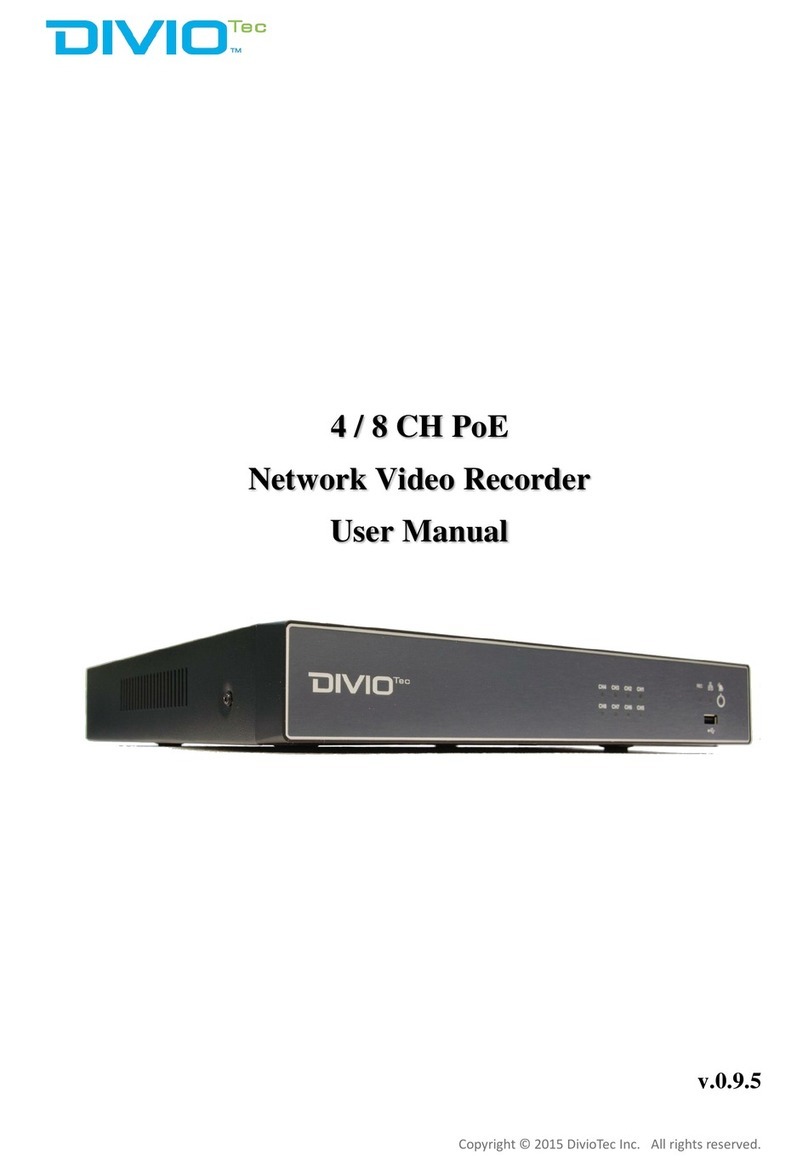6
10.1.3.11 Channel number................................................................................................................................................58
10.1.3.12 Reorder/Reset order..........................................................................................................................................58
10.1.4 Playback mode.........................................................................................................................................59
10.1.4.1 Search by Event..................................................................................................................................................59
10.1.4.2 Search by Date/Time ..........................................................................................................................................60
10.2 iOS System ......................................................................................................................................................62
10.2.1 Download VS Viewer Pro II Apple App ..................................................................................................62
10.2.2 Main menu...............................................................................................................................................64
10.2.3 Live view .................................................................................................................................................65
10.2.3.1 Device name.......................................................................................................................................................65
10.2.3.2 Manage/add the device.......................................................................................................................................65
10.2.3.3 PTZ control panel...............................................................................................................................................66
10.2.3.4 Current date and time.........................................................................................................................................67
10.2.3.5 Channel setting................................................................................................................................................... 67
10.2.3.6 PTZ Control setting............................................................................................................................................68
10.2.3.7 Division setting ..................................................................................................................................................68
10.2.3.8 Voice...................................................................................................................................................................68
10.2.3.9 Snapshot.............................................................................................................................................................68
10.2.3.10 Current Status...................................................................................................................................................69
10.2.3.11 Channel number................................................................................................................................................69
10.2.3.12 Reorder/Reset order..........................................................................................................................................69
10.2.4 Playback mode.........................................................................................................................................69
10.2.4.1 Search by Event..................................................................................................................................................69
10.2.4.2 Search by Date/Time ..........................................................................................................................................70
11. CMS Pro (Central Management Software)...................................................................73
11.1 Begin Installation ......................................................................................................................................73
11.2 Start CMS Pro from the PC.......................................................................................................................78
11.3 CMS Pro UI Overview..............................................................................................................................79
11.4 Login .........................................................................................................................................................80
11.5 Add NVRs to CMS Pro.............................................................................................................................81
11.5.1 Add Device......................................................................................................................................81
11.5.2 Remove or Edit or configure device setting.....................................................................................82
11.5.3 CMS Pro Group Video ....................................................................................................................82
11.5.3.1 Edit Group Content.....................................................................................................................................83
11.5.3.2 Open Group Stream.....................................................................................................................................84
11.5.3.3 Edit Group Name ........................................................................................................................................84
11.5.3.4 Delete Group...............................................................................................................................................84
11.6 Live Video.................................................................................................................................................85