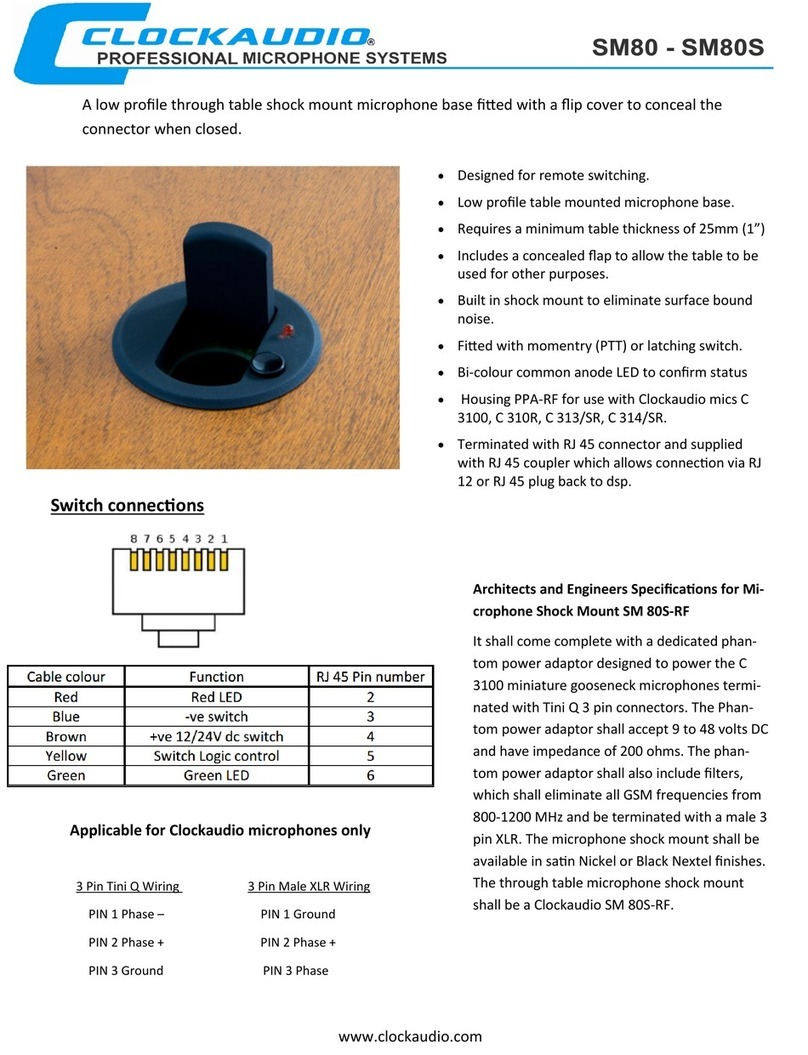dji LIGHTBRIDGE User manual

DJI LIGHTBRIDGE
Quick Start GuideV1.01

IN THE BOX
INTRODUCTION
Air system x1
Rectangle headed training
port cable x2
Charger x1
HDMI cable(D-D)x1
Micro-USB cable x1
Air system panel antenna x2
Ground system antenna x2
Air system antenna x3
GIMBAL cable x1(A)
DBUS cable x1
AV cable x1
Air system
Air system
antenna
Link button
Remote controller
link indicator
AV input port Aircraft control port
DJI HD input port
HD input port
Video link indicator
Firmware upgrade port
Remote controller cables x2
Ground system x1
Optional packect(1)
Optional packect(2) HDMI cable for Zenmuse x1
Ground system holder x1
Smart phone holder x1
DIY Power & CAN cable x1
LINK
VIDEO
UPGRADE
DBUS
GIMBAL PORT
AV
HDMI IN
CONTROL

Ground system
Cables
Video link
indicator
Power indicator
Power button
Ground system
antenna
If used with PHANTOM 2, connect cable to
reserved 6-PIN port on central board for air
system power supply and OSD info input.
The air system’s DBUS receiver outputs control
signals. Connect to flight control system DBUS
to receive these signals.
Connect a camera’s AV output to AV input port.
For remote controller training port connection. Connect
red port 1 to a remote controller for aircraft control and
black port 2 to a remote controller for gimbal control.
Remote controller training cable:
Connect the red jack to the aircraft remote
controller to control.
Air system antenna:
Use for connecting the Air system.
For remote controller training port and remote
controller cable connection.
Connect to Air system GIMBAL port, one end
for power, the other for CAN port.
HD video output
Remote controller port
Firmware upgrade port
HD video output port
(mobile devices / tablets)
Power adapter port
GIMBAL cable: 7PIN →6PIN(A)
DBUS cable:
AV cable:
Remote controller cable:
Training port cable:
DIY Power & CAN cable
1
2
VIDEO POWER
11V~26V USB
HDMI OUT
CONTROL IN
UPGRADE

6 pin port on Phantom 2
central board
Antennas
X2
Phantom 2 and GoPro Gimbal Connection
1. Attach air system to the bottom of Phantom 2 as shown above.
2. Install antennas diagonally on landing skids. Ensure both of the antennas
point downward.
3. Connect HDMI port on GoPro with HDMI(In) port on air system with
supplied HDMI cable.
4. Remove Phantom 2 shell, connect the X2 port on Phantom 2 with DBUS
port on air system. Re-install Phantom 2 shell.
5. Connect 6 pin port on Phantom 2 with GIMBAL port on air system with
supplied GIMBAL cable(A).
DBUS
INSTALLATION
HDMI cable

DJI HD Gimbal Connection (BMPCC)
X2
1. Fix the antennas at the
unobstructed position with
the antenna extension cable.
2. Connect DBUS port with
X2 port with supplied
DBUS cable.
3. Connect air system
GIMBAL port with DJI HD
gimbal G7 port with GIMBAL
cable(B).
4. Select either HDMI(IN) or
AV(IN) when using DJI HD
gimbal.
AV
DBUS
Compulsory Mutually Exclusive Connect when required

1. Attach the air system antenna to the unobstructed position on the aircraft via the
extension cable.
2. Connect DJI LIGHTBIRDGE DBUS port to flight controller X2 port via DBUS cable.
3. Connect GIMBAL port to the power source through DIY power cord. Attach CAN
connector to the CAN port on the flight controller (CAN1 port for A2).
4. To link the 5.8GHz transmitter, connect GCU AUX2 port to the 5.8GHz receiver.
5. Connect DJI LIGHTBRIDGE AV port with GCU video port via AV cable.
Connect DJI LIGHTBRDIGE HDMI input port wit camera HDMI output port with
HDMI cable.
Disconnect HDMI from the gimbal before powering, allow time for the gimbal to
perform self-check procedure. Failure to do so may damage the HDMI cable.
Re-connect the HDMI to the gimbal when self-check is finished.
Power
Compulsory Mutually Exclusive Connect when required
X2
DBUS
CAN
5.8G
A
B
A
B
DJI SD Gimbal Connection (GH3 for demo)

DIY Connection
X2
X2
1. AV and HDMI video input is mutually exclusive.
2. Connect air system DBUS port with X2 port on WK-M or NAZA-M.
3. Power air system with the power cords extracted from GIMBAL cable.
4. Connect GIMBAL cable to the CAN bus on NAZA-M or WK-M.
HDMI
AV
DBUS
Power
CAN
Compulsory Mutually Exclusive Connect when required

Ground system installation
Compulsory Mutually Exclusive Connect when required
HDMI and USB video
output is mutually
exclusive. USB video
output to mobile devices
is recommended.
Connect HDMI supported monitor
to HDMI OUT port in the ground
system for HDMI video viewing.
Connect the training port and the Control In port on the ground system
using the training port cable and remote controller cable.
Disable RF function of the remote control before connecting the remote
control to the ground system via the trainer port by following the
instruction below(based on Futaba remote control):
Hold the “RTN” button and power on the remote control. Enter “POWER
MODE”. Select “RF OFF” mode and press “RTN button” to confirm.
Installing antennas
Note:
Keep antennas pointing skyward
for optimum transmission. Keep
antennas away from metal. We
recommend placing ground system
on DJI remote holder.
B
C
HDMI and USB output is mutually exclusive. HDMI output overrides USB
output.
Dual remote controllers mode only available for DJI HD gimbal.Red
port connects to aircraft and black port connects to gimbal.
USB
HDMI OUT
CONTROL IN
1
2
A
A
B
C

Be aware of the antenna angle while in flight, adjust ground system
antenna angle to improve signal quality.
Illustration for installing mobile device holder and ground system holder.
(Base on DJI remote controller [side view])
Illustration for installing mobile device holder and ground system holder.
(Base on DJI remote controller [top view])
Illustration 1
Illustration 2
Illustration 3
Ground System and Remote Controller Installation

POWER ON
LINK
1. Maintain a distance of 0.5m to1m between the air and ground systems,
then power on the air system.
Use a pin to press [LINK] button on the air system. Press and hold on for 5
seconds then release. When link is finished, the [CONTROL] indicator on air
system will turn a solid green. (See the following table for indicator details)
Linking is completed when the Lightbridge is shipped. [CONTROL]
indicator light will show a solid green when powered on. If re-linking
is necessary, [CONTROL] indicator light will blink green, then follow
the above steps.
Notes:
CONTROL:
LINK:
2. Power on ground system.
Remote controller link indicator
Linking in progress.
Successful link.
Link button
Press button once to display battery capacity. Press
again and hold 2 seconds to power on / power off.
Make a note of battery capacity before
use. (Read the battery capacity description
in manual for more details)
Ground system: Power on
Indicator Description
Signal detected but not linked.
No detected signal.

INDICATOR DESCRIPTION
Solid
green
Flashing
green
Link in progress.
Signal is detected but not linked.
Successfully linked.
No signal.
Link required.
Normal.
Air system is attempting to link with
ground system after the LINK button
has been pressed.
Power on ground system, check
distance between ground and air
systems.
Solid
red Off
Flashing
red
Air system indicator
[1] CONTROL link indicator
Indicator Description Action
[2] VIDEO link indicator
[1] POWER indicator
[2] VIDEO link indicator
Indicator Description Instruction
AV/HDMI signal detected and
functioning normally.
AV/HDMI signal detected but
transmission failed.
No detected signal or signal detected
but not supported.
Normal.
Ground system power cycle
required.
Check camera and connection,
or camera HDMI output format
setting. Refer to DJI website for
format details.
No signal from air system. Ground system working
normally.
Ground system indicator
87.5%~100%
75%~87.5%
62.5%~75%
50%~62.5%
37.5%~50%
25%~37.5%
12.5%~25%
0%~12.5%
=0%
LED1 LED2 LED3 LED4 Battery Capacity
Indicator Description
Signal detected from air system. Ground system working normally.

USING DJI LIGHTBRIDGE
1. Search “DJI Lightbridge” in Google Play and install it onto your mobile device.
3. Connect ground system and mobile device using a USB cable.
2.Ensure "Developer options" is enabled and "USB debugging" is on. Otherwise,
follow below steps to operate or surf the Internet for a solution.
4. Enter DJI Lightbridge setting menu, tap “Video Source Setting” and select
either “HD gimbal“ or “HDMI/AV” as video source base on your camera
profile.
5. Or connect to a monitor using the HDMI output.
(1)Tap “Settings” ->”About phone” ->”Build number”. Tap “Build number”
7 times.
(2)Toast message will change to “No need, you are already a developer.”
(3)Return to “Settings” and you will see that “Developer options” is enabled.
(4)Tap “Developer options” then tap “USB debugging”.
Scan the two-dimension
code or log in to Android
Market to download
How to enable developer options on Android (Samsung note3 used as
demonstration)
Note that 1st level voltage warning is disabled now when using with
NAZA-MV2.

[1] Channel Setting
[2] Resolution Setting
Mode
Resolution Quality Distance Remark
Description
HD Distance Priority
HD Quality Priority
Full HD Distance Priority
Full HD Quality Priority
720p30
1080I30
1080I30
720p30-Recommended option
Auto
Manual
Automatically select the least interfered channel among the 32
channels. [Recommened]
Manually select the channel. [Use cautiously]
Manually select the channel when the performance of auto-selected channel is
not optimum. Shorter yellow bar indicates better channel signal quality. Once the
channel is selected manually, it cannot auto switch, use this function cautiously.
It is recommended to select HD Quality Priority regardless of choosing mobile device
or HDMI monitor as output. However, this option is not available in dual video sources
mode.
APP SETTINGS

[3] Master-Slave Mode Setting
[4] Video Source Setting
Single Video
DJI HD gimbal Only DJI gimbal video signal will be
transmitted to the ground system.
Only HDMI/AV video signal will be
transmitted to the ground system.
Both DJI HD gimbal and HDMI/
AV video signals are transmitted
to the ground system. But only DJI
HD gimbal video will be displayed.
Both DJI HD gimbal and HDMI/
AV video signals are transmitted
to the ground system. But only
HDMI/AV will be displayed.
DJI HD gimbal
Dual Video Source
When single air system is paring with more than one ground system. Master-Slave
setting is required. Master ground system can display video and relay control signal to
the aircraft; slave ground system can only display video. Steps to setup: A) Tap “Master-
Slave” option in DJI Lightbridge app of the master ground system, make a note of the
master ID; B) Tap “Master-Slave” option in slave ground system, enter master ID to
connect.
Dual video source input mode is available when connecting air system to a DJI HD
gimbal. An extra video source input (HDMI / AV) can be selected as video input. Ground
system can select either of the video source to display.
Transmission distance will be reduced in Dual Video Source
mode.
HDMI/AV
HDMI/AV
Single / Dual Video
Source Setting
Video Source
Input Remark

SUPPORTED VIDEO INPUT RESOLUTION
SUPPORTED REMOTE CONTROLLER
Brand Model
T8FG
T14SG
T10CHG
T10CG
T8J
DSX9
DSX11
DX61
DX18
DEVO-10
FUTABA
JR
SPEKTRUM
DEVENTION
GOPRO
HERO3+
GOPRO
HERO3
Air system restart is
required when
switching between the
resolution settings.
Camera Support Remark
1080S-48
1080S-30
1080S-24
1080-24
1080-30
1080-48
1080-60
720S-48
720S-60
720S-100
720-60
720-120
N
N
N
N
Y
N
Y
N
N
N
Y
Y
1080-24
1080-30
1080-48
1080-60
720-60
720-120
The above supported list is non-exhausted. Your device may be supported if it can
output the supported format above.
Support HD gimbal and AV input.
The above supported list is non-exhausted. Your device may be supported if it follows
the same PPM signal standard as the devices above.
Air system restart is
required when
switching between the
resolution settings.
Resolution
/ Format
N
Y
N
Y
Y
Y

机载端 x1
地面端 x1
选配器件包 (1)
选配器件包 (2)
遥控器连接线 x2
教练口输出转接线
( 方头 )x2
充电器 x1
HDMI 线 (Z15 云台 ) x1
USB 升级线 x1
地面端支架 x1
手机支架 x1
地面端天线 x2
机载端天线 x3
GIMBAL 连接线 x1(A)
HDMI 连接线 (D-D)x1
飞控控制连接线 x1
AV 连接线 x1
DIY 电源 CAN 口线 x1
机载端板状天线 x2
机载端模块
机载端天线
LINK
VIDEO
UPGRADE
DBUS
GIMBAL PORT
AV
HDMI IN
对频按键
CONTROL
遥控器链路指
示灯
飞控控制输出口
图传链路指示灯
模拟视频信号
输入口
高清视频信号输入口
固件升级接口
DJI 高清云台输入口
物品清单
介绍

地面端模块
连接线使用说明
图传链路
指示灯
内置电池充电口
电源指示灯
地面端天线
高清视频输出口 ( 智能手
机/平板)
电源开关
按键
GIMBAL 连接线:7PIN → 6PIN(A)
PHANTOM 2 使用,连接中心板预留 6PIN 接
口,用于机载端供电及 OSD 数据输入。
飞控控制连接线:
机载端内置遥控接收机 DBUS 输出,用于连接
主控 DBUS 输入。
AV 连接线:
模拟视频输入,用于连接到摄像设备模拟视频
信号输入。
教练口输出转接线:
用于连接 [ 遥控器教练口输出 ] 与 [ 遥控器连
接线 ]。
固件升级接口
高清视频信号输出
遥控器教练线接入口
VIDEO POWER
11V~26V USB
HDMI OUT
CONTROL IN
UPGRADE
1
2
遥控器连接线:
用于连接遥控器的教练口输出,红色端口 1 连
接飞行器控制遥控器;黑色端口 2 连接云台控
制遥控器。
遥控器连接线:
用于连接遥控器的教练口输出,红色端口连接
飞行器控制遥控器。
机载端天线:
用于连接机载端。
DIY 电源 CAN 口线:
一头接电源一头接主控的 CAN 口,连接到机载
端的 GIMBAL PORT。

PHANTOM 2 内部预留
6PIN 连接座
X2
PHANTOM 2 搭配 GOPRO 云台安装说明
安装
HDMI 软线
天线固定
示意图
1、用魔术贴将天空端粘贴到 PHANTOM 2 底部,如图所示。
2、将天线固定到两个脚架的对角线位置上,保持天线竖直向下。
3、HDMI 软线连接 GOPRO 的 HDMI 输出口与 LIGHTBRIEGE 天空端的
HDMI(IN)接口。
4、打开 PHANTOM 2 的盖子,利用飞控控制连接线连接 LITGHTBRIDGE
的 DBUS 口与主控的 X2 接口。
5、GIMBAL 连接线(A)连接 LIGHTBRIDGE 的 GIMBAL 口与 PHANTOM 2
内部的 6PIN 预留口(供电和 osd 信息)。
DBUS

X2
搭配 DJI 高清云台安装说明(以 BMPCC 为例)
1、利用机载端天线延长线将天空
端天线延长到飞行器无遮挡的
位置固定。
2、利用飞控控制连接线连接
LITGHTBRIDGE 的 DBUS
口与主控的 X2 接口。
3、GIMBAL 连接线连接
LIGHTBRIDGE 的 GIMBAL
口与高清云台 G7 口。
4、在传输高清云台图像数据时,
HDMI(IN) 和 AV(IN)可选
择其一传输。
AV
DBUS
必连 可选 需要时连接

X2
搭配 DJI 非高清云台安装说明(以 GH3 为例)
1、利用机载端天线延长线将机载端延长到飞行器无遮挡的位置固定。
2、利用飞控控制连接线连接 LIGHTBRIDGE 的 DBUS 口和主控的 X2 接口。
3、利用 GIMBAL 口的 DIY 线给机载端供电,CAN 接头连接主控的 CAN 口
(A2 主控请连接 CAN1 口)。
4、利用 5.8G 接收机连接 GCU AUX2 端口,与 5.8G 遥控器对频使用。
5、 AV 线连接 LIGHTBRIDGE 的 AV 输入口与 GCU 视频信号端口。
或使用 HDMI 线连接 LIGHTBRIDGE 的 HDMI 输入口与相机的
HDMI 输出口。
请在每次云台上电自检前,先移除 HDMI 线,在自检通过后再连接 HDMI
线,否则将损坏 HDMI 线。
DBUS
CAN
电源
5.8G
必连 可选 需要时连接
A
A
B
B
Other manuals for LIGHTBRIDGE
5
Table of contents
Other dji Microphone System manuals
Popular Microphone System manuals by other brands

Sennheiser
Sennheiser Evolution Wireless Digital EW-DX EM 2 quick guide

SWIT Electronics Co.,LTD.
SWIT Electronics Co.,LTD. CW-S150 user manual

Aperto
Aperto PacketWave 620 Installation, configuration, and operation manual

Audio Technica
Audio Technica ATW-1701 Assembly and set-up

D-Link
D-Link DAP-3712 user manual

Chiayo
Chiayo SDR-6200 IrDA Operation manual