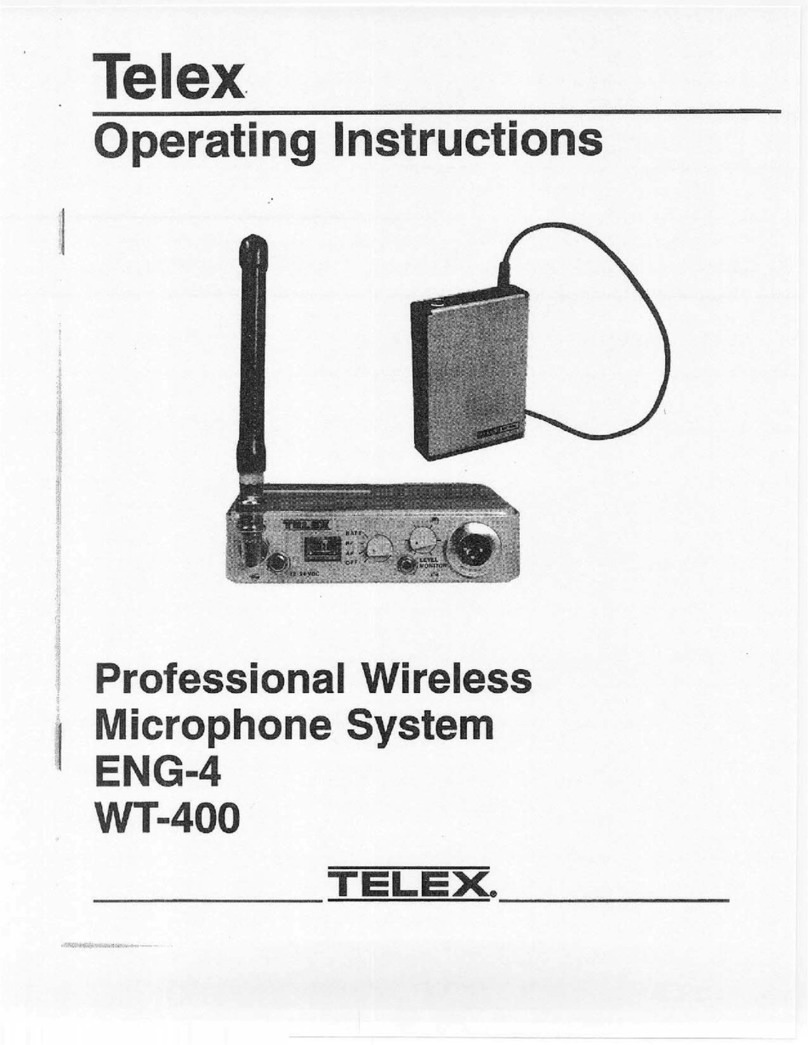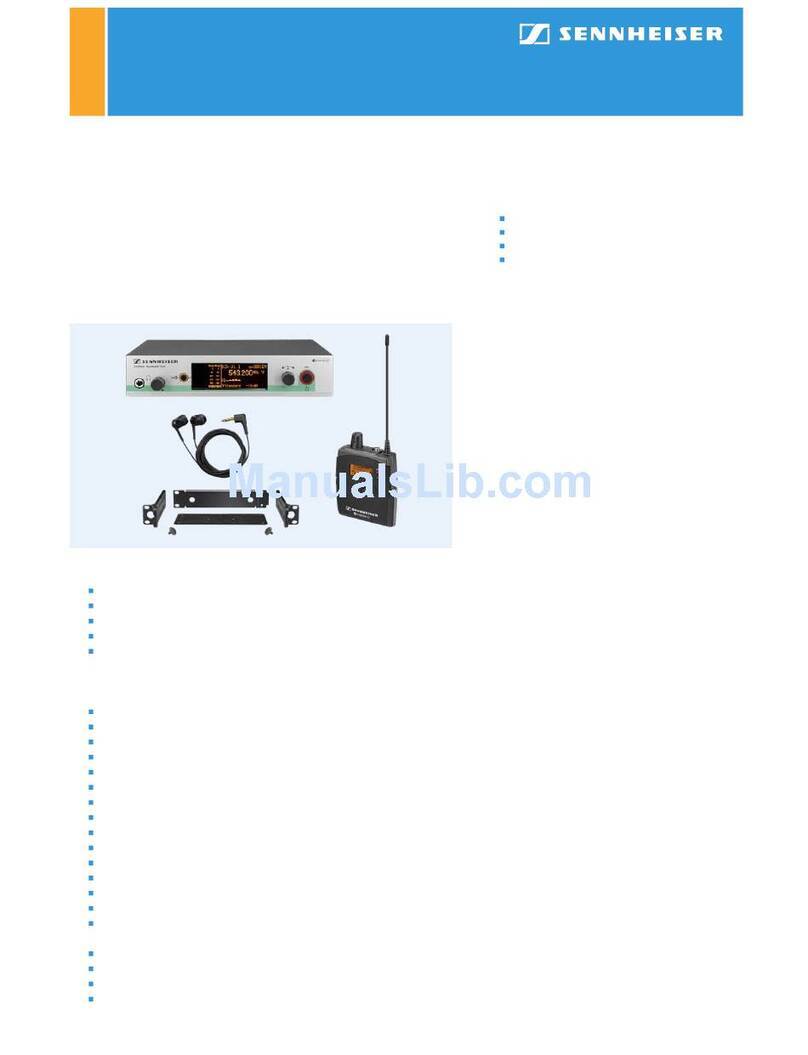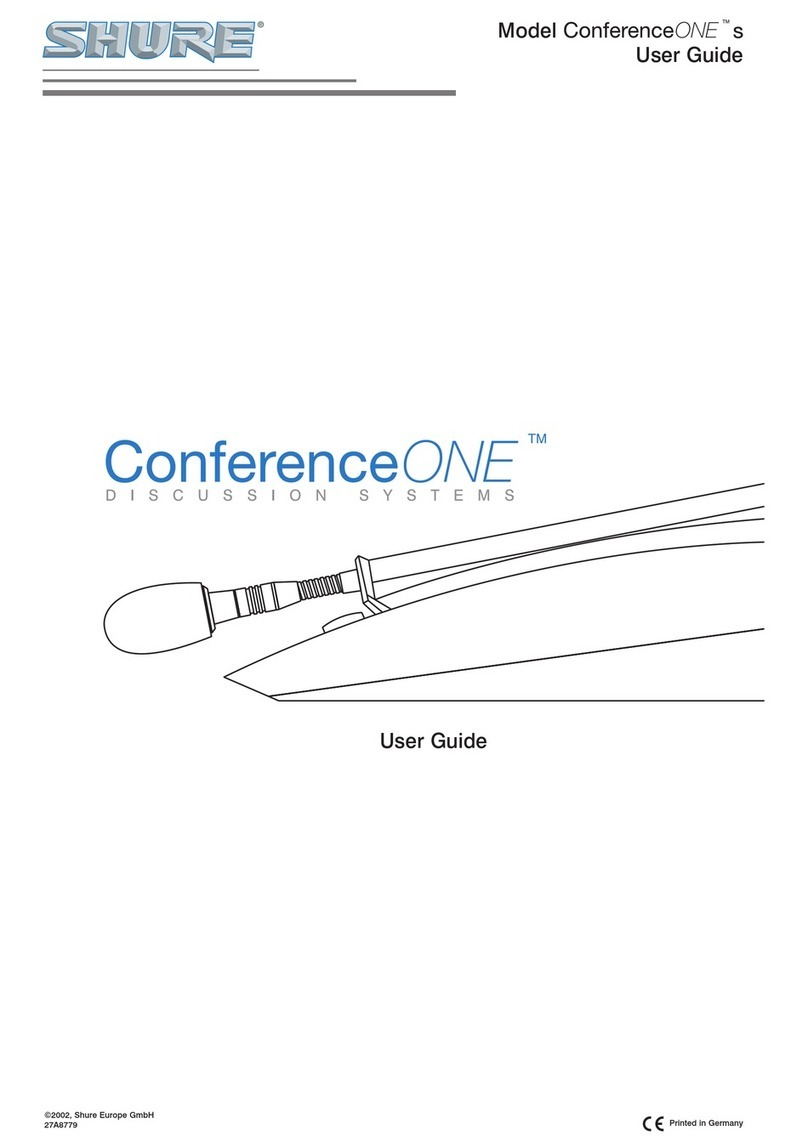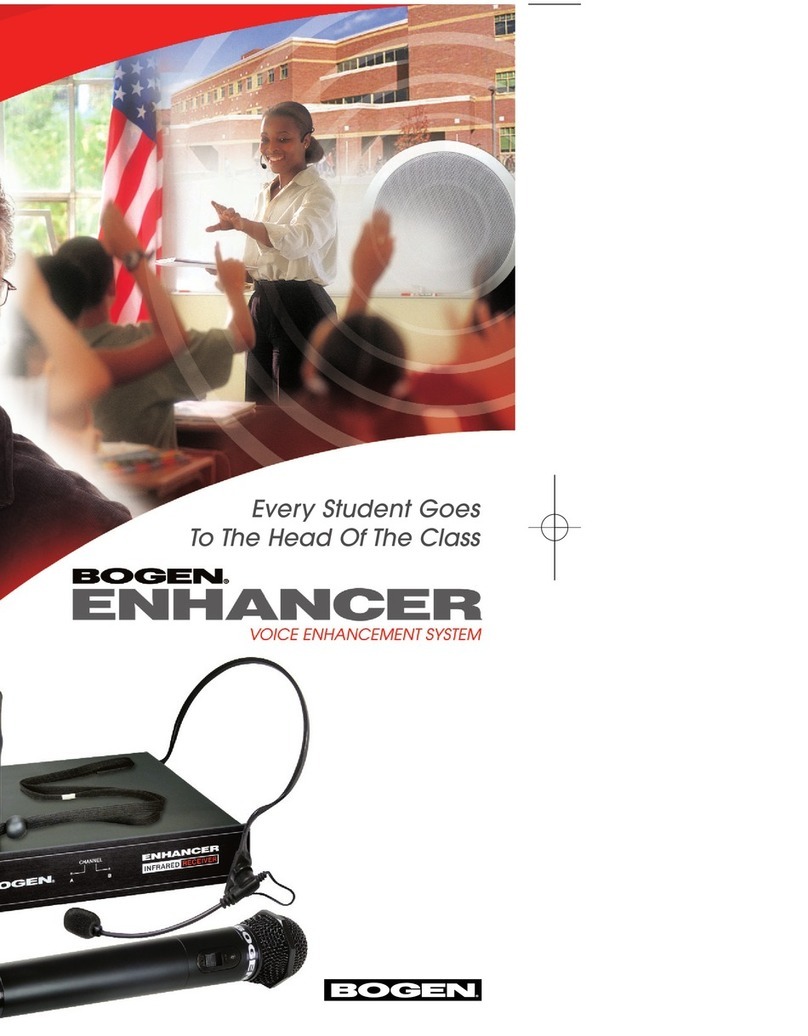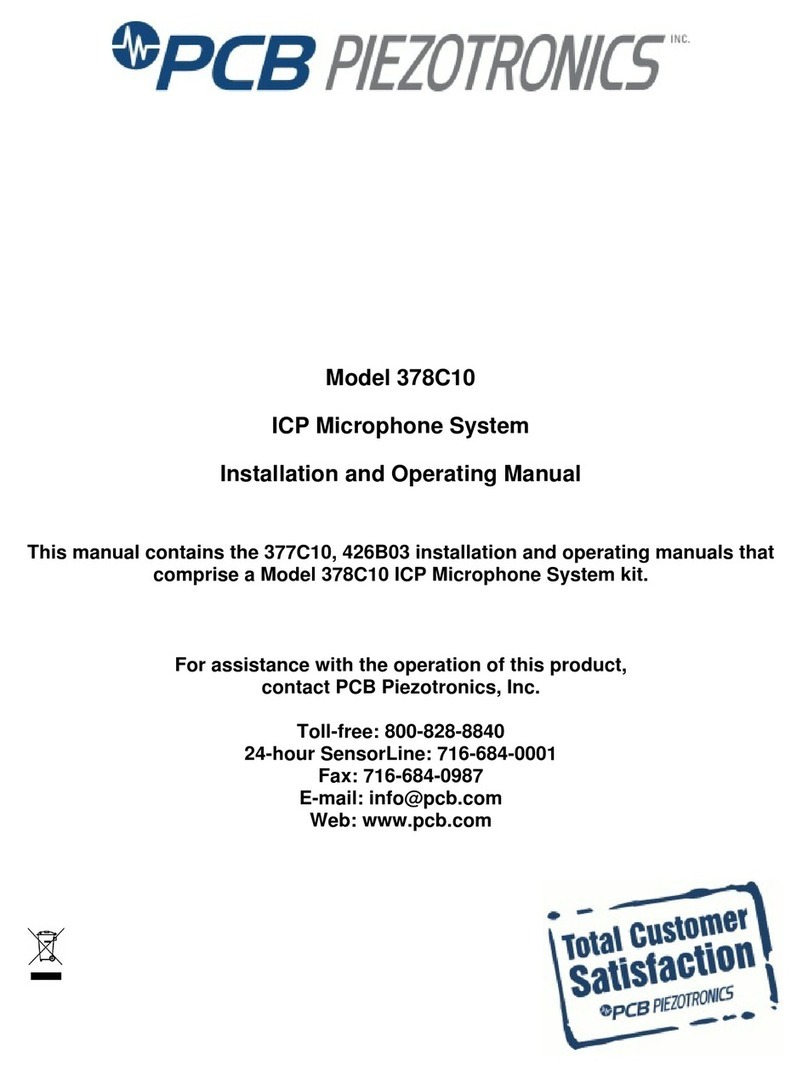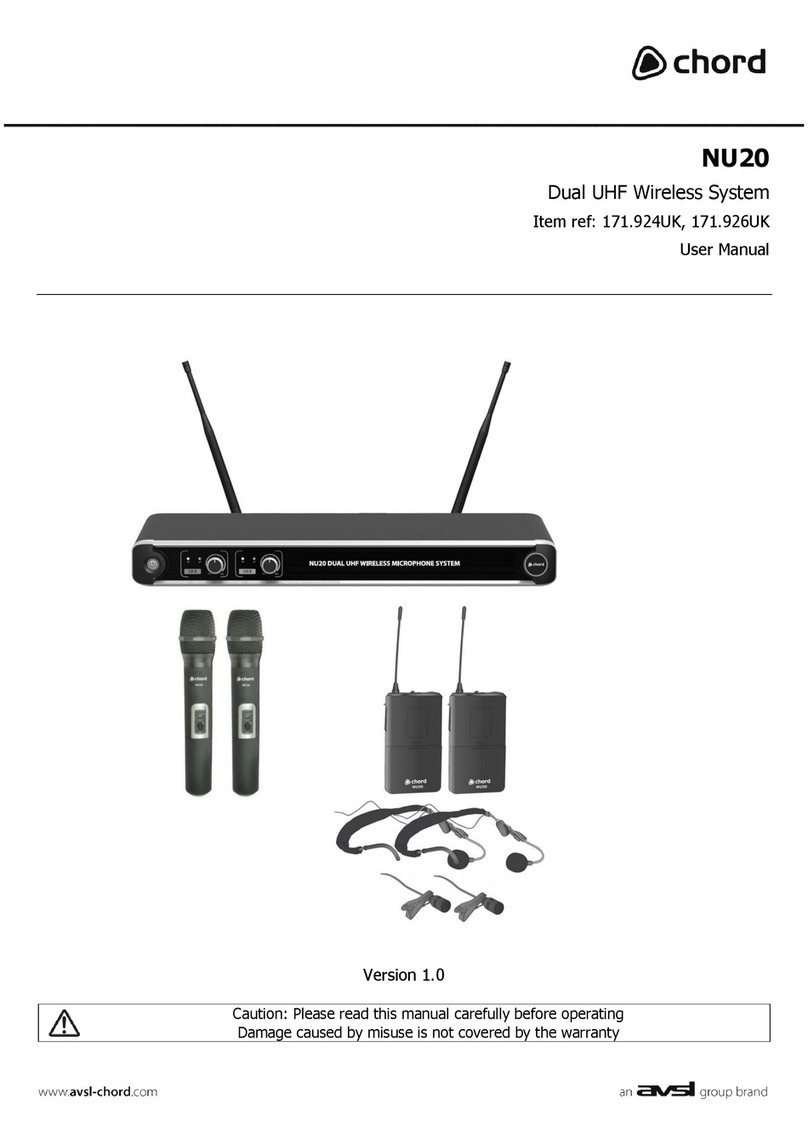Telex FMR-500 User manual

Operating Instructions
FMR-500
User Guide
T
elex
R

Section 1 - Quick Set-Up
Quick Set-up: Receiver
1. Do not connect the receiver to any other equip--
ment yet!
2. Connect the two antennas to the receiver.
3. Plug the power supply into the back of the re--
ceiver and into an outlet.
4. Press the POWER switch. Display will light up.
5. Press and hold the SET button until
ClearScanTM shows and starts flashing on the
right side of the screen.
6. When ClearScan stops flashing, the receiver will
automatically set itself and display the clearest
group and channel.
7. If you are using a guitar, turn off the receiver.
Press and hold SET while you turn the receiver
on. A guitar symbol will appear in the display to
indicate instrument mode.
8. Turn the receiver off and connect the mixer or
other audio system to the receiver XLR Connec--
tor or the ¼ inch Line Level Jack.
9. Set the audio mixer or other system input level
to minimum.
10. Press the Power switch button in again.
Receiver “Quick Set-up” is complete.
Quick set-up: Transmitter
1. With the Power Switch on the transmitter OFF, in--
stall a fresh alkaline battery into the transmitter.
2. Place the transmitter Power Switch to the ON
position.
3. The Red Battery Low Light near the display
will flash on and then off. The display will also
come on and display a group and channel.
4. Press the SET button once and the Group num--
ber will flash.
5. Use the up and down arrows to change the
Group number to match the Group number dis--
played on the receiver. Press SET and the Chan--
nel Number will flash.
6. Use the up and down arrow buttons to change
the Channel to match the receiver. Press Set and
nothing will be flashing. The channel is now
set.
7. If you are using a bodypack transmitter, plug the
microphone into the transmitter connector. If us--
ing a guitar, turn the transmitter off and wait un--
til display is blank. Hold SET down and turn the
transmitter on. A guitar symbol should appear
on the display. Plug the cord into the transmitter
and guitar.
Transmitter “Quick Set-up” is complete.
Quick set-up: System Operation
1. With the transmitter and receiver on, monitor
the display screen. Note that the RF (1-100) Bar
graph should indicate near the 100 mark. The
AF Bar should show very little, if any, indica--
tion until you talk or sing into the microphone.
While talking or singing in the loudest voice
used in performance, adjust the transmitter gain
control if necessary to cause the AF Bar Graph
to peak near -6 to -3 but not over +3 for best
performance.
2. Set the mixer/amp gain.
3. Talk or sing into the microphone or play the gui--
tar at a normal volume. You should hear audio
coming out of the system.
4. If using the unbalanced 1/4" output, you may
have to adjust the gain (via the control next to
the connector on the back panel) to match the
level found when singing or playing with a
wired connection.
"Quick Set-up" is now complete.
Please enjoy your FMR-500 system.
Section 2 - System Description
The FMR-500 Wireless Microphone system com--
bines frequency agility and ease of use like no
other. The transmitters and receivers operate over a
24 MHz bandwidth in the UHF portion of the Radio
Frequency spectrum.
The high quality audio circuitry and advanced Ra--
dio Frequency (RF) signal processing offer broad--
cast quality signal-to-noise and audio clarity.
-1-
•Advanced ClearScan technology for selecting the
clearest available channels in intermodulation
free groups
•Completely programmable in 25 kHz steps for
over 950 possible frequencies
•LCD Displays for ease of viewing-Group,
Channel, Frequency, Battery Status, Diversity
Activity, Audio Meter and RF Meter
•Patented Phase Diversity System
•Adjustable Unbalanced Line Level 1/4 inch
output jack
•Balanced XLR output jack for fixed
Microphone Level or adjustable Line Level
•Front Panel Power ON/OFF Switch
•Front Panel Software Control of Squelch
settings
•Double Squelch (Amplitude and Tone)
system prevents false squelch
•Lockout feature to prevent accidental
channel changes
•"Smart" battery feature in the transmitter
means there is no wrong orientation
•Power Lock On feature prevents
accidental turn off
•Battery level displayed at the receiver
System Features Include:

Section 3 - Detailed Components Description
Receiver Setup and Operation
1. Place the receiver and antennas where there is a
clear line of sight to the area where the transmit--
ter will be used. Rotate the antennas to separate
them by 90 degrees.
2. Connect the power supply cord to the receiver.
Plug the power supply into an AC outlet. Turn
the receiver on and confirm that it is ON by
checking the main display screen.
Caution: Please make sure the AC power supply
is the correct voltage for your local requirements
before it is plugged into the wall.
3. Manual Channel Change. Press the SET but--
ton and the Group number will start to flash.
The Up and DOWN buttons allow you to scroll
through the factory set group. When the group
you desire is displayed, press SET to select that
group and the Channel Number will start flash--
ing. Scroll to the desired channel and press SET
to select. The numbers will stop flashing and the
new group and channel are installed.
4. Frequency Assignment (Outside of preset
Groups and Channels), press SET and UP at
the same time and the group and channel will go
blank and the Frequency will start flashing. Use
UP/DOWN to scroll in 25 KHz steps to the de--
sired frequency. Press SET and the frequency
will be selected and stop flashing. Press Set and
UP at the same time to return to group and chan--
nel operation. Hint: holding in the Up or Down
key will increase the speed of the scroll. Just re--
lease and press again for fine control.
5. Advanced ClearScan: This feature automates
the process of finding a clear group of
inter-modulation free channels and the clearest
channels within those groups.
a. ClearScan for Groups: From the main dis--
play screen, push SET once and the Group
Number will flash. While Group is flashing,
press and hold SET until ClearScan appears,
release the set key. When the scan is com--
pleted, the display will show the group with
the most clear channels and the Channel num--
ber will indicate how many clear channels are
in that group. Use the UP/DOWN keys and to
view other groups and press SET to select a
group. The Group will be set and the Channel
will start to flash. Select a channel manually
or use ClearScan for Channels.
ClearScan for Channels: To scan for the
clearest channel in a group, press and hold set
while the Channel is flashing until ClearScan
appears, release the SET button. When the
scan is complete, the display will show the
clearest available channel. Use UP/DOWN to
scroll through the other available channels
rank from clearest to least clear (but still avail--
able for use, ClearScan will not display any
channel that can't be used). Press SET to se--
lect the channel.
b.
c. Auto ClearScan: This function will find the
clearest group and channel with the press of
just one button. With nothing flashing, press
and hold the SET button until ClearScan ap--
pears on the right side of the screen. When the
scan is complete, the receiver will be set to the
clearest channel in the clearest group.
d. ClearScan Band: While in the Frequency
Mode, this function will scan the entire band
looking for the clearest frequency, regardless
of groups and channels. In Frequency Mode,
press Set once and the frequency will flash,
press and hold set until ClearScan appears on
the right side of the display. The scan will
continue until you press Set again so you can
scan a location overnight, 24 hrs, a week, or a
few seconds. When you press Set again, the
scan will stop and the clearest frequency will
be displayed. You can scroll through the 8
clearest frequencies using the Up and Down
buttons. Press Set to accept the frequency dis--
played.
-2-
Antenna
High
Z
Line
Level
Mic Line
Telex Communications, Inc. Made in U.S.A.
12-15V
AC/DC
++--
U.S. Patent No. 6,256,484
Balanced
Audio
FMR-500
BAND ABAND A
Testedto Comply
with FCC Standards
CANADA
S.N. 1059
TelexTelex
RR
8855
77
6644
Figure 2 - FMR-500 Back Panel
GPA CHGPA CH
12u 0512u 05
-20 -10 -6 - 3 0 +3-20 -10 -6 - 3 0 +3
1 3 10 30 1001 3 10 30 100
EVEV
AUDIOAUDIO
set
power
TelexTelexRR
CLEAR
SCAN TM FMR-500FMR-500
33
33
22
11
Figure 1 - FMR-500 Front Panel
Antenna
High
Z
Line
Level
Mic Line
Telex Communications, Inc. Made in U.S.A.
12-15V
AC/DC
++--
U.S. Patent No. 6,256,48
Balanced
Audio
90
FMR-500
BAND ABAND A
Testedto Comply
with FCC Standards
CANADA
S.N. 1059
TelexTelex
RR
Proper Antenna Orientation
FMR-500 Receiver Controls, Connectors, and Indicators
1. Power ON/OFF
2. Graphical Display
a. Channel Display
b. Frequency
c. Battery Strength
Indicator
d. Diversity Indicator
e. RF Strength of
Signal Indicator
f. Audio Level Indicator
g. Guitar Mode Indicator
3. Display Control Buttons (Set/Up/Down)
4. Power Connector
5. XLR BalancedMic/Line Level
Audio Output Line Level Adjustable
6. Unbalanced Line Level Audio Output
Connector with Level Adjustment
7. TNC Antenna Input Connectors
8. Power Cord Retainer

NOTE: Groups 9 and above are set up to work
with the other US frequency band (A and B). If
you are using a mix of Band A and Band B, scroll
down to these groups and use the clearest group.
6. Change Lock-Out: By pressing and holding the
UP and DOWN arrow keys together for 3 sec--
onds, the SET key is disabled.To reactivate the
SET key, simply press and hold the UP and
DOWN keys again for 3 seconds. This feature
can be useful when the receiver is in a location
where unauthorized personnel have access to
the receiver.
7. For set up, make sure the mixer or amplifier in--
put used for the FMR-500 is muted or turned
down to a minimum level.
8. Plug an audio cable (not supplied) into the 3 pin
XLR or 1/4 inch output of the FMR-500.
a. NOTE: The XLR connector is the pre--
ferred connection since the output is bal--
anced and will be more immune to noise
for longer runs of cable although either
can be used with good results. If the 1/4
inch connector is used, adjust the output
level on the back panel to 12 o'clock (mid--
way in the range) to start and adjust later if
necessary.
Now refer ahead to transmitter setup and return
to step 9 when that is completed.
9. With the transmitter on, speak into the micro--
phone or play the guitar. Turn up the level on
the mixer or amplifier until you are able to hear
the desired signal. If no audio is present, repeat
setup and refer to the troubleshooting section.
NOTE: If the 1/4 inch output is used, it may be
necessary to adjust the receiver output until the
volume level from the wireless system approxi--
mates the level of an equivalent wired micro--
phone/instrument.
10. Squelch Adjustment - The squelch setting can
be used to maximize range or immunity to
noise. Press and hold Up for 3 seconds. The cur--
rent squelch setting will be displayed. Adjust
the squelch using the UP/DOWN keys. Maxi--
mum squelch (9) maximizes noise immunity but
limits the range. Minimum squelch (1) will maxi--
mize the range but allow more noise to break
through the squelch. Press SET to save the new
squelch setting.
-3-
Display Status Button Function Activated Edit Accept
Nothing Flashing Press and hold SET Auto ClearScan n/a n/a
Nothing Flashing SET Edit Group -Group will flash SET
Group Flashing Press and hold SET ClearScan Group - list clear groups in order SET
Group Flashing SET Edit Channel - Channel will flash SET
Channel Flashing Press and hold SET ClearScan Channel - list clear channels in order SET
Nothing Flashing Press and hold Up Edit Squelch Setting SET
Nothing Flashing Press and hold Up & Down Edit Lock - Secure will appear n/a n/a
Edit Lock On Press and hold Up & Down Return to Access Mode n/a n/a
Power Off Press and hold SET Toggle between Guitar and Voice mode n/a n/a
Nothing Flashing Press SET and Up Toggle to Frequency Mode - Freq will flash SET
Frequency Flashing Press and hold SET ClearScan Band - Clear Scan will flash n/a SET
ClearScan Band Running Press SET End ClearScan Band after next full scan n/a n/a
ClearScan Band Results n/a Clearest frequencies listed SET
Frequency Mode Press SET and Up Return to Group and Channel Mode n/a n/a
Nothing Flashing Press and hold Down Display Software Revision n/a n/a
Receiver Push-Button Reference Sheet

Rack Mount Installation
The FMR-500 is supplied with rack mounts for sin--
gle and double mounting in a standard EIA 19"/
483mm equipment rack (see Figure 3). For rack
mounting a single unit, a long (#3) and short (#1)
"ear" are used. For dual side-by-side mounting, use
the short (#1) "ears" and the mid brackets (#2) from
two FMR-500's as shown.
To assemble the rack mount adapters to the
FMR-500 proceed as follows:
1. Remove the front Phillips head screws from
each side of each unit.
2. Align the correct rack ear or bracket with the
holes on the side of the unit. Install the previ--
ously removed screws. Insert an additional
screw (#2, provided in the parts pack) into the
remaining hole. Repeat this step for the opposite
side of the unit. Be sure to tighten all screws se--
curely.
Front Mounting Antennas
1. Remove hole plugs from brackets.
2. Attach the antenna connectors to the brackets.
Four double mounting of two FMR-500's proceed
as follows:
1. Align the mid brackets (#2) with the holes on
the adjacent sides of each unit.
2. Install the previously removed screws. Insert an
additional screw (#4, provided in the parts pack)
into the remaining holes. Tighten all screws se--
curely.
3. Place the two assemblies side-by-side with the
mid brackets together. (The left bracket should
fit above the right so that the countersinks are
visible). Install 4 flat head screws (#5, provided
in the parts pack) and tighten them securely.
3. Attach the supplied extension cables from the
rack connectors to the antenna connections on
the back of the receiver. See Figure 4.
-4-
set
power
R
R
CLEAR
SCAN
set
power
R
R
CLEAR
SCAN
(TYPICAL BOTH SIDES)
(TYPICAL ALL SIDES)
1
1
4
REMOVE SCREWS
(TYPICAL 4 SIDES)
2
5
5
3
set
power
RR
CLEAR
SCAN
set
power
RR
CLEAR
SCAN
Figure 3
Rack Mount Installation
Figure 4
Front Mounting Antennas

Handheld Transmitter HT-500
Figure 5
Handheld Transmitter
HT-500 Controls,
Connectors, and Indicators
Handheld Transmitter Setup
and Operation
1. Insert Battery. Remove the battery compart--
ment cover by unscrewing it completely. Insert a
9V battery, terminal end first into the battery
compartment.
NOTE: The HT-500 unique design allows the
battery to be inserted and used regardless of the
positive and negative terminal position.
2. With battery compartment still open, turn the
unit so you can see the display and the control
panel. Turn the unit on by sliding the power
switch forward to the on position. The battery
low LED will light for a second and the display
will show the Group and Channel numbers.
3. Change the group and channel numbers to
match those displayed on the receiver by press--
ing SET. The Group number will flash and can
be changed with the UP/DOWN keys. Once the
desired group number is showing, press SET to
select and the Channel number will flash. Select
the Channel and press SET again. The flashing
will stop and the channel is now set.
4. Other Screens: Press SET and DOWN at the
same time to display the battery level. Press
SET and DOWN again to display frequency.
Press them one more time to return to Group
and Channel.
Figure 6
Transmitter
5. Frequency Edit Mode - Press SET from the
frequency display screen to enter frequency edit
mode. Press the Up and Down to adjust fre--
quency in 25 kHz increments. Holding the Up or
Down buttons down will auto step the frequency;
slowly at first, then quickly. You can also enter
frequency edit mode by pressing SET and UP at
the same time from either the Group and Chan--
nel or Battery status display screens. Pressing
SET and UP at the same time from the Fre--
quency display screen will enter Group and
Channel edit mode.
6. Power Lock Out - Press SET, UP, and DOWN
at the same time and hold 3 seconds to lock the
power switch on. To turn the unit off, place the
power switch in the OFF position and push SET,
UP, or DOWN. To remove the lock, press SET,
UP, and DOWN again at the same time and hold
3 seconds. A one-time only ON-LOCK mode
can also be entered by quickly cycling the
power switch three times.
7. Set Key Lock-Out, by pressing and holding the
UP and DOWN arrow keys together for 3 sec--
onds, the SET key is disabled. To reactivate the
SET key simply press and hold the UP and
DOWN keys again for 3 seconds.
-5-
755050
11
22
33
77
99
SET
4
5 6
8
3
1
2
1. Main Display - LCD
(Channel, Frequency or Battery Level Indication)
2.Battery Low LED - Lights when battery is low
3. Power On/Off Switch
4. Set Switch
5. Channel/Frequency Up Switch
6. Channel/Frequency Down Switch
7. Microphone Gain
8. 9V Battery Holder
9. Battery Cover - Screw type

8. Verify reception. With the transmitter and re--
ceiver on and matching Group and Channel, the
main receiver display should be indicating a RF
signal on the bar graph. Speak into the micro--
phone and the Audio Meter bar graph should in--
dicate audio signal presence. If the level meters
do not show reception, make sure the channels
are matching and refer to the trouble shooting
section.
9. Adjustment of the transmitter audio gain - If
necessary The transmitter audio gain is factory
set at the middle of the range, which should be
suitable for most applications. For loud or soft
speakers/singers, a gain adjustment may be nec--
essary. Have the speaker or singer use the mi--
crophone in a normal performance level voice.
The Audio Meter in the main receiver display
screen should show peaks around the -3dB
level. If the meter peaks all the way to the right
or well below the -3dB level, adjust the trans--
mitter audio gain.
Bodypack Transmitter - WT-500
Figure 7
Bodypack Transmitter
WT-500 Controls, Connectors,
and Indicators
To adjust the transmitter gain, gently insert the
provided screwdriver (or other 3/32 - 2.5 mm
screwdriver) into the adjustment hole above the
display screen. Turn lightly until the screw--
driver tip goes into the adjustment level control
Gently turn counterclockwise until the control
stops (the microphone output is at minimum but
not off). Slowly turn the gain control up (clock--
wise) while speaking/singing into the micro--
phone and audiometer shows peaks around -3
dB.
NOTE: Operating with the transmitter audio
gain set as high as possible (without distortion
or peaks all the way to the right end of the me--
ter) will result in the best performance and high--
est signal to noise ratio.
10. Test Performance. Go back to Section 3. Re--
ceiver Setup and Operation - Step 9 to complete
system set up and test.
Figure 8
Control View
Figure 9
Top View
-6-
SETSET
69
5
4
23
755050755050
GPGP CHCH
1
8
5
755050755050
GPGP CHCH
TelexTelex RR
UHFUHF
WIRELESSWIRELESS
1. Antenna - flexible 1/4 wave antenna
2. Power On/Off Switch
3. Battery Low LED Indicator
4. TA4 Audio Connector
5. LCD Display (Channel, Frequency or
Battery Level Indication)
6. Display Control Buttons (Set/Up/Down)
7. Belt Clip (Removable, not shown)
8. 9V Battery Compartment
9. Audio Gain Adjustment

Bodypack Transmitter Setup
and Operation
1.Insert Battery. Pinch the battery door tabs in--
ward and pull the door open. Insert a 9V battery
as indicated by the +/- in the holder.
2. With battery compartment still open, turn the
unit on with Power switch on the top panel. The
battery low LED will light for a second and the
display will show the Group and Channel num--
bers.
3. Change the group and channel numbers to
match those displayed on the receiver by press--
ing SET. The Group number will flash and can
be changed with the UP/DOWN keys. Once the
desired Group number is showing, press SET to
select and the Channel number will flash. Select
the Channel and press SET again, the flashing
will stop and the channel is now set.
4. Set Key Lock-Out. By pressing and holding the
UP and DOWN arrow keys together for 3 sec--
onds, the SET key is disabled. To reactivate the
SET key, simply press and hold the UP and
DOWN keys again for 3 seconds.
5. Verify reception. With the transmitter and re--
ceiver on and matching Group and Channel, the
main receiver display should be indicating a RF
signal on the bar graph. If the level meter does
not show reception, make sure the channels are
matching and refer to the trouble shooting sec--
tion.
6. Attach the Microphone or Guitar.
Microphone: Plug the microphone cable into
the top panel of the WT-500. Speak into the mi--
crophone and the Audio Meter bar graph should
indicate audio signal presence.
Guitar: Turn off the bodypack, press and hold
SET while you turn the bodypack on. A guitar
symbol will appear in the display to indicate in--
strument mode. Repeat the process holding SET
on the receiver as it is powered up. Plug in the
MAC-G3 guitar cable. Strum the guitar and the
Audio Meter bar graph on the receiver should
indicate audio signal presence.
7. Adjustment of the Transmitter Audio Gain -
(if necessary). The transmitter audio gain is fac--
tory set at the middle of the range, which should
be suitable for most applications. For loud or
soft speakers/singers, a gain adjustment may be
necessary.
Have the speaker or singer use the microphone
in a normal performance level voice. The Audio
Meter in the main receiver display screen should
show peaks around the -3 dB level. If the meter
peaks all the way to the right or well below the
-3 dB level, adjust the transmitter audio gain.
To adjust the transmitter gain, gently insert the
provided screwdriver (or other screwdriver) into
the adjustment potentiometer. Gently turn coun--
terclockwise until the control stops (the micro--
phone output is at minimum but not off). Slowly
turn the gain control up (clockwise) while
speaking/singing into the microphone or strum--
ming the guitar and the audiometer shows peaks
around -3 dB.
NOTE: Operating with the transmitter audio
gain set as high as possible (without distortion
or peaks all the way to the right end of the me--
ter) will result in the best performance and high--
est signal to noise ratio.
Other Screens: Press SET and DOWN at the
same time to display the battery level. Press
SET and DOWN again to display frequency.
Press them one more time to return to Group
and Channel.
8. Frequency Edit Mode - Press SET from the
frequency display screen to enter frequency edit
mode. Press the Up and Down to adjust fre--
quency in 25 kHz increments. Holding the Up or
Down buttons down will auto step the frequency;
slowly at first, then quickly. You can also enter
frequency edit mode by pressing SET and UP at
the same time from either the Group and Chan--
nel or Battery status display screens. Pressing
SET and UP at the same time from the Fre--
quency display screen will enter Group and
Channel edit mode.
9. Power Lock Out - Press and hold SET, UP, and
DOWN at the same time and hold for 3 seconds
to lock the power switch on. To turn the unit off,
place the power switch in the OFF position and
push SET, UP, or DOWN. To remove the lock,
press SET, UP, and DOWN again at the same
time and hold for 3 seconds. A one-time only
ON-Lock mode can also be entered by quickly
cycling the power switch three times.
10. Test Performance - Go back to Section 3 - Re--
ceiver Setup & Operation, Step 9 to complete sys--
tem set up and test.
-7-
APPROVAL INFORMATION
The Electro-Voice/Telex Transmitters are Type Accepted under United States Federal Communications
Commission CFR 47, Part 74 and Industry Canada RSS123.
The Electro-Voice/Telex Receiver is approved under United States Federal Communications Commis--
sion CFR 47, Part 15 and Industry Canada RSS210.
Licensing of Electro-Voice/Telex equipment is the users responsibility and Licensability depends upon
the users classification, users application and frequency selected. Electro-Voice/Telex strongly urges
the user to contact the appropriate telecommunications authority for any desired clarification.
CAUTION: Any changes or modifications made to the above equipment could void the users authority to
operate the equipment.

Section 4 - Receiver Display Screens and Functions
Main Operating Screen
Figure 10
Main Operating Screen
Squelch Adjustment Screen
Figure 11
Squelch Adjustment Screen
Transmitter Display and Controls
Figure 12
Transmitter Display and Controls
-8-
-20 -10 -5 0 +3-20 -10 -5 0 +3
1 3 10 30 1001 3 10 30 100
AFAF
RR
FF
CLEARSCANCLEARSCAN
TMTM
1
3
275
8
6
9
4
1. [UP] + [DOWN] adjust the squelch level
2. SET saves the squelch level shown and returns
you to the main screen
Display: Controls:
1. Squelch Level ·················1-10
1. Press and hold SET for 3 seconds starts Auto-
ClearScan™
2. Press SET once, Group starts flashing, adjust with
UP and DOWN
2.a With Group flashing, press and hold SET for 3
seconds to start Group Scan
3. Press SET twice, Channel starts flashing, adjust
with UP and DOWN
3.a With Channel flashing, press and hold SET for
3seconds to start Channel Scan
4. Press SET and UP at the same time to enter Fre--
quency Mode
5. Press and hold UP for 3 seconds to adjust Squelch
6. Press and hold SET during power up to enter In--
strument Mode
7. [UP] + [DOWN] for 3 seconds Sets/Resets Edit
Lockout
Controls:
Display:
-20 -10 -5 0 + 3-20 -10 -5 0 + 3
1 3 10 30 1001 3 10 30 100
AFAF
RR
FF
Display: 1. Group and Channel
2. Battery Level in Percentage
3. Frequency
1. Press SET once, GP will flash, use UP and
DOWN to adjust
2. Press SET again to accept GP, CH will flash, adjust
with UP/DOWN
3. Press SET again to accept CH and channel
will be installed
4. Press SET and DOWN at the same time to change
display mode
5. Press SET and UP to enter Frequency Set Mode
6. Press SET and DOWN to return to the
Group/Channel Mode
7. Press and hold UP and DOWN for 3 seconds
to lock out SET
8. Press and hold UP and DOWN again to activate SET
9. Press and hold UP, DOWN, and SET
to lock power (see Section 4)
10. Press and hold UP, DOWN, and SET to unlock power
Controls:
1. Group Number ···············10 (factory set)
2. Channel Number ···················01 to 10
3. Frequency ···········Displayed in MegaHertz
4. Battery Status ················100 to 0 Pct in
25 Pct steps/Flash if low
5. Audio VU Meter ··········-30 VU to + 3 VU
6. RF Signal Strength ···········1 µV to 100 µV
7. Antenna Diversity Status ···left or right antenna
8. ClearScan ········Indicates Scan is in progress
9. Guitar Symbol ······Indicates Instrument Mode

Transmitter On/Off Lock-Out
There are two On/Off lockout modes available, One
Time and Everytime.
One Time: Cycle the power switch 3 times in under
3 seconds and On-Loc will be displayed for a sec--
ond and then return to normal operation. The power
switch alone will no longer turn the unit off. To turn
the unit off, put the power switch in the off position
(On-Loc will be displayed) open the battery door
and press [Set], [Up], or [Down] and the unit will
power down. The next time the unit is powered on,
the power switch will operate normally.
Everytime Use: With the unit on and operating in
the normal mode, press and hold [Set], [Up], and
[Down] for 3 seconds. On-Loc will be displayed
and the power switch alone will no longer turn the
unit off. To turn the unit off, put the power switch in
the off position, (On-Loc will be displayed), open
the battery door and press [Set], [Up], or [Down]
and the unit will power down. The next time the
unit is powered on, the On-loc function will still be
on. To enable the power switch, press and hold
[Set], [Up], and [Down] for 3 seconds (On-Off will
be displayed).
Guidelines and Recommendations
for Best Performance
Compatibility
The transmitter and receiver must be of the same
frequency band and set to the same group and chan--
nel in order to work together. The FMR-500 is
available in two frequency bands, A and B. The
band information is available in the Group/Channel
edit screen on the receiver, the bottom label on the
handheld transmitter, and on the back panel label on
the bodypack.
Using Multiple Wireless Systems
If two or more FMR-500 systems and/or other
UHF/VHF wireless systems are being used in the
same location, proper frequency coordination is
necessary to avoid interference. All channels in the
FMR-500 factory set groups are designed to work
together, so if channels from just one group are used
no further coordination is required. Contact your
dealer or Telex for assistance if you are planning
more systems or using the FMR-500 with other
wireless equipment.
IMPORTANT NOTE: Always use the
smallest preset group that meets your
needs. For instance, if you want to set up
6 units, use one of the groups of 8 fre--
quencies. The smaller the preset group,
the more compatible the frequencies are.
Multiple Systems
and Advanced ClearScan
Because all of the channels in the factory set groups
are compatible, Advanced ClearScan can be used to
set up multiple systems quickly and with confi--
dence. When setting up more than one system, set
up the first system using the Auto-ClearScanTM
function.
Once the working Group has been established,
leave the first transmitter on, set the next receiver
Group to the working Group and run ClearScan for
Channels. This will provide the next clearest chan--
nel in that group. Set the transmitter to match, leave
it on and repeat until all the systems are set up. If
you run out of clear channels in one group but need
to set up more systems, contact your dealer or Telex
for assistance in choosing additional frequencies.
Potential Sources of Interference
There are many potential sources of interference for
your wireless system. Any electronic product
that contains digital circuitry including digi--
tal signal processors (reverb/multi-effects
units), electronic keyboards, digital lighting control--
lers, CD and DVD players, and computers, all emit
RF energy that can adversely affect the performance
of your wireless system. It is always best to place
the receiver as far away as possible from these de--
vices to minimize potential problems.
Analog and Digital Television stations can also in--
terfere with your wireless system. The FMR-500 is
designed to operate over 28 MHz of RF bandwidth,
which covers six TV channels. The factory presets
on the FMR-500 are optimized for conditions where
one, two, or possibly three of the six stations are
covered in your area. If four or more of the six sta--
tions are used in your area, it will severely limit the
number of systems that will operate together and
you should be using a different band.
Battery Recommendations
Fresh 9-volt alkaline batteries form a quality manu--
facturer will yield the best performance from your
transmitters. Rechargeable 8.4-volt Ni-Cad batteries
can be used but will result in much shorter opera--
tion time.
When the transmitters are turned on, the red battery
LED will flash once if the battery is good. If the
light does not light or stays lit continuously, the bat--
tery is weak or dead. If the light comes on during
use, the battery is weakening and should be re--
placed as soon as possible. If sound quality de--
grades during use, it may be the result of a
weakening battery.
Caution: The battery level indicators, on the
transmitters and receiver displays, are based on
the use of alkaline batteries. Use of other battery
types will result in false readings on these indica--
tors although the battery low LED on the trans--
mitters will operate normally.
Receiver and Antenna Placement
Do not place the receiver near a large metal object
or surface. Locate the receiver as close as possible
to the area where the transmitter will be used. Ide--
ally, position the receiver/antennas within sight of
the transmitter. When using multiple systems, do
not allow antennas to cross or touch each other. For
best results with multiple receivers, use a UAD-2
antenna splitter. (See Section 7).
-9-

Section 5 - Trouble Shooting Guide
-10-
Problem
No audio and no display on
the receiver
No audio and no RF signal
indicator on the receiver dis--
play
No Audio with good RF sig--
nal indicator but no (or low)
Audio indicator on the re--
ceiver display
No (or low) Audio with good
RF signal and Audio indica--
tors on receiver display
Distorted audio signal
Interference
Possible Causes
Receiver is off
Transmitter is off
Transmitter is on a different
channel
No (or dead) battery in trans--
mitter
Faulty battery contacts
Microphone not connected
Low gain setting on the
transmitter
Receiver audio output cable
is damaged or disconnected
Gain not sufficient on
mixer/preamp/amp input or it
is muted
Receiver output too low
(1/4" output)
Transmitter audio gain
too high
Receiver output too high
(1/4" output)
Battery level low in
transmitter
Another FMR-500 system in
the installation is on the
same channel or the signals
are mixing
Another wireless product in
the area is on the same fre--
quency or the signals are
mixing
Solutions
Make sure that the power
supply is properly connected
and the on/off button is in
the on position
Turn on transmitter power
switch
Match the transmitter group
and channel to the one dis--
played on the receiver
Insert fresh battery in trans--
mitter
Clean and or bend contact
Check the TA4F connector
on the bodypack or the de--
tachable microphone element
connection on the handheld
Increase the transmitter gain
Connect, repair or replace
cable
Increase gain on mixer or
un-mute the input
Increase the audio output
setting
Decrease the transmitter gain
setting
Decrease the receiver output
setting
Insert fresh battery in
transmitter
Make sure all the channels in
use are from the same group.
Use ClearScan to select the
clearest group. If more chan--
nels are needed call Telex at
800-392-3497 for coordina--
tion help
Use ClearScan to change the
operating frequency. If prob--
lems persist, call Telex at
800-392-3497 for coordina--
tion help

-11-
Trouble Shooting Guide (continued)
Problem
Interference (continued)
Short range or drop-outs
Can't change settings on
receiver or transmitter
Bodypack or Handheld
transmitter will not turn off,
display says On-Loc
Possible Causes
Receiver is too close to digi--
tal signal processor or similar
device
Strong electromagnetic field
from stage lighting or other
source near the transmitter or
receiver, which may be pro--
ducing RF noise at or near
the operating frequency
RF reflective metal obstacles
between the transmitter and
receiver
Poorly oriented beltpack
antenna
Faulty receiving antenna
system
Lock-out feature is enabled
On/Off lock-out is engaged
Solutions
Move the receiver to a
different location
Use ClearScan to change the
operating frequency. Repair
or remove the source of in--
terference. Move the receiver
to a different location
Move the obstacles, or repo--
sition the receiver/antennas
Check the antenna connec--
tion and re-orient the
bodypack so the antenna is
vertical (up and down) and
facing the receiver, if possi--
ble
Check all antenna connec--
tions and reposition to be in
line-of-sight with the trans--
mitter
Disable lock out
(see pages 3 and 9)
Put the on/off switch in the
off position and press one of
the programming buttons
(see page 9)

Section 6 - Technical Specifications
-12-
FMR-500 Receiver
Specifications
Overall
Receiver Type ....................................................Synthesized PLL
Frequency Range (RF) .....................A Band 648 - 676 MHz (TV Channels 43 - 48)
B Band 696 - 724 MHz (TV Channels 54 - 56)
Number of Channels ...................................... >1122 possible frequencies
Programmable in 25 kHz steps
Modulation ...........................................................+/- 40 kHz
Diversity ........................................Digital Posi -PhaseTM True Diversity
RF Sensitivity ............................................<1.0 µV for 12 dB SINAD
Image Rejection ..........................................................>60 dB
Squelch .................................................Tone Code plus Amplitude
Ultimate Quieting........................................................>100 dB
FCC Certification ...........................................Approved under Part 15
Power Requirements.........................................12-15V AC/DC, 300mA
Operating Temperature....................................-7° to 49° C (20° to 120° F)
Receiver Dimensions ................................1.72 in. H x 7.50 in. W x 5.9 in. D
43.69 mm H x 190.50 mm W x 150 mm D
Audio Parameters
Frequency Response ............................................50 - 15 kHz +/- 2dB
Balanced Output (typical) .................................. (max @ 40 kHz deviation)
330mV RMS 100K OHM Load, Mic Position
10mV to 2V RMS 100K OHM Load, Line Position
Unbalanced Output ......................adjustable 10 mV to 1V RMS, 100K OHM Load
Distortion .............................<1.0%, 0.5% typical (ref 1kHz, 40kHz deviation)
Signal-to-Noise Ratio...........................................>100 dB A Weighted
Dynamic Range .........................................................>100 dB
Transmitters WT-500 and HT-500
Radiated Output ...................................................30 mW Typical
Microphone Head ElectroVoice 767a .............N/D 767a supercardioid N/DYM dynamic
Microphone Head ElectroVoice RE410 ........................RE410 cardioid condenser
Standard Lavalier Microphone.....................ELM-22 Omni-Dierctional Condenser
TA4F Connector Wiring ................................Pin 1: Ground; Pin 2 Mic Input;
Pin 3: +5V bias; Pin 4: +5V bias
through a 3kWresistor
Audio Gain Adjustment Range ........................................40 dB WT-500
26 dB HT-500
Power Requirements ..........................................9 Volt Alkaline Battery
Battery Life (Typical) .............................>8 hours with 9-Volt Alkaline Typical
Bodypack Antenna ........................................Flexible external 1/4 wave
Handheld Antenna ................................................Internal 1/2 wave
Dimensions (Handheld) ........................................24.0 cm (9.4 in.) Long
Dimensions (bodypack)..............................3.8 in. H x 2.38 in. W x 0.92 in. D
96.5 mm H x 60.5 mm W x 23.4 mm D

Section 7 - Accessories and Parts
-13-
MODEL No. Order No.
Omnidirectional Lapel Microphone WLM-50 64277000
Unidirectional Lapel Microphone UML21 ULM21
Premium Omnidirectional Lapel Microphone ELM-22 70925006
Premium Lapel/Instrument
Unidirectional Microphone ELM-33 70926001
Presenter's Headworn Microphone HM2 HM2
Singer's Headworn Microphone HM7 HM7
Hard Shell, Foam lined Road Case RC-RE2 7185800
Foam Windscreen for Handheld 379-1 3792031
Handheld Transmitter Color Kit HHCK 7185700
Bodypack Pouch WP-1000 879553
Guitar Cord MAC-G3 879706
Single Receiver Rack Mount Kit RMS 71081001
Single Rack Mount Kit with front RMS-TNC 71081004
mount antenna cables
Double Rack Mount Kit RM-D 71081002
Front Mount Antenna Cables (4) FMC-K 878978
1/4 Wave Rx Antenna
600-746 MHz (A/B Bands) ANU-14 879010
1/2 Wave Rx Antenna FA-500 860031
(680-870 MHz)
1/2 Wave Antenna Mounting AB-2 71138000
Bracket with 10' of Coax
Antenna/Pwr Distribution UAD-2 71253000
(600-780 MHz) (A/B Bands)
Termination Plug for UAD-2 TP-2 650095
Directional Rx Antenna ALP-450 71147000
(450-900 MHz) (A/B Bands)
Low Loss Coaxial Antenna Cable CXU-25 71151025
(25, 50, 75, 100 ft. with TNC Connectors) CXU-50 71151050
CXU-75 71151075
CXU-100 71151100

Section 8 - Factory Service/Warranty (Limited)
FACTORY SERVICE (North America)
If factory service is required, ship the unit prepaid in its original carton to:
TELEX COMMUNICATIONS, INC.
Audio Service
8601 East Cornhusker Highway,
Lincoln, Nebraska 68507-9702 U.S.A.
Phone: (402) 467-5321 or 800-553-5992
Fax: 402-467-3279
Enclose a note describing the problem along with any other pertinent information and how to con--
tact you.
Warranty (Limited)
Telex products are guaranteed against malfunction due to defects in materials or workmanship for a
specific period, as noted in the individual product-line statements(s) below, or in the individual
product data sheet or owner's manual, beginning with the date of original purchase. If such malfunc--
tion occurs during the specified period, the product will be repaired or replaced (at our option) with--
out charge. The product will be returned to the customer prepaid via UPS Ground.
Exclusions and Limitations: The Limited Warranty does not apply to: (a) exterior finish or appear--
ance; (b) certain specific described in the individual product-line statement(s) below, or in the indi--
vidual product data sheet or owner's manual; (c) malfunction resulting from use or operation of the
product other than as specified in the product data sheet or owner's manual; (d) malfunction result--
ing from misuse or abuse of the product; or (e) malfunction occurring at any time after repairs have
been made to the product by anyone other than Telex or any of its authorized service representatives.
Obtaining Warranty Service: To obtain warranty service, the customer must deliver the product,
prepaid, to Telex or any of its authorized service representatives together with proof of purchase of
the product in the form of a bill of sale or receipted invoice. A list of authorized service representa--
tives is available from Telex.
Incidental and Consequential Damages Excluded: Product repair or replacement and return to the
customer are the only remedies provided to the customer. Telex shall not be liable for any incidental
or consequential damages including, without limitation, injury to persons or property or loss of use.
Incidental and Consequential Damages Excluded: Product repair or replacement and return to the
customer are the only remedies provided to the customer. Telex shall not be liable for any incidental
or consequential damages including, without limitation, injury to persons or property or loss of use.
Other Rights (United States Only): This warranty gives you specific legal rights and you may also
have other rights, which vary from state to state.
Telex Wireless systems are guaranteed against malfunction due to defects in materials or workman--
ship for a period of three (3) years from the date of original purchase. The Limited Warranty does
not extend to cables or cable connectors. Additional details are included in the Uniform Limited
Warranty Statement. Technical Assistance; 800-392-2497 (U.S. and Canada only)
TELEX COMMUNICATIONS, INC. 12000 Portland Ave. South, Burnsville, MN 55337
PN 803666 Rev B Sept 2003 Made in U.S.A.
Other manuals for FMR-500
1
Table of contents
Other Telex Microphone System manuals
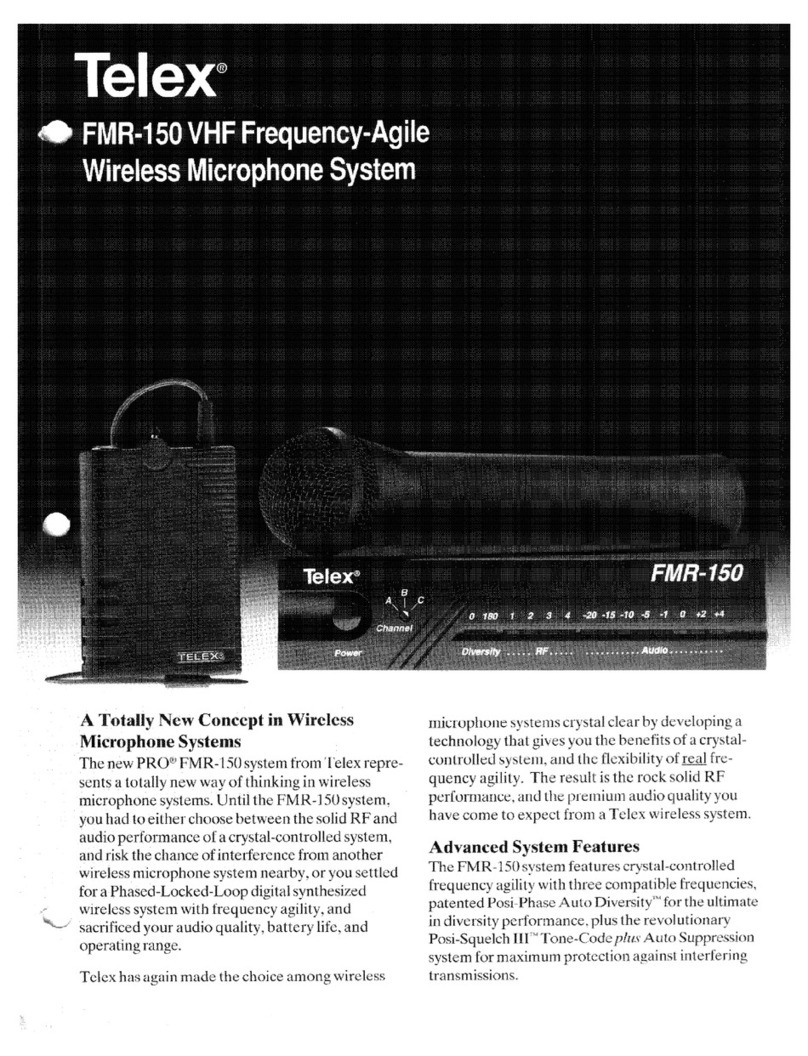
Telex
Telex FMR-150 User manual
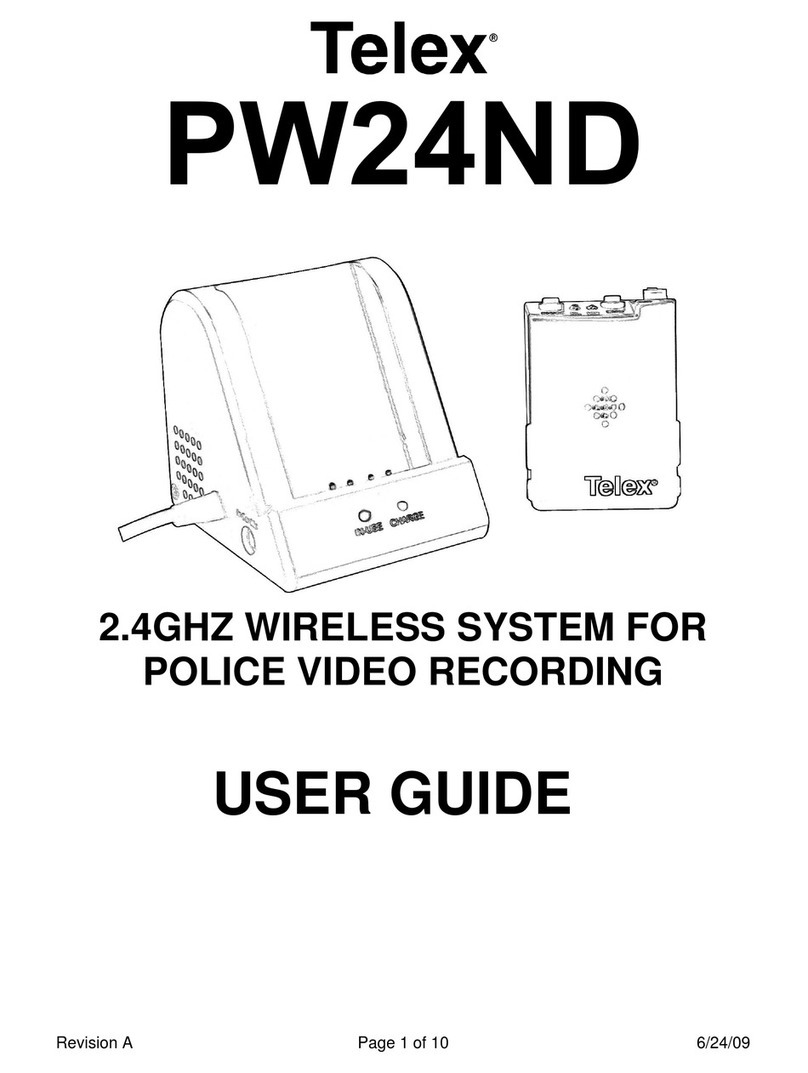
Telex
Telex PW24ND User manual
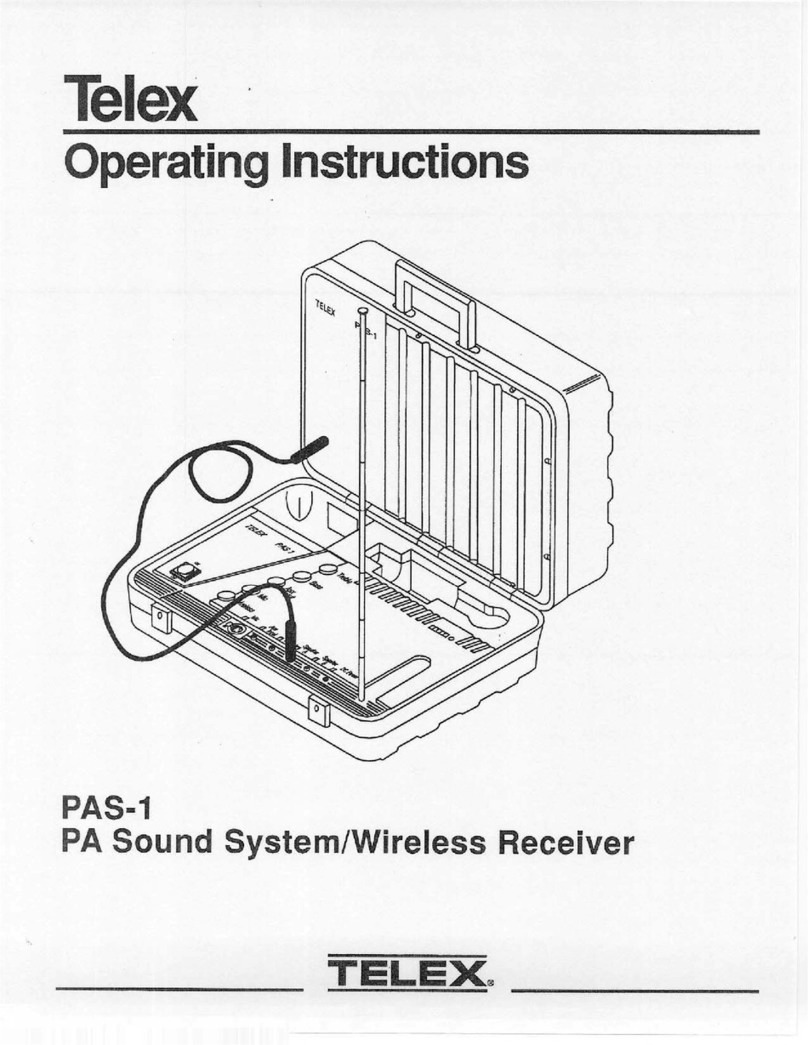
Telex
Telex PAS-1 User manual

Telex
Telex FMR-1000 User manual
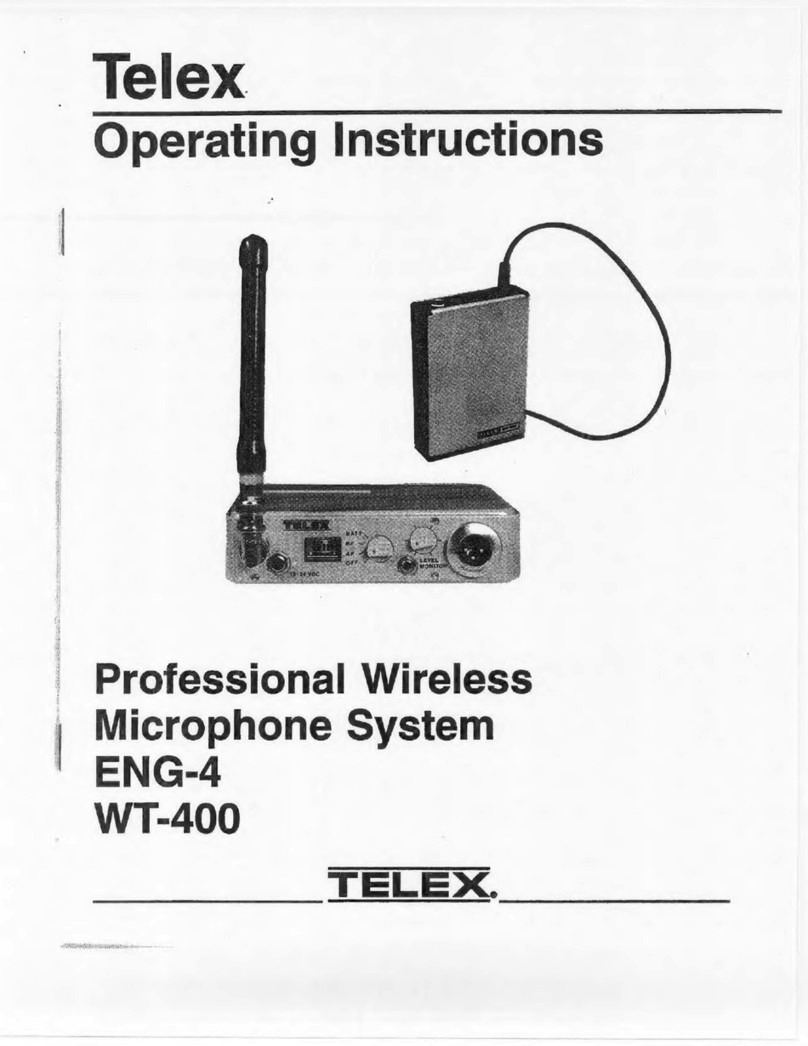
Telex
Telex ENG-4 User manual

Telex
Telex FMR-500 User manual

Telex
Telex FMR-450 UHF User manual

Telex
Telex ENG-100 UHF User manual
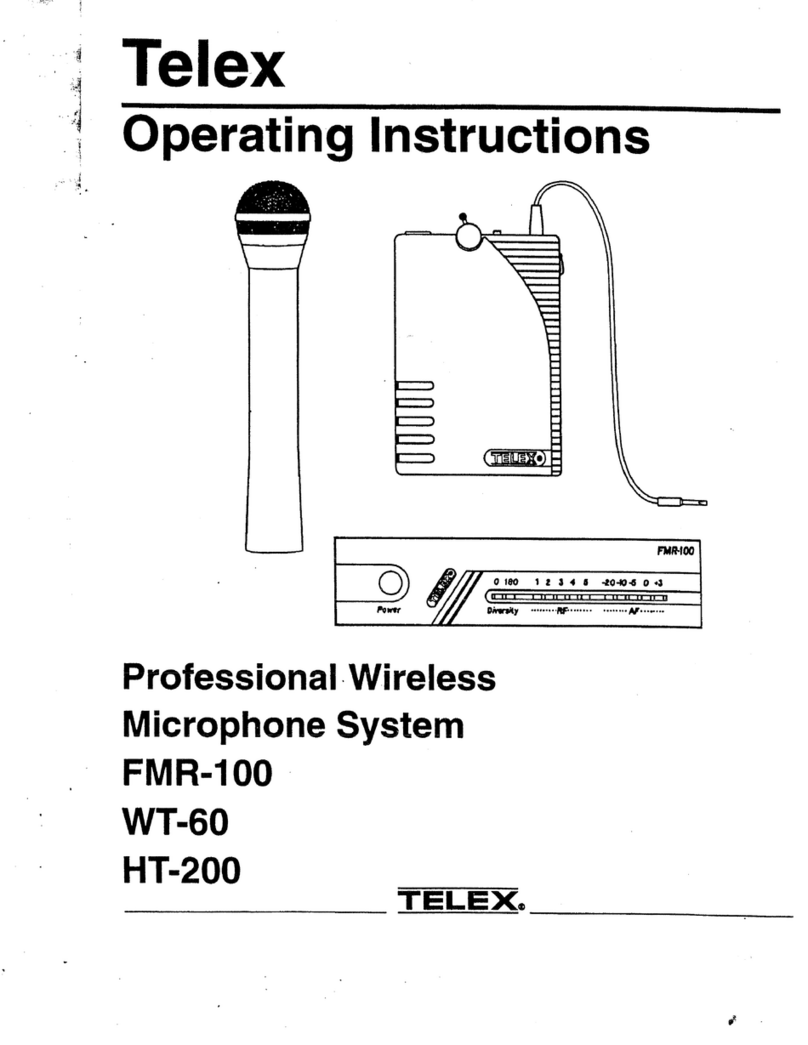
Telex
Telex FMR-100 User manual
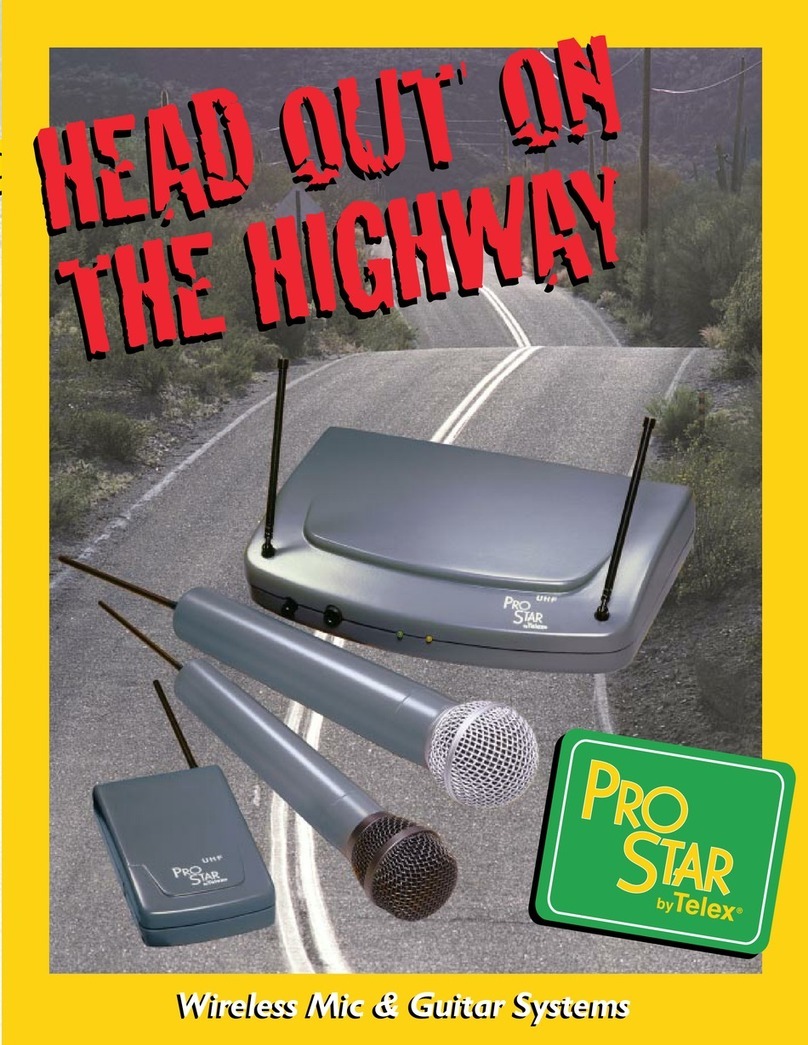
Telex
Telex ProStar User manual