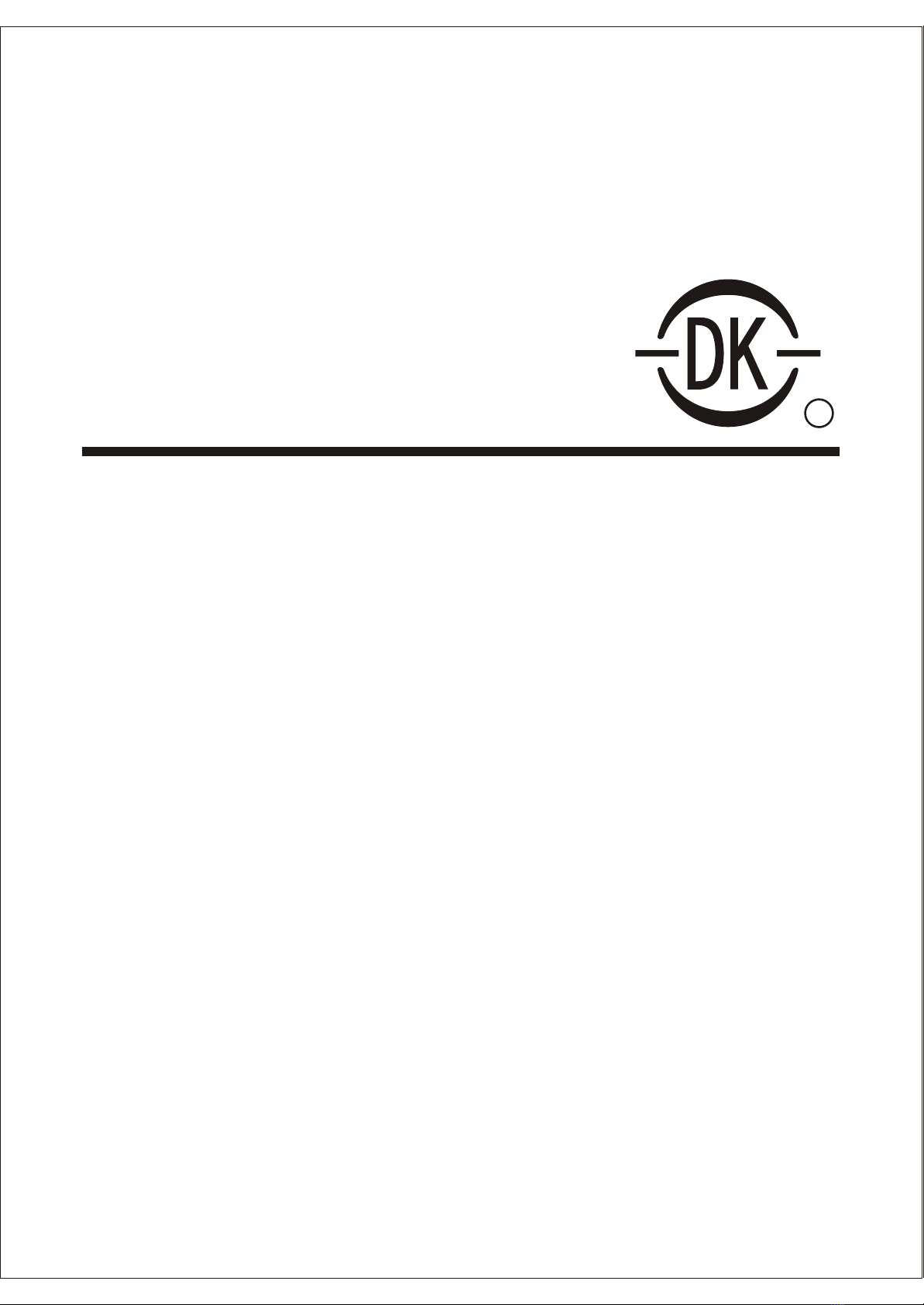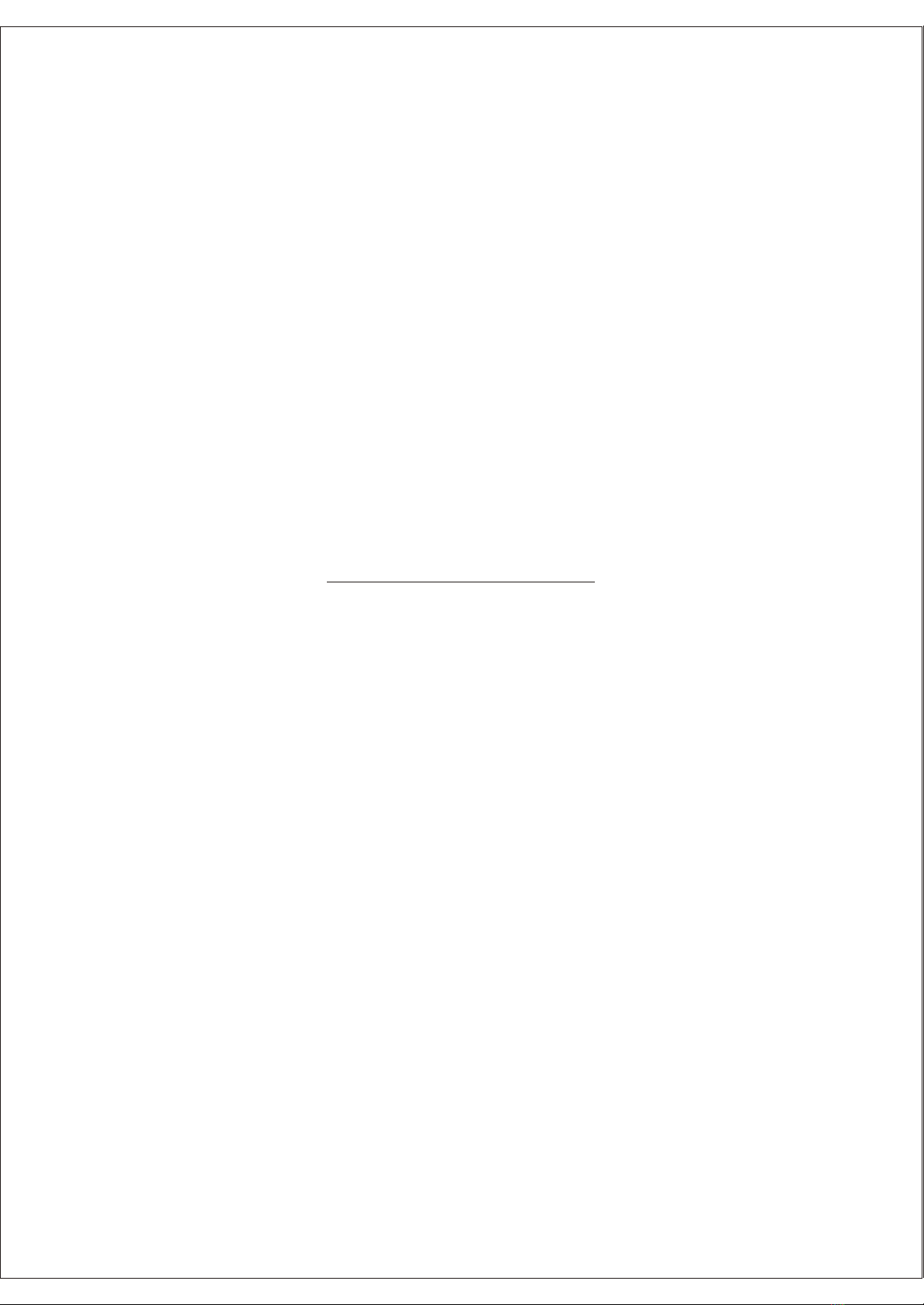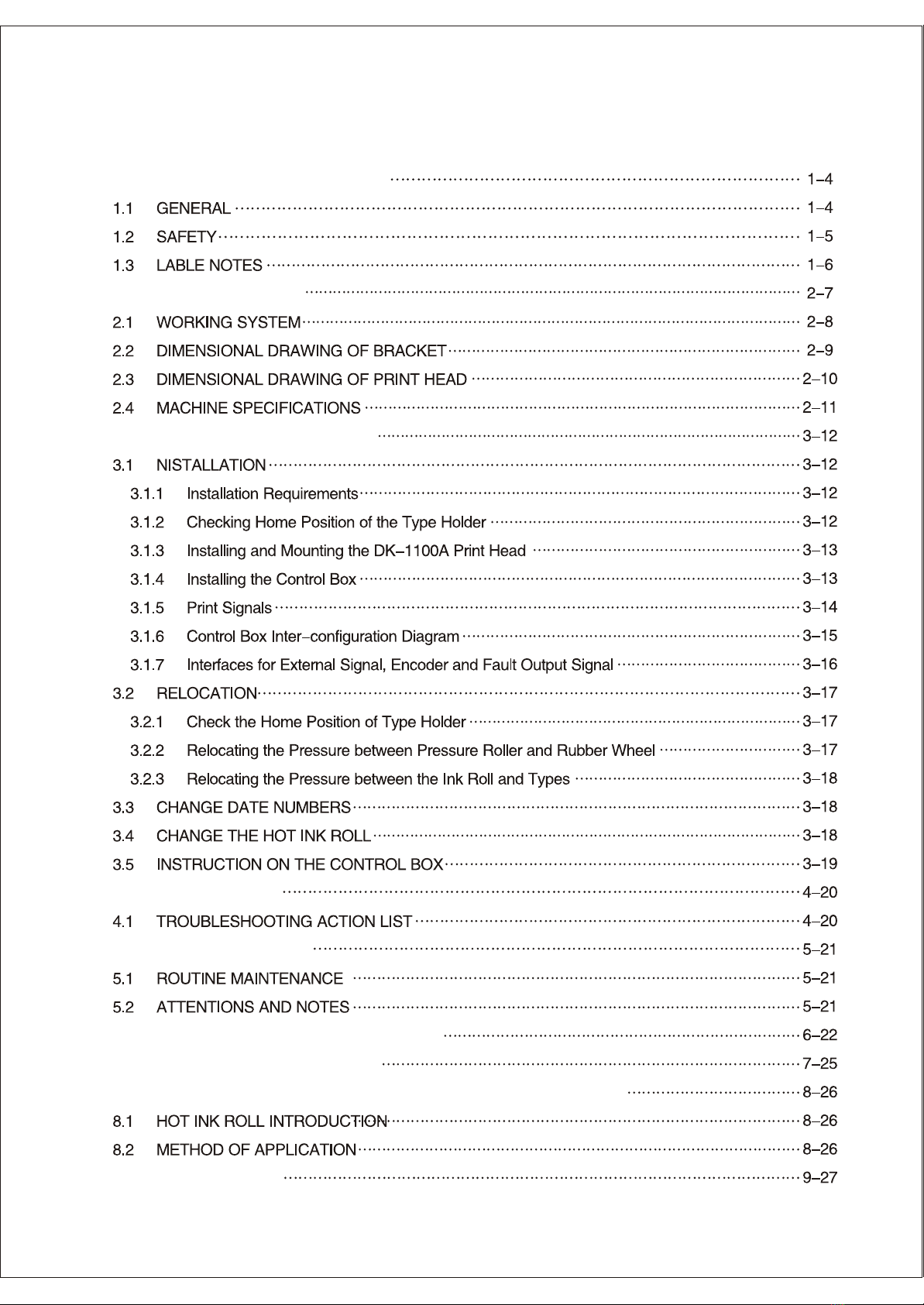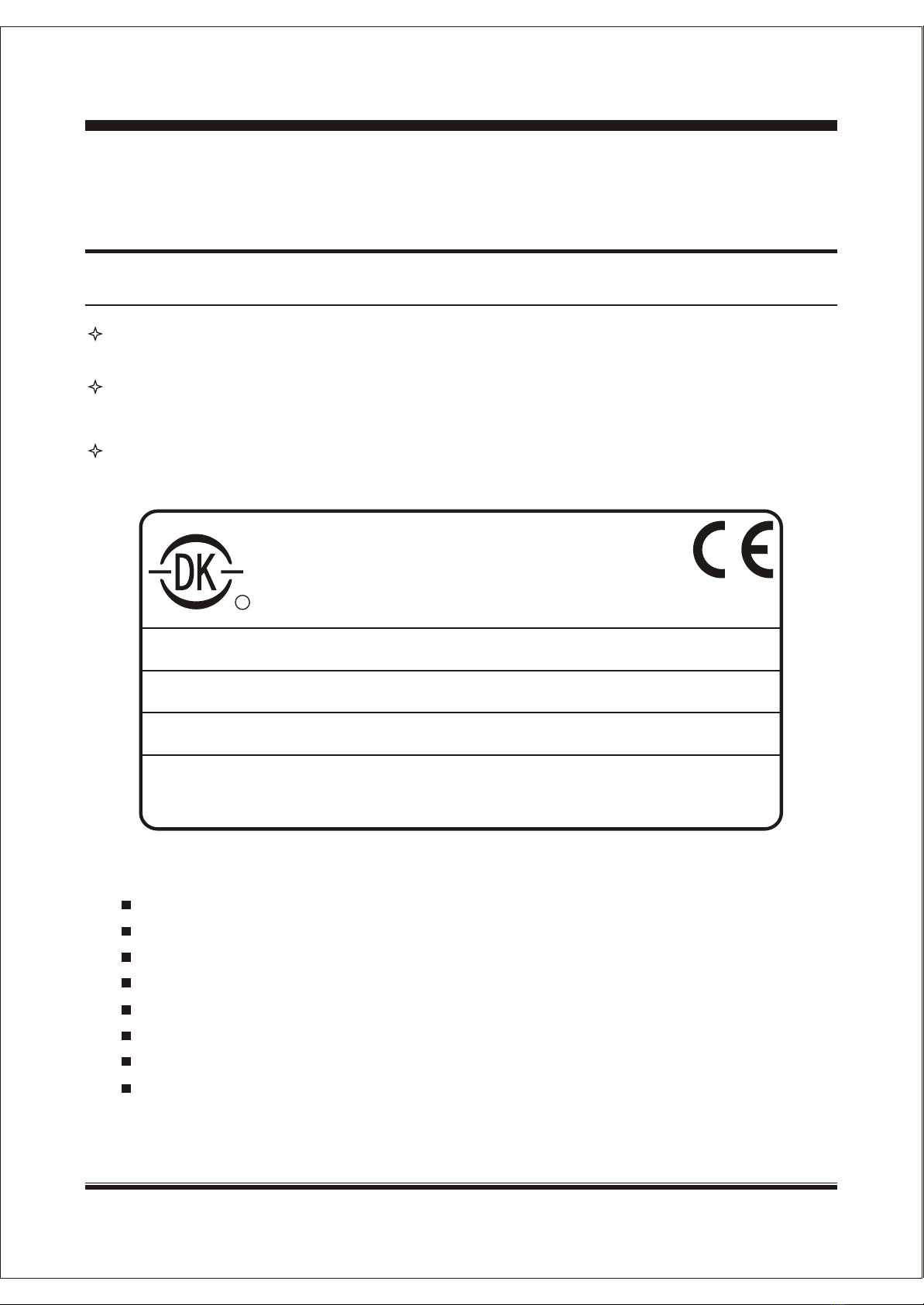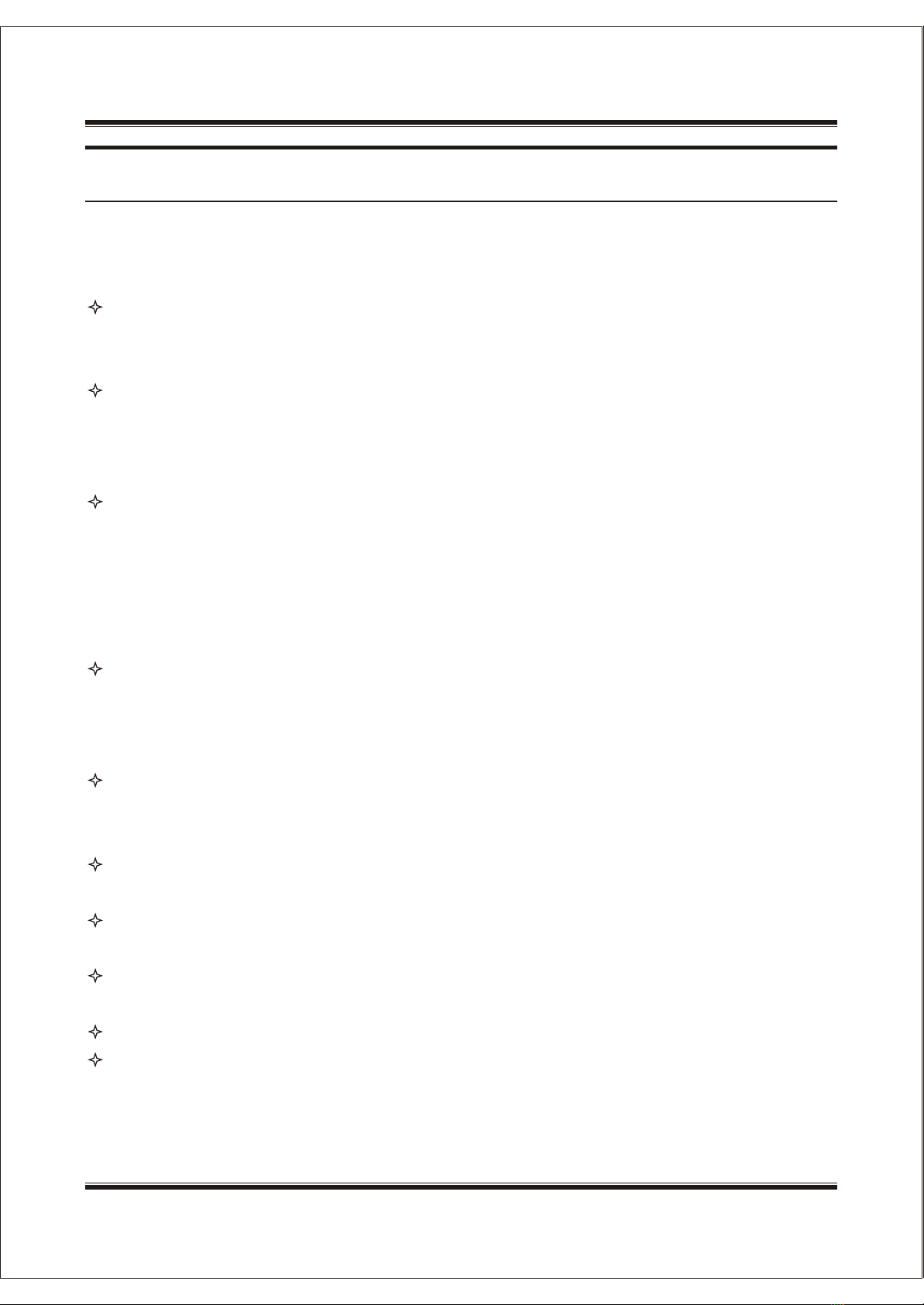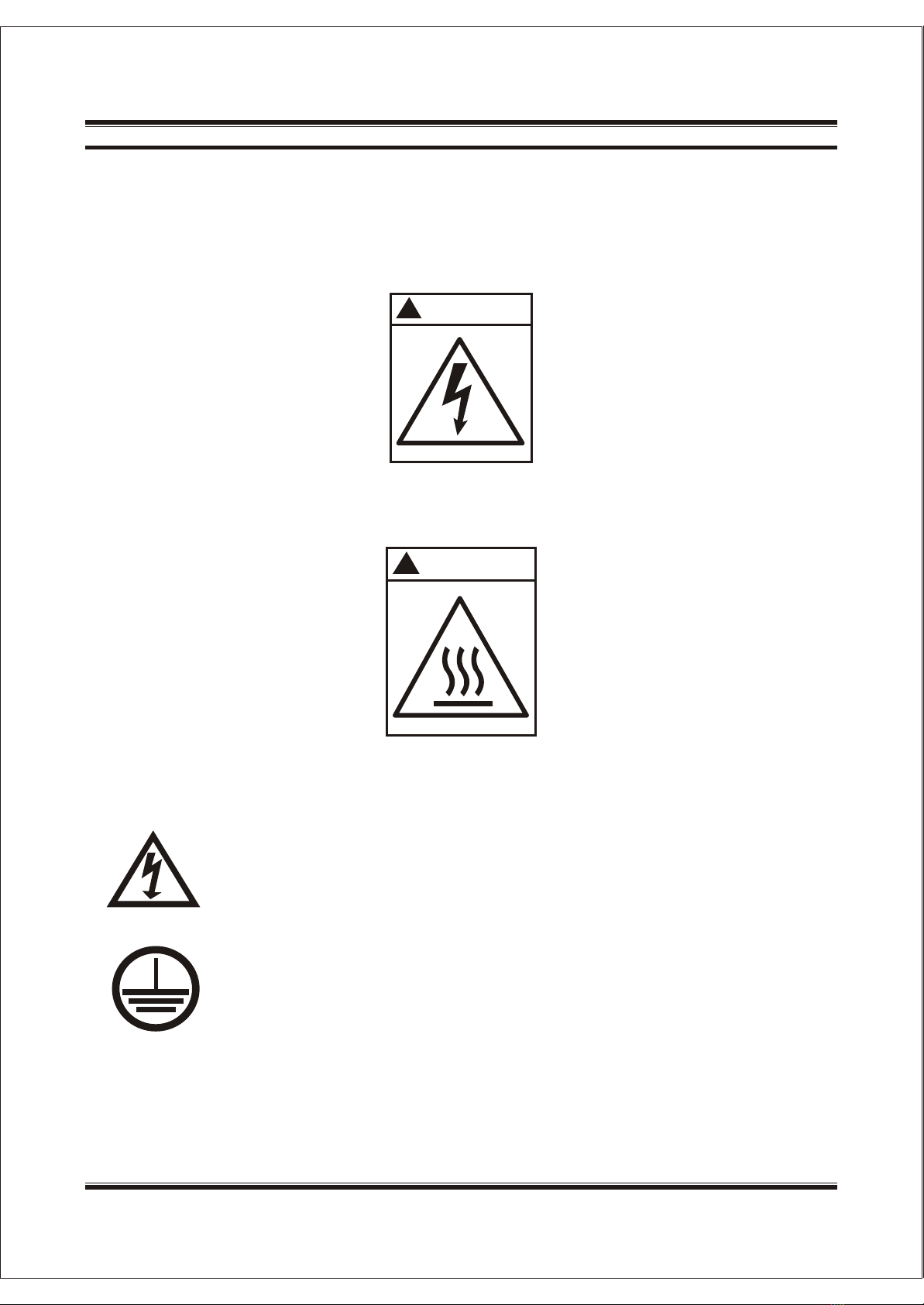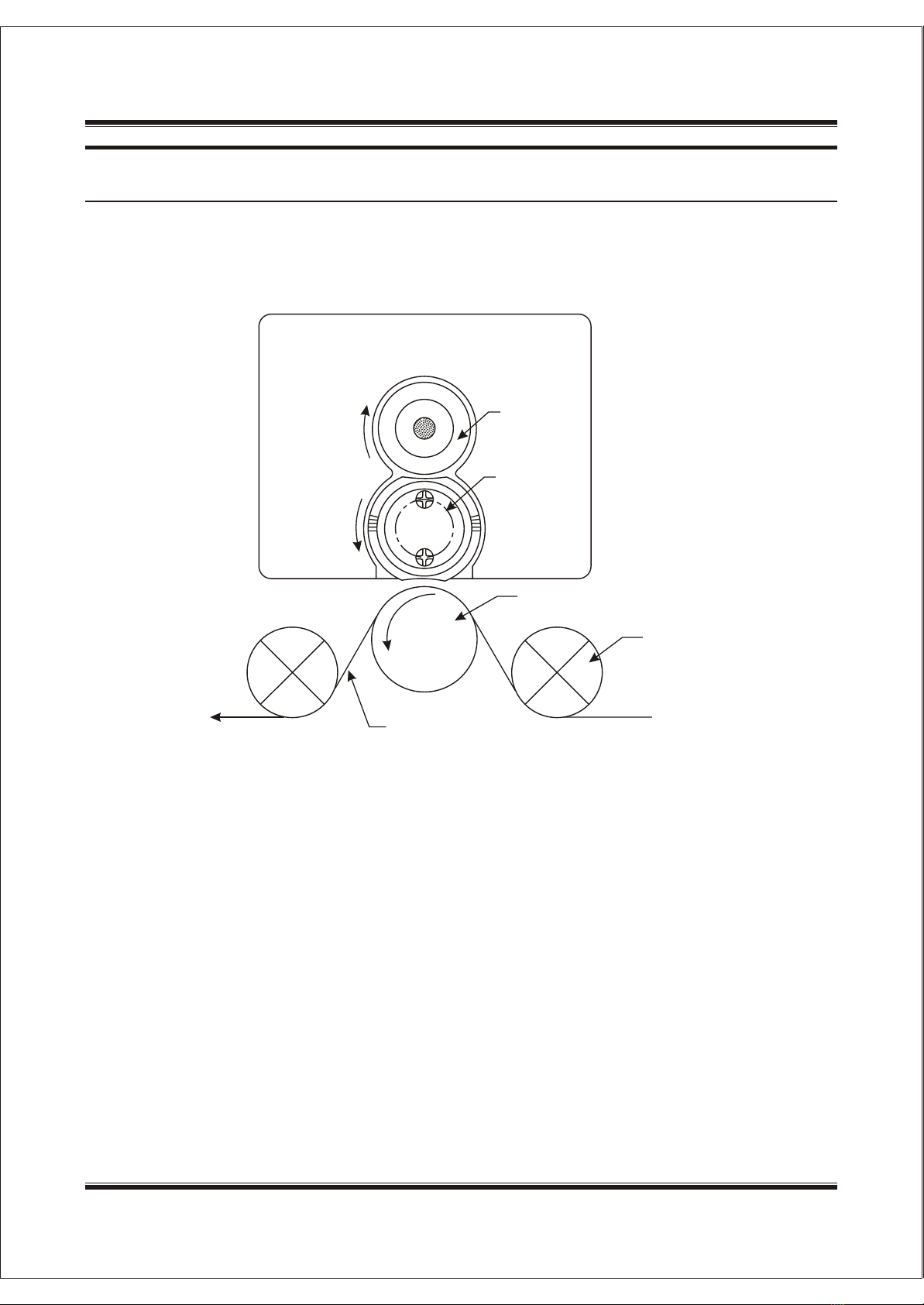1-51-5
DK-1100AInk Roll Coder Operation Manual
1.2 Safety Information
Before operating this unit, read this manual thoroughly. Pay particular attention to the WARNINGS
AND CAUTIONS to prevent possible injury to personnel.
DANGER: Automatic packaging machine start-up after a printer reset! Install the printer Fault Output
Signal for manual packaging machine reset. Automatic start-up of a packaging machine could kill or
seriously maim an operator.
The printer installer is responsible for implementing the Fault Output Signal in a way that requires
the operator to manually restart the packing machine after a printer condition has been cleared. Any
deviation from this method is unsafe and is not approved by DIKAI or applicable regulatory
agencies.
The DK-1100A printer has an optional feature which enables it to stop or prevent packaging
machine operation when printer conditions prevent marking the packages. These conditions include,
but are not limit to, FAULT, WARMUP PERIOD and PRINT DISABLED STATUS. Some of these
printer conditions are cleared manually by the operator, and some are cleared automatically. In
either case, if the printer has not been properly connected, the packaging machine can begin
cycling when the condition is cleared. Failure to observe this may result in personal injury.
There are various ways for an installer to use the DIKAI printer Fault Output Signal to control a
packaging machine. Only someone familiar with the packaging machine can determine the best way
to signal it with an external device like the DIKAI printer. If doubt, consult the manufacturer of the
packaging machine.
WARNING: line voltages. Remove the power line cord AND the fault cable from the control box
before repairing the DK-1100A printer. Failure to do so can result in serious injury from an electrical
shock.
NOTICE: Failure to install the ground wire may result in random machine shutdown. Make sure to
install the ground wire to the control box.
IMPORTANT: Never connect or disconnect the cables to the DK-1100 A control box with the power
on. Damage to the electronics may occur.
IMPORTANT: DO NOT operate the DK-1100A during the warm up period. It takes 15-20mins to
reach operating temperature.
IMPORTANT: DO NOT touch the Print Head during the heating status, it may result in injury.
IMPORTANT: DO NOT run the printer when any covers are taken off.
SHANGHAI DIKAI SEPARATE MACHINERYCO., LTD.SHANGHAI DIKAI SEPARATE MACHINERYCO., LTD.