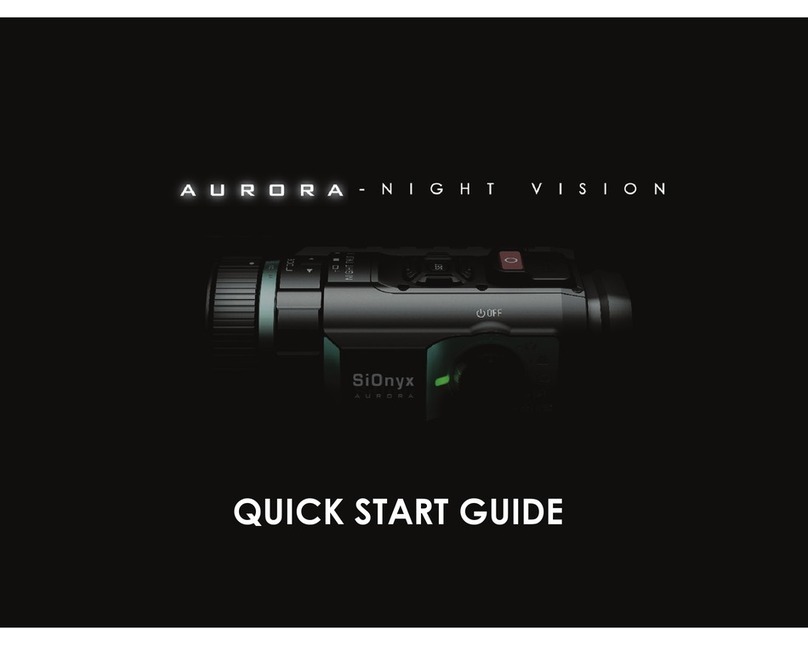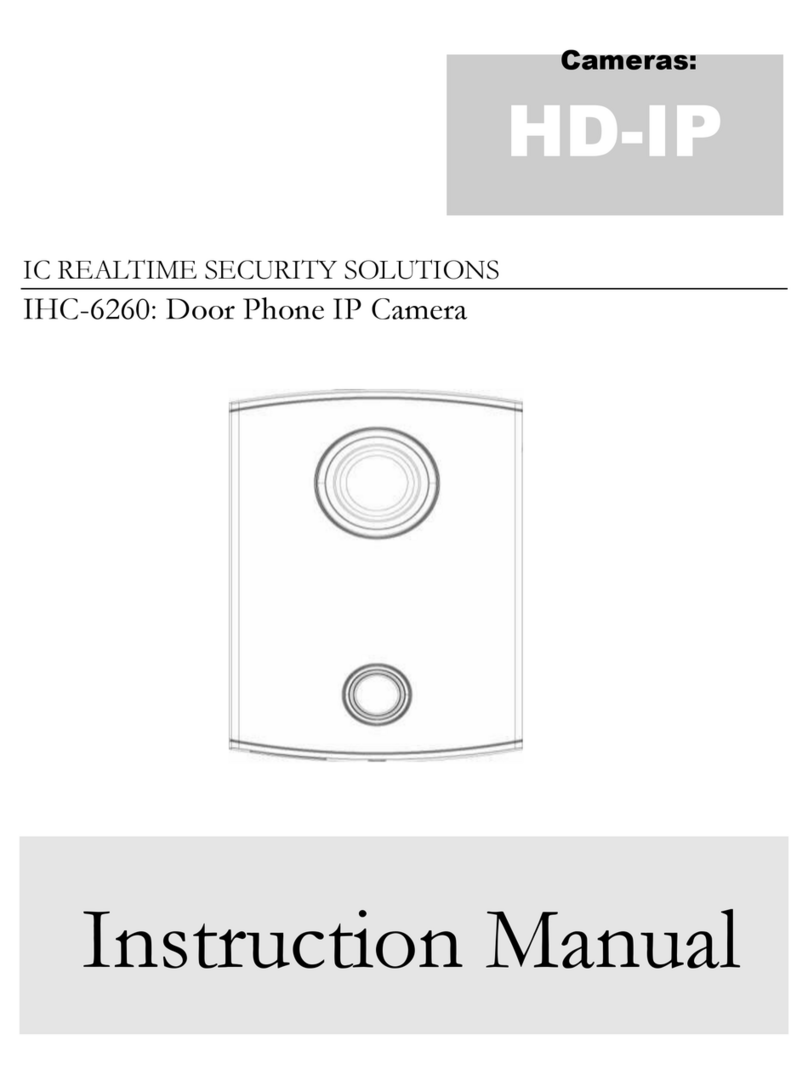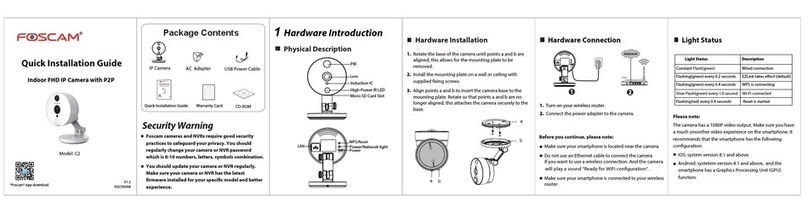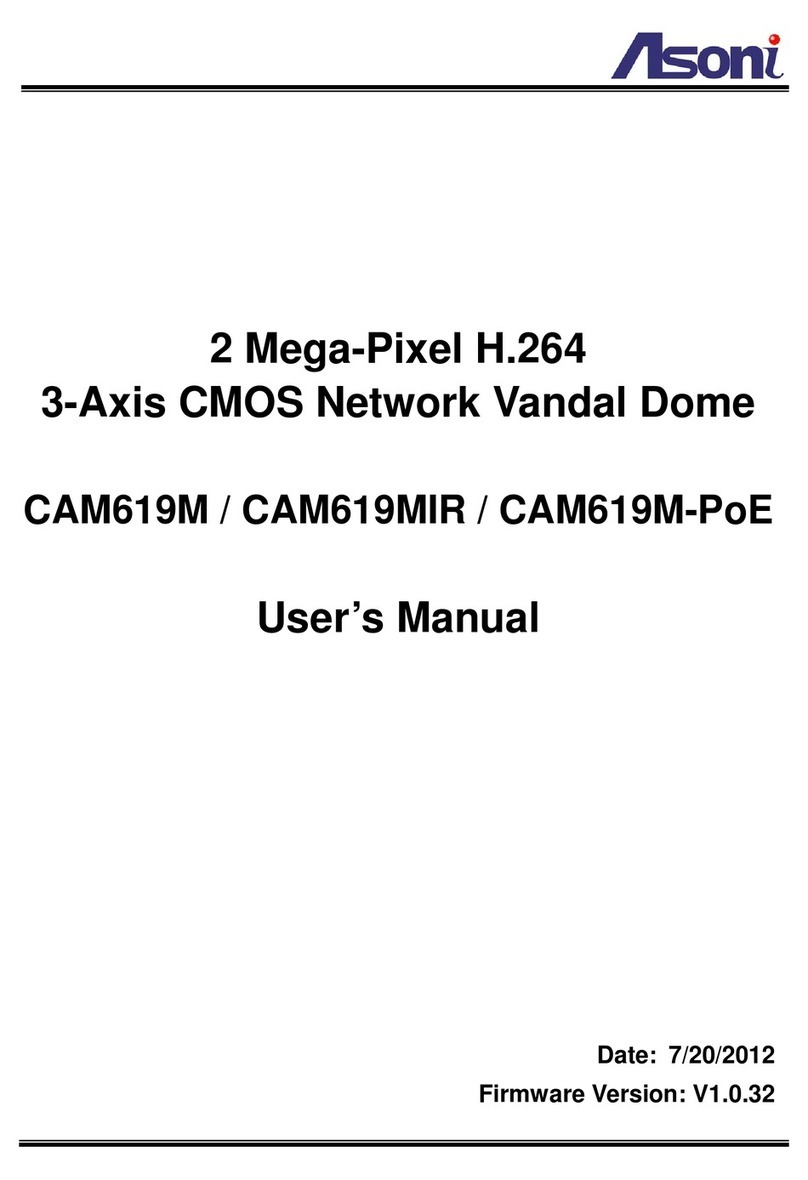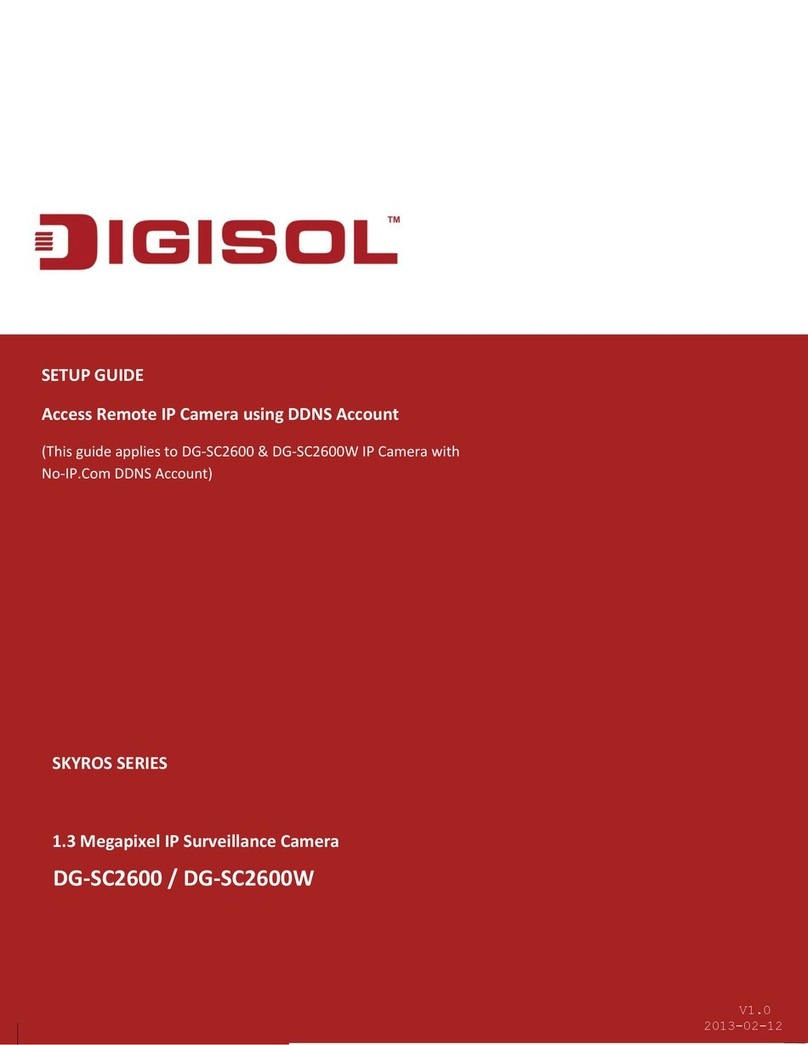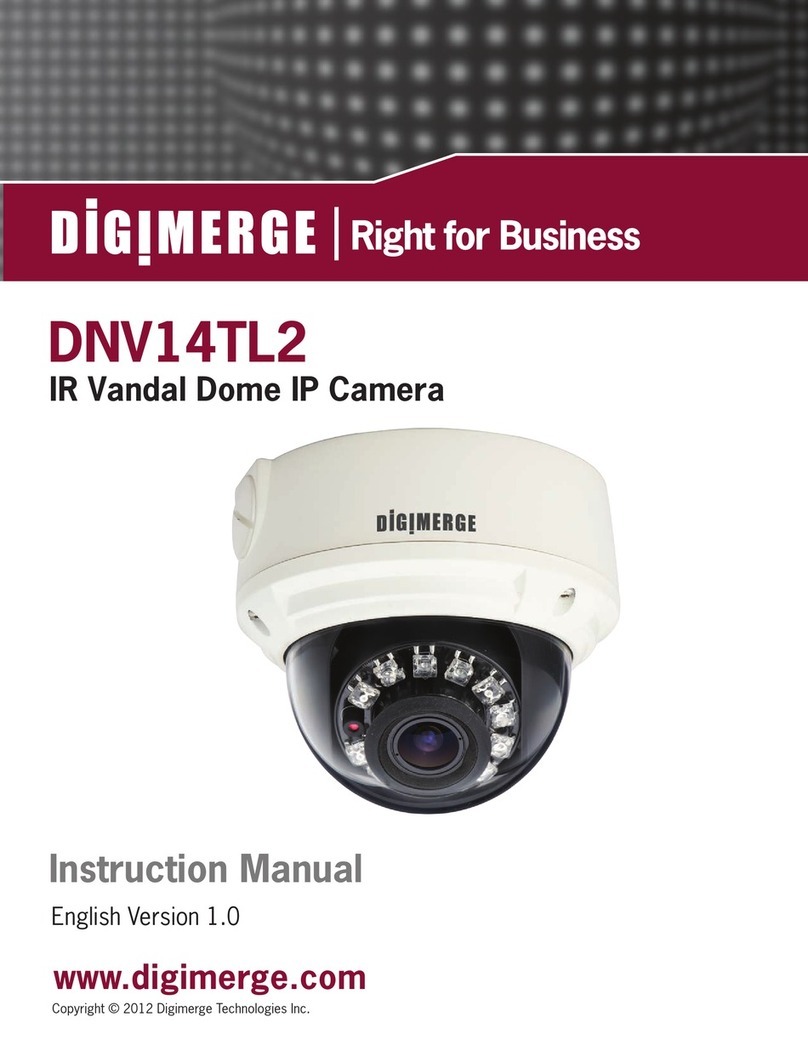DKS HSG-G122 User manual

NOTES
1. MODEL : HSG-G1222 외/ NOBRAND
2. MATERIAL : 모조지, 100g/㎡, WHITE
3. COLOR : TEXT- BLACK
4. SIZE : 105(+/-5)mm x 148(+/-5)mm
5. LABEL : --------------------------------------
6. ANY CHANGE OR ALTERNATION MUST BE
APPROVED BY HITRON DESIGN TEAM.
UNLESS OTHERWISE SPECIFIED
ALL DIMENSIONS ARE IN MM.
- TOLERANCE
DESCRIPTION/MATERIAL
Quick Guide
PARTS LIST
DO NOT SCALE
TITLE
MATERIAL CHKED
APPROVALS DATE
COLOR DRAWN
H.I.AHN
D.G.KIM A6 B
10-18-12
10-18-12 SIZE
SCALE
REV
ITEM QTY
LABEL
MANUAL
GUIDE
+/-3
+/-5
+/-5
50302977
2
3
협
의
개발
민철기
PRODUCTION RELEASE & REVISION
REV
A
DESCRIPT’N/BUYER
INITIAL ----------------- 50302977 H.I.AHN D.G.KIM 09-19-12
B INITIAL ----------------- 50302977 H.I.AHN D.G.KIM 10-18-12
DWG No PATRS No. BY CHK DATE
10-18-12
105(+/-5)mm
148(+/-5)mm
REV B : 앞뒤표지수정재고없음즉시적용

INSTALLATION / OPERATION
USER
’
S MANUAL
Full HD-SDI CAMERA
Please read this manual thoroughly before use, and keep it handy for future reference.

WARNING
TO REDUCE THE RISK OF FIRE OR ELECTRIC SHOCK, DO NOT EXPOSE THIS PRODUCT TO RAIN OR MOISTURE. DO
NOT INSERT ANY METALLIC OBJECTS THROUGH THE VENTILATION GRILLS OR OTHER OPENINGS ON THE EQUIPMENT.
CAUTION
CAUTION
RISK OF ELEC
T
RNIC SHOCK
DO NOT OPEN
CAUTION: TO REDUCE THE RISK OF ELECTRIC SHOCK,
DO NOT REMOVE COVER (OR BACK).
NO USER-SERVICEABLE PARTS INSIDE.
REFER SERVICING TO QUALIFIED SERVICE PERSONNEL.
EXPLANATION OF GRAPHICAL SYMBOLS
The lightning flash with arrowhead symbol, within an equilateral triangle, is intended to alert the user to
the presence of uninsulated "dangerous voltage" within the product's enclosure that may be of sufficient
magnitude to constitute a risk of electric shock to persons.
The exclamation point within an equilateral triangle is intended to alert the user to the presence of
important operating and maintenance (servicing) instructions in the literature accompanying the product.
PRECAUTIONS
Safety ------------------------ Installation -------------------------
Cleaning ------------------------
Should any liquid or solid ob
j
ect fall into the cabinet,
unplug the unit and have it checked by the qualified
personnel before operating it any further.
Unplug the unit from the wall outlet if it is not going to
be used for several days or more. To disconnect the
cord, pull it out by the plug. Never pull the cord itself.
Allow adequate air circulation to prevent internal heat
build-up. Do not place the unit on surfaces (rugs,
blankets, etc.) or near materials(curtains, draperies)
that may block the ventilation holes.
Height and vertical linearity controls located at the rear
panel are for special adjustments by qualified
personnel only.
Do not install the unit in an extremely hot or humid
place or in a place subject to excessive dust, mechanical
vibration.
The unit is not designed to be waterproof.
Exposure to rain or water may damage the unit.
Clean the unit with a sli
g
htly damp soft cloth.
Use a mild household detergent. Never use strong
solvents such as thinner or benzene as they might
damage the finish of the unit.
Retain the original carton and packing materials for safe
transport of this unit in the future.

FCC COMPLIANCE STATEMENT
FCC INFORMATION: THIS EQUIPMENT HAS BEEN TESTED AND FOUND TO COMPLY
WITH THE LIMITS FOR A CLASS A DIGITAL DEVICE, PURSUANT TO PART 15 OF THE FCC RULES. THESE
LIMITS ARE DESIGNED TO PROVIDE REASONABLE PROTECTION AGAINST HARMFUL INTERFERENCE
WHEN THE EQUIPMENT IS OPERATED IN A COMMERCIAL ENVIRONMENT. THIS EQUIPMENT
GENERATES, USES, AND CAN RADIATE RADIO FREQUENCY ENERGY AND IF NOT INSTALLED AND USED
IN ACCORDANCE WITH THE INSTRUCTION MANUAL, MAY CAUSE HARMFUL INTERFERENCE TO RADIO
COMMUNICATIONS. OPERATION OF THIS EQUIPMENT IN A RESIDENTIAL AREA IS LIKELY TO CAUSE
HARMFUL INTERFERENCE IN WHICH CASE THE USER WILL BE REQUIRED TO CORRECT THE
INTERFERENCE AT HIS OWN EXPENSE.
CAUTION:CHANGES OR MODIFICATIONS NOT EXPRESSLY APPROVED BY THE PARTY
RESPONSIBLE FOR COMPLIANCE COULD VOID THE USER'S AUTHORITY TO OPERATE THE EQUIPMENT.
CE COMPLIANCE STATEMENT
THIS CLASS A DIGITAL APPARATUS COMPLIES WITH CANADIAN ICES-003.
CET APPAREIL NUMÉRIQUE DE LA CLASSE A EST CONFORME À LA NORME NMB-003 DU CANADA.
WARNING
This is a Class A product. In a domestic environment this product may cause radio interference in which case the user
may be required to take adequate measures.
3

IMPORTANT SAFETY INSTRUCTIONS
1. Read these instructions.
2. Keep these instructions.
3. Heed all warnings.
4. Follow all instructions.
5. Do not use this apparatus near water.
6. Clean only with dry cloth.
7. Do not block any ventilation openings. Install in accordance with the
manufacturer’s instructions.
8. Do not install near any heat sources such as radiators, heat registers, stoves,
c or other apparatus (including amplifiers) that produce heat.
9. Do not defeat the safety purpose of the polarized or grounding-type plug.
A polarized plug has two blades with one wider than the other. A grounding
type plug has two blades and a third grounding prong. The wide blade or the
third prong are provided for your safety. If the provided plug does not fit into
your outlet, consult an electrician for replacement of the obsolete outlet.
10. Protect the power cord from being walked on or pinched particularly at plugs
convenience receptacles, and the point where they exit from the apparatus.
11. Only use attachments/accessories specified by the manufacturer.
12. Use only with the cart, stand, tripod, bracket, or table
specified by the manufacturer, or sold with the apparatus.
When a cart is used, use caution when moving the
cart/apparatus combination to avoid injury from tip-over.
13. Unplug this apparatus during lightning storms or when
unused for long periods of time.
14. Refer all servicing to qualified service personnel. Servicing is
required when the apparatus has been damaged in any way, such as power-
supply cord or plug is damaged, liquid has been moisture, does not operate
normally, or has been dropped.
15. CAUTION – THESE SERVICING INSTRUCTIONS ARE FOR USE BY
QUALIFIED SERVICE PERSONNEL ONLY. TO REDUCE THE RISK
OF ELECTRIC SHOCK DO NOT PERFORM ANY SERVICING OTHER
THAN THAT CONTAINED IN THE OPERATING INSTRUCTIONS
UNLESS YOU QRE QUALIFIED TO DO SO.
16. Use satisfy clause 2.5 of IEC60950-1/UL60950-1 or Certified/Listed Class
2 power source only.
4

TABLE OF CONTENTS
CONTENTS OF PACKAGE -------------------------------------------------------------3
INTRODUCTION----------------------------------------------------------------------------6
CAMERA OVERVIEW ---------------------------------------------------------------------7
CAMERA INSTALLATION----------------------------------------------------------------8
OSD Menu Setup ------------------------------------------------------------------10
CAMERA OPERATION --------------------------------------------------------------11
CONNECTIONS / DAY&NIGHT IN & ALARM OUT TERMINALS -------------14
SPECIFICATIONS ---------------------------------------------------------------------------------- 16
CONTENTS OF PACKAGE
Installation of the camera must be performed by qualified service personnel in accordance with all local and national
electrical and mechanical codes.
Carefully remove the color camera and its accessories from the carton and verify that they were not damaged in
shipment.
The content of the package includes:
1. HD-SDI DOME Camera
2. Manual
3. Accessory kit for installing Dome Camera
4. Template sheet
5. Extension connector kit
5

INTRODUCTION
Full HD 2Mega pixel Camera HD-SDI
1080@30fps HD-SDI & Composite Video OUT.
Features:
Full HD (1920x1080p) Real Time
High definition, 1080p video over 100m of RG59 or equivalent cable
Advanced Technology for Surveillance
-WDR( Wide Dynamic Range ) / BLC
- 3D-Digital Noise Reduction
- Digital Image Stabilization
- Digital Slow Shutter
- Digital Zoom x10 Max
- Removable IR Cut Filter for Day & Night
- Privacy Zone Masking
- Video Motion Detection
-Day & Night function
Single 75Ωcoaxial bi-directional RS 485 interface
RS 485 interface
HD-SDI Out/ Alarm OUT / D&N IN
User Certified / Listed Class 2 power source only
Operates in 12VDC or 24VAC
6

CAMERA OVERVIEW
TOP VIEW
Lens: Allows wide area to be monitored
BNC Cable: HD-SDI OUT & Extension cable
Connection Cable
①BNC Connector : HD-SDI Output
②Main POWER connection
- RED : DC12V or AC24V
- Black : GND or AC24V
③Heater POWER connection
- Gray : DC12V or AC24V
- White : GND or AC24V
④Connection
- BLUE : Alarm Input
- BROWN : GND
- ORANGE : GND
- PURPLE : D/N Input
- GREEN : 485-
- YELLOW: RS 485+
7

INSTALLATION
-------------------------------------------------------------------------------------------------------------------------
Before Installation
Before installing the camera, thoroughly familiarize yourself with the information in this section of the manual.
- Recommends connecting the camera to a network that use a DHCP (Dynamic Host Configuration Protocol)
server to address devices.
- To ensure secure access to the IP camera, place the camera behind a firewall when it is connected to a
network.
Starting Installation
Base Installation
1. Make mounting holes and cable hole in the place (ceiling) to which this dome camera is installed using the supplied template sheet.
NOTE
The total mass of the main unit is approx 1.3kg. Check whether the ceiling to which the Dome Camera is installed is strong enough to
hold the unit mass. If not, the Dome Camera could fall, causing injury.
Figure 1. Mounting Hole
2. Attach the safety wire for securing the dome camera to ceiling or structure not to fall.
3. Extract each wire through the cable hole, connect BNC cable and communication lines.
4. Unlock torx screws (4x) the dome cover and fix the dome case firmly with supplied mounting screws (4x), plastic
anchors (4x), O-Rings (4x).
5. Adjust desired focus and scene by turning and moving the hemisphere by hand.
6. Lock the housing cover with torx screws (4x).
Figure 2. Lock Screw
8

NOTES
- Cable through the electrical box with the dome base
The housing can also be mounted on a 4s or 2s electrical box.
- Using the conduit knockout punched with the dome base
Remove the conduit knockout punched for the cable entry.
Figure 3. Mount electric box
Heater Kit Installation (Optional)
1. Place the heater element is sl ot “A”. Pl ease ensure that the cables are facing upwards and the heater is
pointing towards the Dome.
2. Place the PCB in slot “B”. Please ensure that the PCB is facing inside of the Dome with the connection
blocks at the top.
3. Place the plug in the Socket “C” (J3) which is found on the controller board.
Figure 4. Heater Kit Installation
NOTES
- Heater power consumption
Power Supply AC24V DC12V
Power Consumption 20Watt 10Watt
Heater On at 41°F (5°C)
Heater Off at 59°F (15°C)
- Use Certified/Listed Class 2 power source only.
9

CAMERA INSTALLATION
Connection Overview
10
Starting Installation
1. Install the Lens
Field of view: Adjust setting
from Telephoto (T) to wide (W)
field of View.
Focus: Adjust lens focus from
near (N) to infinity.
- Be careful the lens does not touch camera sensor when installer try to enter the lens into camera.
2. Mount the camera
The camera can be mounted from bottom side.
3. Connect other peripheral devices
3-1.Connect the other peripheral devices such as Alarm, D&N IN and BNC connector.
3-2.Coaxial Cable is connected to the HD-SDI camera and the Converter
3-3.The HDMI Cable is connected to the Converter and the FULL HD Monitor .
4. Supply the camera with power.
- Connect DC12V or AC24V wires to the camera power connector. Be careful when DC12V wiring especially the direction
of positive and negative. Use power supply compatible with FCC Class2.
- The camera will complete a configuration processing within approximately 4~5 seconds.
5. View the camera image
CAMERA OVERVIEW
A. Up
B. Right
C. Down
D. Left
E. Enter
F. Spot Video Output
F

OSD Menu Setup
The following table shows the list of menu items and options.
You can adapt the camera to your requirements by setting up the respective items in these menus
Main Menu Sub Menu Contents
WDR/BLC OFF/WDR/BLC/ HSBLC
BRIGHTNESS 0 to 100
AGC OFF/LOW/MIDDLE/ HIGH
SHUTTER X64, ..., x2, AUTO, OFF, A.FLK,
1/160, ..., 1/10 000
OFF
SENS-UP AUTO
EXPOSURE ELC/ALC
EXIT RET/TOP/END
ATW -
AUTO -
AWC b PUSH -
COLOR TEMP INDOOR, OUTDOOR
RED -100 to 100
BLUE -100 to 100
WHITE BAL
MANUAL
EXIT RET/TOP
LEVEL LOW/ MIDDLE/ HIGH
DWELL TIME 5, 10, 15s
EXIT RET/TOP/END
DAY -
DAY/NIGHT AUTO
NIGHT -
OFF -
ZONE NUMBER AREA1 to AREA4
ZONE STATE ON/OFF
HEIGHT 2 to 6
WIDTH 2 to 8
MOVE Y 1 to 5
MOVE X 1 to 7
SENSITIVITY 0 to 100
MOTION DET ON
EXIT RET/TOP/END
OFF -
LOW -
MIDDLE -
3D-DNR
HIGH -
OFF -
COLOR RED, GREEN, BLUE 0 to 255
TRANSPARENCY 0 to 16 -
MASK NUMBER AREA1 to AREA8
PRIVACY
ON
RECTANGLE
RECT. DISPLAY ON/OFF
11

HEIGHT 4 to 100
WIDTH 4 to 100
MOVE Y 2 to 98
MOVE X 2 to 98
MASK NUMBER AREA1 to AREA2
CIR. DISPLAY ON/OFF
HEIGHT 1 to 15
WIDTH 1 to 15
MOVE Y 0 to 100
MOVE X 0 to 100
CIRCLE
RADIUS SIZE 0 to 100
MASK NUMBER AREA1 to AREA2
POLY. DISPLAY ON/OFF
POLYGON DRAW -
POLYGON
POLYGON MOVE -
EXIT RET/TOP/END
OFF
ZOOM
PAN
TILT
D-ZOOM ON
EXIT
D-EFFECT OFF/ MIRROR/ ROTATE/ V-FLIP
SHARPNESS 0 to 68
COLOR OFF/ ON
STABILIZER OFF/ ON
USER TITLE OFF/ ON
FRAME RATE 30fps/ 25fps
LANGUAGE English / German / French/ Spanish /Italian/Russian
SPECIAL
EXIT RET/TOP/END
CAMERA REBOOT -
FACTORY RESET -
RESET
EXIT -
EXIT
12

CAMERA OPERATION
Main Menu
Click Button on the OSD control Window.
The camera setting menu appears on the view picture
CAMERA SETTING
▶ CAMERA ID OFF
EXPOSURE ALC
WHITE BAL ATW
DAY/NIGHT AUTO
MOTION DET OFF
3D-DNR HIGH
PRIVACY OFF
SPECIAL ◄
RESET ◄
EXIT ◄
Use up or down button to select an option the push button. submenu appears.
use up or down button to select a submenu option
Use right or left button to select a value.
Select <exit> option then push enter button to exit the setup menu, In the
Submenu, use right or left button to select a mode and push enter button
To exit the setup menu
RET : return to the previous.
TOP : return to camera setting menu screen
END : exit the setup menu
<Exposure setting>
Exposure is the amount of light detected by the camera sensor. A scene with correct exposure settings has adequate
detail and contrast between white and dark values. An image with too little or too much exposure determines detail in
the scene. The camera features auto and manual exposure settings.
Exposure mode: Supports exposure modes to control the amount of light detected by the camera sensor base on
settings for light conditions. The default setting is ALC.
-- ALC: Automatic Light Control for indoor scenes.
-- ELC: Electronic Light Control for outdoor scenes.
-WDR/BLC : Use WDR/BLC option to view the object clearly in backlight condition.
- WDR: Wide Dynamic Range feature can be very helpful to cope with very challenging lighting conditions. It is
capable of capturing both of the dark part and bright part and combining the differences into a scene to
generate a highly realistic image as original scene.
-- BLC: Back Light Compensation feature helps to alleviate the issues of visibility in high contrast area.
-- HSBLC: Highlight Suppression Back Light Compensation.
-Brightness: The image brightness can be adjusted in the range 0-20, where a higher value produces a brighter
image.
-AGC: Select an AGC level according to Mode selection.
NOTE
If you set [AGC] to OFF, then the [Day and Night Auto], [SENS-UP] and [3D-DNR] are not available.
- Shutter speed: Select a Shutter speed option.
-- X64 to X2: Set to the slow shutter.
-- Auto: Adjust the shutter speed automatically.
-- Off: Fix to the shutter speed.
-- AntiFlk: Set the shutter to anti-flick mode.
-- 1/160 to 1/10000: Set to the fast shutter.
13

NOTES
- If you set [Shutter speed] to Auto, then the [WDR] and [SENS-UP] are available.
- If you set [Shutter speed] to AntiFlk, then the [WDR] is available.
- In Shutter speed mode, the [WDR] and [SENS-UP] are not available, except that the mode is Auto or AntiFlk.
- Sens-Up: If pictures are not clear due to darkness, this SENS-UP operation would increase the sensitivity of picture.
-- Off: Not in use.
-- Auto: Adjust the sensitivity of the picture automatically.
-Sens-Up level: Select the Sense-Up level (x2 to x64).
<White Balance setting >
White Balance Control defines how the camera processes video images to render true colors in a scene. White balance
is especially effective in scenes with changing lighting conditions or in scene with more than one type of light source.
White balance mode: Provides the options for White Balance. The default setting is ATW.
-- ATW: Auto-Tracking White Balance. In this mode, white balance has better coverage than AUTO.
Proper white balance may not be obtained under the following condition.
> When the scene contains mostly high color temperature objects, such as a blue sky or sunset.
-- Auto: Set the white balance mode automatically.
-- AWC_PUSH: Auto White Balance Control. If you select this mode, you will be able to set up the White
Balance by push triggered white valance in fixed mode.
-- Manual : You can set the white balance options manually.
> Color TEMP: use right or left button to select a function.
Indoor: Set the white balance options manually. The color temperature range for the white balance is
approximately 3200K.
Outdoor: Set the white balance options manually. The color temperature range for the white balance is
approximately 5100K.
> RED : set desired red value.
> BLUE : set desired blue value.
<Day & Night setting>
The D&N controls the position of the IR (Infra Red) cut filter, which determines the color or black-white setting of the
camera.
Day & Night mode: Select a mode for DAY/NIGHT function.
-- Auto: Day & Night mode changes automatically.
-- Day: Color mode enabled.
-- Night: Black-and-white mode enabled.
-- EXT: This menu automatically converts the COLOR Mode into the B/W Mode or vice versa depending on
illumination with an external sensor.
< Motion DET setting>
When motion is detected in the area of setting an alarm signal is output
MOTION DET OFF/ON : Select a mode for M. ON / M. OFF function.
-- ZONE NUMBER : Select a motion for area.
-- ZONE STATE : Select a range of motion display box
-- HEIGHT/ WIDTH: motion display box scaling
-- MOVE Y/ MOVE X : motion display box Move.
-- SENSITIVITY : Action sets the sensitivity.
< 3D-DNR setting>
3Dimensional-Digital Noise Reduction function dramatically cleans up the noise in video frames and solves the problem
of low- light sensitivity where it can display high image resolution even in extremely low light conditions.
Level: Select one of the 3D-DNR levels.
-- Off: Not in use.
-- High: Select a High level.
-- Middle: Select a Middle level.
-- Low: Select a Low level.
14

< PRIVACY setting>
Use the Privacy Mask tab for aiming at the protection of personal privacy.
Mode: Select an ON mode for Privacy Mask function.
-- Off: Not in use.
-- On: Set and Use the P-Mask function.
1. Select an ON mode and click the Save button. Then P-Mask OSD windows will be appears.
2. Click the Enter button for PRIVACY SETUP OSD menu.
-- Color R/G/B: You can make any color by adjusting R.G.B level.
--TRANSPARENCY: You can adjust the transparency of MASK.
-- REC/CIR/POL
-- RECTANGLE
1. Use [Left Direction] or [Right Direction] button to select a mask on the [MASK NUMBER].
2. Use [Left Direction] or [Right Direction] button to set up the [ON] or [OFF] on the RECT.DISPLAY option.
3. Use [Upper Direction] or [Lower Direction] button to select an option then use [Left Direction] or [Right Direction]
button to adjust the option.
- HEIGHT: Increase or decrease the vertical size of the mask.
- WIDTH: Increase or decrease the horizontal size of the mask.
- MOVE X: Moves horizontal position of the mask.
- MOVE Y: Moves vertical position of the mask.
-- CIRCLE
1. Use [Left Direction] or [Right Direction] button to select a mask on the [MASK NUMBER].
2. Use [Left Direction] or [Right Direction] button to set up the [ON] or [OFF] on the CIR.DISPLAY option.
3. Use [Upper Direction] or [Lower Direction] button to select an option then use [Left Direction] or [Right Direction]
button to adjust the option.
- HEIGHT: Increase or decrease the vertical size of the mask.
- WIDTH: Increase or decrease the horizontal size of the mask.
- MOVE X: Moves horizontal position of the mask.
- MOVE Y: Moves vertical position of the mask.
- RADIUS SIZE: You can adjust the RADIUS SIZE.
-- POLYGON
1. Use [Left Direction] or [Right Direction] button to select a mask on the [MASK NUMBER].
2. Use [Left Direction] or [Right Direction] button to set up the [ON] or [OFF] on the POLY.DISPLAY option.
3. Use [Upper Direction], [Lower Direction], [Left Direction], [Right Direction] and [Enter] buttons to draw the polygon
by moving each vertex on the [POLYGON DRAW]. Each movable spot each time you can click the [Enter] button.
4. Use [Upper Direction], [Lower Direction], [Left Direction], [Right Direction] and [Enter] buttons to move the polygon
on the [POLYGON MOVE].
< SPECIAL setting>
Implement various functions.
-- D-ZOOM : You can select the digital zoom level.
-- D-EFFECT : You can select the digital effect.
-- SHARPNESS : The degree to which boundary of the two portions is clearly distinguished.
-- COLOR : You can switch the displayed picture to gray scale or color.
-- STABILIZER : The image stabilizer function minimizes the appearance of shaky images
caused by low-frequency vibration.
This function is useful for outdoor surveillance.
Select the [STABILIZER] option and set to ON or OFF.
Note: If you set the [STABILIZER] to ON, the Digital zoom is set to [x1.1] automatically.
--USER TITLE : You can use the camera identification to assign a number and character
to the camera(0 to 9, A to Z, a to z). To disappear the user title, select [OFF].
15

USER TITLE
ABCDEFGHIJKLM
NOPQRSTUVWXYZ
abcdefghijklm
nopqrstuvwxyz
-._0123456789
CLR POS END
---------------------------
1. Selectthe [USER TITLE] option on the [SPECIAL] screen.
2. Use < or >button to select [ON] then click button. The USER TITLE menu appears.
3. Use ▲, ▼,◀or ▶button to select a character or number then click button.
• CLR: Clear all entered characters and numbers.
• POS: Move the USER TITLE position on the screen using the arrow buttons.
• END: Confirm your selection or exit the setting.
• _ (Blank): Insert a space at the cursor position.
•/ : Moves cursor to left or right
--LANGUAGE : Select the viewer language for the camera setup menu and OSD information display.
--FRAME RATE : You can select the HD 30fps or 25fps.(IN 50Hz lighting Condition, 25fps recommended)
< RESET setting>
-CAMERA REBOOT : Reboot the camera system.
-FACTORY RESET: Clear certain setting and information and return to factory default settings.
The camera is restarted without changing any of the setting.
16

CONNECTIONS/DAY&NIGHT IN & ALARM OUT TERMINALS
1) ALARM OUT -TTL level
Motion detection signals are output through this port. Active state is configurable.
A
LARM OUT Normal : 0V
A
LARM OUT Active : 5V
Period : Alarm out period (5sec)
1 ALARM OUT
2 GND
2) DAY&NIGHT IN Terminals
To select Day/Night mode using external equipment, by connecting control lines
to the appropriate terminals.
●DAY/NIGHT EXTERNAL INPUT
Switches the cameras D/N mode to either Day or Night based on the input status.
Refer to the diagram below. The cameras D/N mode must be set to EXT for this to function
3 GND
4 DAY&NIGHT INPUT
Open contact: DAY
Close contact: NIGHT
3) CAMERA Control
6 RS 485+
5 RS 485-
4) POWER INPUT TERMINAL (BLACK / RED)
2 DC12V(12+) & AC24V
1 DC12V(GND) & AC24V
This terminal accepts a DC12V or AC24V power
source from a DC12V or AC24V ac +/-10% 60/50Hz +/- 1Hz.
Use Certified/Listed Class 2 power supply only.
It is recommended to use the DC power supply that can support inrush current over 0.75A min
4) HEATER POWER INPUT TERMINAL (GRAY / PINK)
1 DC12V(GND) & AC24V
2 DC12V(12+) & AC24V
This terminal accepts a DC12V or AC24V power
source from a DC12V or AC24V ac +/-10% 60/50Hz +/- 1Hz
17

SPECIFICATIONS
18
MODEL HSG-G122
Power source DC 12V / AC 24V ± 10%
Power
Power consumption 12Vdc / 0.3A
Lens 1/3” BI mega pixel Vari-Focal Lens
Image sensor 1/2.8” 2Mega Pixel CMOS Sensor
Effective pixels 1920(H)x1080(V)
Scanning Mode Progressive Scan
Supported Lens Type Auto DC Iris
Low Light Sensitivity 0.3Lux
HD-SDI Output 1920x1080p@30fps
Resolution 1000 TVL
HD-SDI SMPTE-292M / 75 Ohm BNC
Output Format
/ Interface Composite 1V p-p, NTSC, PAL / 75 Ohm 2pin Connector
S/N ratio 50dB (AGC OFF)
Camera control RS485 (Faxtrax, Pelco D, Pelco P)
White Balance AUTO/ ATW / MANUAL/AWCPush / AUTO
White Balance Range 2500°K - 9600°K
Exposure ALC/ELC , HSBLC /BLC/WDR
AGC Off / Low / Middle / High
Shutter Speed Auto , Off, X64 to X2, AntiFlk , 1/160 to 1/10000
Wide Dynamic Range 68 dB
User Title Character (0 to 9, A to Z, a to z)
Display Off /On ( User Title)
3D-DNR Off / Low / Middle / High
Day & Night Auto / Day / Night / Ext
True Day/Night IR Cut /Pass Filter
Privacy zone Color, Transparency ,Rectangle, Circle, Polygon
D-Effect Off/ MIRROR/ ROTATE/ V-FLIP
Sense-up x64
Sharpness 0~68 steps
Cam ID 001~255
WDR Limit Low / Middle / High
D-Zoom ZOOM(x10) ,PAN,TILT
Stabilizer Off /On
General
F
U
N
C
T
I
O
N
Language English / German / French/ Spanish /Italian/Russian
Power input Terminal block
D/N IN ,Alarm Out,RS485 Terminal block
Operating Temp. -10ºC to +50ºC
Operating humidity Less than 90%
External dimension 120 (W) x 154 (H) x 120 (D)mm
Weight 1000g (only camera)
Packing Dimension 190 (W) x 1900 (H) x 195 (D)mm
Connec-
tor
& etc
Packing Weight 1000g (only camera)

Full HD-SDI Camera
Printed in Korea 50302977B
This manual suits for next models
1
Table of contents