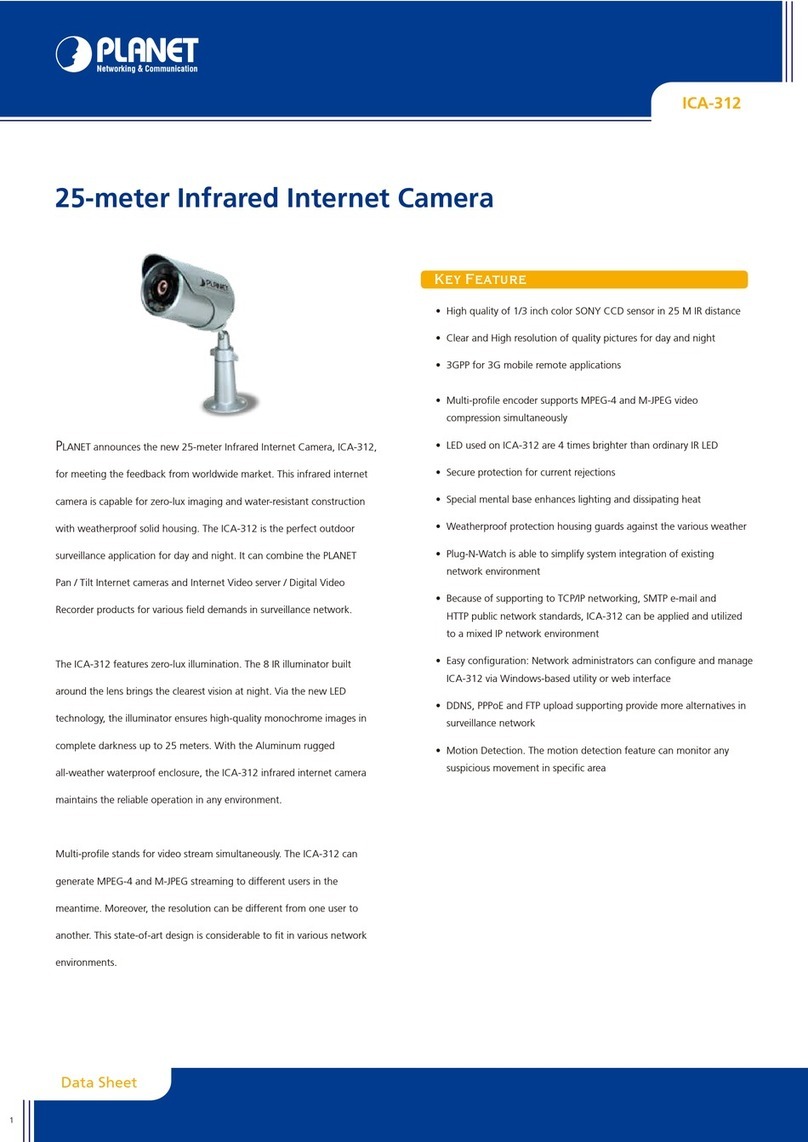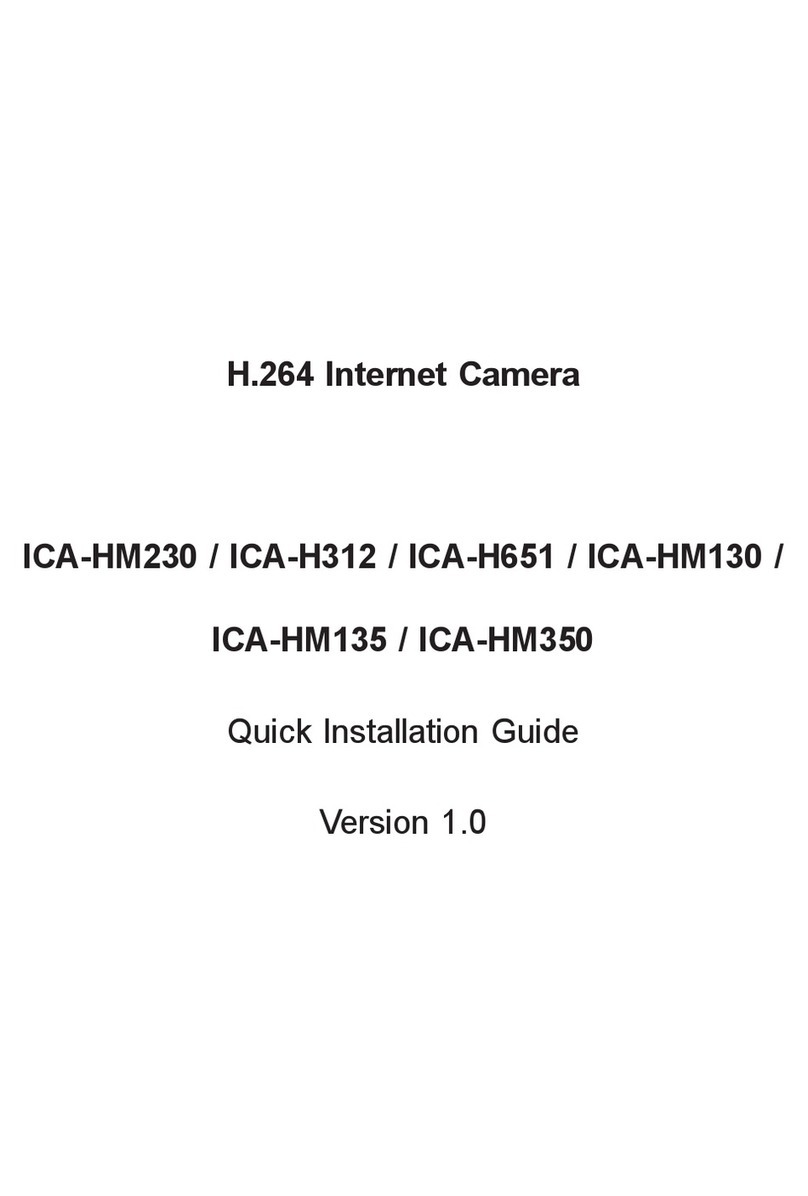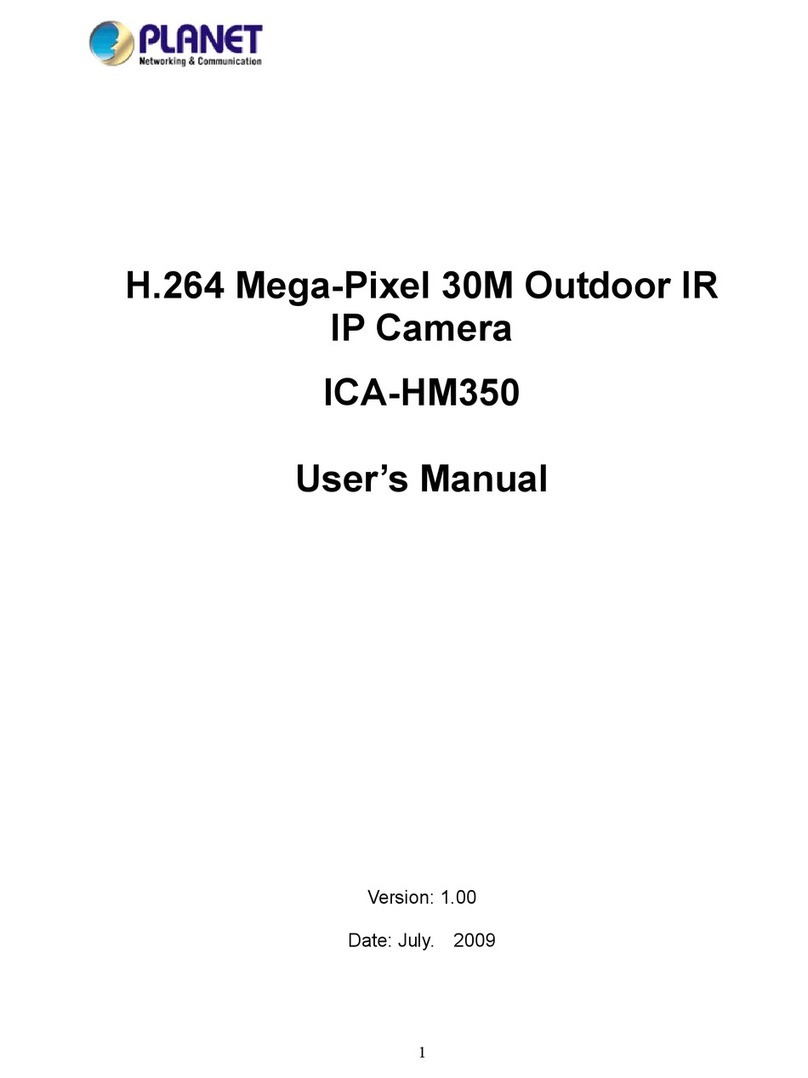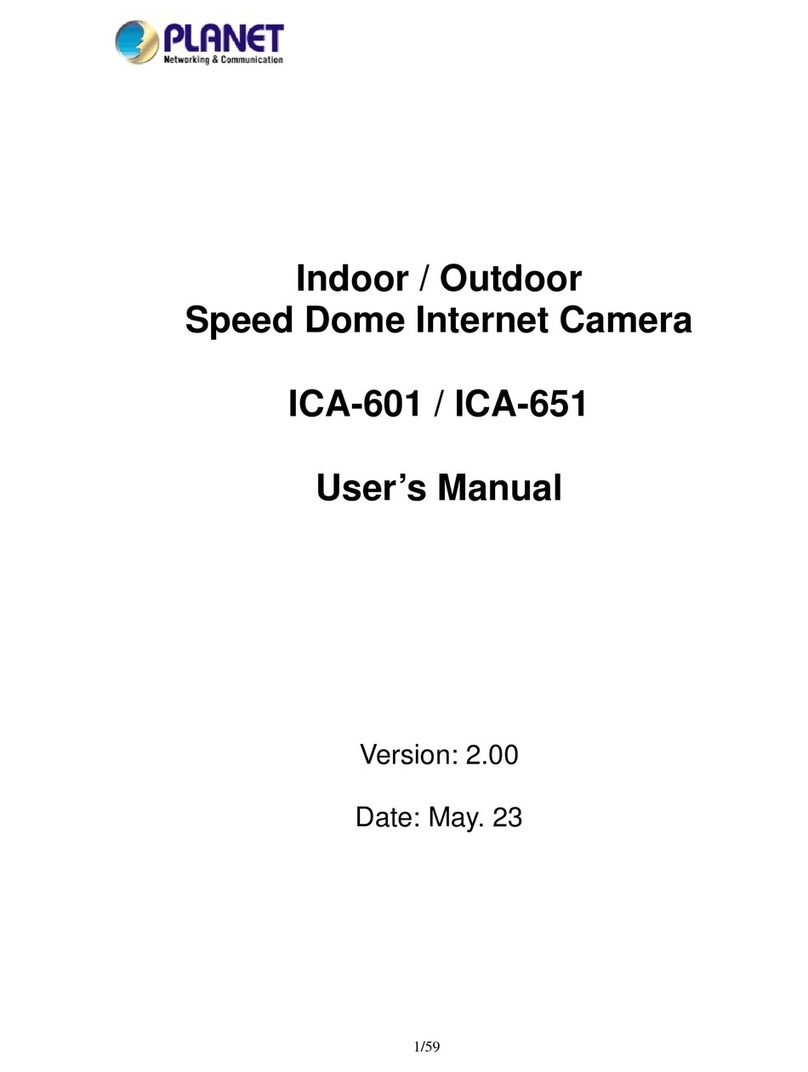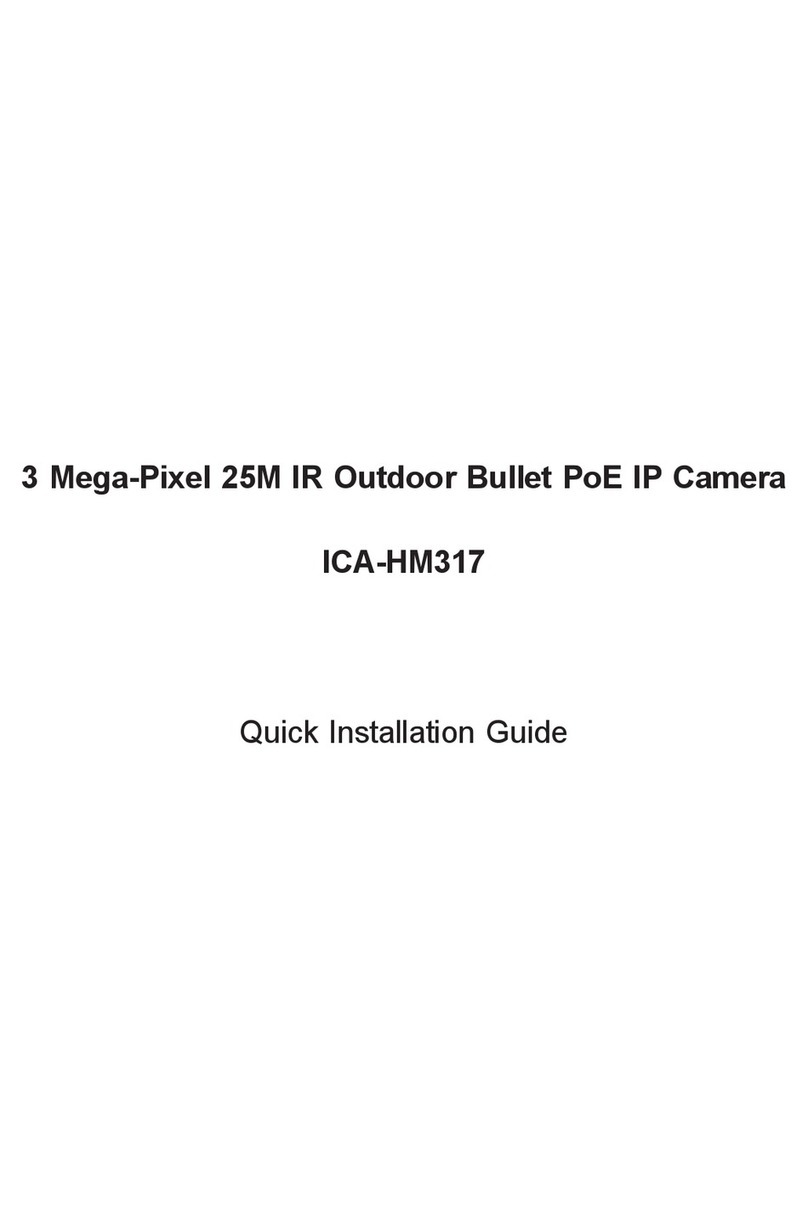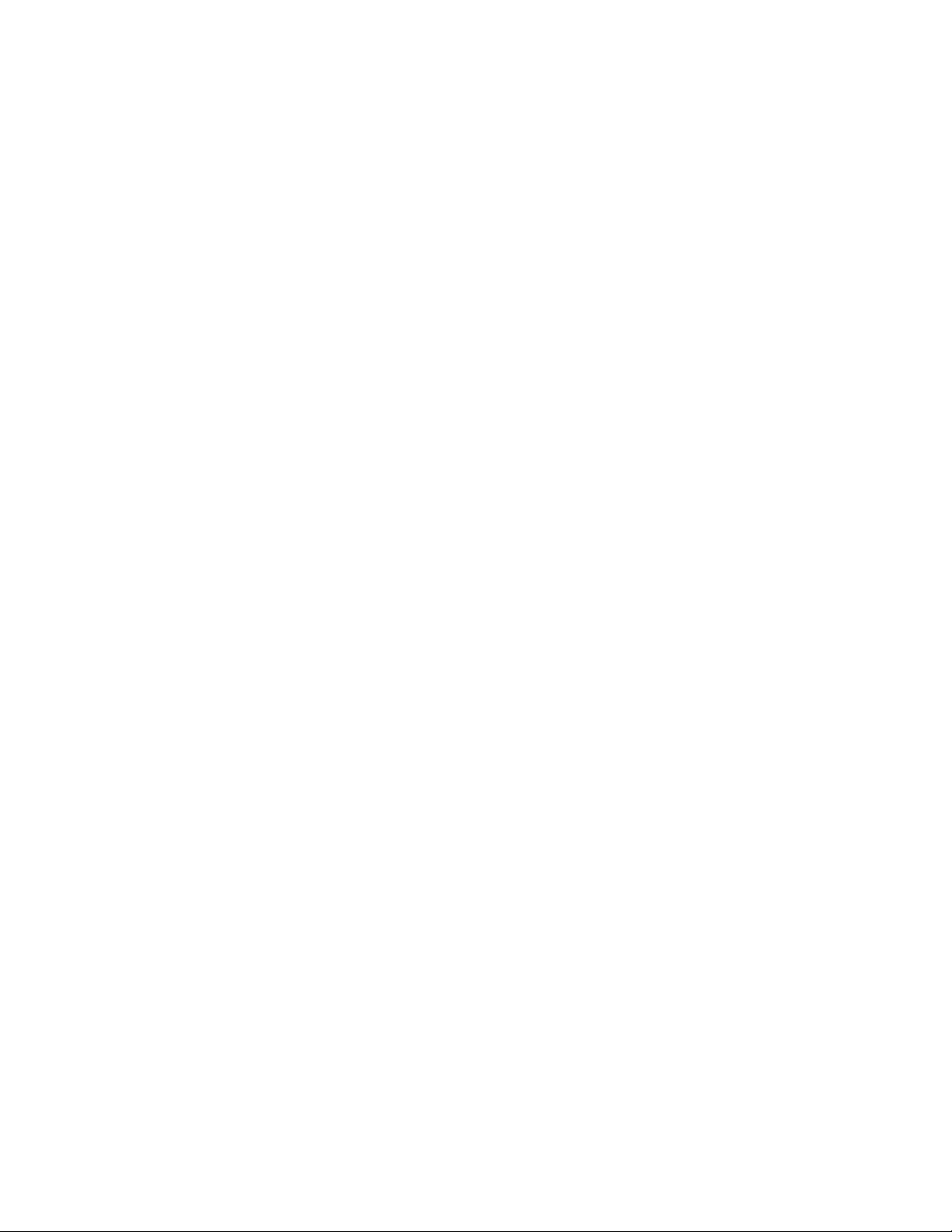Table of Content
1. Introduction................................................................................................................ 6
1.1 Overview............................................................................................................. 6
1.2 Features .............................................................................................................. 6
1.3 Package Contents............................................................................................. 7
2. Basic Setup ............................................................................................................... 8
2.1 System Requirements....................................................................................... 8
2.2 Physical Description.......................................................................................... 9
2.2.1 Front Panel.............................................................................................. 9
2.2.2 Rear Panel ............................................................................................ 10
2.3 Hardware Installation ...................................................................................... 11
2.3.1 Ceiling Mount ........................................................................................ 11
2.3.2 Wall Mount............................................................................................. 12
2.3.3 Physical Installation ............................................................................. 13
2.4 Initial Utility Installation ................................................................................... 14
2.5 Preparation....................................................................................................... 16
2.5.1 Search and View by IPWizard............................................................ 16
Search.............................................................................................................. 16
View .................................................................................................................. 17
2.5.2 Configure Network by IPWizard......................................................... 17
2.6 Using UPnP of Windows XP or Vista........................................................... 19
2.6.1 Windows XP.......................................................................................... 19
2.6.2 Windows Vista ...................................................................................... 24
2.7 Install the Device behind a NAT Router....................................................... 25
2.8 Setup ActiveX to use the PT Internet Camera............................................ 26
2.8.1 Internet Explorer 6 for Windows XP .................................................. 26
2.8.2 Internet Explorer 7 for Windows XP .................................................. 27
2.8.3 Internet Explorer 7 for Windows Vista............................................... 28
3. Web-based Management...................................................................................... 29
3.1 Introduction....................................................................................................... 29
3.2 Connecting to PT Internet Camera............................................................... 29
3.3 Live View........................................................................................................... 31
3.4 ActiveX Control ................................................................................................ 34
3.4.1 Digital Zoom .......................................................................................... 35
3.4.2 Record.................................................................................................... 35
3.4.3 Snapshot................................................................................................ 36
3.4.4 Voice....................................................................................................... 36
3.4.5 Statistics................................................................................................. 37
3.4.6 About ...................................................................................................... 37
3.5 Network Configuration .................................................................................... 38
3.5.1 Network.................................................................................................. 38
3.5.2 DDNS server......................................................................................... 40
3.5.3 PPPoE.................................................................................................... 41
3.5.4 Streaming .............................................................................................. 42
3.5.5 UPnP ...................................................................................................... 44
3.5.6 IP Filter................................................................................................... 45
4