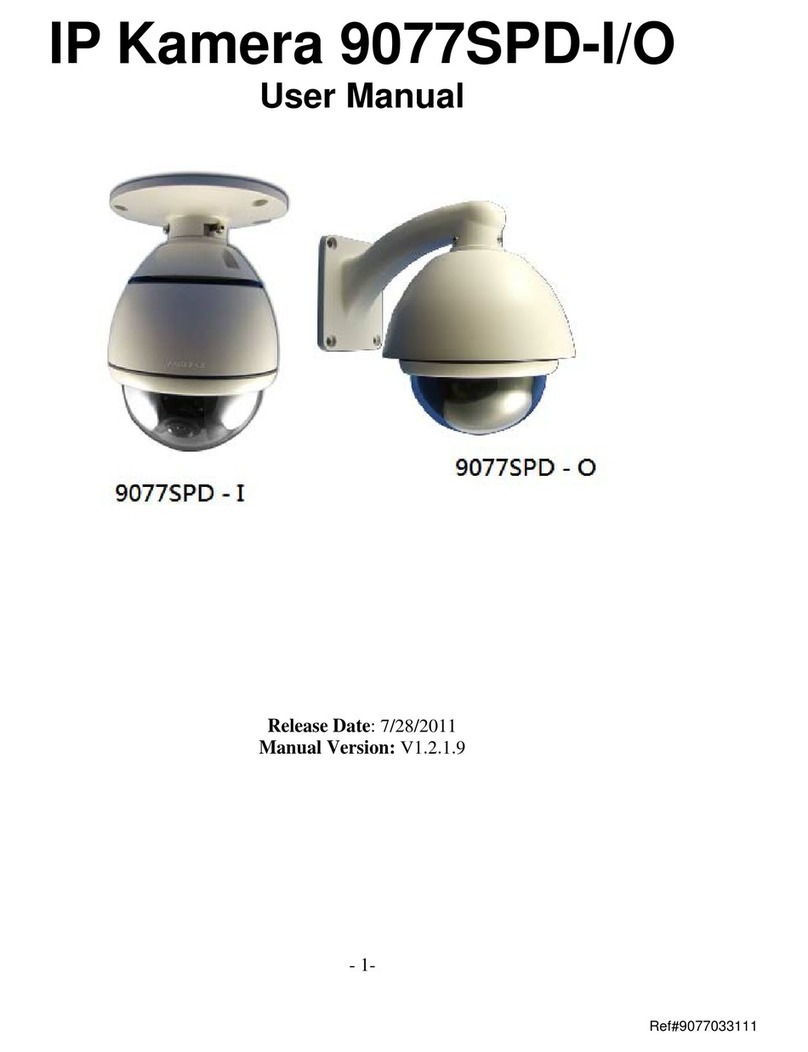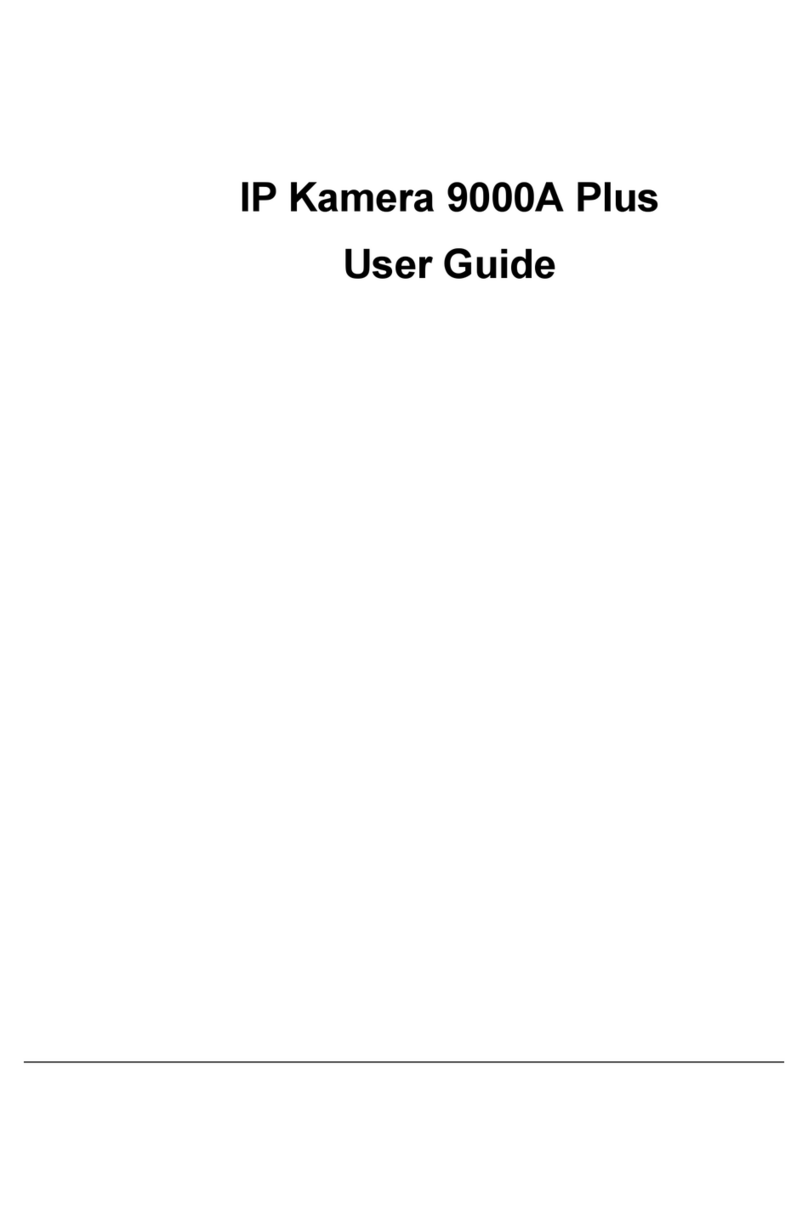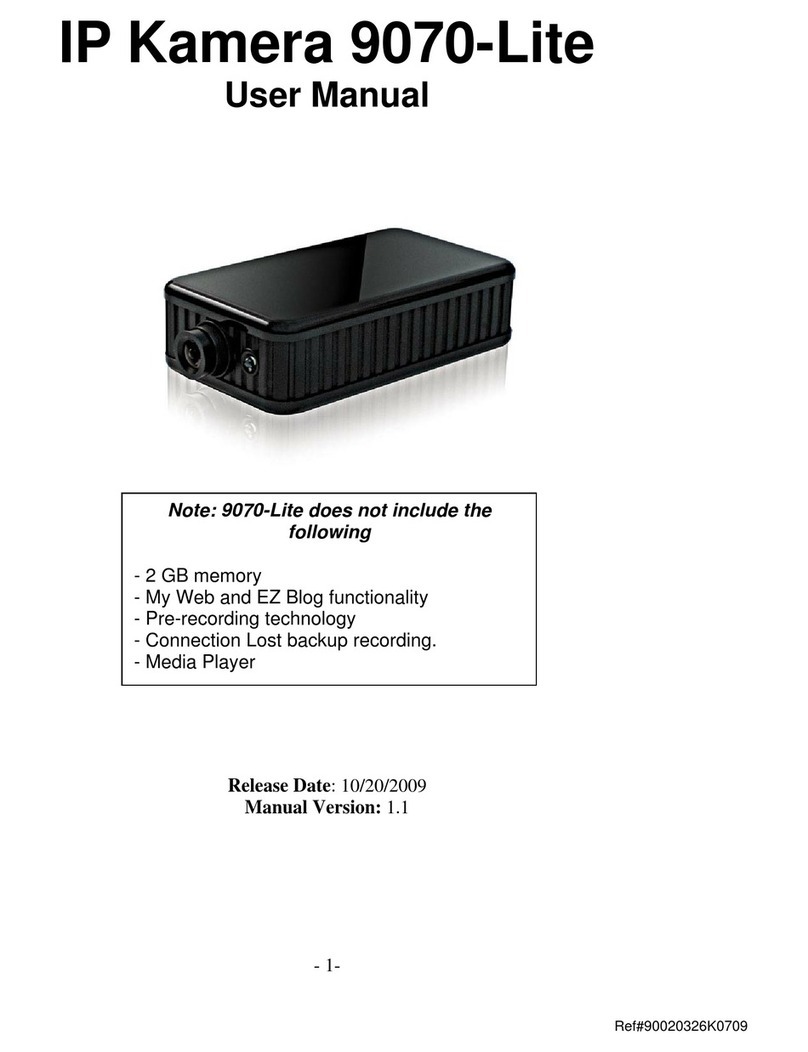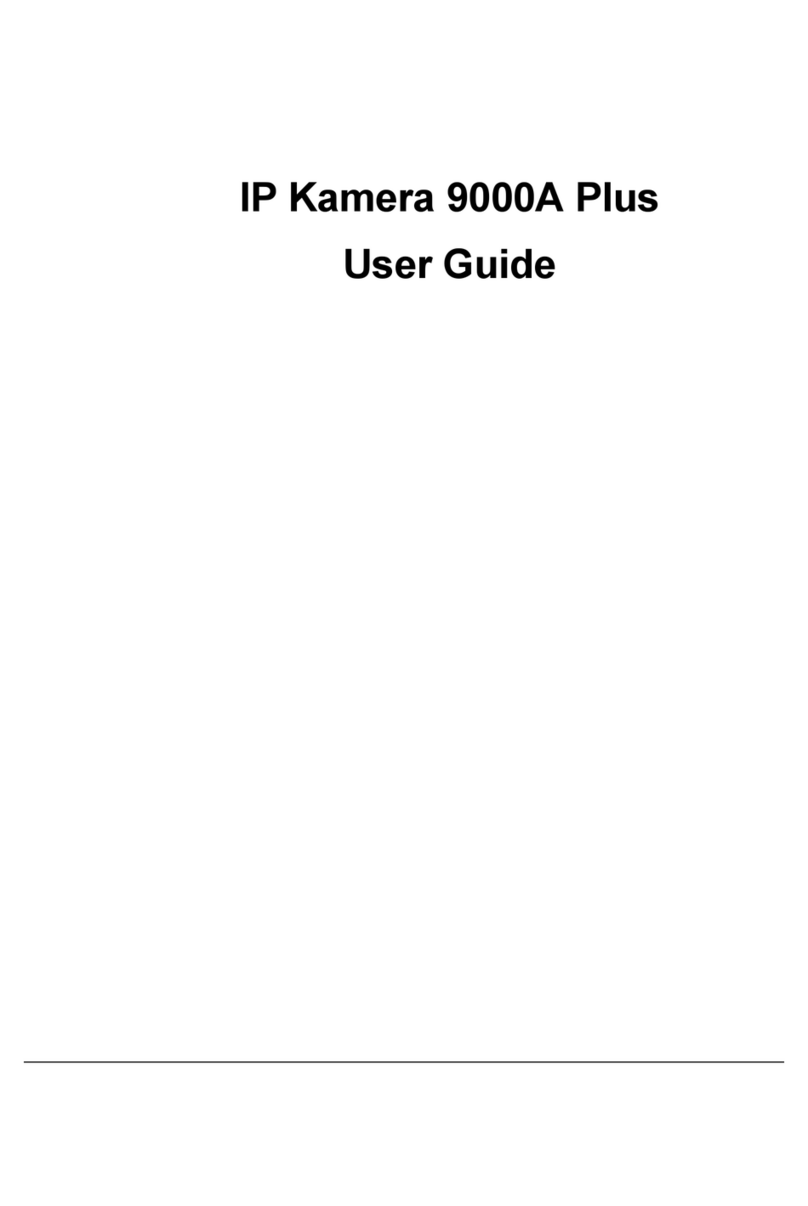- 3-
Ref#90020326K0709
Table of Content
1.) WELCOME........................................................................................................................................... 5
INTRODUCTION .............................................................................................................................................. 5
MINIMUM SYSTEM REQUIREMENTS ................................................................................................................... 6
2.) PRODUCT OVERVIEW .......................................................................................................................... 6
FEATURES...................................................................................................................................................... 6
SPECIFICATION ............................................................................................................................................... 6
PACKAGE CONTENTS ....................................................................................................................................... 7
3.) HARDWARE DESCRIPTION................................................................................................................... 7
CABLE DESCRIPTION ........................................................................................................................................ 7
4.) SETTING UP THE DEVICE...................................................................................................................... 8
HARDWARE SETUP .......................................................................................................................................... 8
Setting up the device Before setting up the device make sure of the following: .................................. 8
Connecting the Device........................................................................................................................... 8
SOFTWARE SETUP ........................................................................................................................................... 8
Software................................................................................................................................................ 8
Installing VLC Codec .............................................................................................................................. 9
IP EDIT ......................................................................................................................................................... 9
Easy Setup (DHCP activated)................................................................................................................. 9
Custom Setup (Manual Setup) ............................................................................................................ 10
SETTING UP WIRELESS SETTINGS...................................................................................................................... 11
Step by Step: ....................................................................................................................................... 11
Advance Setup: ................................................................................................................................... 14
IP SERVICE .................................................................................................................................................. 17
Using IP Service ................................................................................................................................... 17
www.myipedit.com............................................................................................................................. 17
5.) INTERNET ACCESS (PORT FORWARDING) .......................................................................................... 20
ROUTER /FIREWALL SETUP ............................................................................................................................ 20
Using a Router/Firewall to connect each device to the internet......................................................... 20
STATIC IP SETUP........................................................................................................................................... 21
Static IP Address provided by the ISP .................................................................................................. 21
6.) WEB INTERFACE ................................................................................................................................ 21
CONNECTING TO THE 9070-IRW .................................................................................................................... 21
THE CONTROL CONSOLE................................................................................................................................ 24
LIVE VIDEO.................................................................................................................................................. 25
Type and Zoom Type: .......................................................................................................................... 25
Motion Detection ................................................................................................................................ 26
Active Record ...................................................................................................................................... 26
Snapshot ............................................................................................................................................. 26
Record ................................................................................................................................................. 27
Mouse EPTZ......................................................................................................................................... 28
IMAGE ........................................................................................................................................................ 29
Image Settings .................................................................................................................................... 29
Tune Image ......................................................................................................................................... 31
NETWORK ................................................................................................................................................... 32