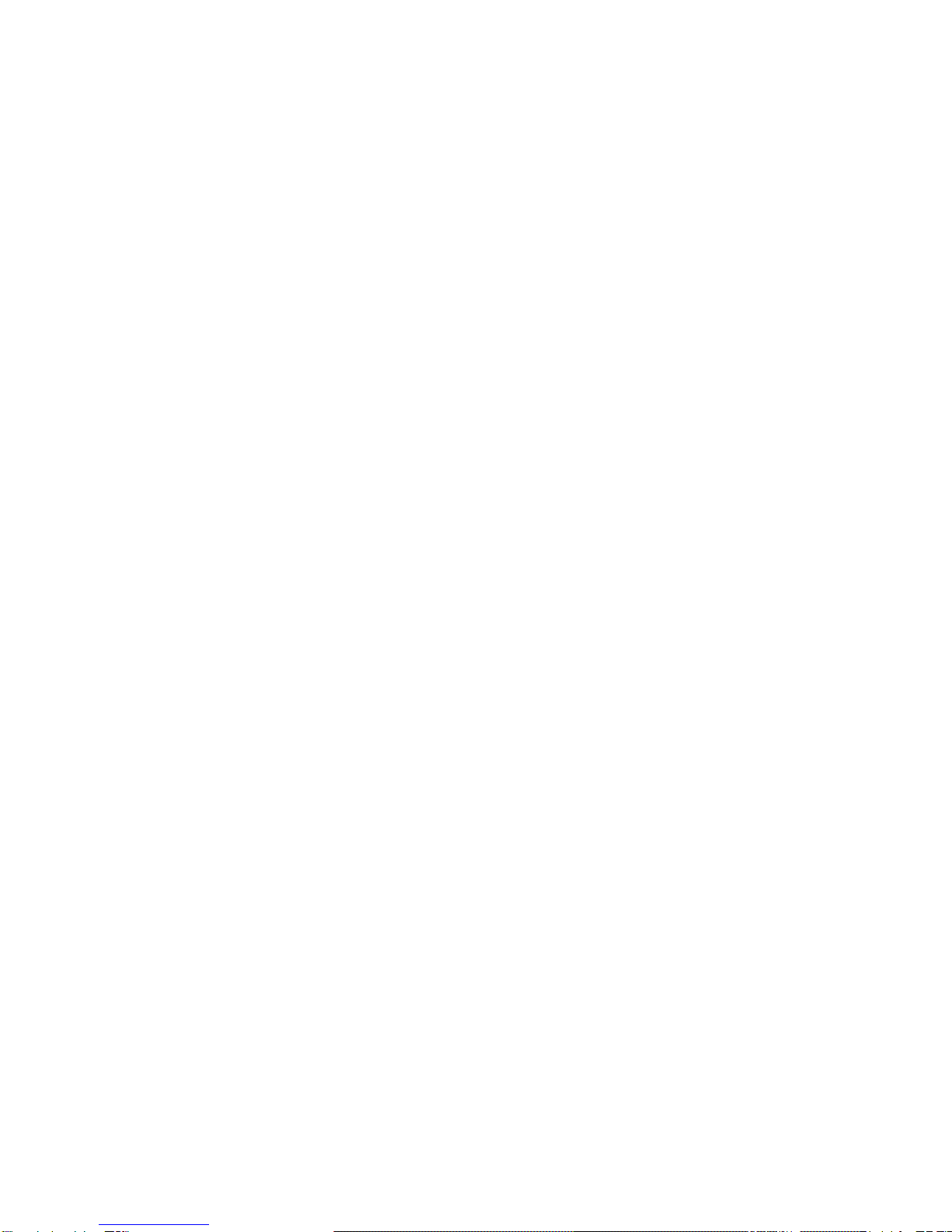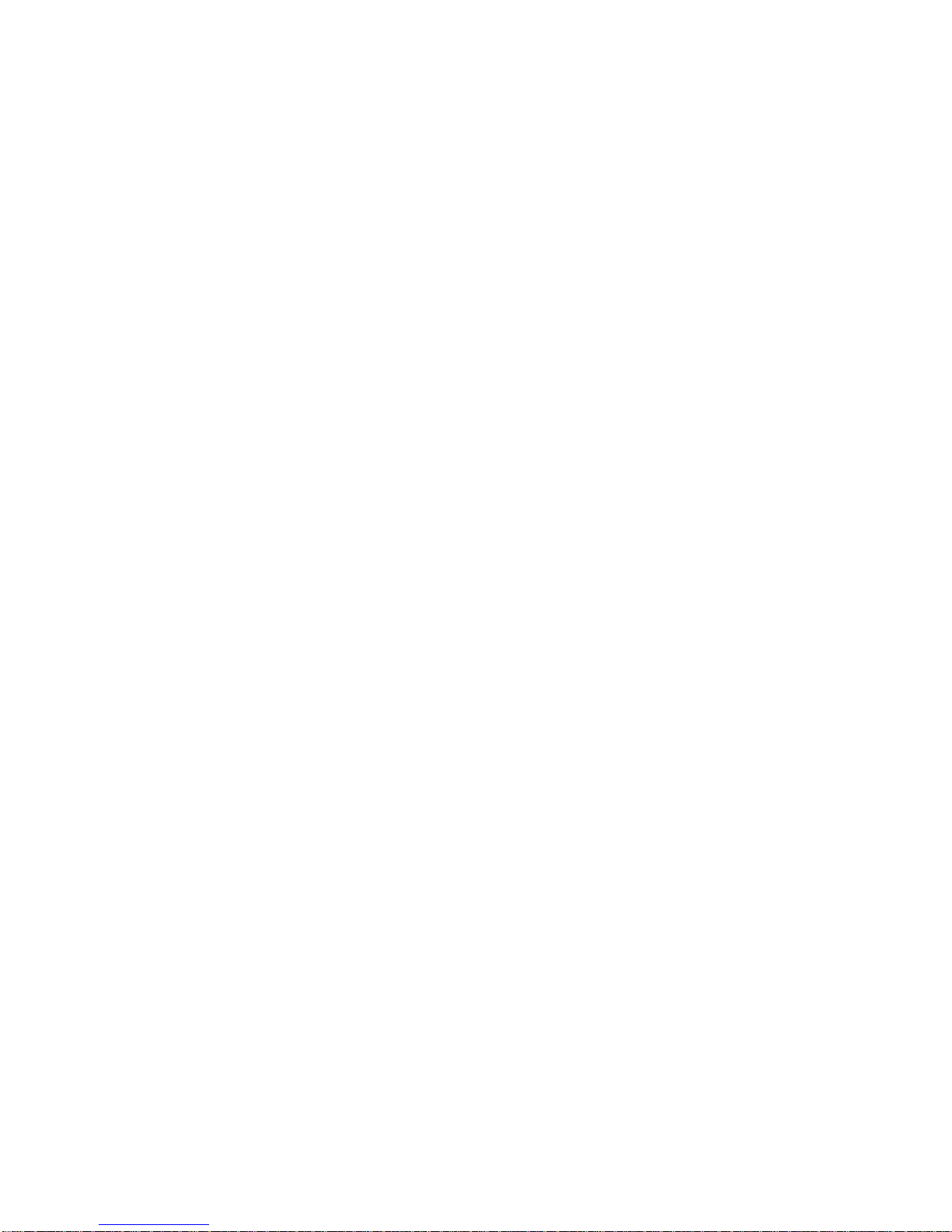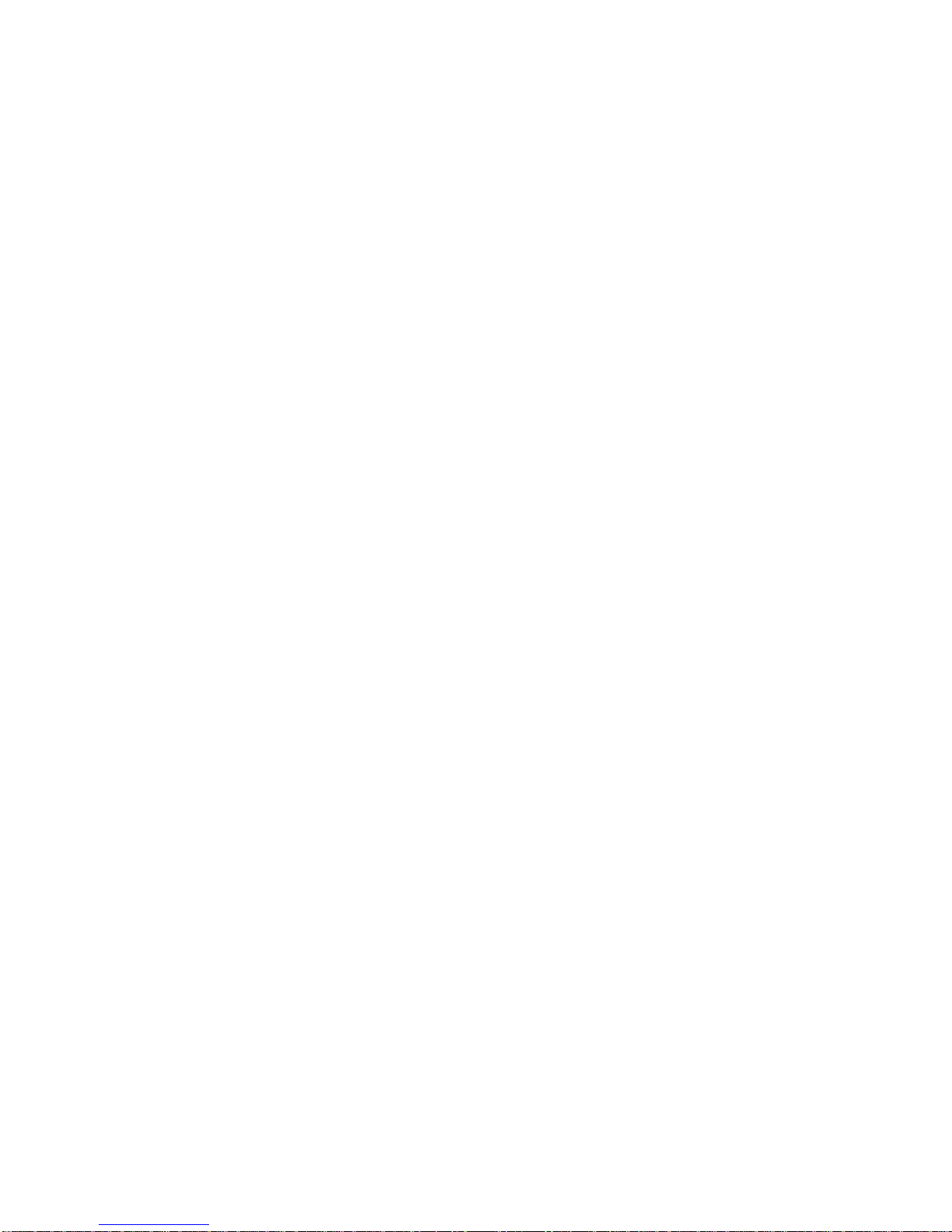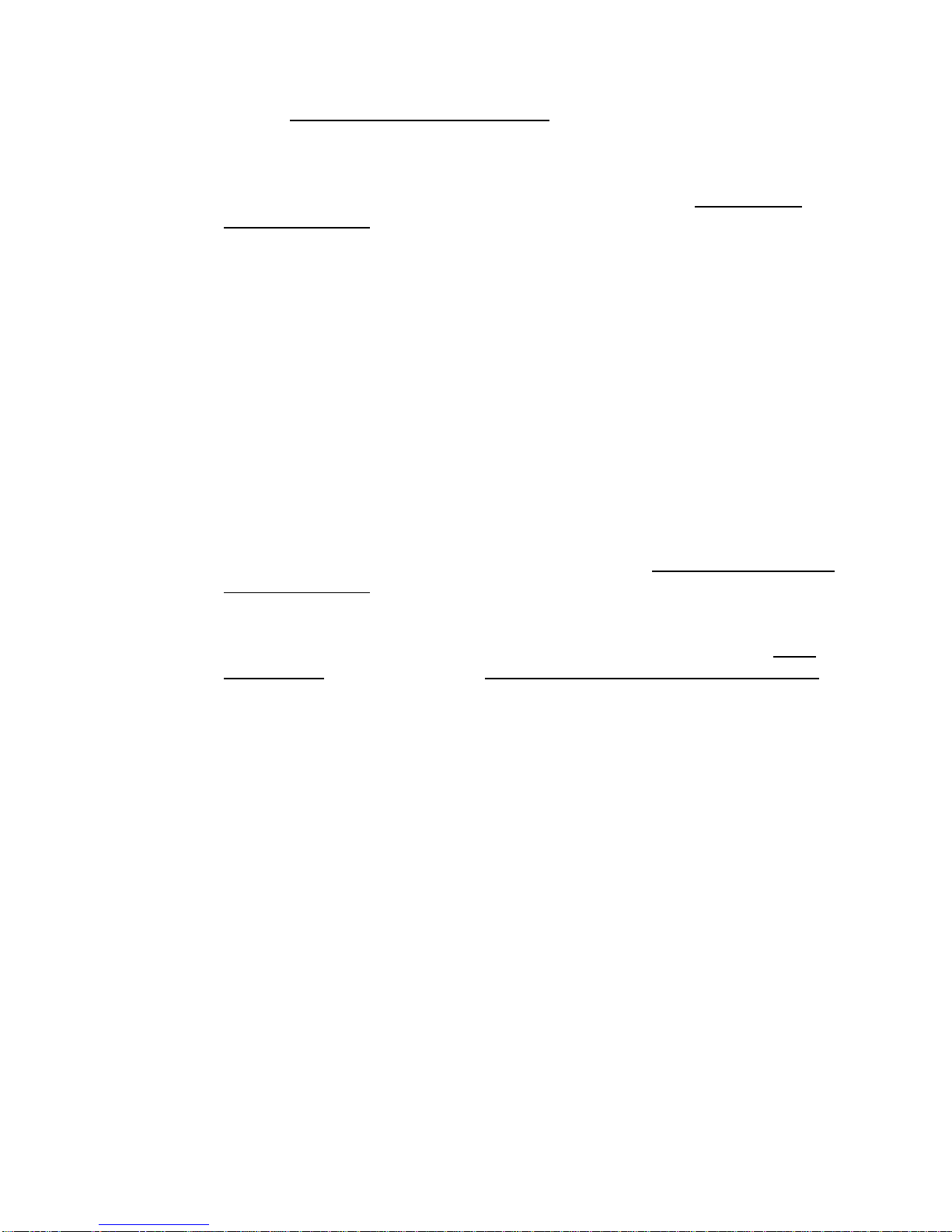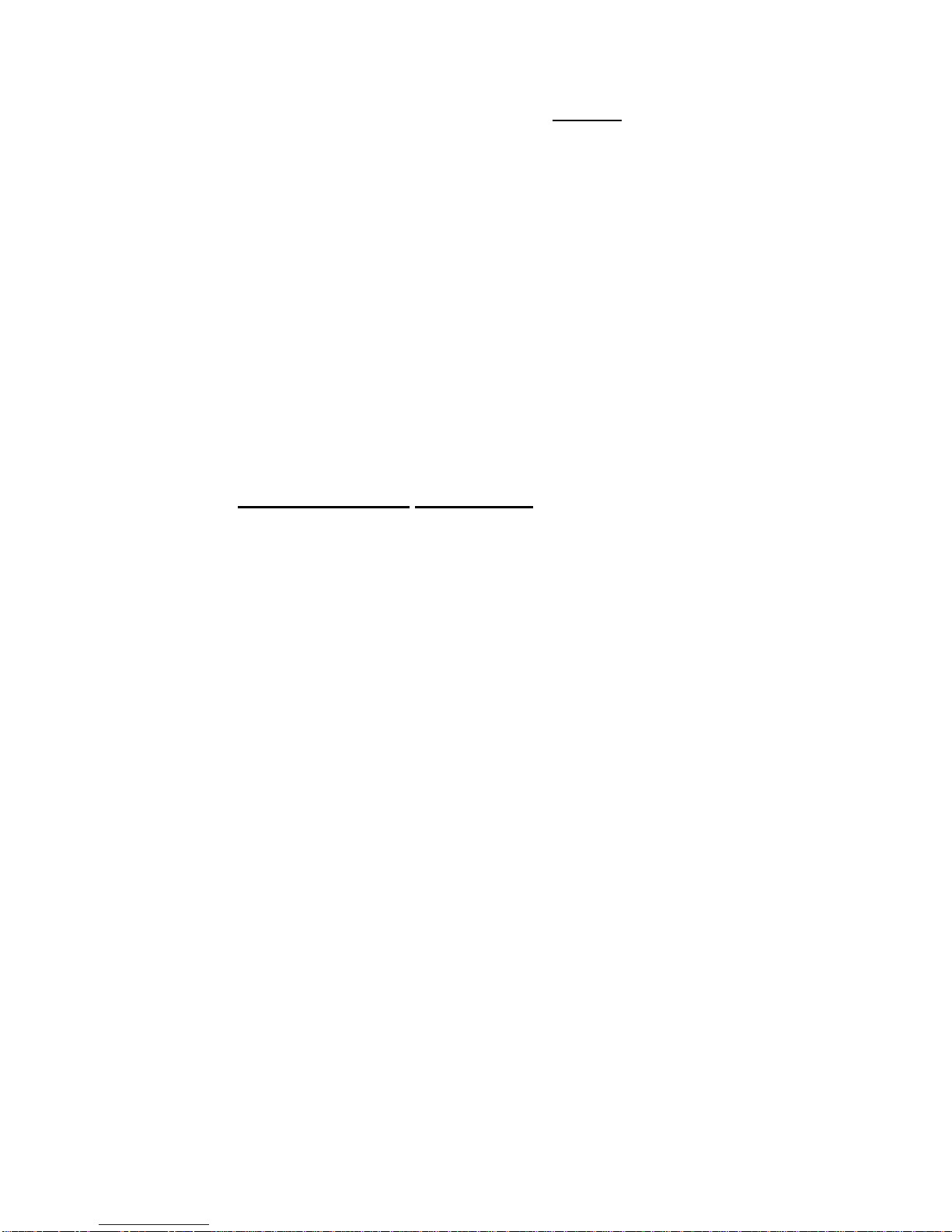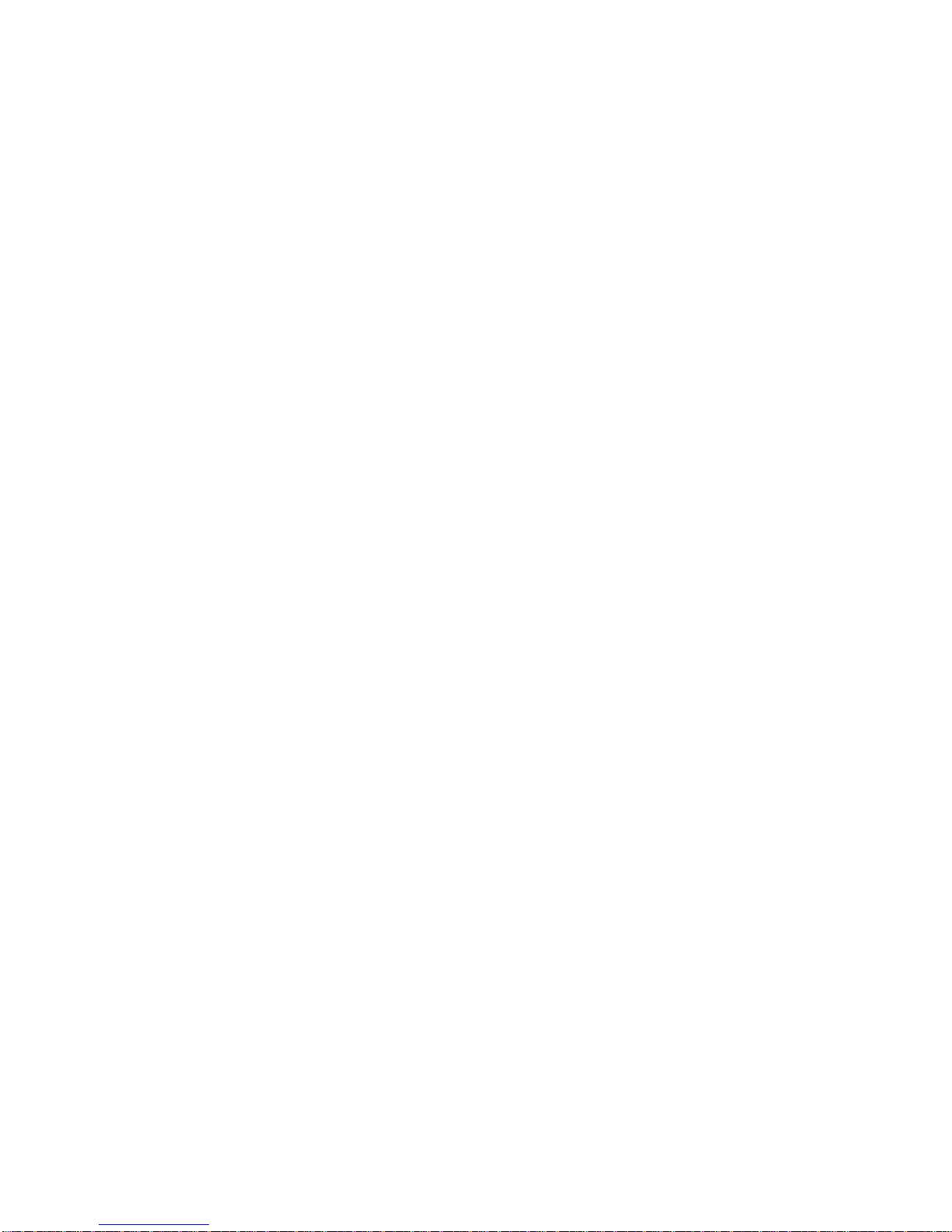5. RLS PEND: This is a user input pair that will release a Pending Alert from
any normally open contacts, be it an isolated automation system relay, logic
low signal, switch or pushbutton.
6. DEC ACT OUTPUT: This user output is a normally open contact pair that is
closed momentarily or continuously whenever the Sage-Endec decoder is
active. This will be activated for any incoming alert or pending alert until
released in the continuous mode, or for a 1 second pulse in the momentary
mode. Momentary or continuous control of this contact closure is determined
by the jumper at the right end of the PCB.
7. EOM: This user output is a normally open contact pair that is closed
momentarily whenever the Sage-Endec decoder has completed being active,
that is, at the end of an alert, test, or released pending alert.
8. AUDIO/COMMON-GND: This is the audio input to the Ultimate Remote
Control and must be connected to the Sage-Endec “Speaker Line Outputs”
and “Audio Common” or “Gnd” terminals using the supplied shielded cable.
9. RJ45 Data I/O: This 8 station modular connector interfaces with the
Category 5 cable to the Ultimate Remote Control. The Ferrite RFI suppressor
should be on the Interface Module end.
10. CONT-MOM JUMPER: This jumper determines momentary or continuous
closure of the DEC ACT OUTPUT relay function.
Installation:
The following menu Items and jumper connections must be set on the Sage-Endec
prior to connection of the Ultimate system. It is advisable to remove power from the
Endec prior to this installation to avoid accidental shorting within the Endec or
initiation of a test. Prevent damage to the Ultimate system by avoiding ground loops
between the Ultimate interface module inputs and the station equipment by using
only isolated relays, solid state relays, isolated logic low circuits or pushbuttons for
control devices.
Note: If an RC1 hand held remote has been or is connected to the Endec and was
or is operational, the jumper in the following step 1 for each model has already been
enabled and step 1 may be ignored.
SE1822:
1. Assure that JP16 is enabled. This places accessory power on pin 9 of the
Endec COM connectors. To verify this, remove the printer cover plate and
lift the printer slider plate up towards the top of the Endec. JP16 is located
underneath the metal cup that holds the printer paper, near the right edge.
If there is no jumper present you must install one across the 2 pins.
2. The Interface Module may be attached to the COM 2, 3 or 6 DB9
connectors on the rear of the SE1822 Endec. Secure the Module to the
Endec using the captive screws provided as a part of the Module. The
Ultimate operates at 9600 baud, and COM 2 and 6 are set to 9600 baud
by default and cannot be changed. If the COM 3 port is used, you may
5