DNA M-PAD User manual

1
M-PAD
USER’S MANUAL
INSTRUKCJA OBSŁUGI
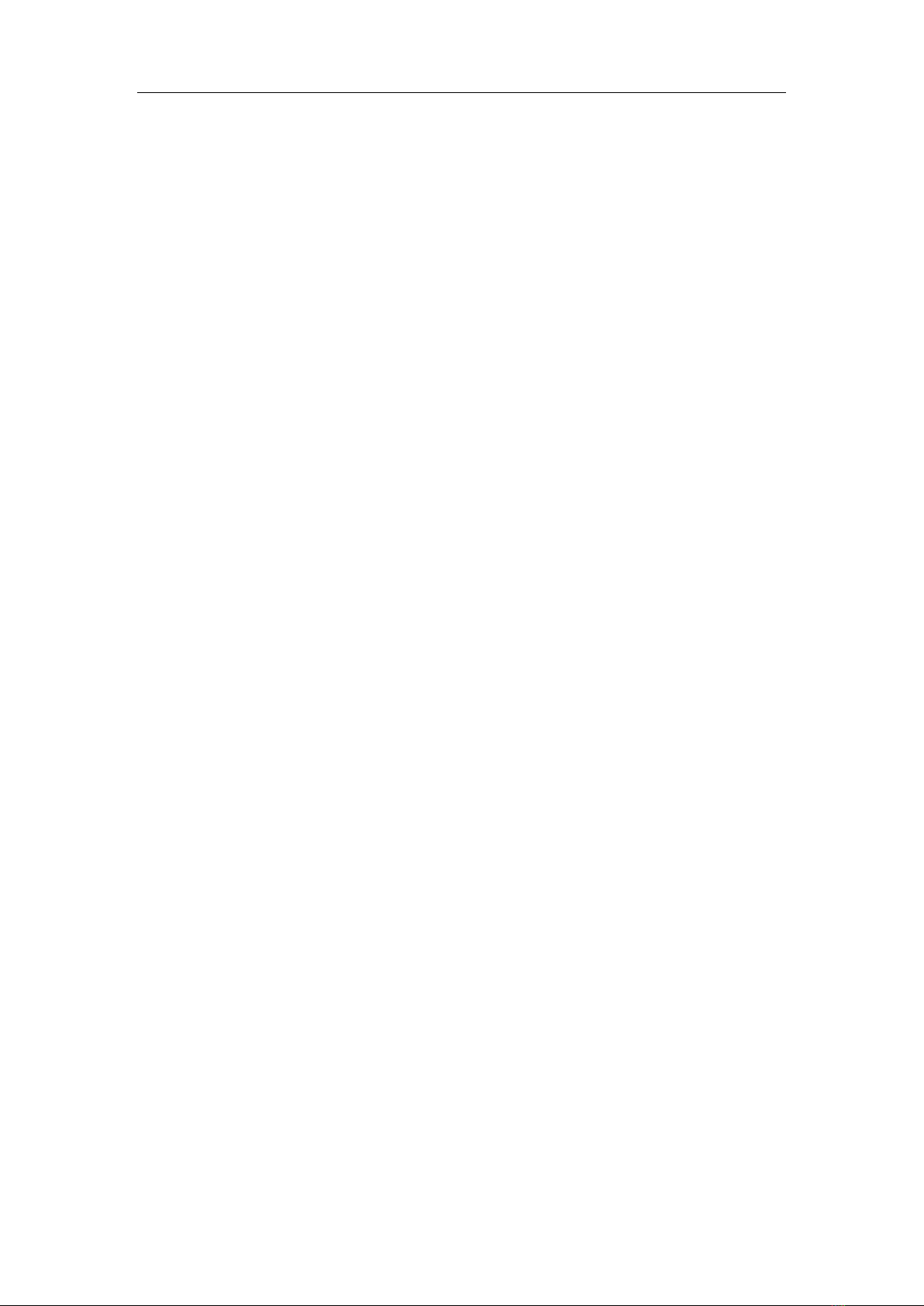
2
ENGLISH
Contents
FEATURES .......................................................................................................................3
FRONT PANEL OVERVIEW.......................................................................................4
REAR PANEL OVERVIEW..........................................................................................7
HOOKUP DIAGRAM.................................................................................................7
OPERATION ....................................................................................................................9
1. FULL LEVEL ..........................................................................................................9
2. 16 LEVELS ............................................................................................................9
3. PAD BANK..........................................................................................................10
4. PRESET...............................................................................................................10
5. PROGRAM CHANGE ..........................................................................................11
6. EDIT ...................................................................................................................12
6.1 PAD EDIT...................................................................................................13
6.2 CONTROL EDIT..........................................................................................13
7. GLOBAL..............................................................................................................13
7.1 Page1-MIDI COMMON CHANNEL ............................................................14
7.2 Page2-PAD VELOCITY CURVE....................................................................14
7.3 Select the Backlit RGB Color of 8 Pads.....................................................15
7.4 Page3-MUTE.............................................................................................15
7.5 Page-4 Reset.............................................................................................16
7.6 Page4-SAVE GLOBAL.................................................................................16
7.7 Page5-Pad note output type ....................................................................16
8. MMC(MIDI MACHINE CONTROL)......................................................................16
TROUBLESHOOTING.....................................................................................................19
TECHNICAL SPECIFICATIONS ........................................................................................22
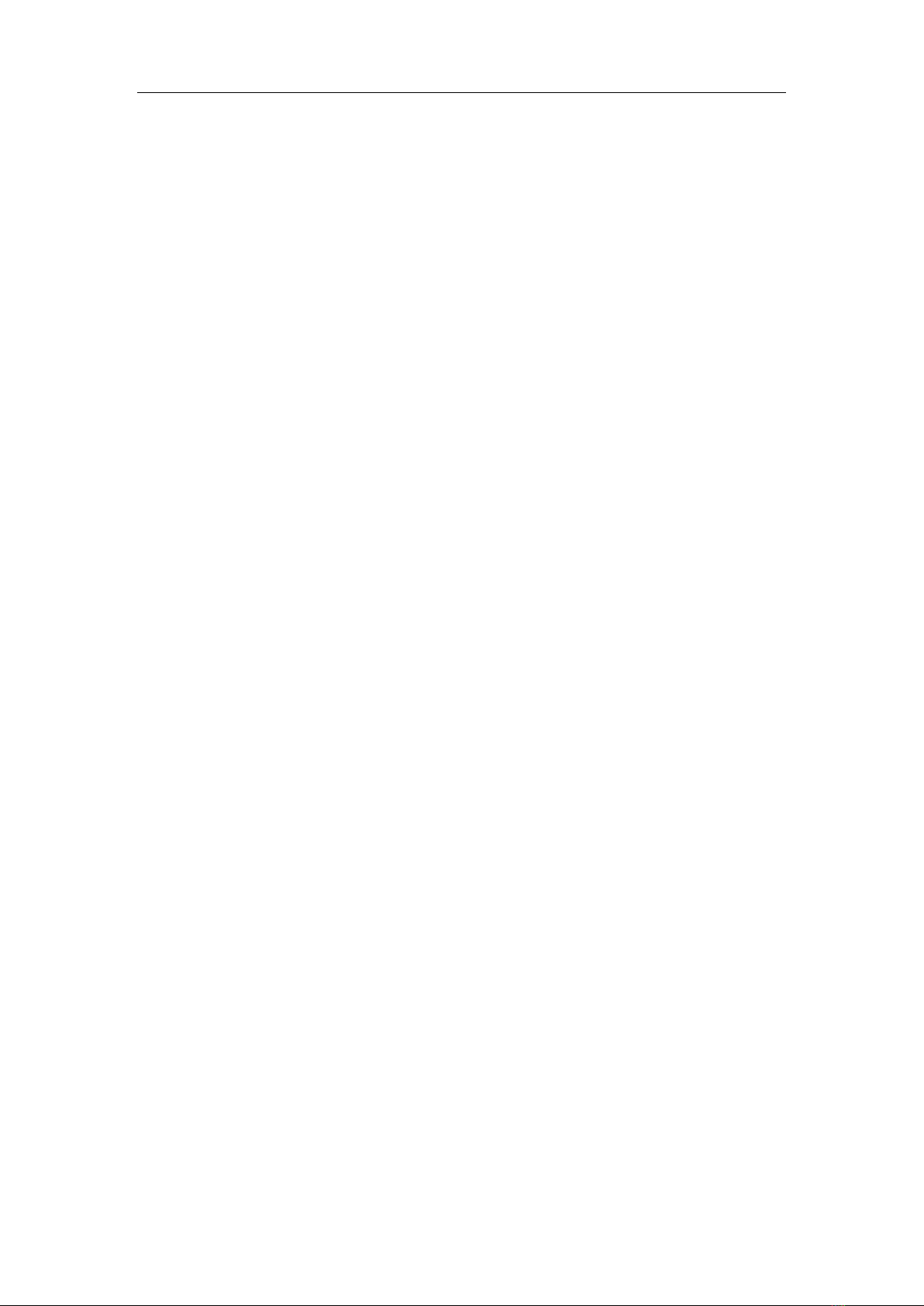
3
FEATURES
⚫16xHigh quality velocity & pressure sensitive performance trigger pads with RGB
backlit.
⚫5xAssignable Dials.
⚫8xAssignable Slider, each slider can be edit by user.
⚫26xLED backlit Assignable Buttons.
⚫Function buttons, providing functions like, EDIT, GLOBAL, LEVELS, PRESET, PAD
GROUP, and etc.
⚫1xMIDI OUT, 1XMIDI IN; Power supplied by USB and DC 9V.
⚫Compatible with Win XP/Vista/Win7/8/10 and Mac OSX. Drive free and
hot-plug supported.

4
INTRODUCTION
FRONT PANEL OVERVIEW
1. LCD –The display is used for navigating menus, displaying data, and affecting
change on M-PAD’s options and parameters.
2. [VALUE] (Push to Enter) –This dial is used for incrementing and decrementing
Presets, parameter values and settings. This dial also functions as an [ENTER]
button when it is pressed down.
3. [<] AND [>] BUTTONS –These buttons are used for navigating through fields of
menus and options.
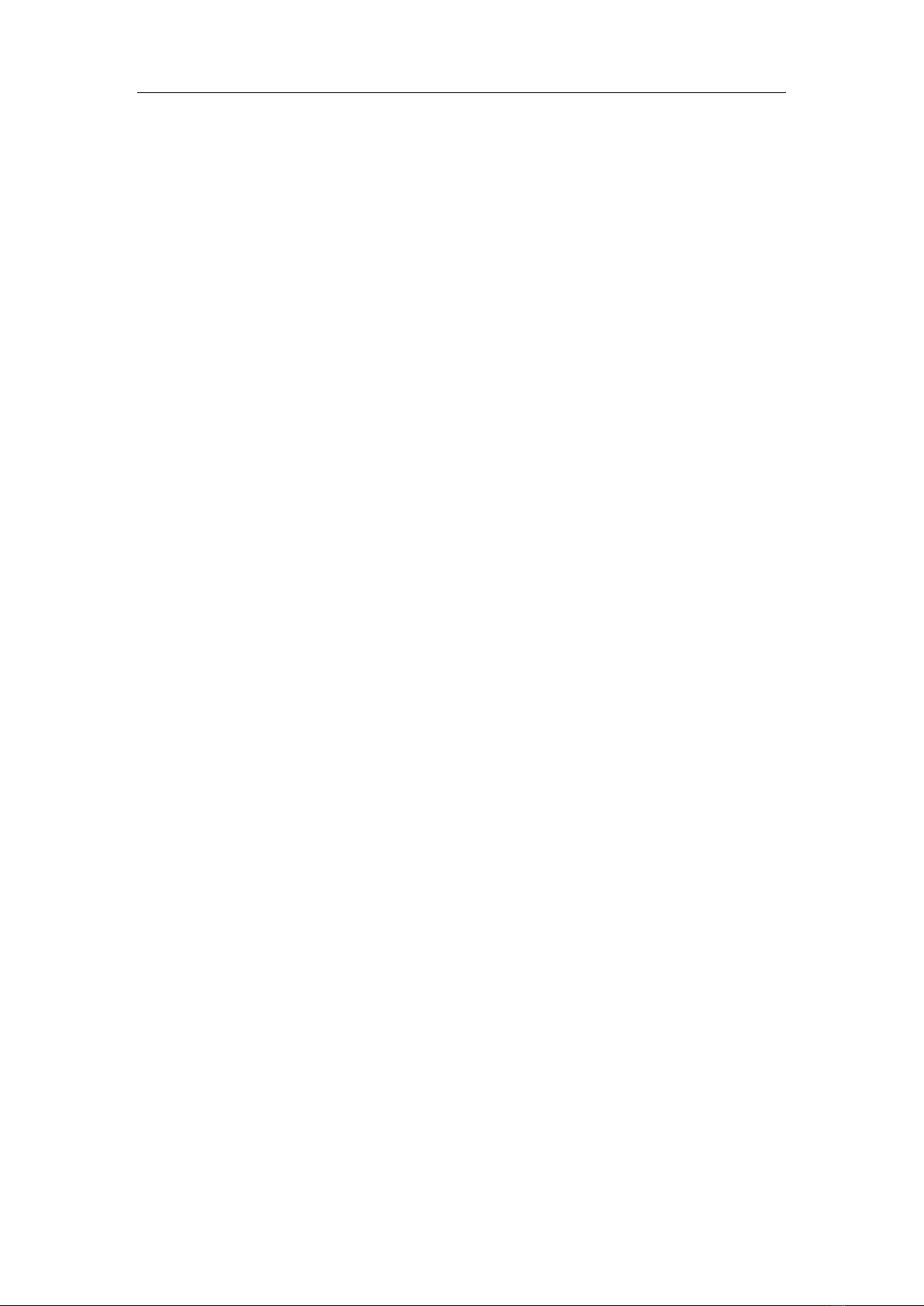
5
4. [PRESET] –This button calls up Preset Mode. You can select and recall different
Preset programs in this mode.
5. [EDIT] –This button calls up Edit Mode, which allows you to edit the behavior of
the pads, knobs, buttons, faders.
6. [GLOBAL] –This button calls up Global Mode, where MIDI reset commands and
global system preferences are set.
7. [PROGRAM CHANGE] –Pressing this button will enter Program Change mode.
In this mode, you can send a Program Change or Program with Bank Change
message to a hardware or software module.
8. [FULL LEVEL]. When [FULL LEVEL] is activated, the pads always play back at a
maximum velocity (127), no matter how hard or soft you hit them.
9.[16 LEVEL]. When [16 LEVEL] is activated, you can use the 16 pads to change a
selected sound’s velocity in 16 steps.
10. [CONTROL BANK]. The M-PAD features 2 independent banks of continuous
controllers. Effectively, this allows you to control up to 78 independent parameters
with the knob, faders and buttons on the M-PAD. The [CONTROL BANK] button is
used to switch among the 2 banks.
11. PAD BANK buttons. These 3 buttons switch among pad banks A, B, C. Each
bank can address a unique set of 16 sounds giving you access of up to 48 different
sounds you can trigger with the pads. The currently selected pad bank will be
indicated on the LCD display.
12 . 16 PRESSURE AND VELOCITY SENSITIVE PADS. The pads can be used to
trigger drum hits to our software or hardware module. The pads are pressure and
Table of contents
Languages:

















