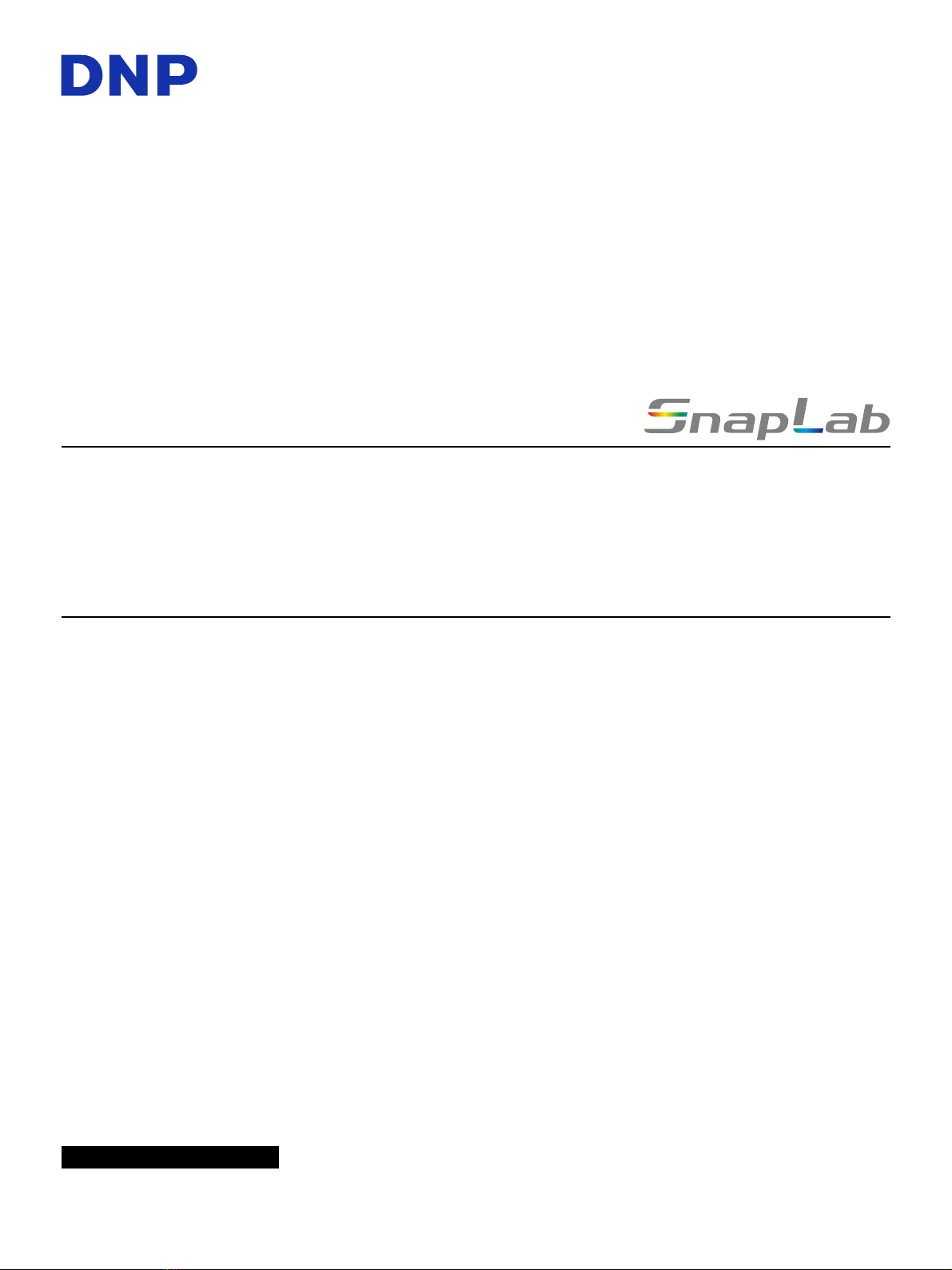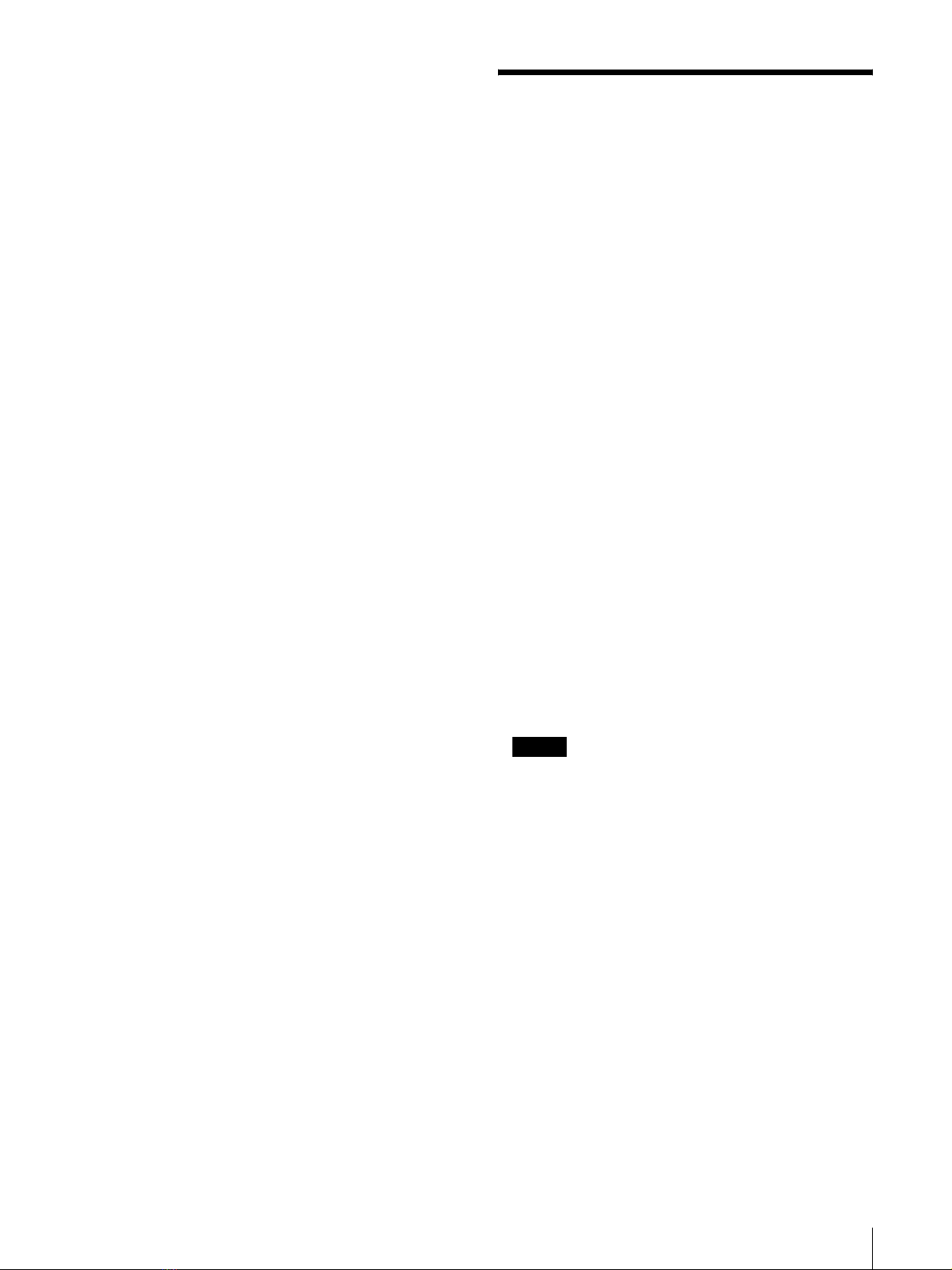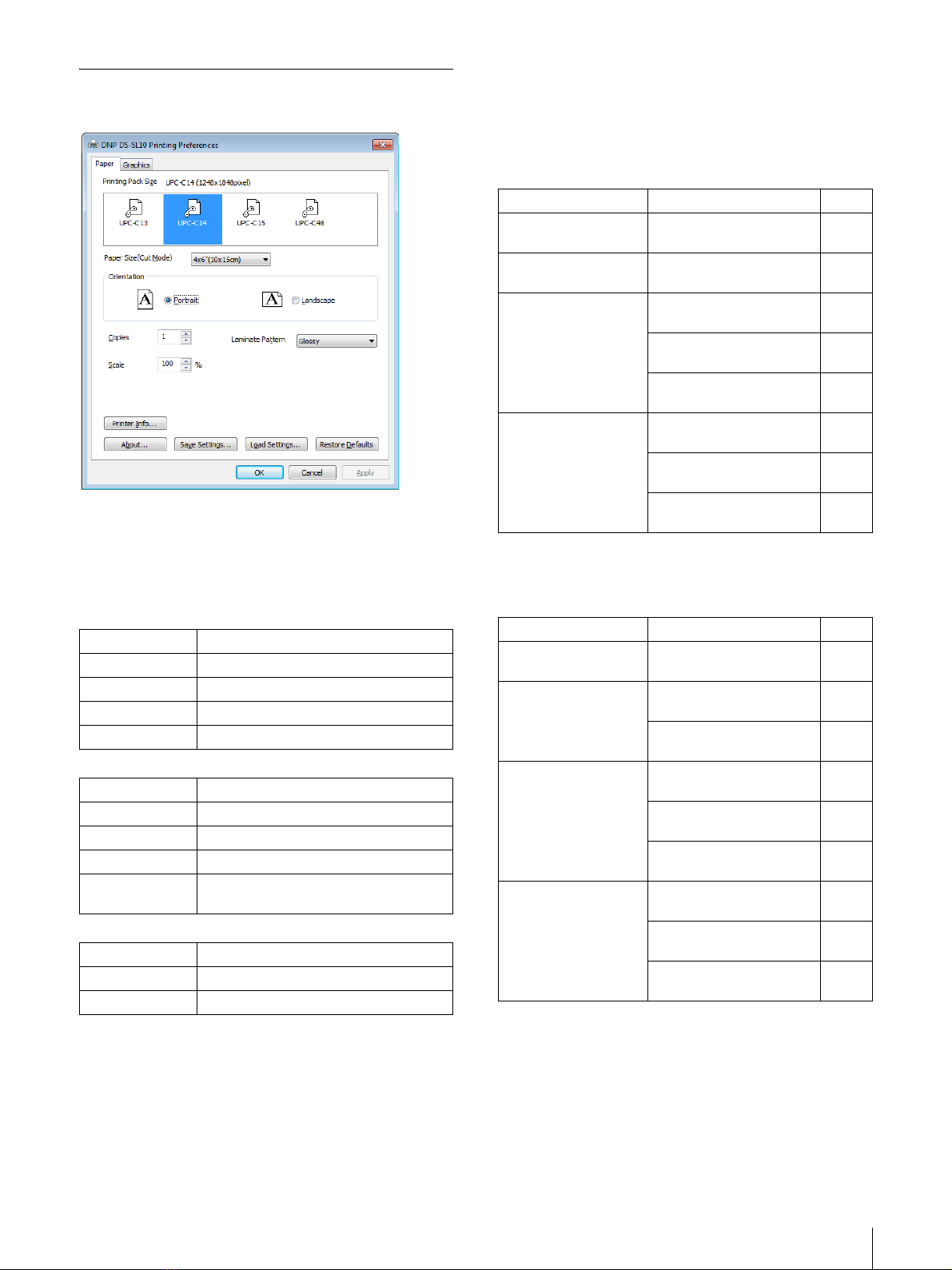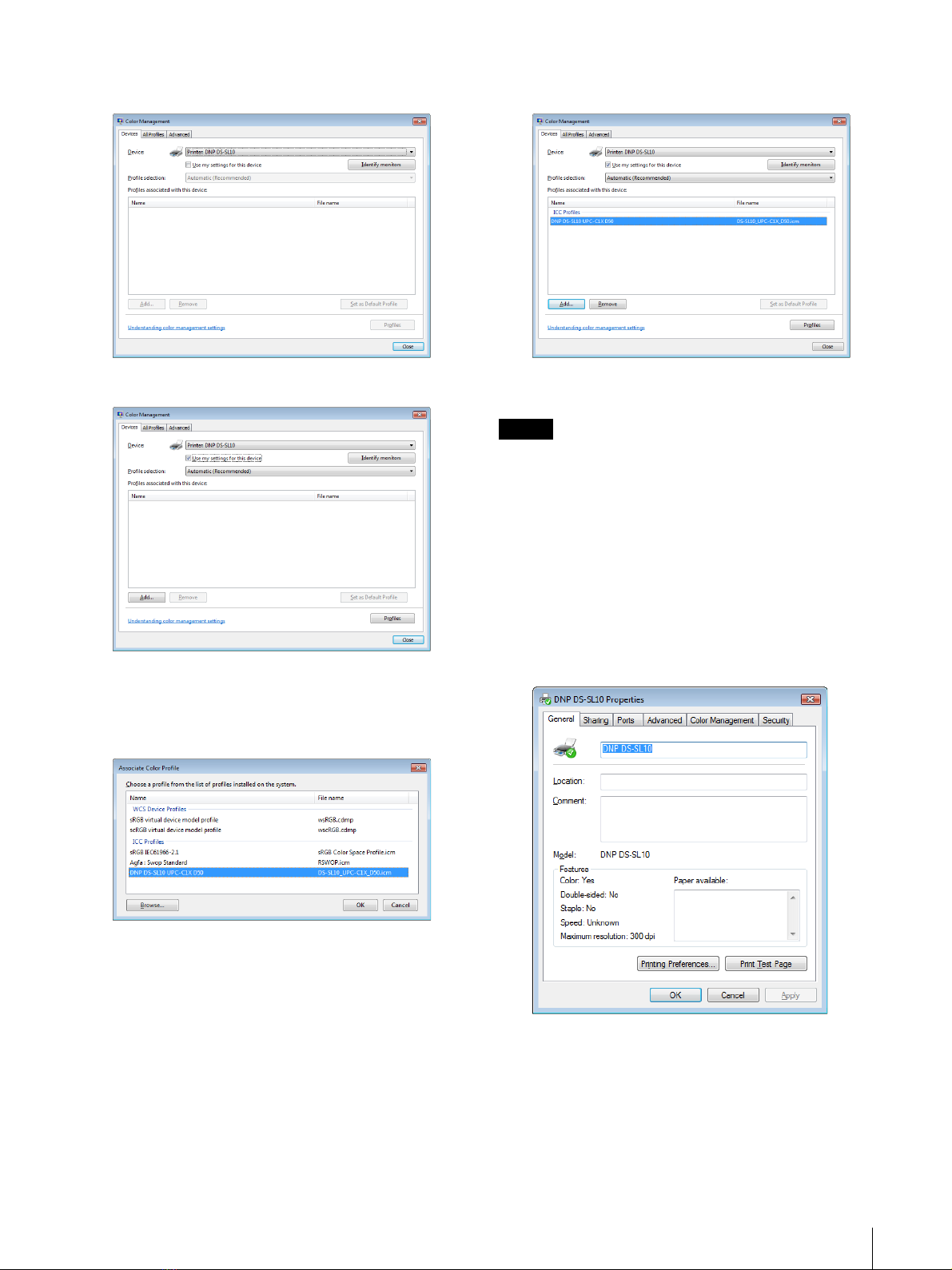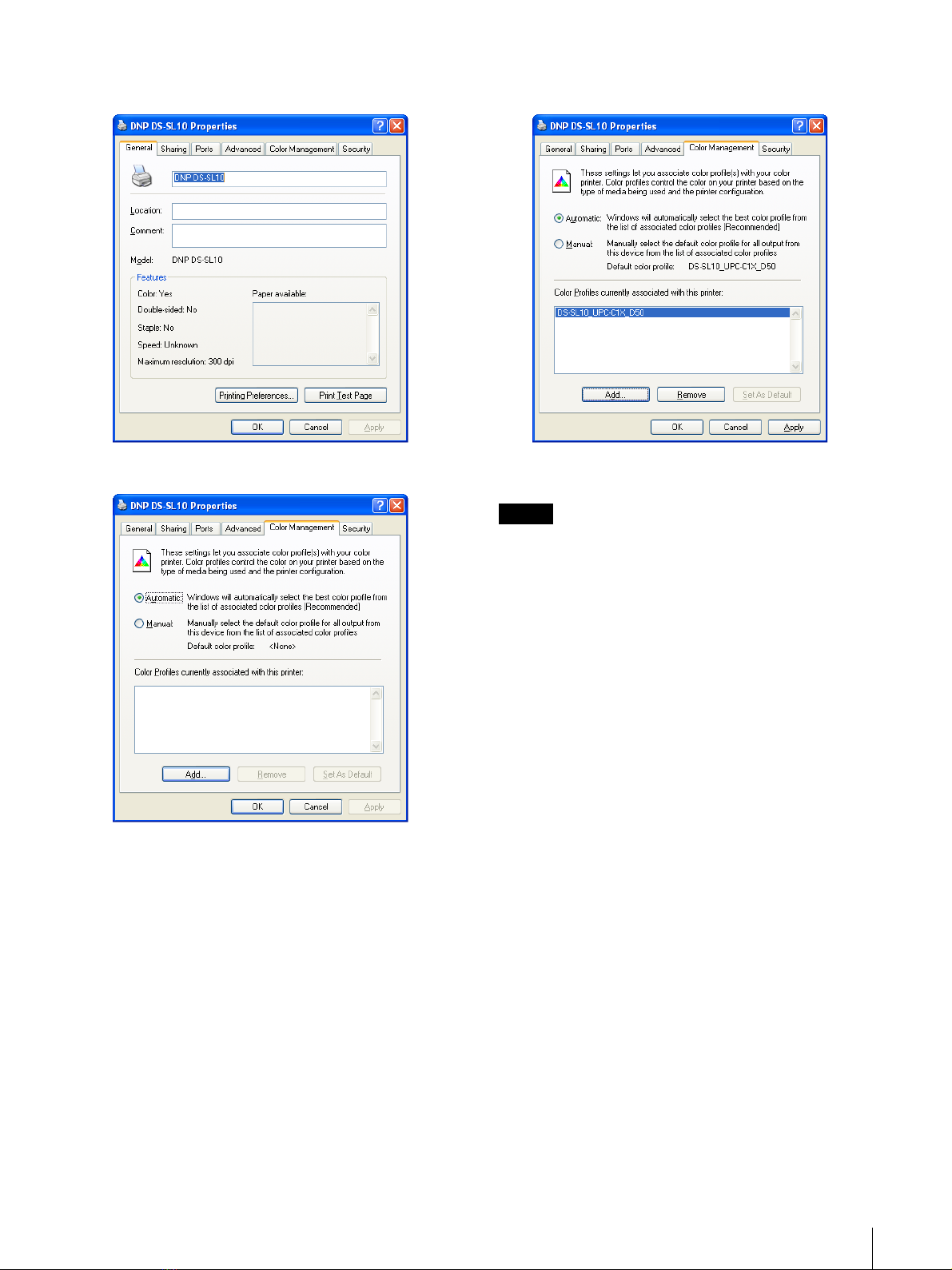Configuring the Printer 3
[Paper] tab settings
Configure basic print-related settings.
Printing Pack Size
Select the print pack to be used. The print packs and
paper sizes that are compatible with this printer are as
follows.
For the DS-SL10
For the DS-SL20
For the DS-ID400
Paper Size (Cut Mode) (DS-SL10, DS-
SL20 only)
Specifies the paper size.
In addition to standard-size prints, depending on the
print pack you are using, you can print more than one
page of a print document on a single sheet and cut the
sheet after printing (Cut Mode).
The paper sizes that you can specify and the numbers of
pages that you can assign to each sheet with each print
pack are as follows.
For the DS-SL10
1) Standard-size sheet is cut into the respective size.
2) Standard-size sheet is cut in half.
For the DS-SL20
1) Standard-size sheet is cut into the respective size.
2) Standard-size sheet is cut in half.
Orientation
Select either [Portrait] or [Landscape] as the print
direction.
Print pack Maximum print size (resolution)
2UPC-C13 series 9 × 13 cm (3.5 × 5") (1,100 × 1,536 pixels)
2UPC-C14 series 10 × 15 cm (4 × 6") (1,248 × 1,848 pixels)
2UPC-C15 series 13 × 18 cm (5 × 7") (1,536 × 2,148 pixels)
2UPC-C48 series 10 × 20 cm (4 × 8") (1,248 × 2,448 pixels)
Print pack Maximum print size (resolution)
2UPC-R203 series 9 × 13 cm (3.5 × 5") (1,210 × 1,728 pixels)
2UPC-R204 series 10 × 15 cm (4 × 6") (1,382 × 2,048 pixels)
2UPC-R205 series 13 × 18 cm (5 × 7") (1,728 × 2,380 pixels)
2UPC-R206/C26
series
15 × 20 cm (4 × 8") (2,048 × 2,724 pixels)
Print pack Maximum print size (resolution)
UPC-X34 series 7 × 9 cm (3 × 3.5") (1112 × 1512 pixels)
UPC-X46 series 10 × 15 cm (4 × 6") (1664 × 2440 pixels)
Print pack Paper size (pixels) Pages
2UPC-C13 series 9 × 13 cm (3.5 × 5")
(1,100 × 1,536 pixels)
1
2UPC-C14 series 10 × 15 cm (4 × 6")
(1,248 × 1,848 pixels)
1
2UPC-C15 series 13 × 18 cm (5 × 7")
(1,536 × 2,148 pixels)
1
13×13cm(5×5")
(1,536 × 1,548 pixels)
1 1)
9×13cm(3.5×5")
(1,100 × 1,536 pixels)
2 2)
2UPC-C48 series 10 × 20 cm (4 × 8")
(1,248 × 2,448 pixels)
1
10×18cm(4×7")
(1,248 × 2,148 pixels)
1 1)
10×10cm(4×4")
(1,248 × 1,248 pixels)
2 2)
Print pack Paper size (pixels) Pages
2UPC-R203 series 9 × 13 cm (3.5 × 5")
(1,210 × 1,728 pixels)
1
2UPC-R204 series 10 × 15 cm (4 × 6")
(1,382 × 2,048 pixels)
1
5×15cm(2×6")
(691 × 2,048 pixels)
2 2)
2UPC-R205 series 13 × 18 cm (5 × 7")
(1,728 × 2,380 pixels)
1
13×13cm(5×5")
(1,728 × 1,728 pixels)
1 1)
9×13cm(3.5×5")
(1,210 × 1,728 pixels)
2 2)
2UPC-R206/C26 series 15 × 20 cm (6 × 8")
(2,048 × 2,724 pixels)
1
15×18cm(6×7")
(2,048 × 2,380 pixels)
1 1)
10×15cm(4×6")
(1,382 × 2,048 pixels)
2 2)