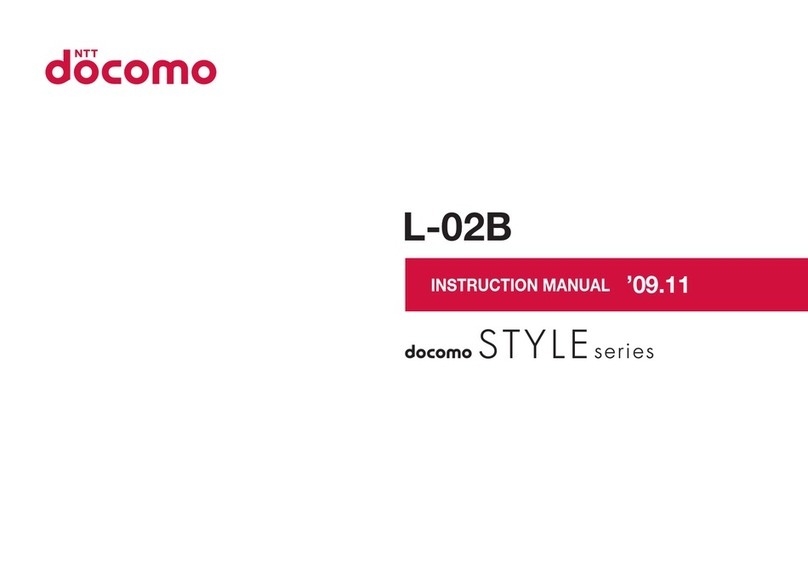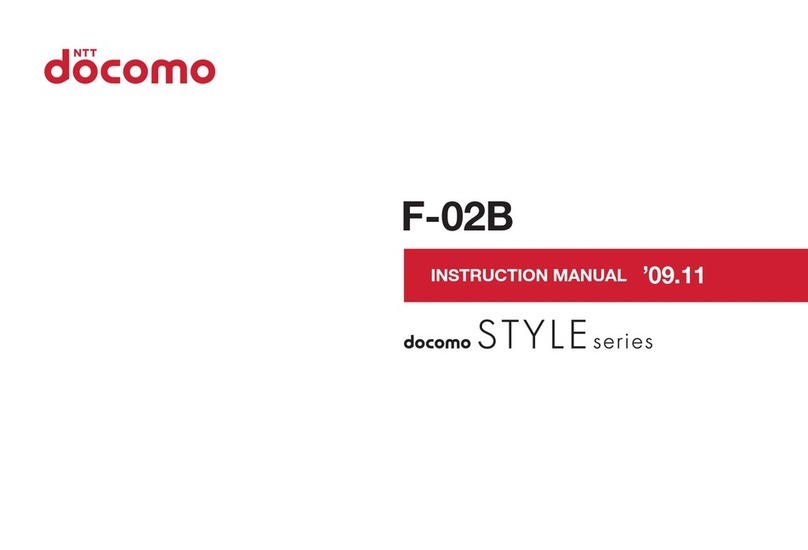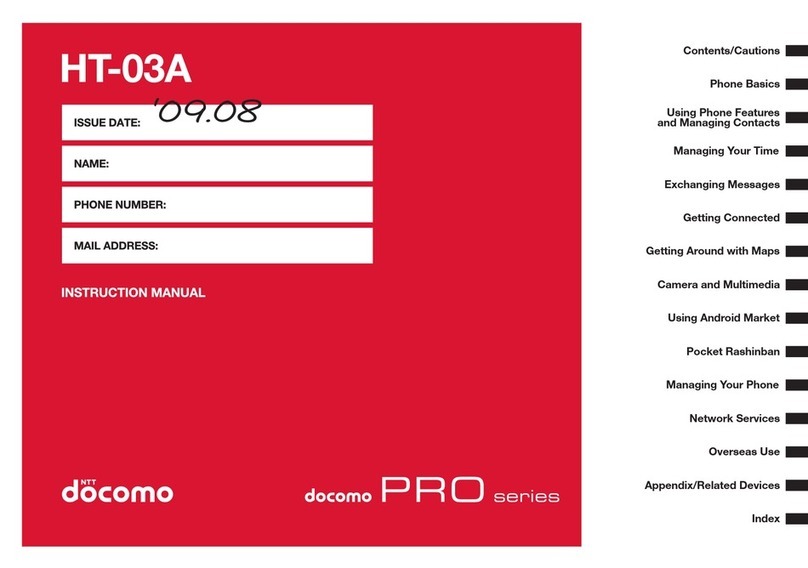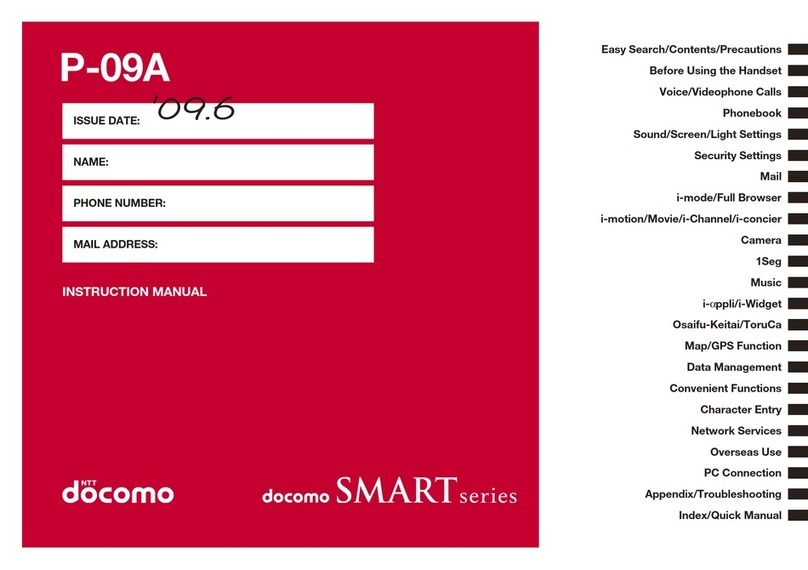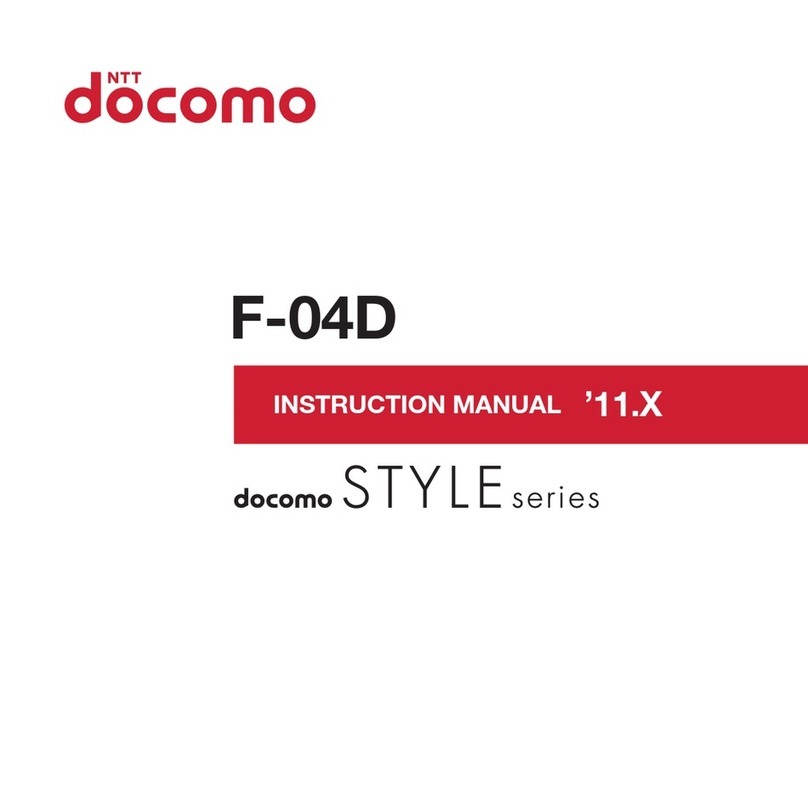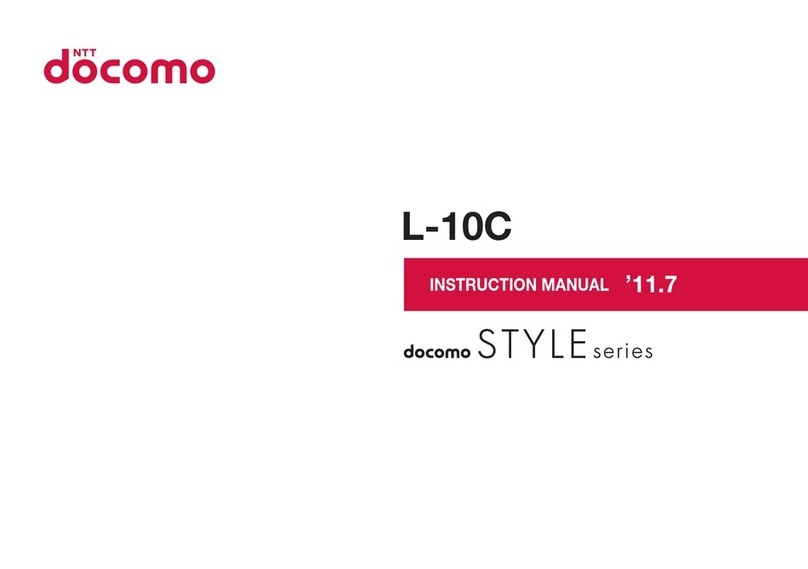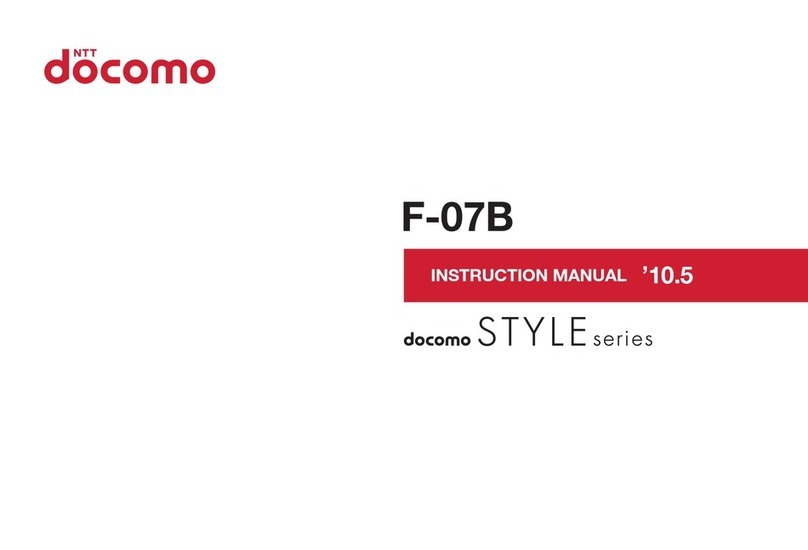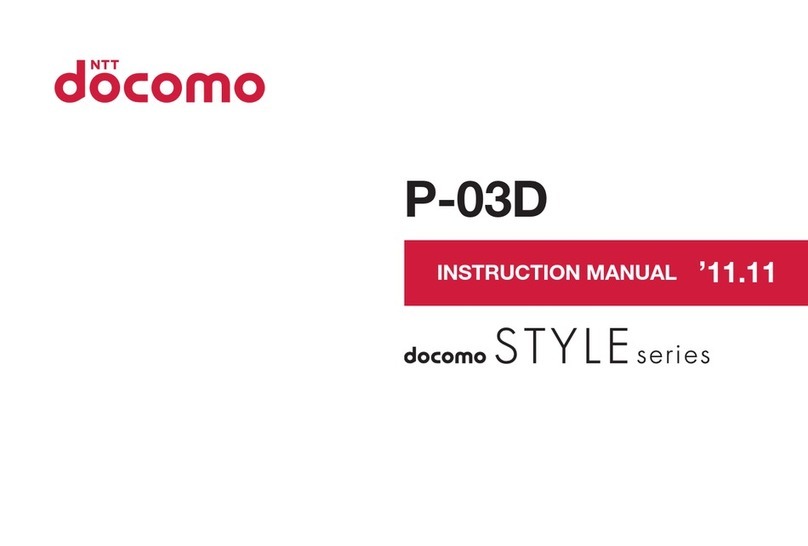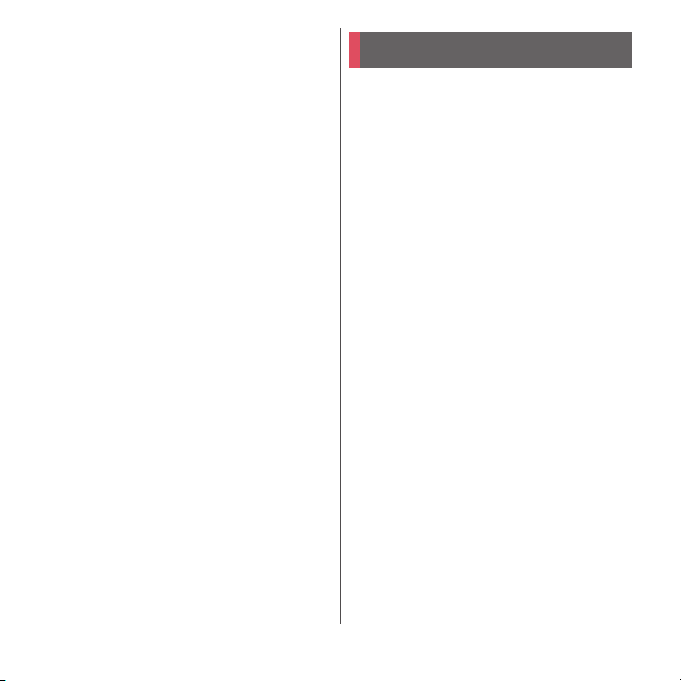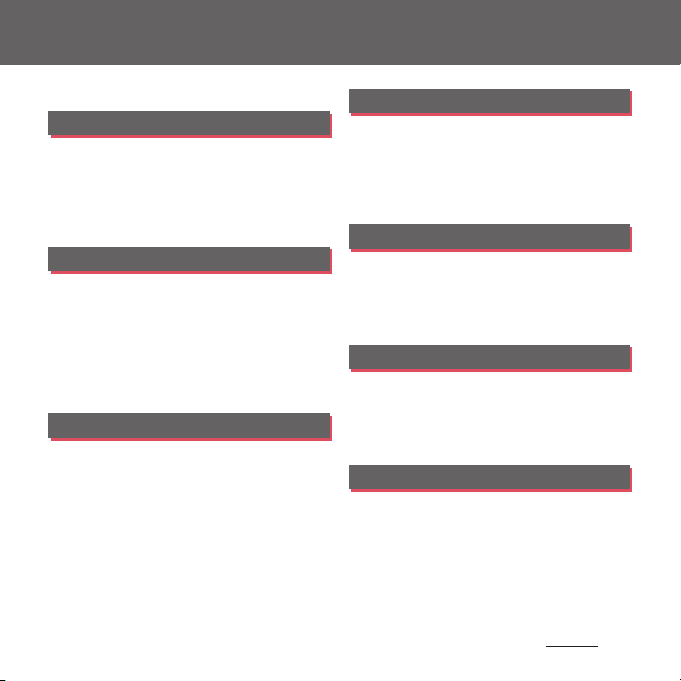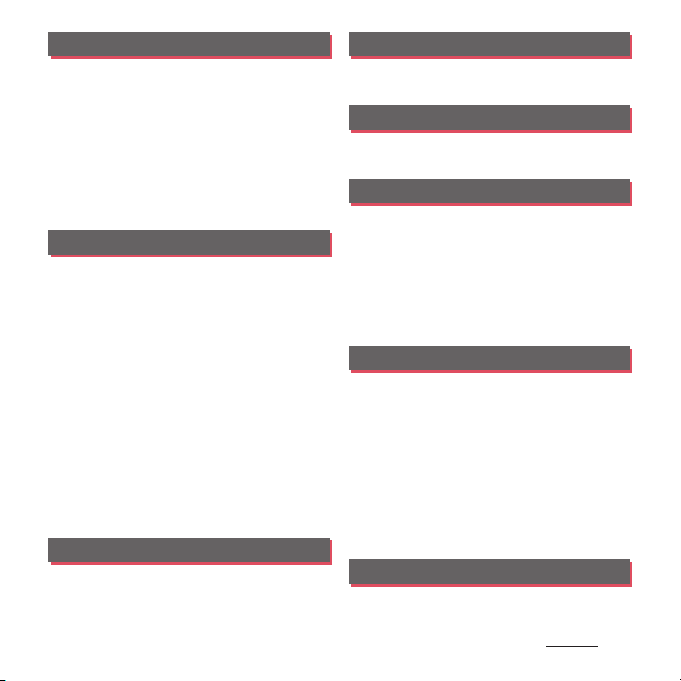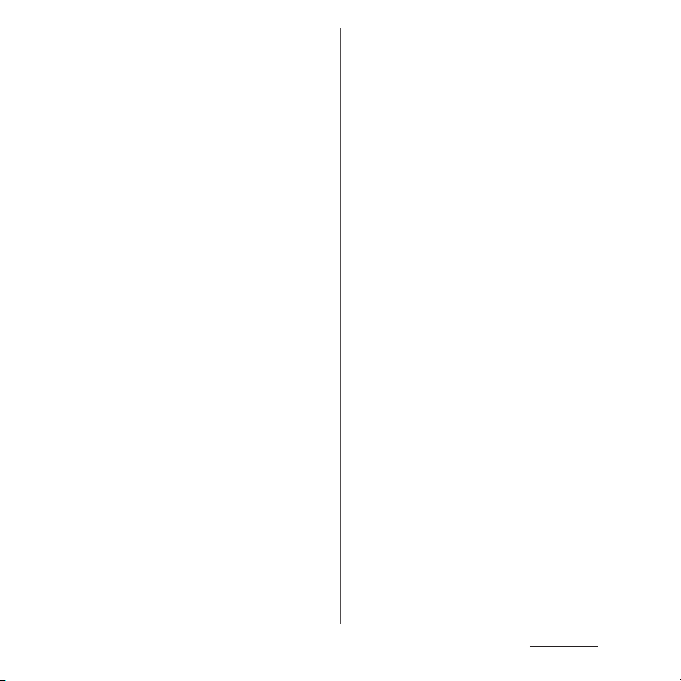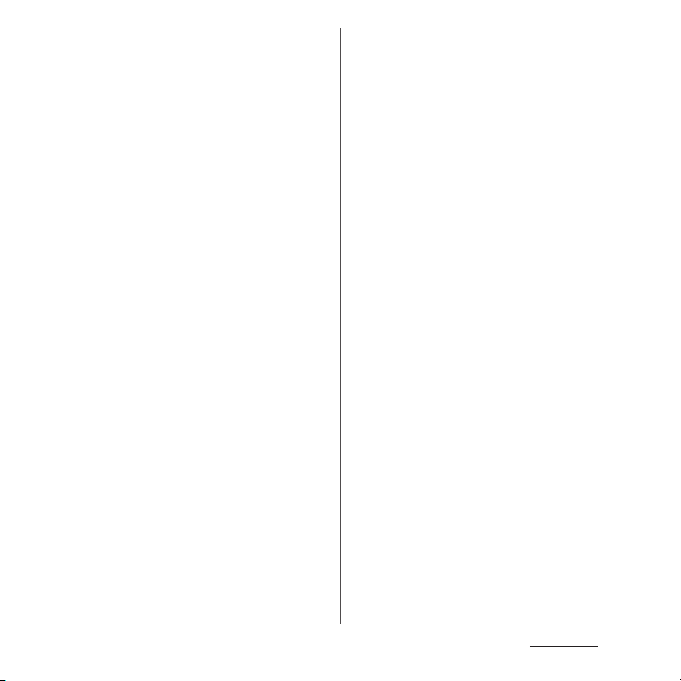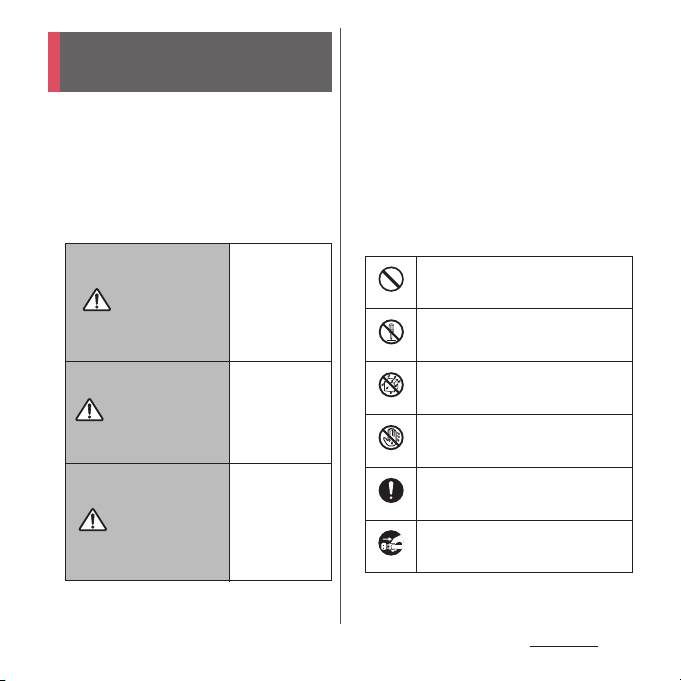3
Contents
Apps . . . . . . . . . . . . . . . . . . . . . . 145
d
メニュー
(dmenu)............................................................ 145
dmarket .................................................................................... 145
Play Store................................................................................. 146
Osaifu-Keitai........................................................................... 147
TV.................................................................................................. 151
Music.......................................................................................... 157
Location services ................................................................ 158
Schedule.................................................................................. 161
Clock........................................................................................... 163
docomo Data Copy .......................................................... 164
Settings . . . . . . . . . . . . . . . . . . . 167
Viewing the Settings menu ......................................... 167
Network & internet............................................................ 167
Device connection ............................................................ 178
Appearance ........................................................................... 179
Apps & notifications ......................................................... 179
Battery ....................................................................................... 183
Display....................................................................................... 184
Sound ........................................................................................ 187
Storage...................................................................................... 189
Lock screen & security..................................................... 190
docomo service/cloud.................................................... 196
Accounts.................................................................................. 197
Xperia Assist........................................................................... 198
Accessibility ........................................................................... 199
Digital Wellbeing................................................................ 200
Google ...................................................................................... 201
System....................................................................................... 201
File management . . . . . . . . . . 207
Storage structure................................................................ 207
File operations...................................................................... 207
Data communication. . . . . . . .209
Bluetooth function............................................................ 209
NFC communication ....................................................... 211
External device connection. .214
Connecting to PC .............................................................. 214
Connecting earphones or headphones .............. 215
International roaming . . . . . .216
Overview of International roaming (WORLD
WING) ........................................................................................ 216
Available overseas service ............................................ 216
Before using overseas ..................................................... 217
Making/Receiving a call in the country you stay
....................................................................................................... 220
International roaming settings.................................. 222
After returning to Japan ................................................ 224
Appendix . . . . . . . . . . . . . . . . . .225
Troubleshooting................................................................. 225
Software Update ................................................................ 234
Warranty and After Sales Services ........................... 238
あんしん遠隔サポート
(Anshin Enkaku Support)
....................................................................................................... 241
Main specification ............................................................. 243
Certificate and compliance ......................................... 246
End User Licence Agreement .................................... 247
Export Controls and Regulations ............................. 248
Intellectual Property Right ........................................... 248
SIM unlock.............................................................................. 251
Index . . . . . . . . . . . . . . . . . . . . . .252