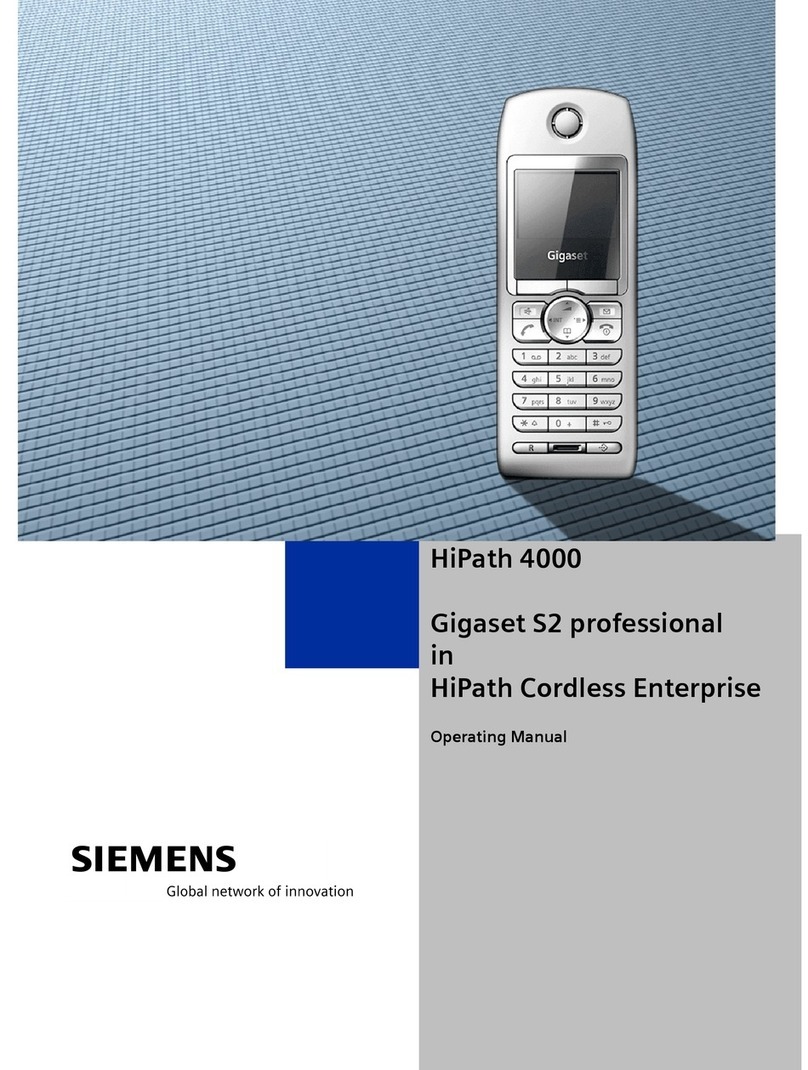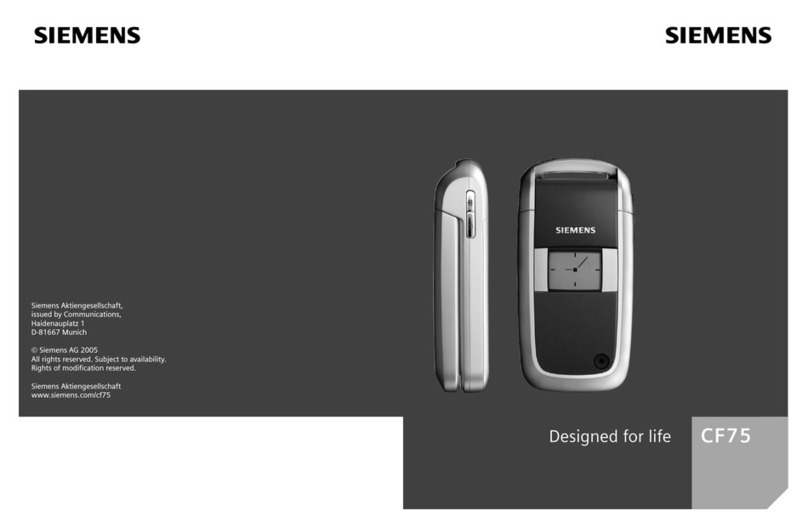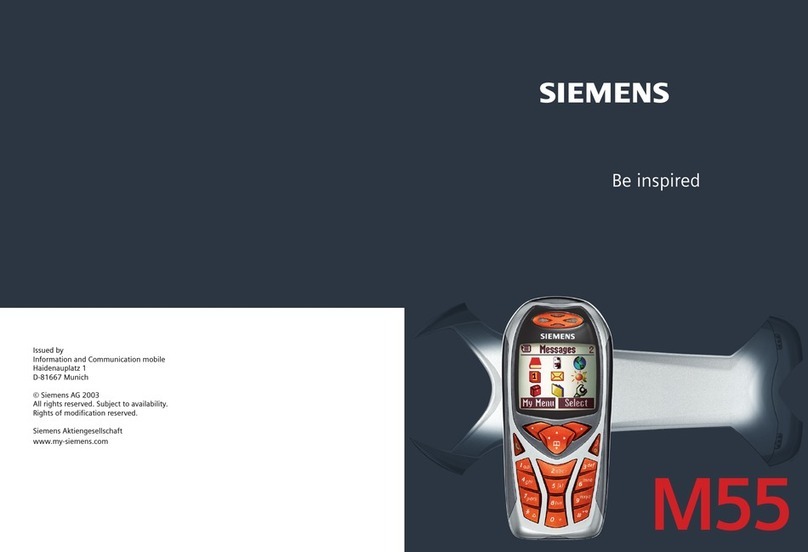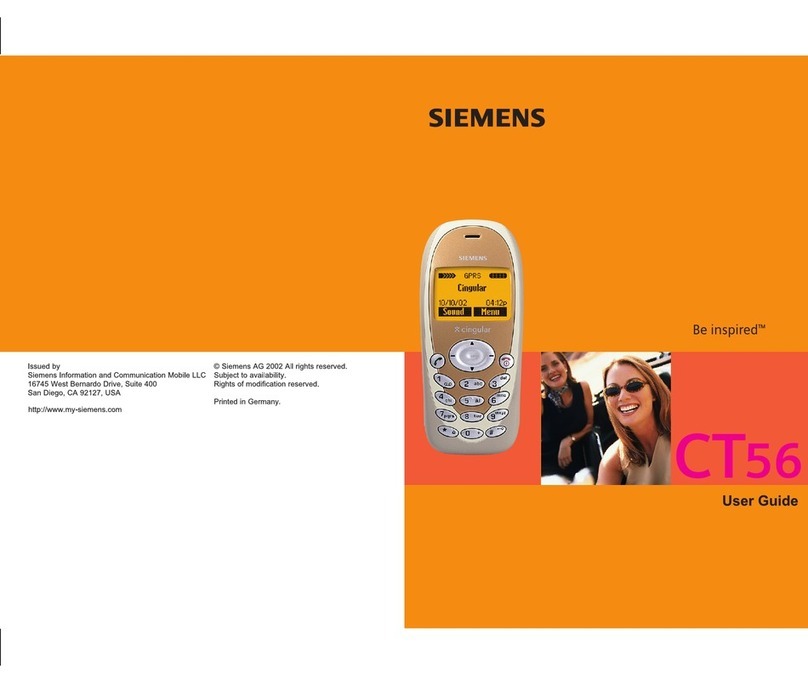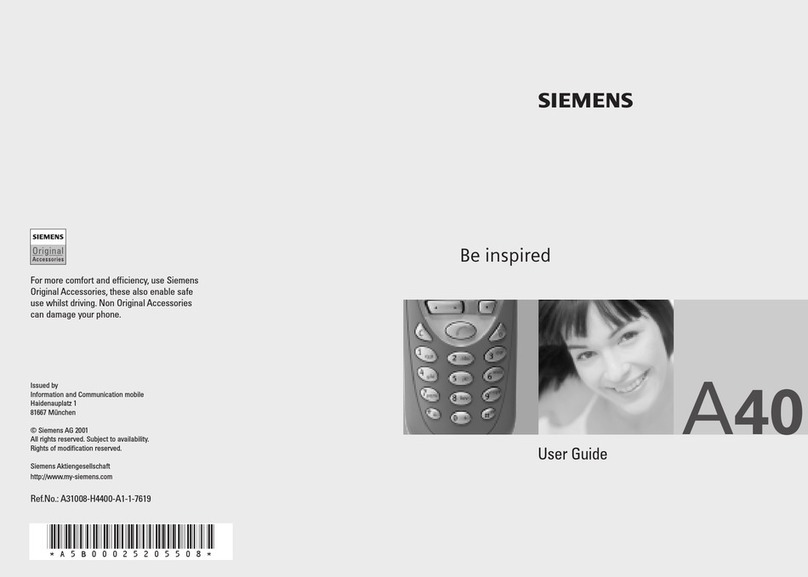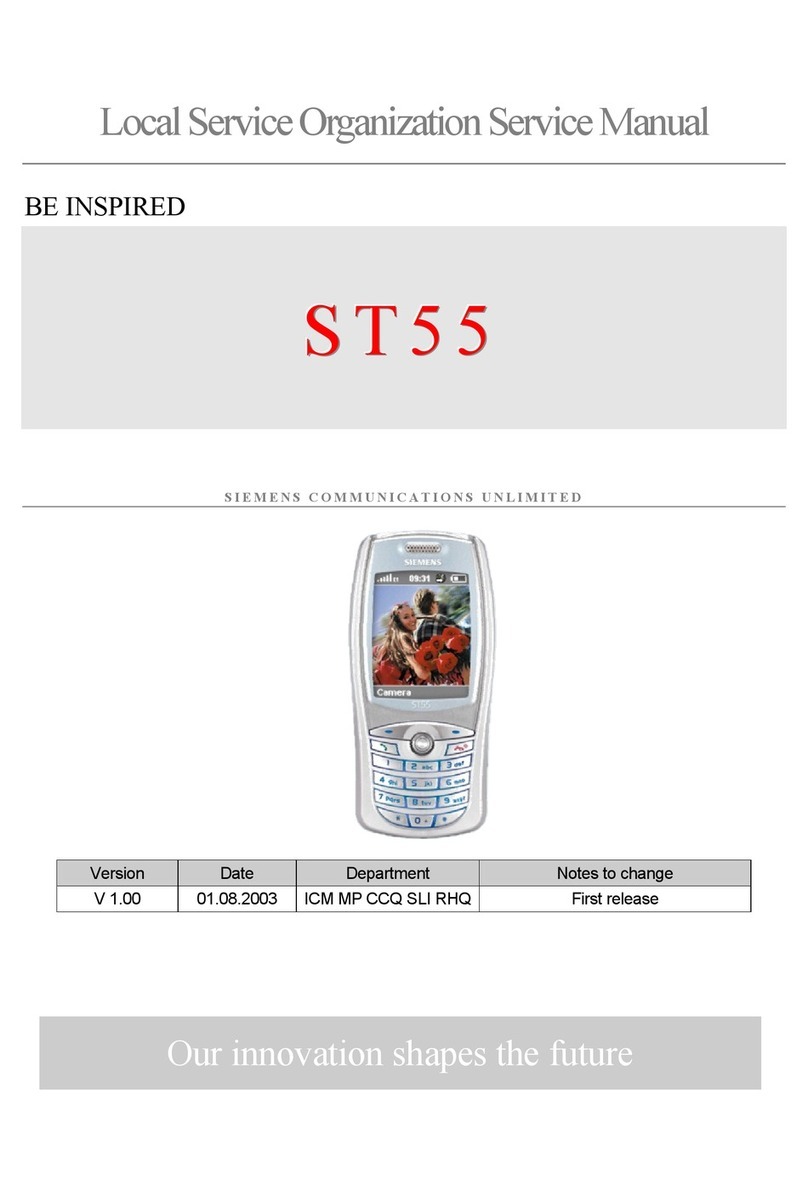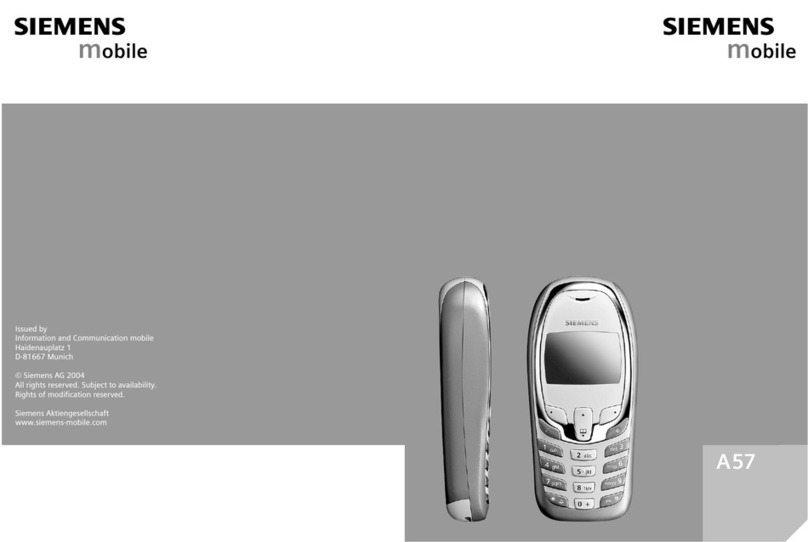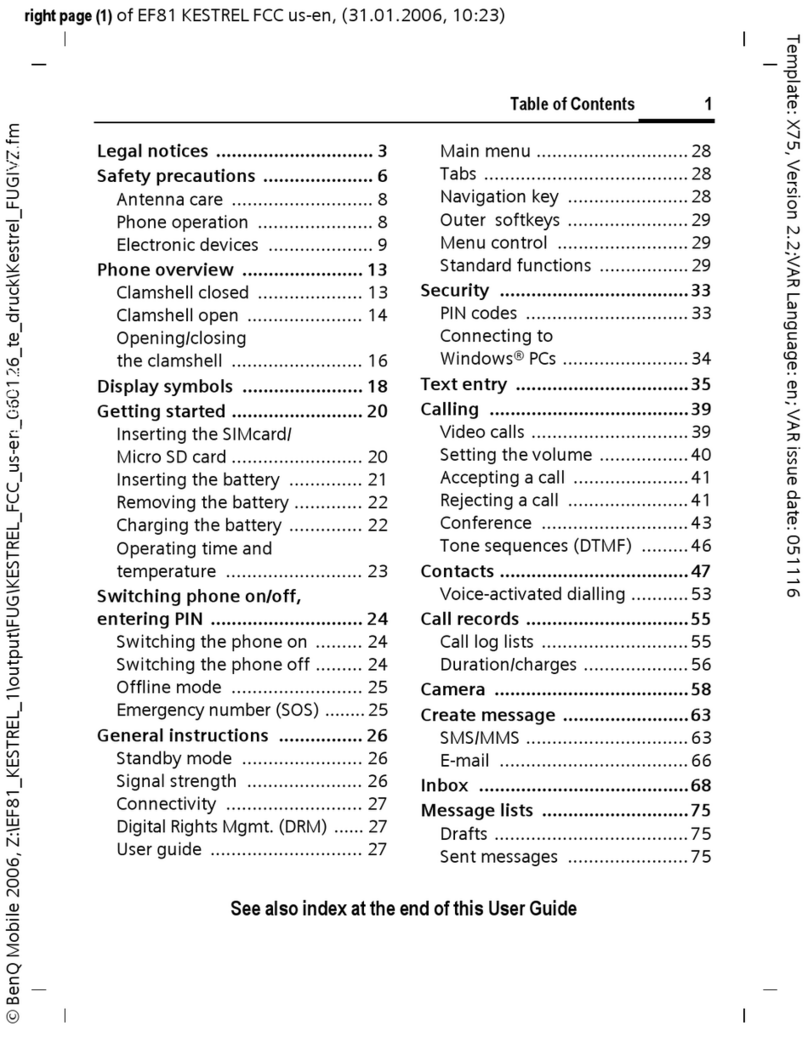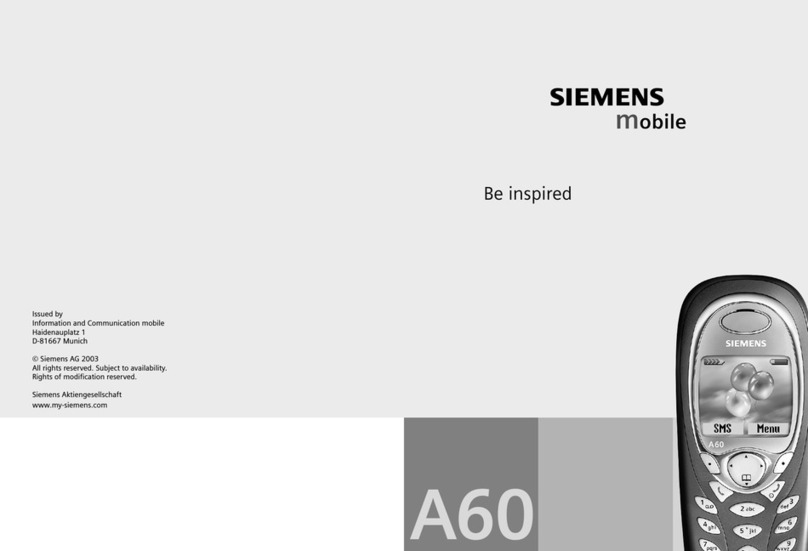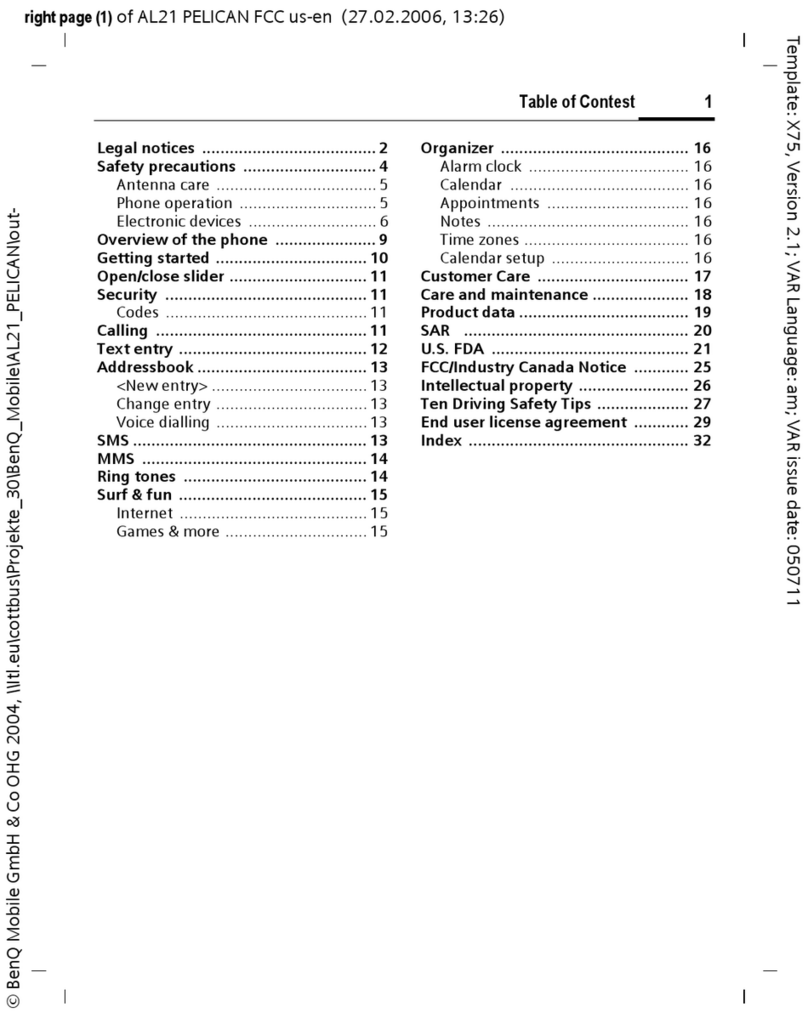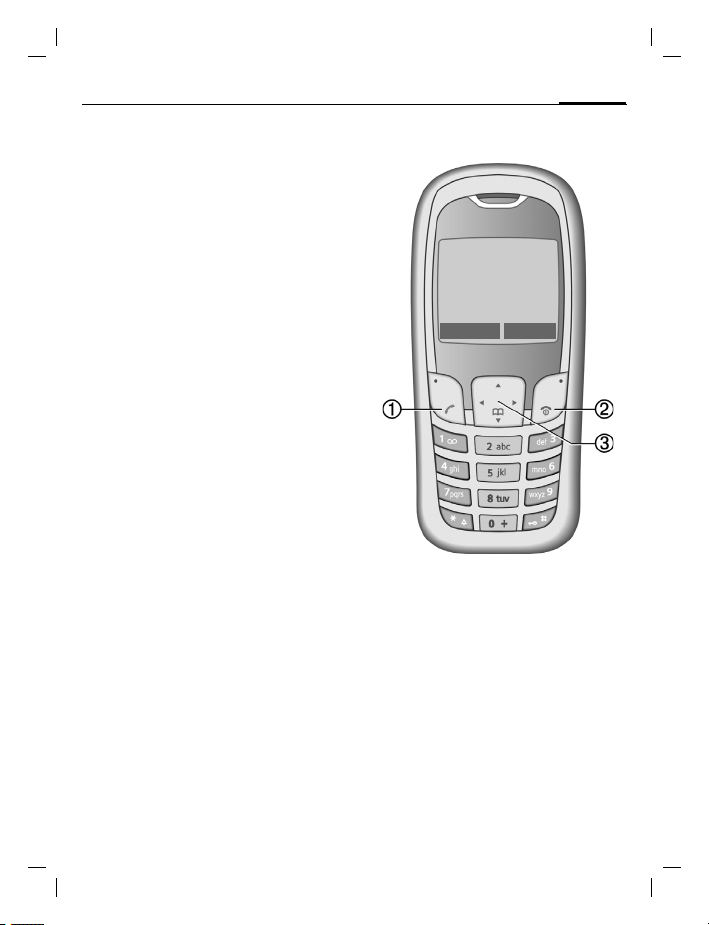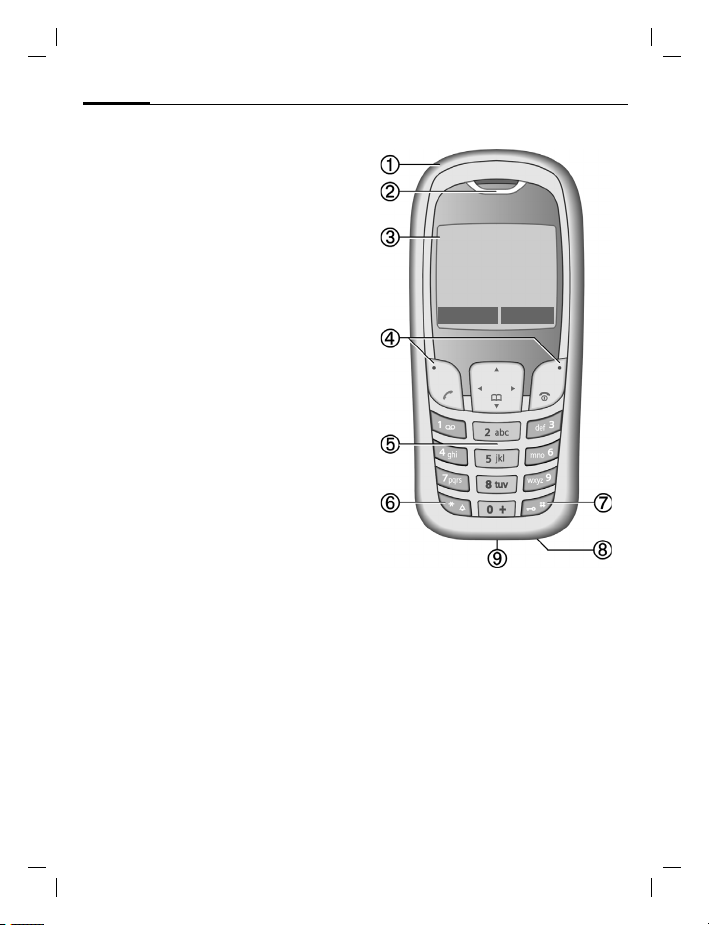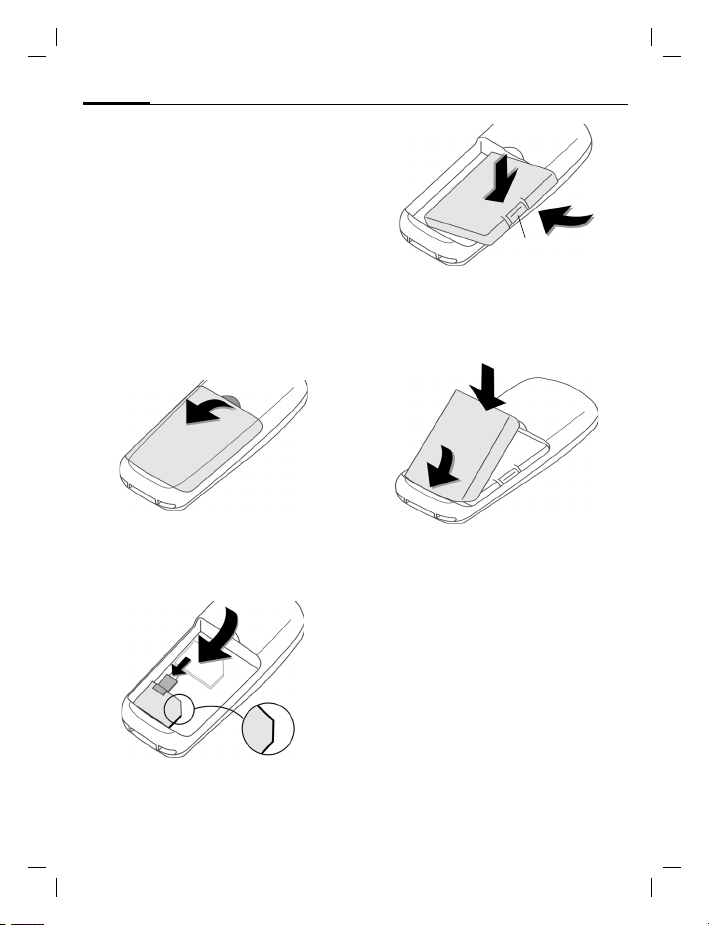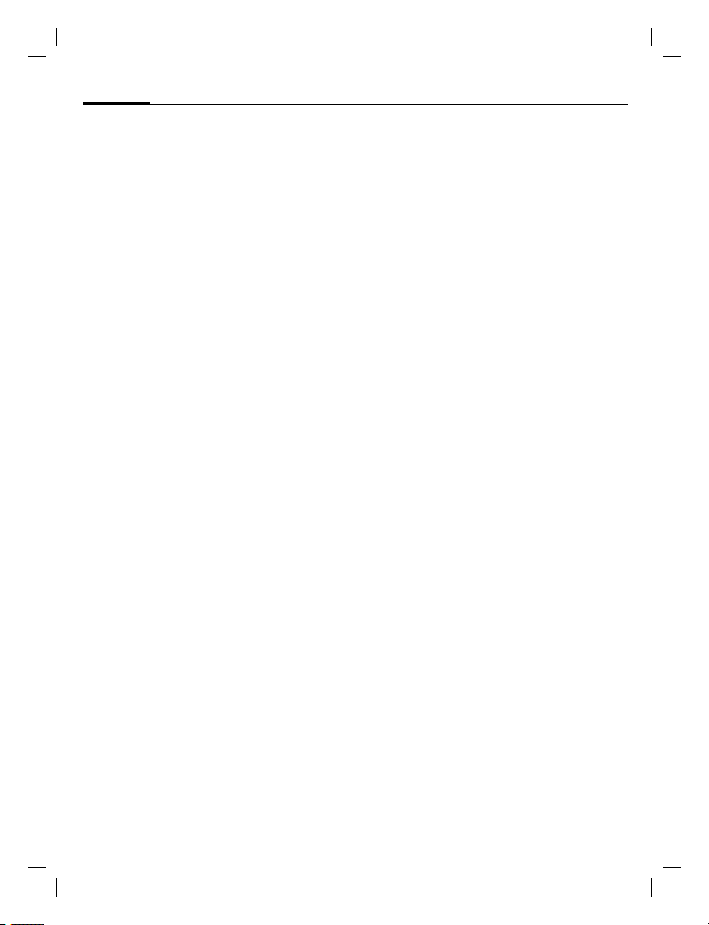right page (1) of A65_PUMA en A31008-H5810-A1-1-7619 (22.07.2004, 13:32)
Siemens AG 2003, C:\Daten\Siemens\Produkte\A65\output\SUG\A65_SUG_en_040722_te_pk_druck_ohneSAR\PumaIVZ.fm
Table of Contents 1
VAR Language: en; VAR issue date: 040405
See also Index at the end of this User Guide
Safety precautions ............................. 2
Phone overview .................................. 3
Display symbols (selection) ................ 5
Getting started ................................... 6
Using the SIM card/battery ...............6
Charging the battery ........................ 6
Switching on/off, PIN .......................... 7
Enter PIN .........................................7
Strong reception signal .................... 7
Emergency number (SOS) ................8
Without a SIM card .......................... 8
General information ........................... 8
User guide ....................................... 8
Menu control ...................................8
Standby mode ................................. 8
Security .............................................. 8
Codes ..............................................8
Clear SIM card barring ...................... 9
Making a phone call ........................... 9
Text entry ......................................... 10
Text entry without T9 .................... 10
Text entry with T9 ..........................11
Predef. texts .................................. 12
Phonebook ....................................... 12
<New entry> .................................. 12
Call (search for an entry) ................ 12
Edit entry ....................................... 12
Assign picture ................................ 13
Groups .......................................... 13
Records ............................................. 13
Durat/charges ................................... 13
Camera ............................................. 14
Voicemail/CB services ....................... 14
SMS ................................................... 15
MMS ................................................. 16
Message lists/
Message settings ............................. 17
Surf & fun ......................................... 17
Internet browser (WAP) ................. 17
Games & more .............................. 18
Setup ................................................ 19
Profiles .......................................... 19
Display .......................................... 19
Call setup ...................................... 20
Clock ............................................. 21
Connectivity .................................. 21
Security ......................................... 21
Network ........................................ 22
Accessories ................................... 22
Ring tones ........................................ 23
Extras ............................................... 23
Alarm clock ................................... 23
Calculator ...................................... 23
Stopwatch ..................................... 23
SIM services (optional) .................. 24
Fast access ....................................... 24
Own stuff ......................................... 24
Questions & Answers ....................... 25
Customer Care ................................. 28
Care and maintenance ..................... 29
Product data ..................................... 30
Battery quality statement ................ 30
Display quality declaration .............. 31
Guarantee certificate (UK) ............... 31
Guarantee certificate (IRL) ............... 32
Accessories ...................................... 34
Menu tree ........................................ 35
Index ................................................ 39
Table of
Contents
See also In-
dex at the end
of this User
Guide