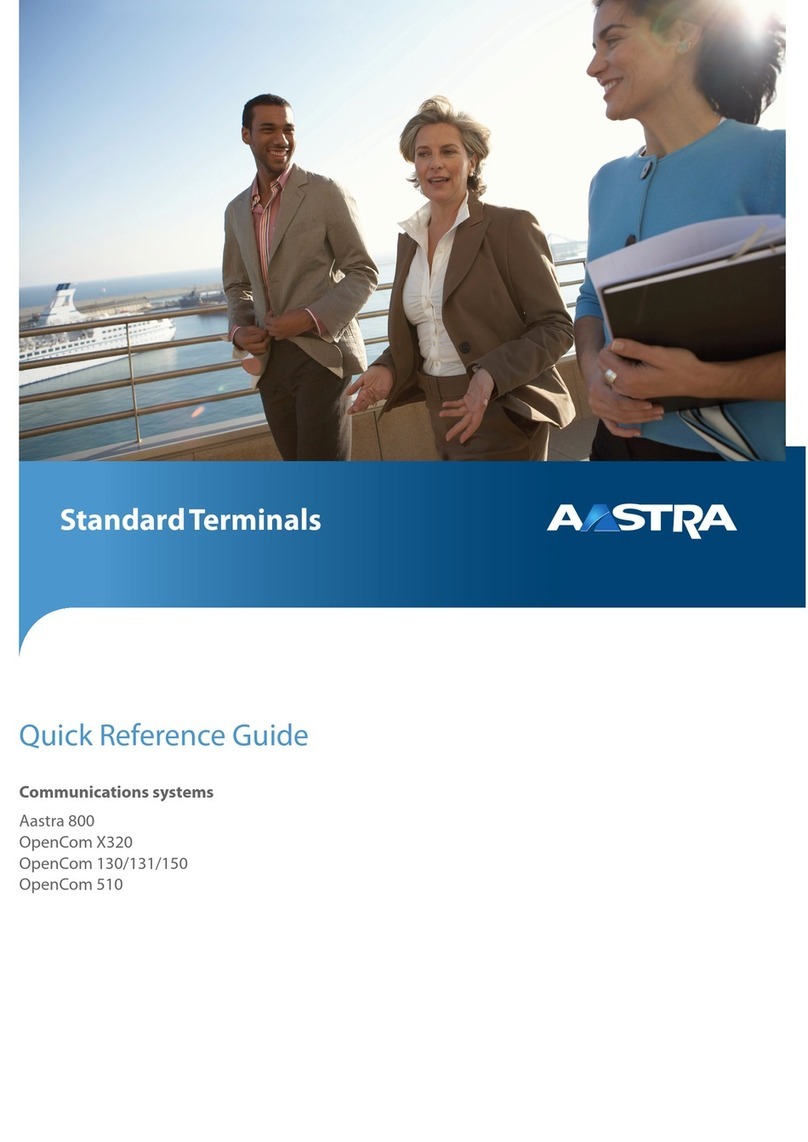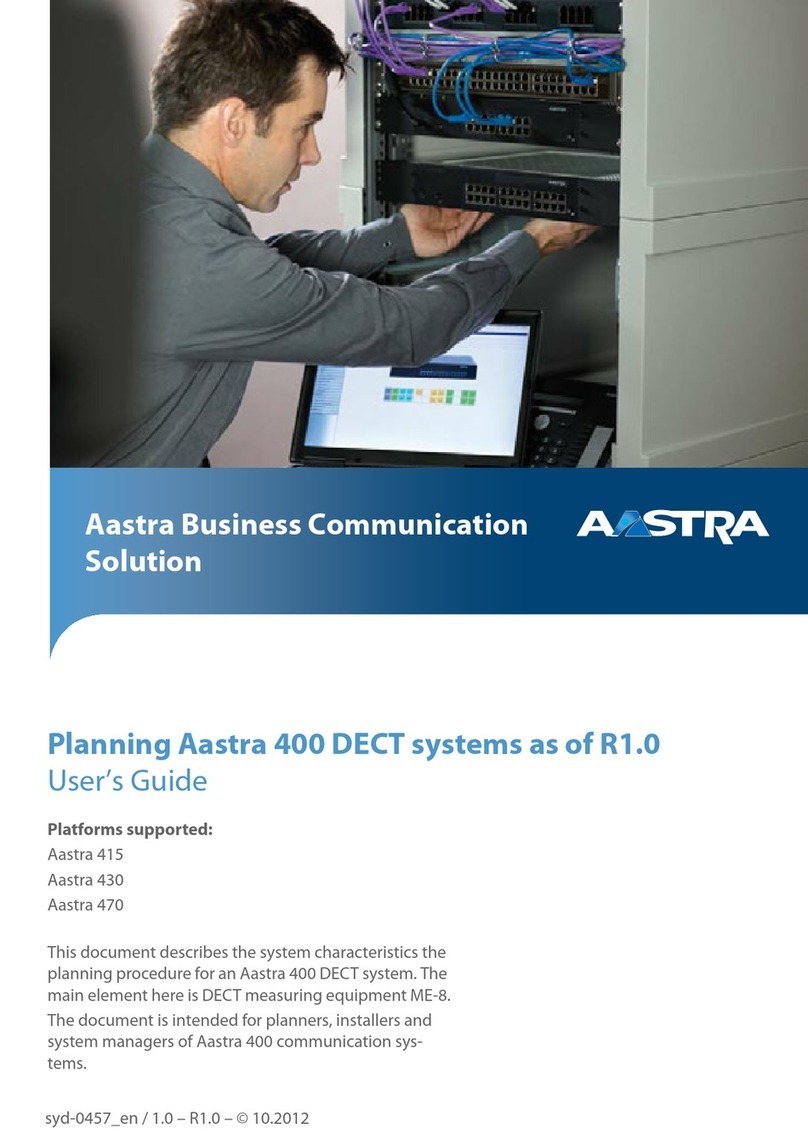Aastra VISION PLUS Mini User manual
Other Aastra Conference System manuals

Aastra
Aastra DT412 User manual

Aastra
Aastra 5380 Instruction manual

Aastra
Aastra S850i User manual

Aastra
Aastra OpenCom 100 series User manual

Aastra
Aastra S850i Service manual

Aastra
Aastra 5370 User manual

Aastra
Aastra Aastra 620d Instruction manual

Aastra
Aastra 415 User guide

Aastra
Aastra IntelliGate A150 User guide

Aastra
Aastra Ascotel IntelliGate 150 User guide

Aastra
Aastra 6771 User manual

Aastra
Aastra IntelliGate A150 User guide
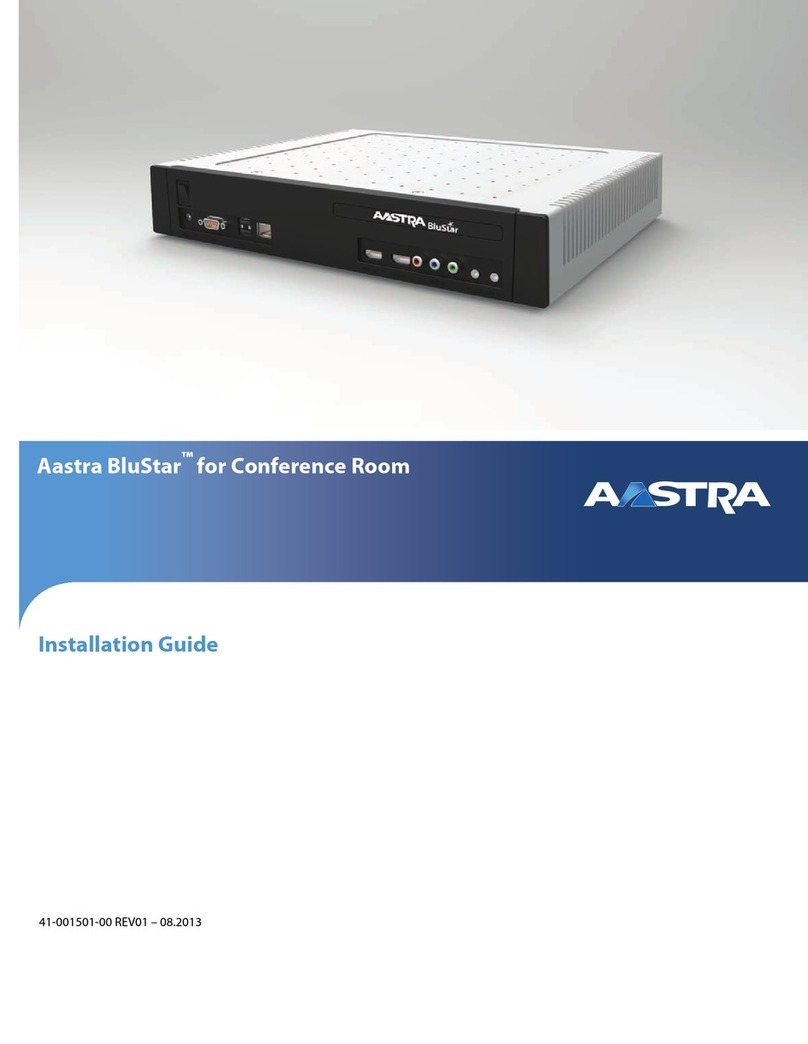
Aastra
Aastra BluStar For Conference Room User manual

Aastra
Aastra 673i User manual

Aastra
Aastra DECToverSIP Instruction Manual

Aastra
Aastra Ascotel Office 45 User manual

Aastra
Aastra 5380 User manual

Aastra
Aastra IntelliGate A150 User guide

Aastra
Aastra 470 User guide

Aastra
Aastra 470 User manual
Popular Conference System manuals by other brands

Kramer
Kramer VIA GO quick start guide

ProSoft Technology
ProSoft Technology AN-X4-AB-DHRIO user manual

Sony
Sony PCS-I150 Operation guide

Middle Atlantic Products
Middle Atlantic Products VTC Series instruction sheet

AVT
AVT MAGIC AC1 Go Configuration guide

Prentke Romich Company
Prentke Romich Company Vanguard Plus Setting up and using