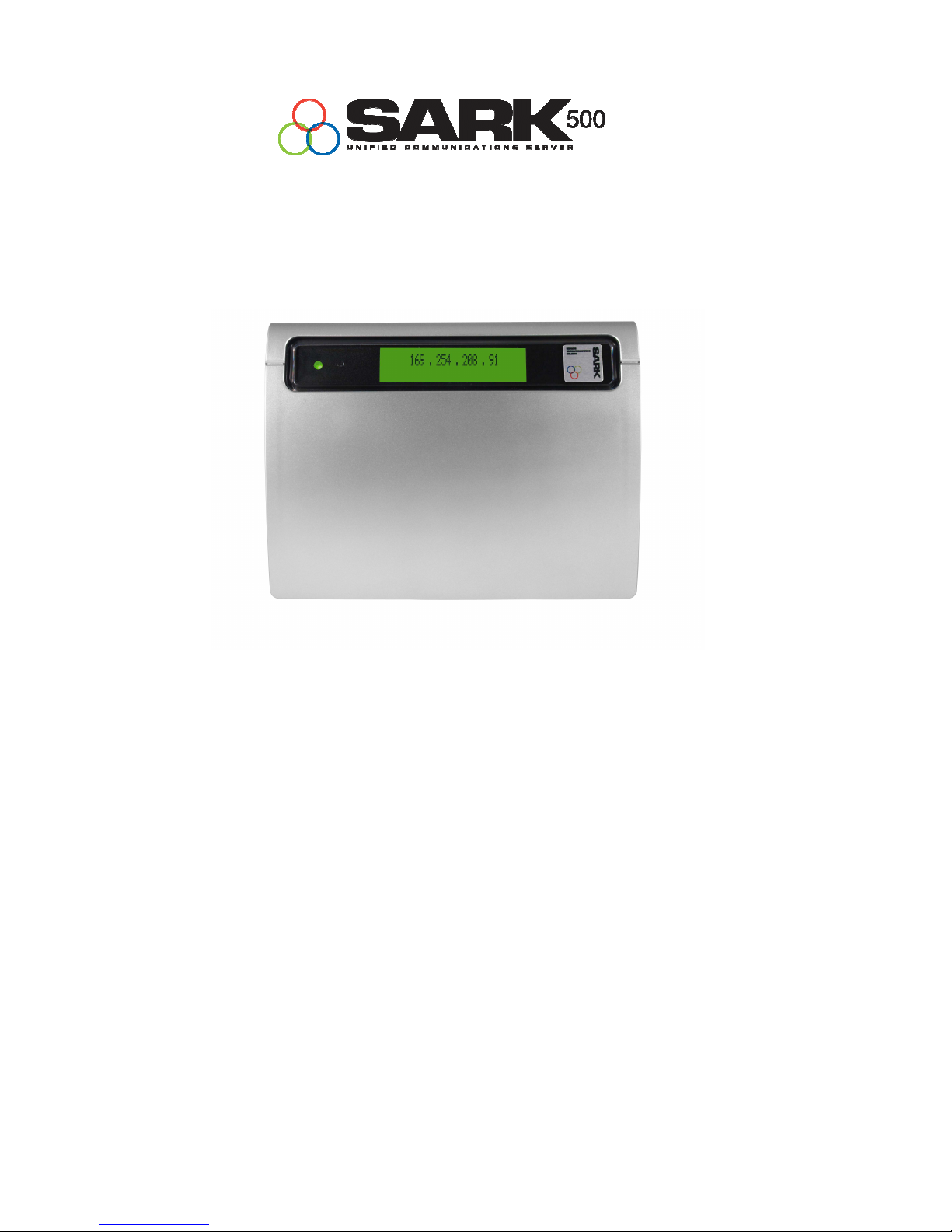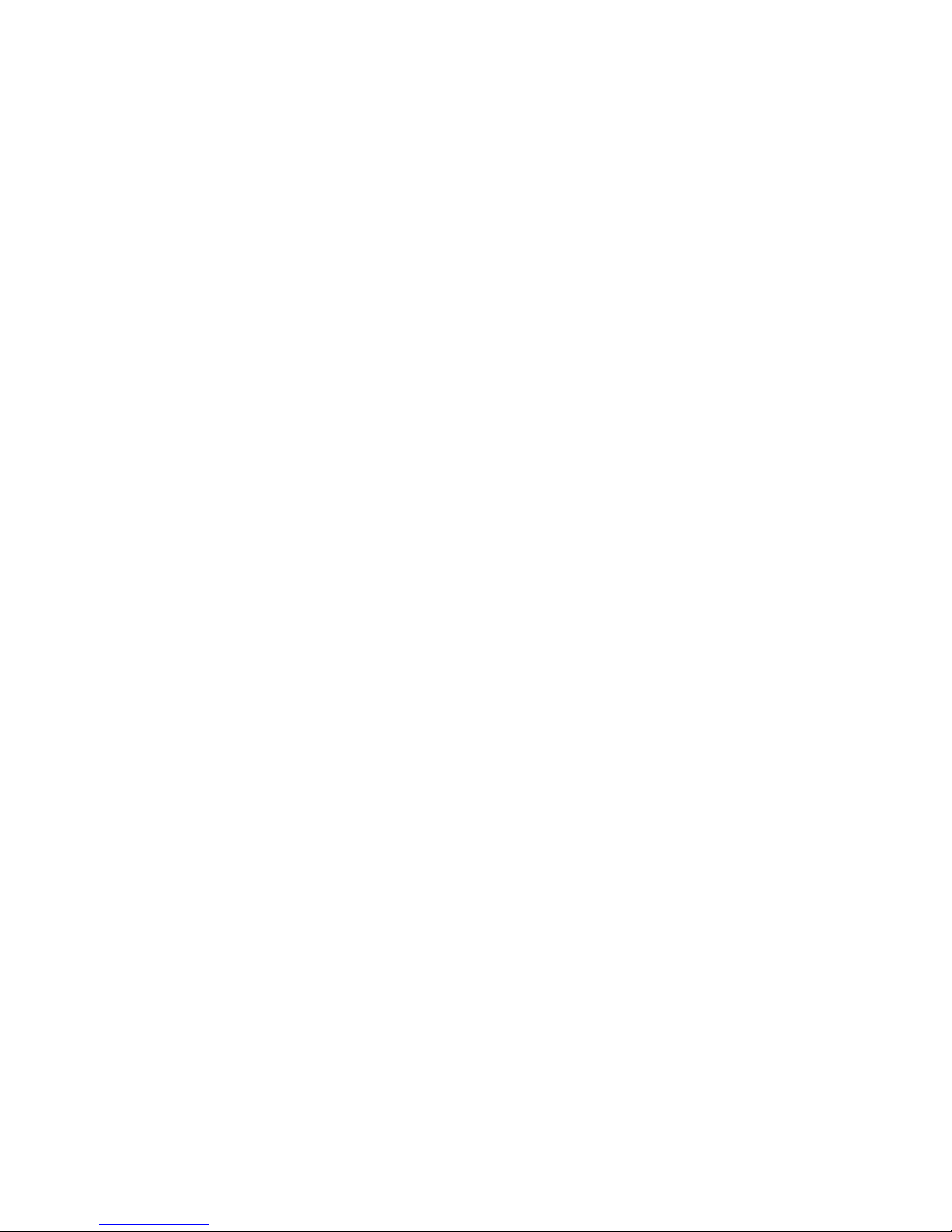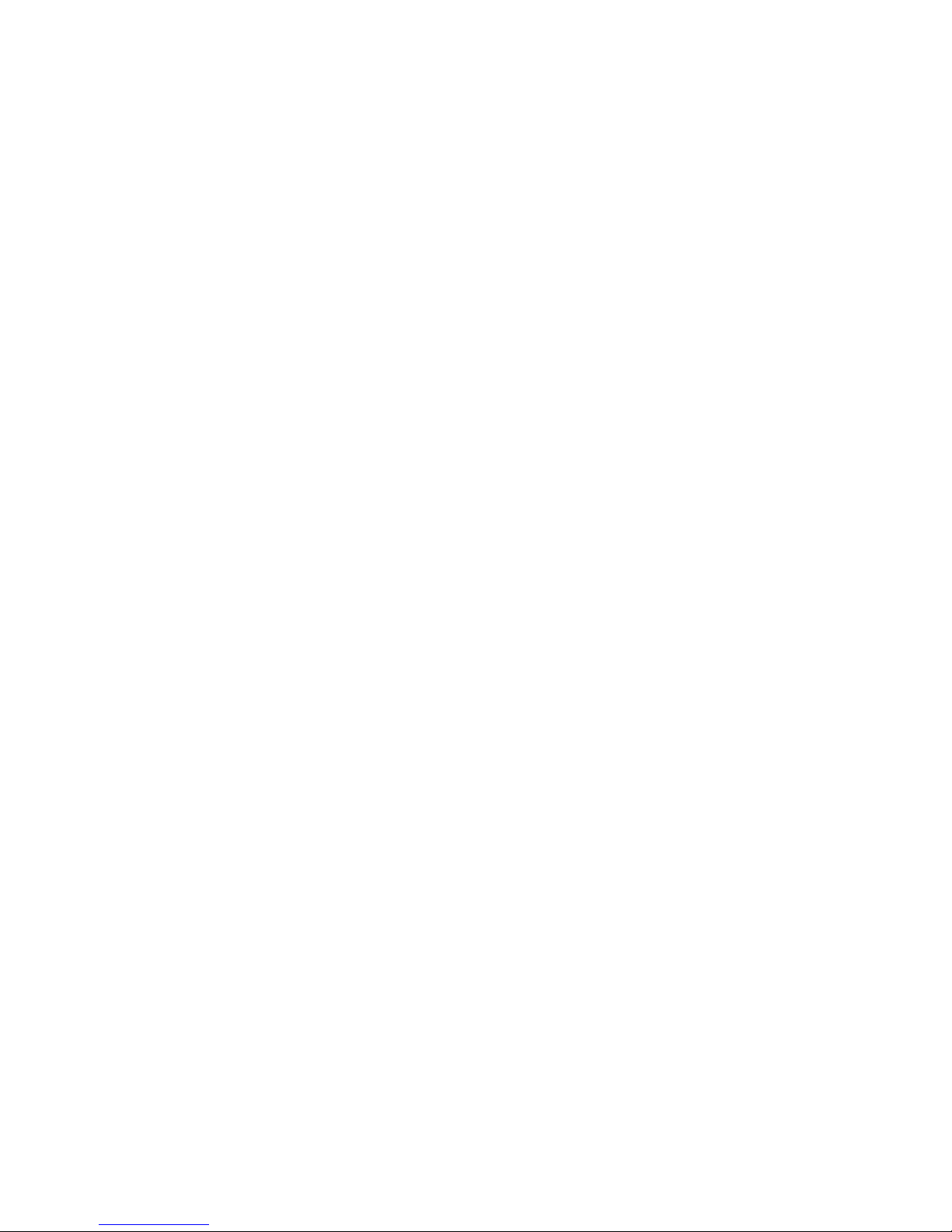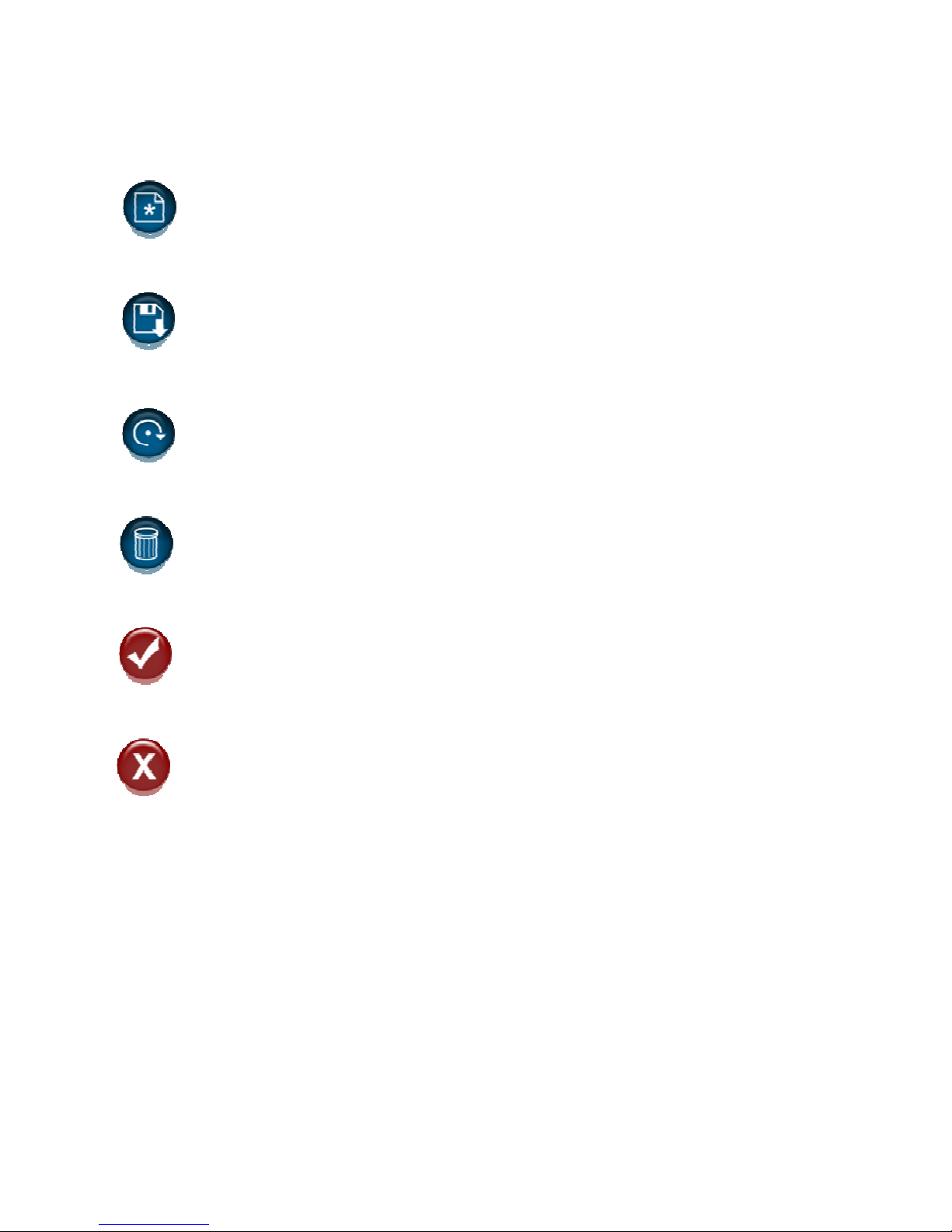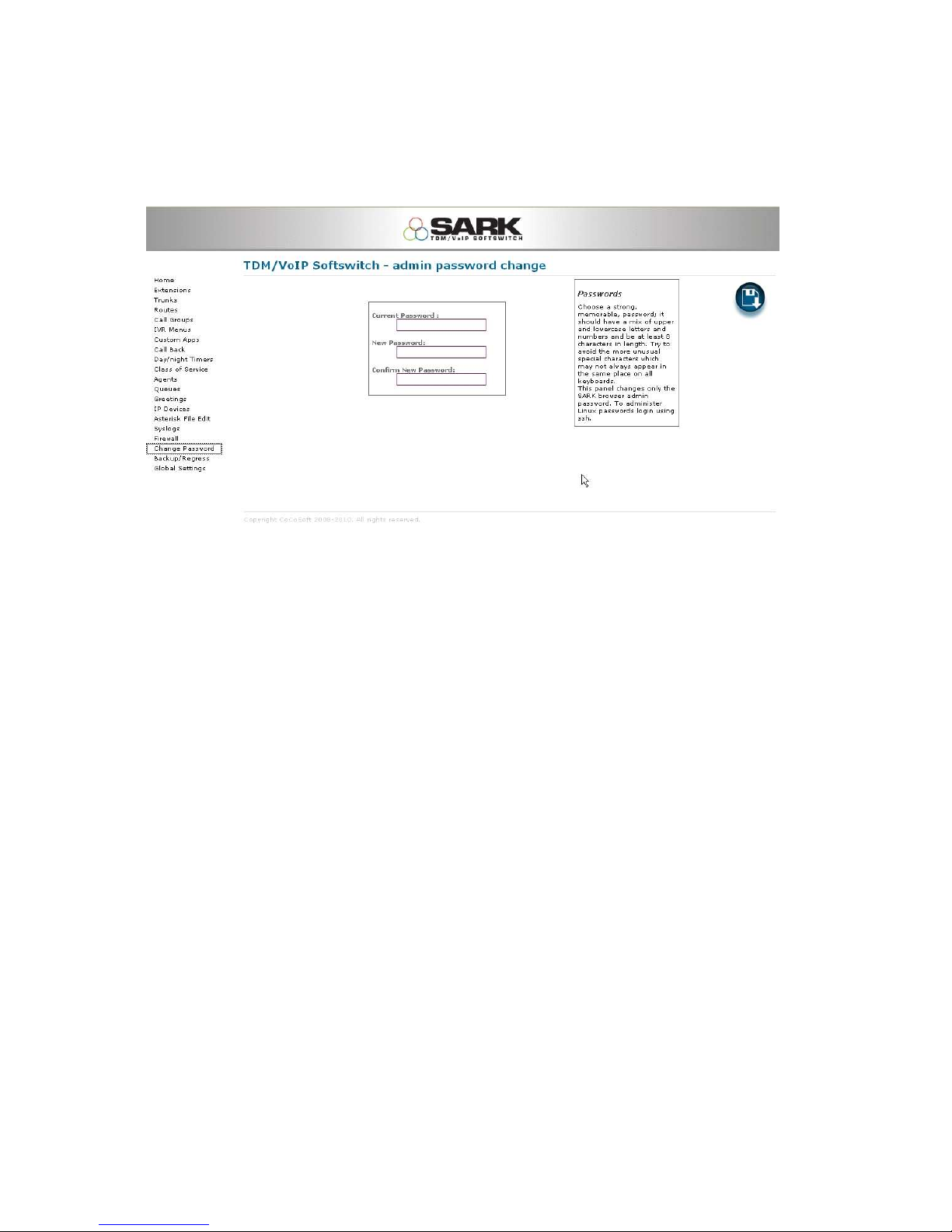Contents
CONTENTS ............................................................................................................................. 2
1 COPYRIGHT INFORMATION .............................................................................................. 3
2 INTRODUCTION .................................................................................................................. 4
3 FEATURES OVERVIEW ...................................................................................................... 5
4 SARK IMPLEMENTATION ON THE WARP ....................................................................... 6
5 USING SARK ....................................................................................................................... 7
6 LOGGING ON TO SARK AND SETTING THE PASSWORDS ........................................... 9
7 ADDING TRUNKS ............................................................................................................. 11
8 ADDING EXTENSIONS ..................................................................................................... 18
9 CONFERENCING .............................................................................................................. 21
10 INTERACTIVE VOICE RESPONSE ................................................................................. 23
11 ADDING ROUTES ........................................................................................................... 26
12 FIREWALL ....................................................................................................................... 27
13 NETWORK CONFIGURATION ........................................................................................ 31
14 BACKUP/REGRESS & SAVE TO USB ........................................................................... 33
15 GLOBAL SETTINGS ....................................................................................................... 34
16 CALL RECORDING ......................................................................................................... 35
17 ASTERISK FILE EDIT ..................................................................................................... 36
18 SARK SERVICE CODES ................................................................................................. 38
19 NANP SUPPORTED SERVICE CODES .......................................................................... 44
20 PIKA TELEPHONY HARDWARE CHANNEL DRIVER ................................................... 45
21 CHANNEL STATUS ON THE APPLIANCE LCD ............................................................ 64
22 DEPLOYMENT AND DIMENSIONS ................................................................................ 68
23 SARK DIRECTORY STRUCTURE ON THE WARP ........................................................ 69
23 SARK DIRECTORY STRUCTURE ON THE WARP ........................................................ 69
24 SARK ADDITIONAL PERL DEPENDENCIES................................................................. 73
25 SARK ADDITIONAL BUSYBOX COMMANDS ............................................................... 73