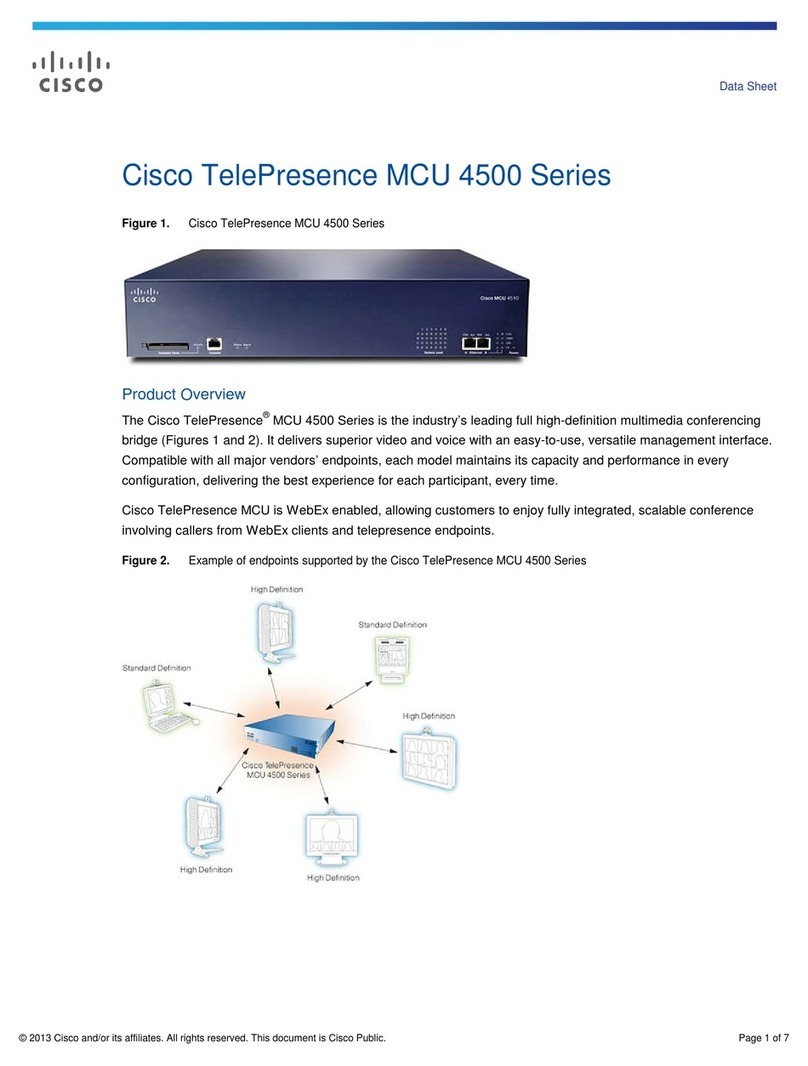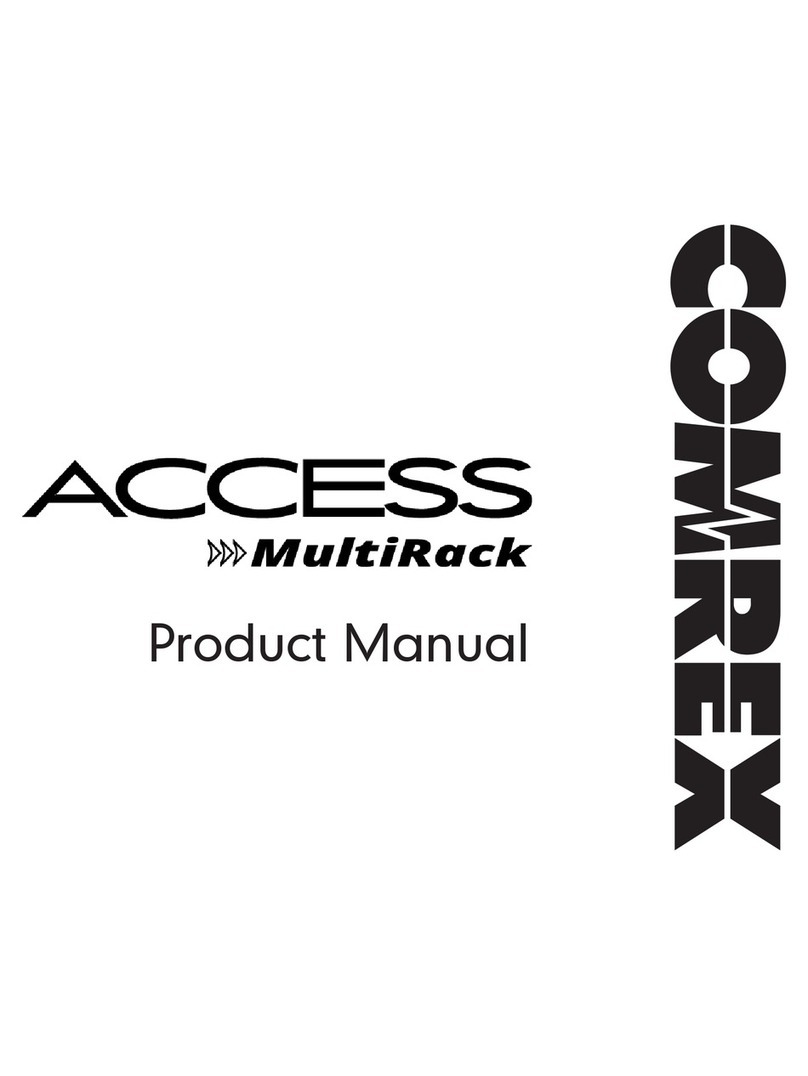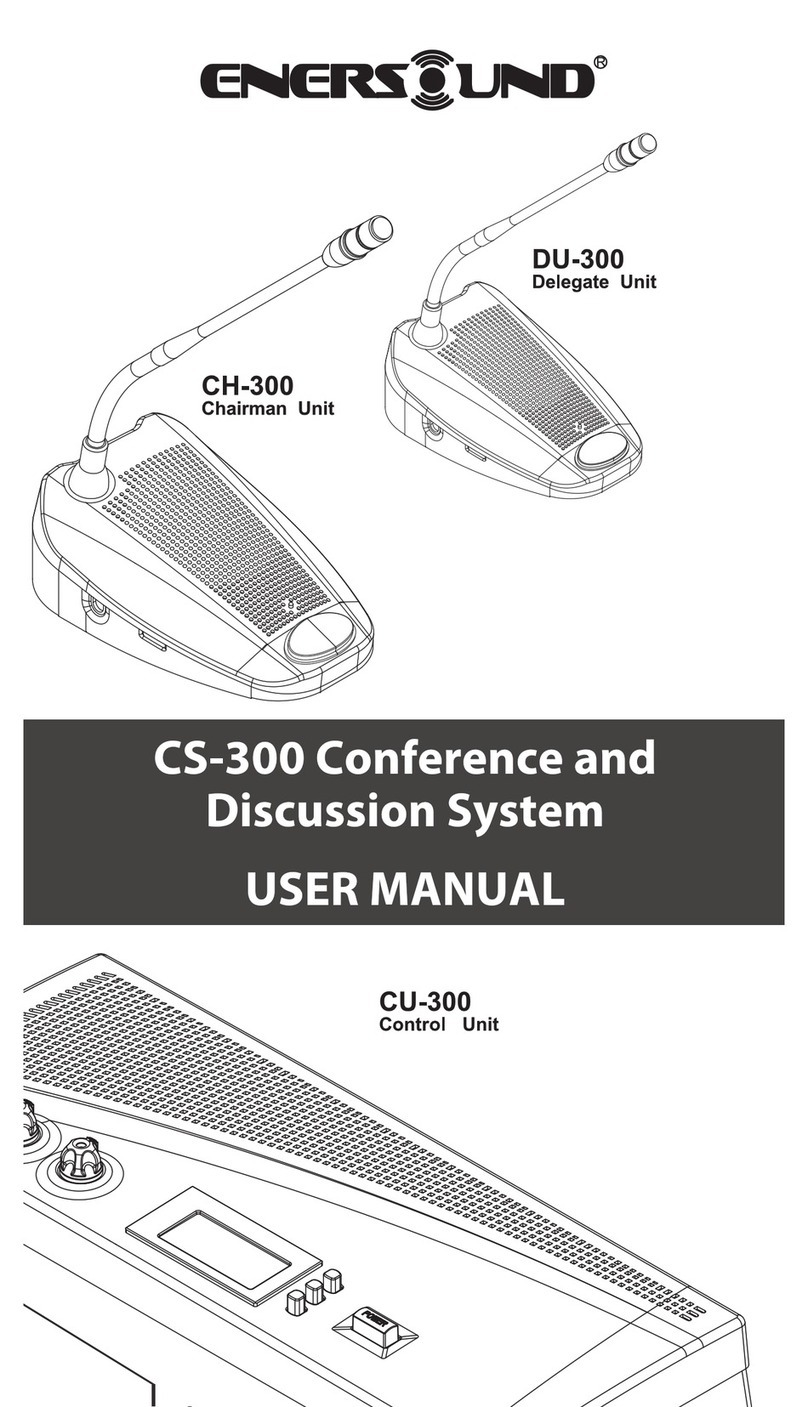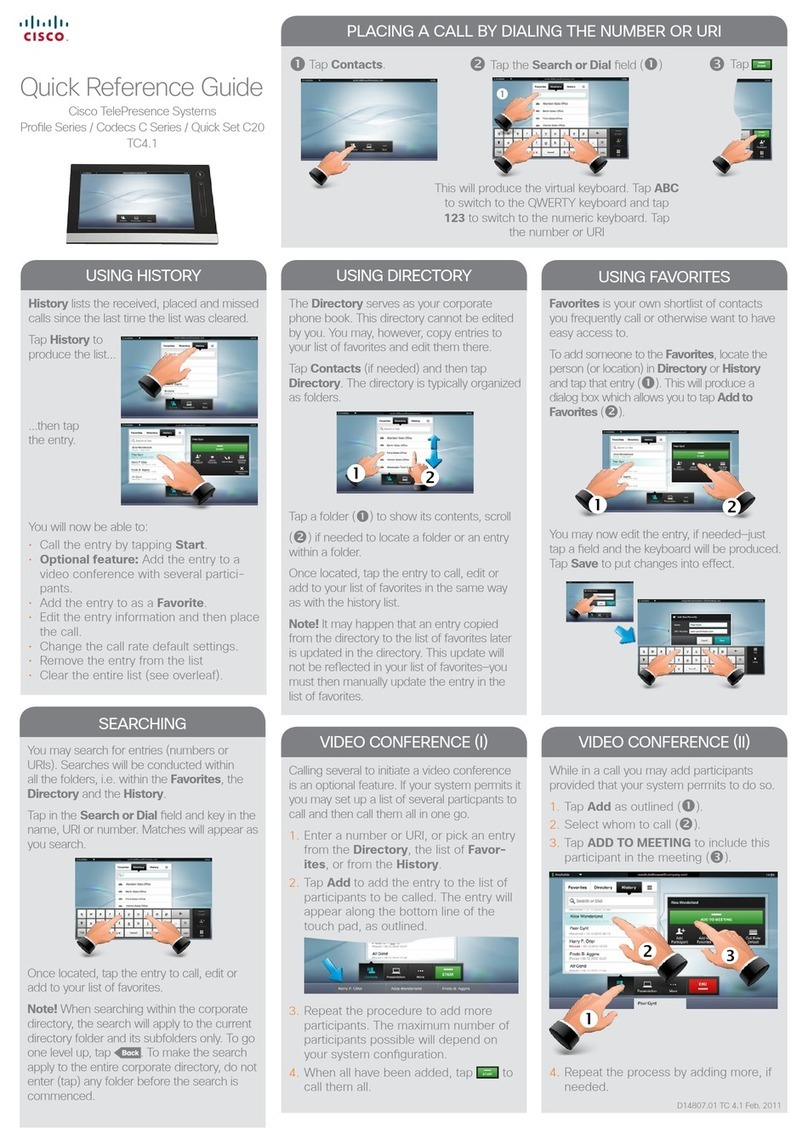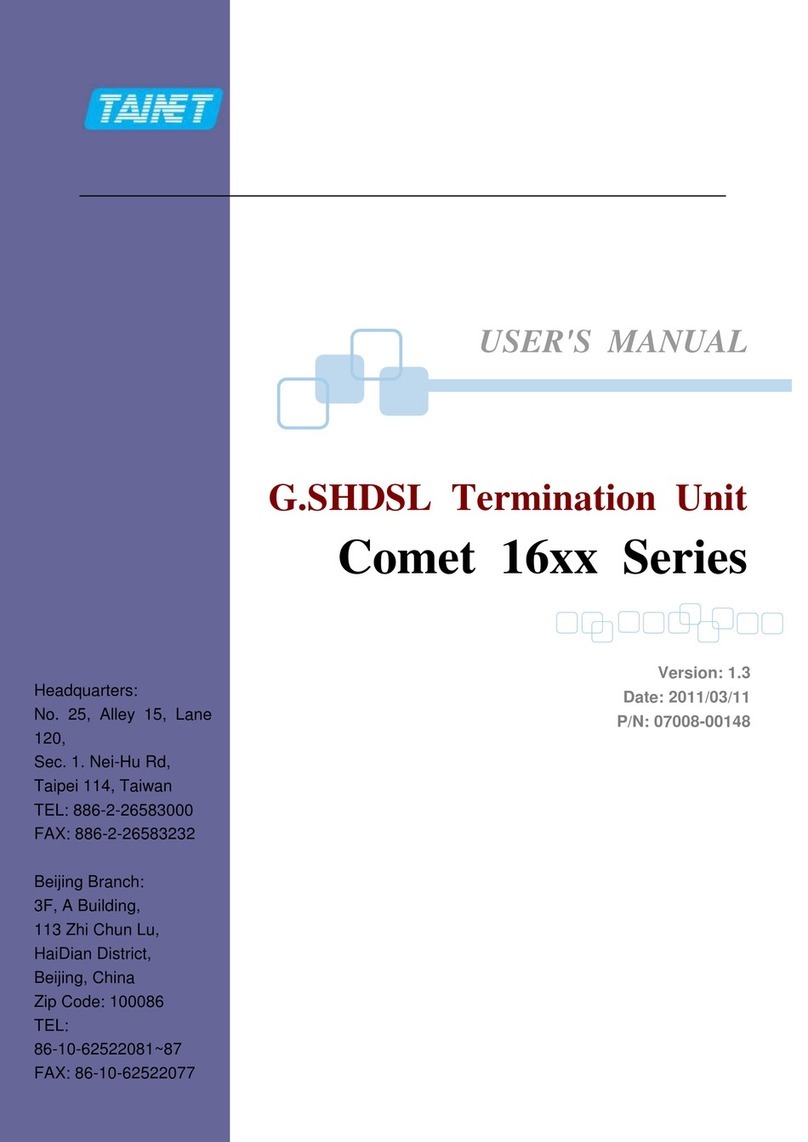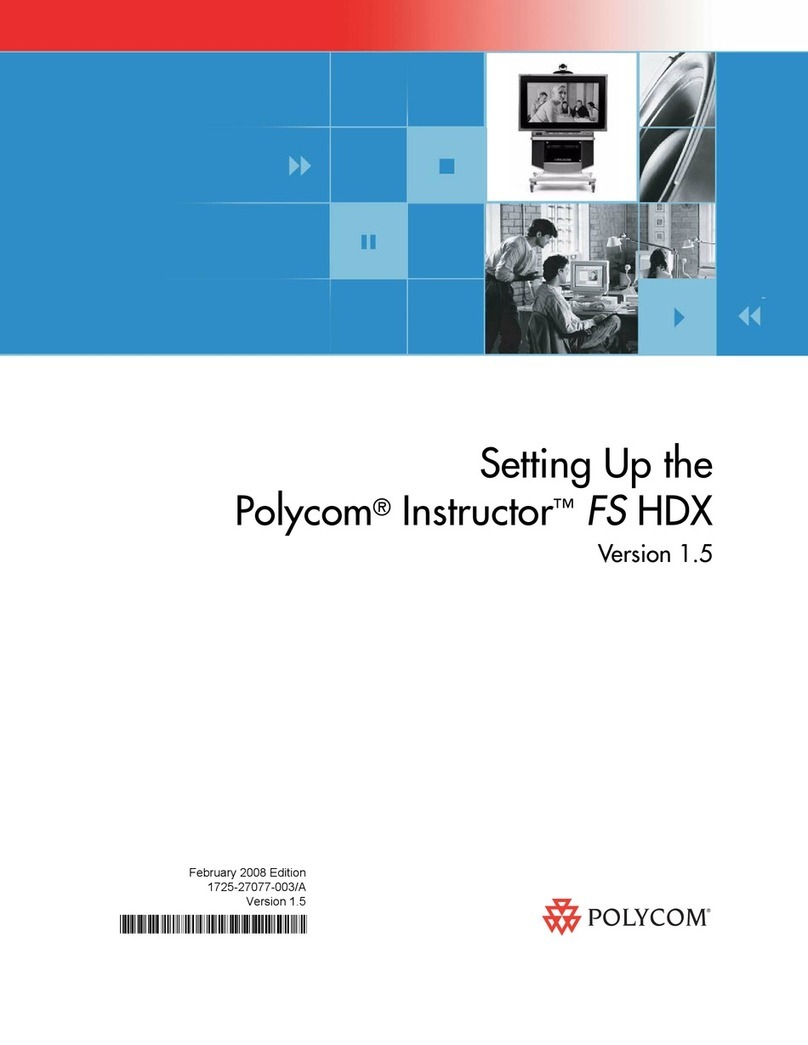Identiv SNIB3 User manual

SNIB3 Quick Installation Guide
S3
1
Addr S4 S5 S6 S7 S8
OFF OFF OFF OFF OFF ON
2 OFF OFF OFF OFF ON OFF
3 OFF OFF OFF OFF ON ON
4 OFF OFF OFF ON OFF OFF
5 OFF OFF OFF ON OFF ON
6 OFF OFF OFF ON ON OFF
7 OFF OFF OFF ON ON ON
8 OFF OFF ON OFF OFF OFF
9 OFF OFF ON OFF OFF ON
10 OFF OFF ON OFF ON OFF
11 OFF OFF ON OFF ON ON
12 OFF OFF ON ON OFF OFF
13 OFF OFF ON ON OFF ON
14 OFF OFF ON ON ON OFF
15 OFF OFF ON ON ON ON
16 OFF ON OFF OFF OFF OFF
17
Addr
OFF ON OFF OFF OFF ON
18 OFF ON OFF OFF ON OFF
19 OFF ON OFF OFF ON ON
20 OFF ON OFF ON OFF OFF
21 OFF ON OFF ON OFF ON
22 OFF ON OFF ON ON OFF
23 OFF ON OFF ON ON ON
24 OFF ON ON OFF OFF OFF
25 OFF ON ON OFF OFF ON
26 OFF ON ON OFF ON OFF
27 OFF ON ON OFF ON ON
28 OFF ON ON ON OFF OFF
29 OFF ON ON ON OFF ON
30 OFF ON ON ON ON OFF
31 OFF ON ON ON ON ON
32 ON OFF OFF OFF OFF OFF
33 ON OFF OFF OFF OFF ON
34 ON OFF OFF OFF ON OFF
35 ON OFF OFF OFF ON ON
36 ON OFF OFF ON OFF OFF
37 ON OFF OFF ON OFF ON
38 ON OFF OFF ON ON OFF
39 ON OFF OFF ON ON ON
40 ON OFF ON OFF OFF OFF
41 ON OFF ON OFF OFF ON
42 ON OFF ON OFF ON OFF
43 ON OFF ON OFF ON ON
44 ON OFF ON ON OFF OFF
45 ON OFF ON ON OFF ON
46 ON OFF ON ON ON OFF
47 ON OFF ON ON ON ON
48 ON ON OFF OFF OFF OFF
49 ON ON OFF OFF OFF ON
50 ON ON OFF OFF ON OFF
51 ON ON OFF OFF ON ON
52 ON ON OFF ON OFF OFF
53 ON ON OFF ON OFF ON
54 ON ON OFF ON ON OFF
55 ON ON OFF ON ON ON
56 ON ON ON OFF OFF OFF
57 ON ON ON OFF OFF ON
58 ON ON ON OFF ON OFF
59 ON ON ON OFF ON ON
60 ON ON ON ON OFF OFF
61 ON ON ON ON OFF ON
62 ON ON ON ON ON OFF
63 ON ON ON ON ON ON
Network Address Settings (S3 - S8 in Switch Bank 3)
S3 S4 S5 S6 S7 S8
1900 Carnegie Ave., Bldg. B
Santa Ana, CA 92705-5520
(949) 250-8888
www.identiv.com
Installations with NET*MUX4s support up to 63 controllers. Installations without NET*MUX4s are
limited to 16 controllers, which can have any address in the range 1-63. Where possible, limit your
multi-drops to 16 units for optimum speed and performance. Even at 9600 bps, two 16-unit
configurations outperform one 32-unit configuration.
For more information, see the
SNIB3 topics in the DIGI*TRAC
Design and Installation Guide.
To mount the SNIB3 expansion board:
1. Turn all system power off: remove the connector for the standby battery, disconnect the AC
power connector or the power supply fuse.
2. Install the new SNIB3 board into the upper left corner of the enclosure using the supplied
screws. If there are additional expansion boards to install, install them first using the supplied
standoffs. Install the SNIB3 board last so that it is at the top of the stack.
3. Connect the EBIC5 connector. Reconnect the AC power connector (or power supply fuse), then
reconnect the standby battery connector. The controller board's yellow test LED should light;
the other lights go through a start up sequence. When the sequence is complete, the yellow test
LED goes out and the other lights stabilize.
4. If required, connect an RJ-45 network cable to the SNIB3 Ethernet connector.
Mounting the Board
If a MEB/BE, MEB/CE, or MEB/CB board is installed, do
not remove it. Removing any of these boards will cause
the controller to malfunction and requires a system
cold start. This will erase all additional information in
their memory and requires complete system download.
!
4
Revised 6/20/2016
Connect
screws to
the board.
If you stack boards, make sure the
SNIB3 is on top of the stack, so you
can wire the board, configure its DIP
switches, and view its status LEDs.
1

OFF
OFF
S2
ONOFF
ON
bps 9600 38400
S1
Baud Rate Settings (S1 –S2 in SW3)
OFF
57600 115200
ON
ON
6. Tighten the screws until the wire is securely fastened in the slot.
7. If you removed the green connector in step 3, push the green
connector into the appropriate socket until it locks into place. The
connector and socket are keyed, so there is only one way to plug it in.
8. Reconnect the system power by first connecting the AC power
connector, then connecting the standby battery connector.
Wiring the Board
Insert wires into
green connectors
Before installing the SNIB3, you must first set the required DIP switches on the three switch banks:
OFF
ON
Switch Bank 1 (SW1)
This SNIB3 is either first (master) or last (termination) in the multidrop
sequence.
This SNIB3 is in the middle of a multidrop sequence.
S1 - 4
Setting the Board’s DIP Switches
OFF
ON
Switch Bank 2 (SW2)
This SNIB3 communicates with the host PC using the encryption keys stored in
memory.
Return the encryption keys to their default settings. If this switch is set when
the SNIB3 powers up or reboots after a firmware upgrade, the keys reset. This
switch can be turned off after the LED patterns begin to light. See the
DIGI*TRAC Design and Installation Guide. If this is the master SNIB3, you
must also ‘Reset Encryption’ on the Velocity Port settings. All downstream
units must have their encryption keys reset as well. If this is a downstream
unit, the master SNIB3 automatically detects that the keys have been reset.
S1
OFF
Normal operation. (ON only when resetting to factory defaults.)
This SNIB3 is NOT first in the multidrop sequence, or you only have one
controller.
S2 - 3 OFF
S4
ON This SNIB3 is first in the sequence (master) and is connected to the host via
Ethernet. This SNIB3 controls polling. A SNIB3 must be the master.
Baud rates only apply to the SNIB3’s RS-485 port. The SNIB3’s Ethernet port is used for host-to-
controller connections and runs at 10/100/1000 BaseT speeds. All SNIB2s and SNIB3s in a mixed
RS-485 multi-drop sequence must be set to the same speed. For example, if one SNIB2 in a mixed
sequence is set to 9600, all other SNIB2s and SNIB3s must be set to the same baud rate.
If you plan to multidrop SNIB2s and SNIB3s, the cable between the first (Master)
controller and the second must be wired as shown here:
RX- to TX-
RX+ to TX+
TX- to RX-
TX+ to RX+
Ground
Subsequent controllers on the same chain are wired point-to-point.
Address 1 Address 2
Master SNIB3 Subordinate SNIB3/SNIB2
This controls the baud rate for the RS-485 multi-drop
line. 57600 and 115200 bps are only available if your
RS-485 cables are made from Cat5 or Cat6 data grade
wire. These speeds are NOT recommended for
installations using:
· 18- to 22-gauge shielded twisted-pair cable
· NET*MUX4s
To use the SNIB3, your controller needs
CCM firmware version 7.5.37 or higher.
Standard Cable
SNIB3 RS-485 installations with standard 18-,
20-, and 22-gauge shielded twisted-pair cable
should use 9600 or 38400 bps. Do not use
higher speeds unless using Cat5 or Cat6 cable.
If you have communication problems at 38400
bps, reduce it to 9600 bps. Installations with
NET*MUX4s are limited to 9600 bps.
Cat5 / Cat6 Cable
For new SNIB3-to-SNIB3 RS-485 installations,
we recommend making your cables with Cat5/
Cat6, or equivalent grade cable to the appropriate
5-pin green connectors. Pick one color wire, such
as brown, to use for Ground. Distances up to
4,000 feet can be achieved with the RS-485
cabling type. If there is no NET*MUX4
involved, use 57600 or 115200 bps.
Communications become less robust as baud rates increase, wire gauge decreases,
and distances increase. Most tables in the DIGI*TRAC Design and Installation Guide
for wire gauge and distance are based on 9600 baud. At higher baud rates, maximum
distances are decreased and minimum wire gauge is increased. It may not be possible
to implement the higher baud rates supported by the SNIB2 or the SNIB3 if you have
long wire runs or small wire gauges. Higher baud rates are also more dependent on
the number of twists per foot, so capacitance specifications must be strictly followed:
total wire run per port is not to exceed 100,000 pf per foot.
To connect RS-485 serial cables between SNIB3s:
1. Turn all system power off by first removing the connector for the standby battery, then
disconnect the AC power connector or the power supply fuse.
2. Punch out the knockout in the controller enclosure where you plan to route the RS-485 cable.
You can either route this wire through the same opening you’re using for controller board
connections, or knock out a new opening.
3. Route the wires through the opening. If it makes serial wiring easier, detach each green connector
from the board as needed.
4. Loosen the screws on each RS-485 connector plug you will be using.
5. Remove insulation from the wire and insert the specified wires into the green connectors at the
required slots as shown to the right.
CCM and SNIB3 Firmware Upgrade Path:
· Upgrade CCM firmware and physically replace a SNIB2 with a SNIB3: Upgrade CCM first, then
switch from a SNIB2 to a SNIB3.
· Upgrade the CCM firmware and either physically replace a SNIB3 with another SNIB3 OR upgrade
SNIB3 firmware: It doesn’t matter which you upgrade first.
Firmware Download Rules:
· Do not download CCM and SNIB3 firmware simultaneously on the same port.
· Do not download CCM or SNIB3 firmware to the master SNIB3 at the same time as downstream
units on the same port. Upgrade the master before upgrading each downstream, one unit at a time.
· Do not download firmware to more than one downstream CCM or downstream SNIB2s on the same
port at the same time. The firmware download time multiplies with each additional controller
downloading. 3
2
The master must
be a SNIB3
To use the SNIB3, you must have
Velocity version 3.6 SP1 or higher.
Popular Conference System manuals by other brands
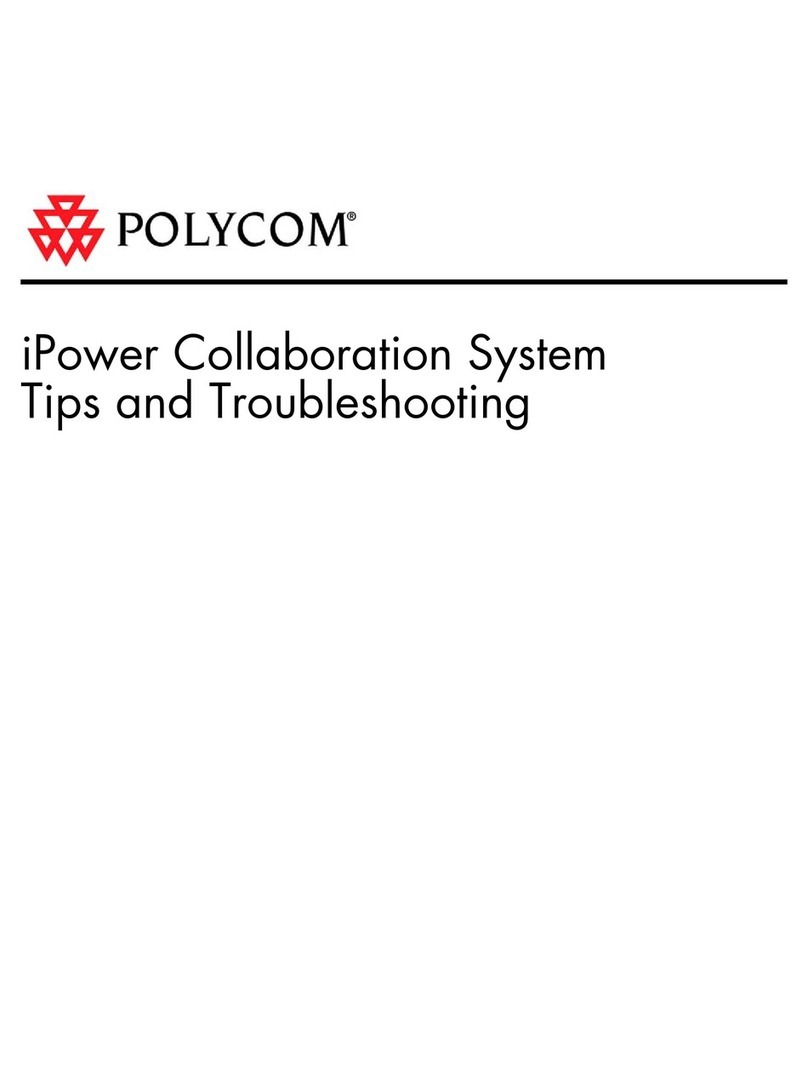
Polycom
Polycom iPower 600 user guide
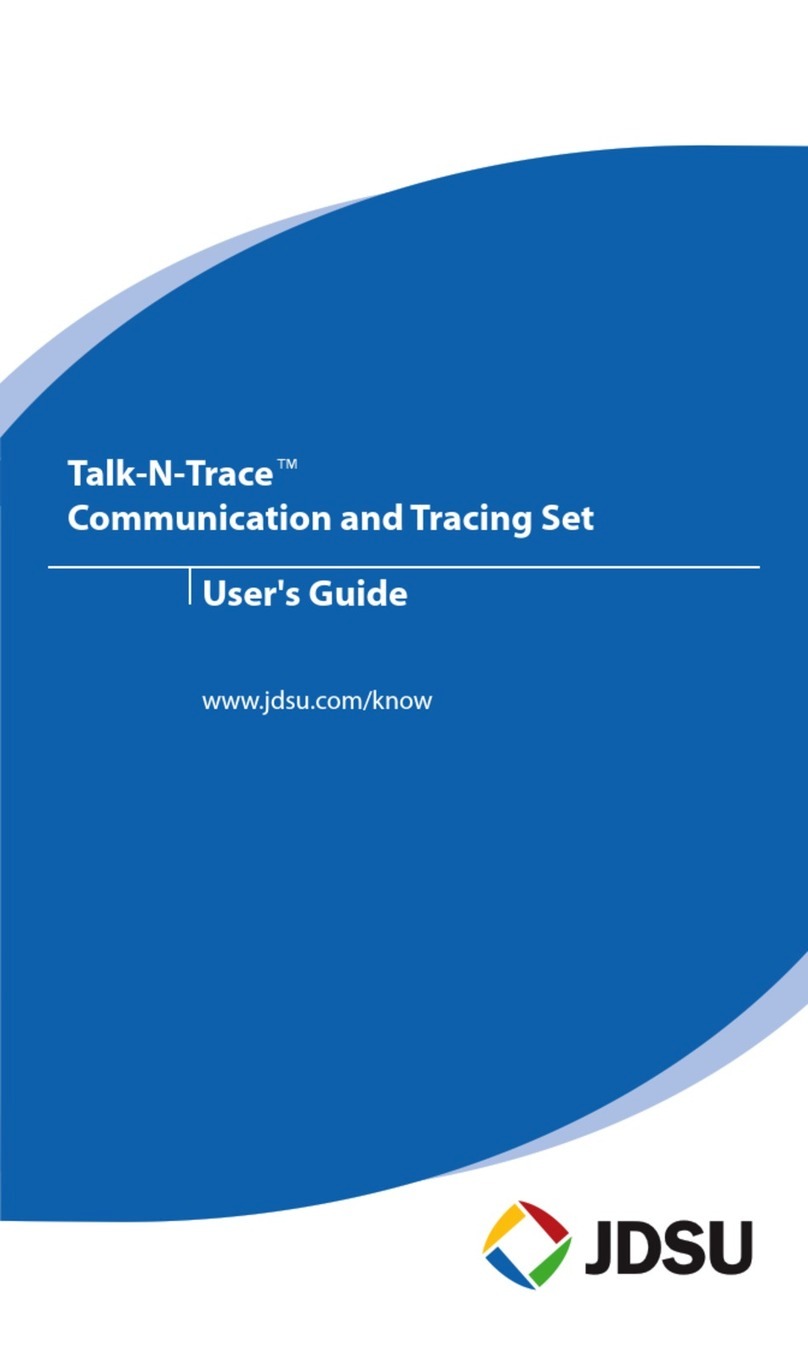
JDS Uniphase
JDS Uniphase Talk-N-Trace TM-110 user guide
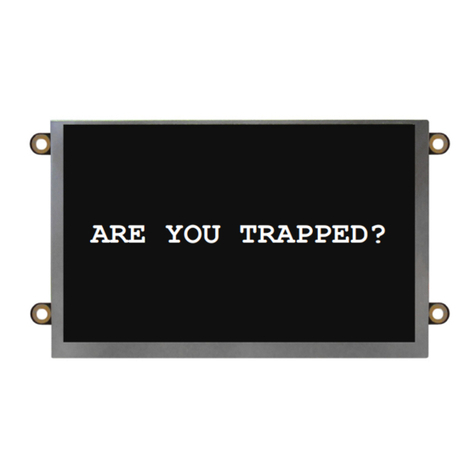
Rath
Rath Janus SmartView Visual Installation & operation manual
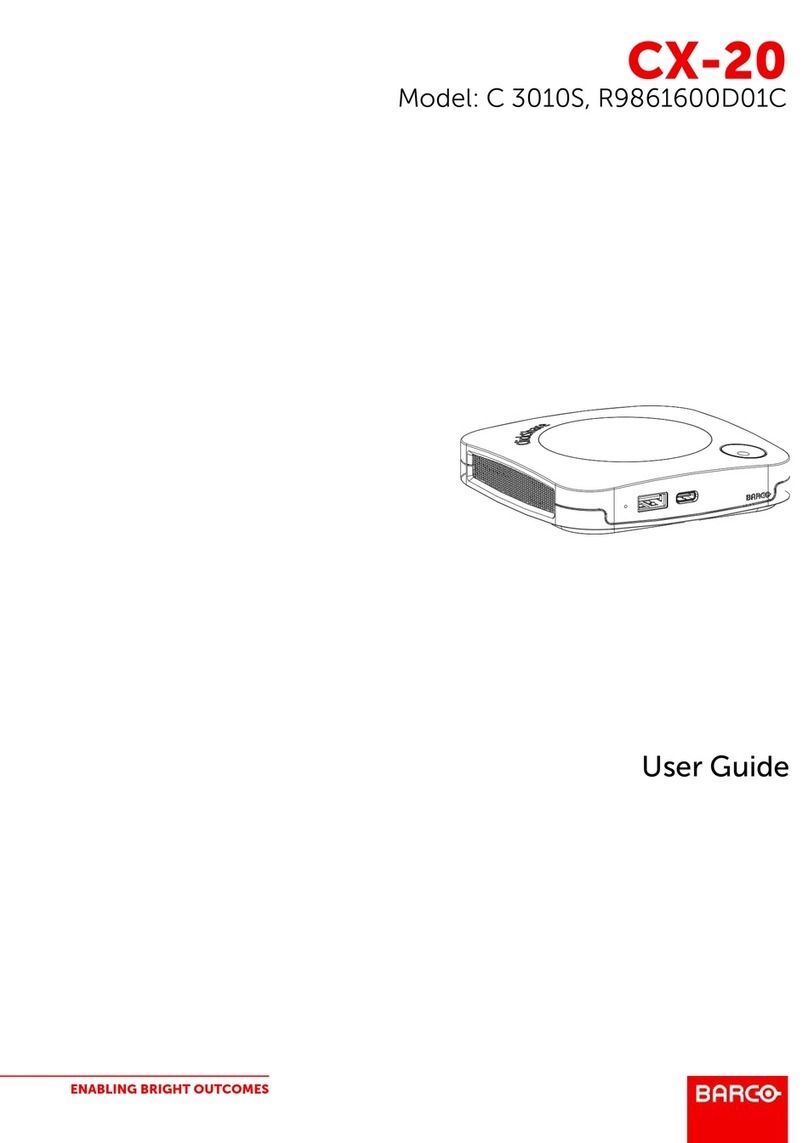
Barco
Barco CX-20 user guide

TANDBERG
TANDBERG Codec C60 user guide

Federal Signal Corporation
Federal Signal Corporation Atkinson Dynamics AD-26 Installation and maintenance manual