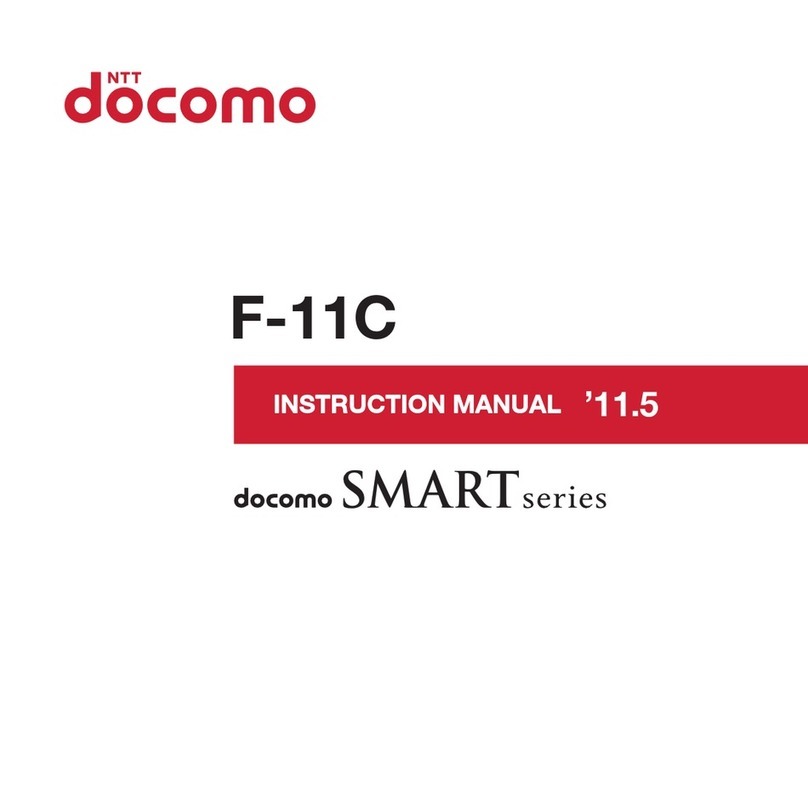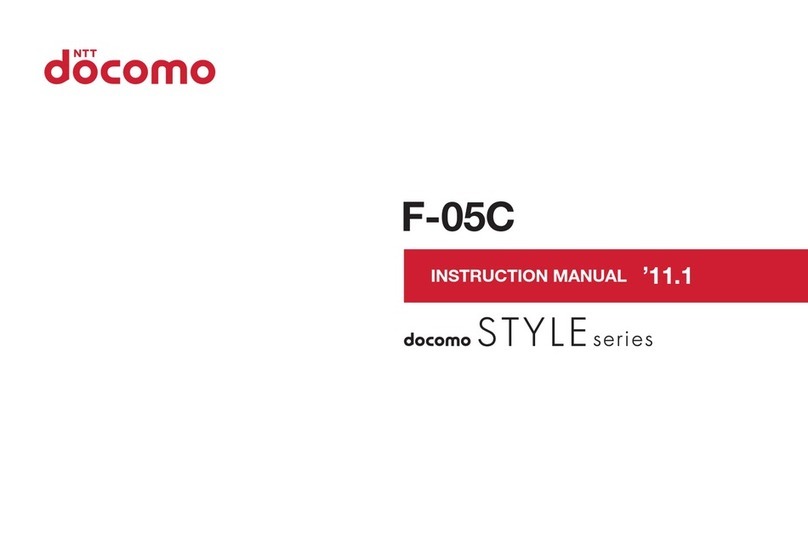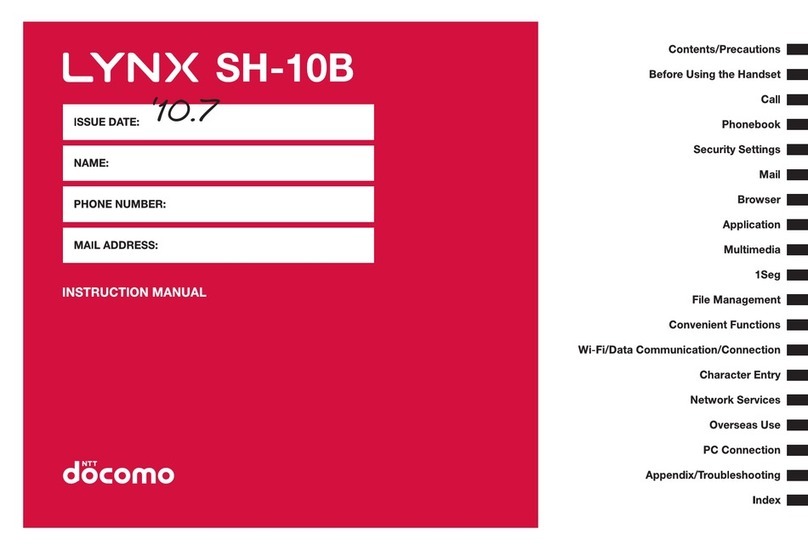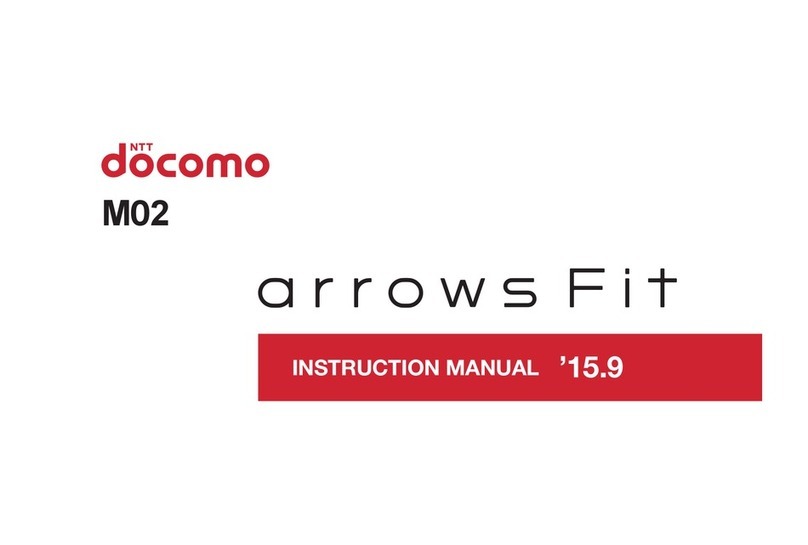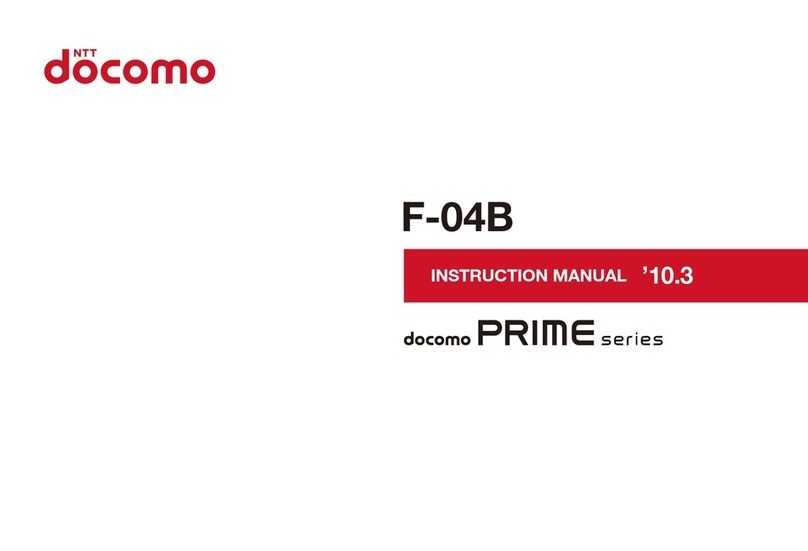Contents/Precautions
4
If the equipment starts giving off a strange smell,
overheats, becomes discolored or deformed
during use, charging or in storage, immediately
perform the following operations.
・
Remove the power plug from the wall outlet or
cigarette lighter socket.
・
Turn the terminal OFF.
May cause fire, burns, injuries, electric shock.
CAUTION
Do not leave the equipment on unstable or
sloping surfaces.
May cause injuries.
Do not store the equipment in extremely humid,
dusty or hot areas.
May cause fire, burns, electric shock.
Children using the equipment should be
instructed in proper operation by an adult. Do
not allow them to use the equipment without
adult supervision.
May cause injuries.
Store the equipment out of reach of small
children.
May be accidentally swallowed or cause injuries.
Be careful especially when using the terminal
connected to the adapter continuously for a long
time.
If you use applications, call or watch 1Seg while
charging the battery for a long time, the terminal and
adapter may be heated.
Directly touching a hot part for a long time, you may
have redness, itching or rash on your skin, or it may
result in low-temperature burns depending on your
constitution and/or health condition.
◆
Handling the terminal
WARNING
Do not turn on the light by getting the lighting
part closer to other person's eyes. When
shooting infants, keep at least 1 m away from the
object.
May impair eyesight. And may cause accidents like
injury etc., by dazzling or astounding other people.
Do not put foreign objects such as liquid like
water, metal pieces or burnable things into
docomo nano UIM card slot or microSD card slot.
May cause fire, burns, injuries, electric shock.
Do not turn on the light aiming directly at the
driver of the car etc.
May disturb driving and cause an accident.
Turn the terminal OFF in areas where use is
prohibited, such as in airplanes and hospitals.
May cause electronic equipment or electronic
medical equipment to fail or malfunction.
When using the phone in a medical facility, be sure
to observe the regulations of the facility.
If you do prohibited act such as using the phone in
an airplane, you will be punished according to law.
If usage of the terminal in an aircraft is admitted by
setting airplane mode, etc., use the terminal under
the direction of the airline.
When you talk by setting handsfree or ring alert
is sounding, keep the terminal away from your
ear.
And, when connecting the earphone/
microphone etc. to the terminal and play a game
or music, adjust the volume moderately.
Too loud volume may cause a hearing loss.
And, if you cannot hear the sound around you
clearly, it may cause an accident.
If you have weak heart, be careful when setting
the Vibrate alert (vibration) or alert volume
setting.
May cause harmful effect on heart.
When you use electronic medical equipment,
check with the equipment manufacturer to
determine how the device is affected by radio
waves before using.
May cause harmful effect on electronic medical
equipment etc.
Turn the terminal OFF near high-precision
electronic control equipment or electronic
equipment using low-power signals.
May cause the equipment to fail or malfunction.
* Examples of electronic equipment to avoid.
Hearing aids, implanted pacemakers or defibrillators,
other electronic medical equipment, fire alarms,
automatic doors and other automatic control
equipment.
Users wearing implanted pacemakers or defibrillators
or other electronic medical equipment should check
with the manufacturer or sales outlet about the effect
of radio frequencies on the equipment.
When the display or camera lens is accidentally
broken, be careful of fragments of broken glass
or exposed internal parts of the terminal.
Surface of display and camera lens are made of
plastic panel so as not to be shattered, however, if
you mistakenly touch broken or exposed parts, you
may be injured.
Do
Don’t
Don’t
Do
Do
Do
Don’t
Don’t
Don’t
Do
Do
Do
Do
Do
Do