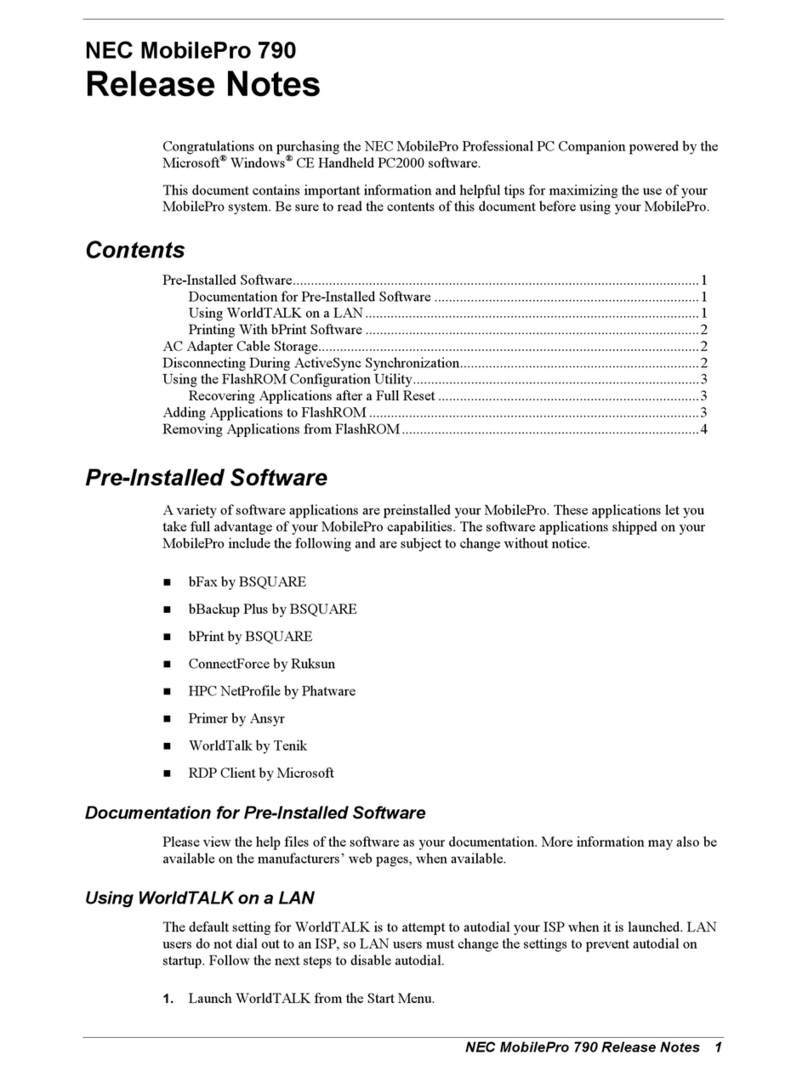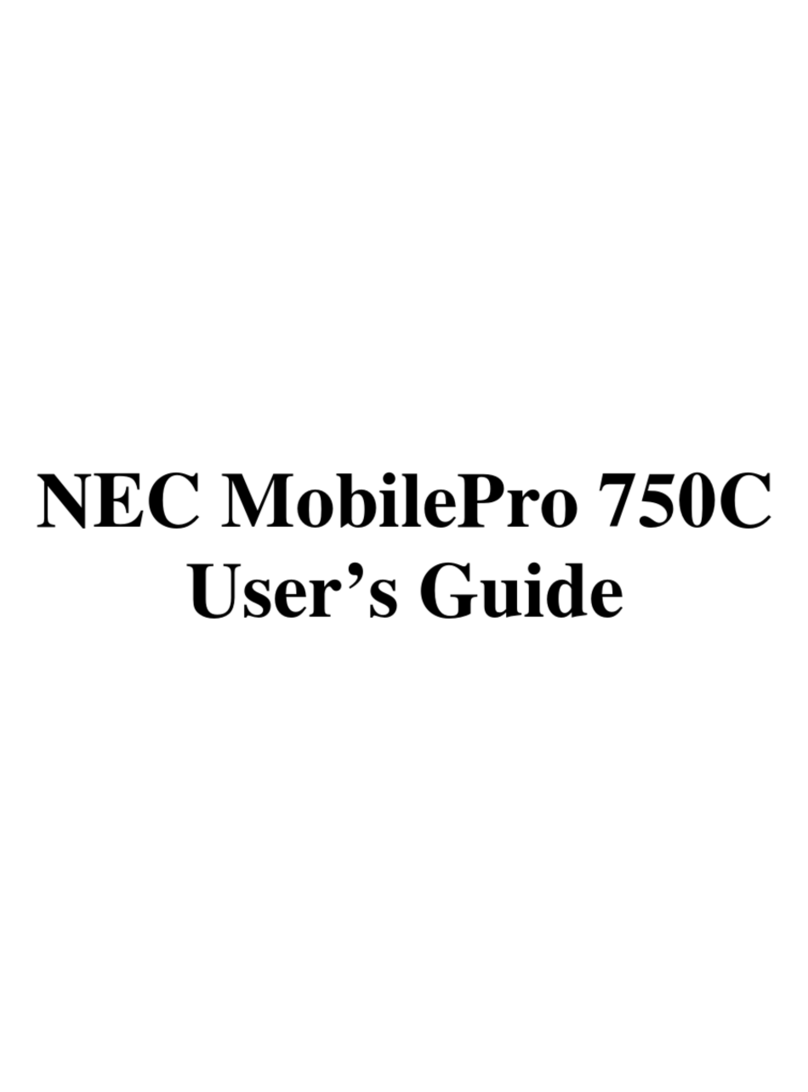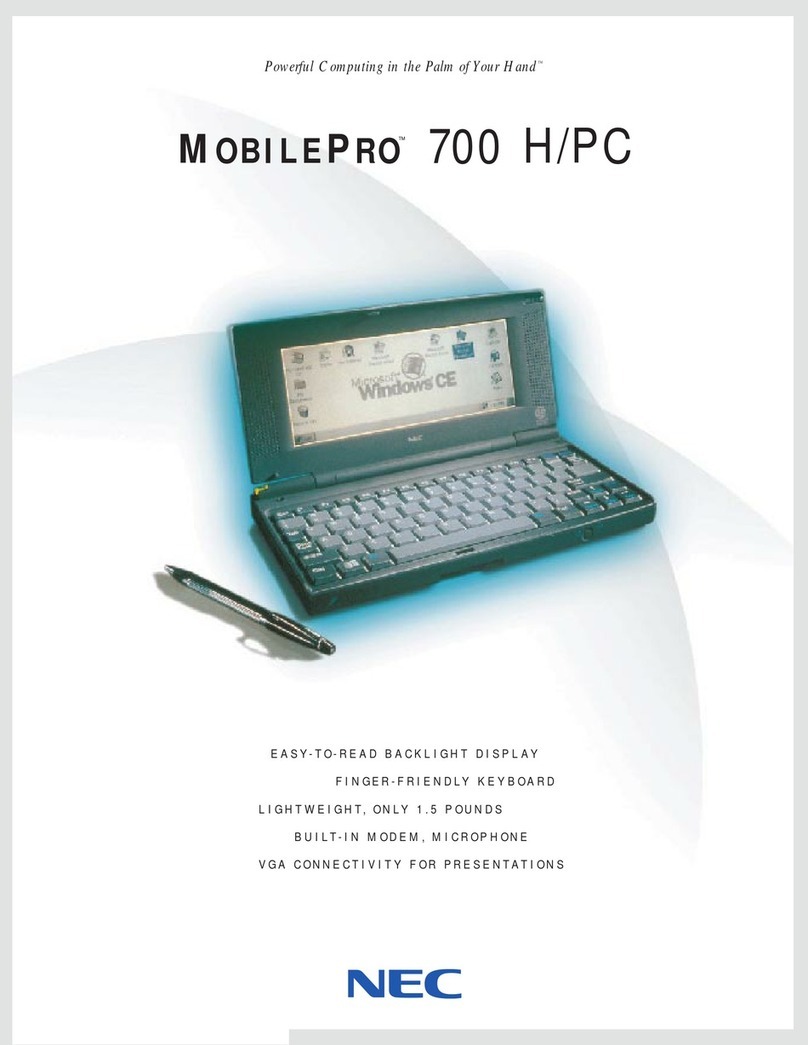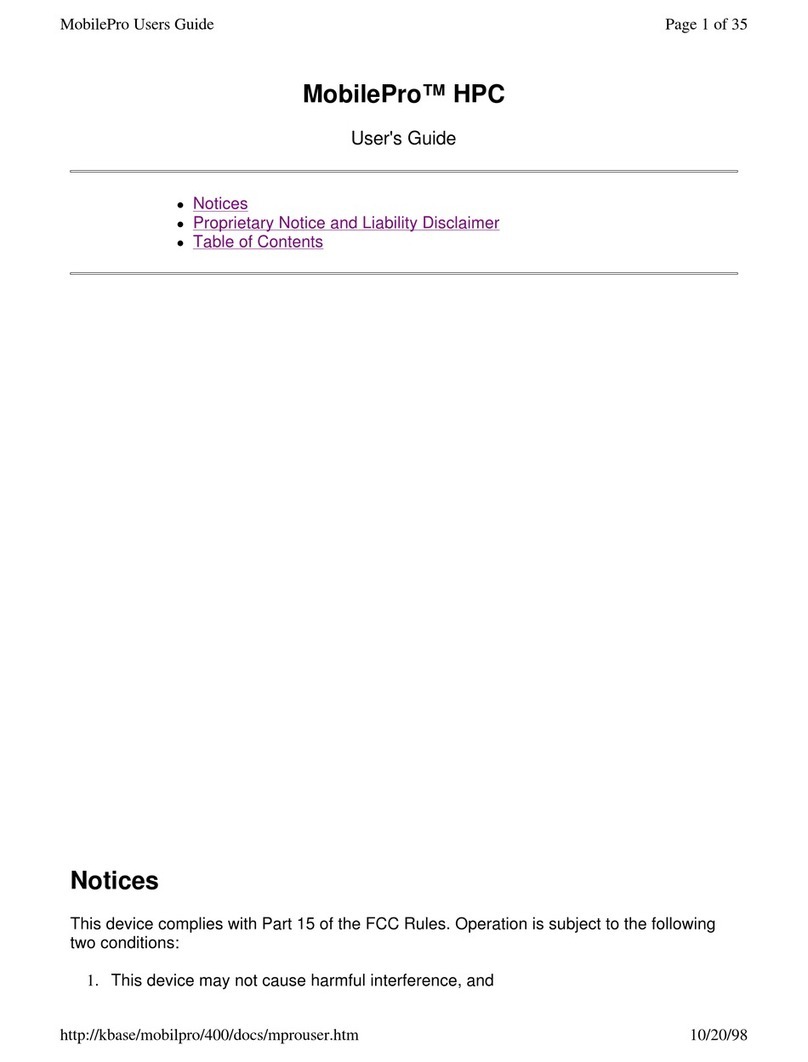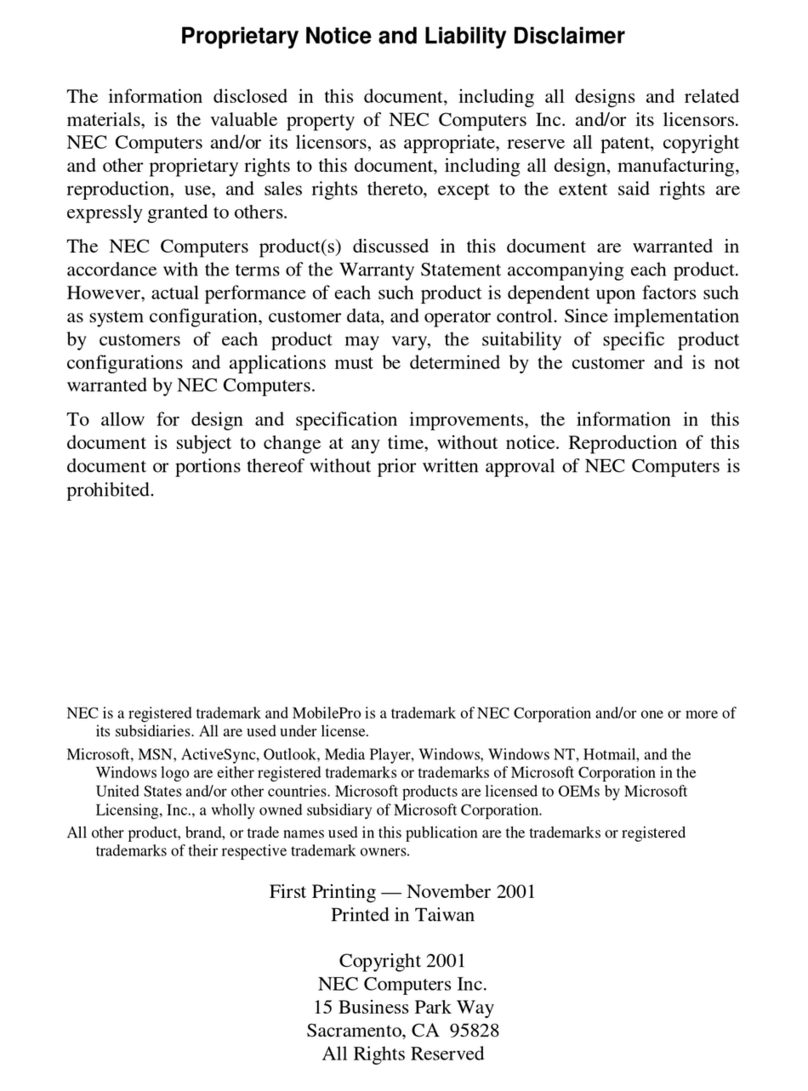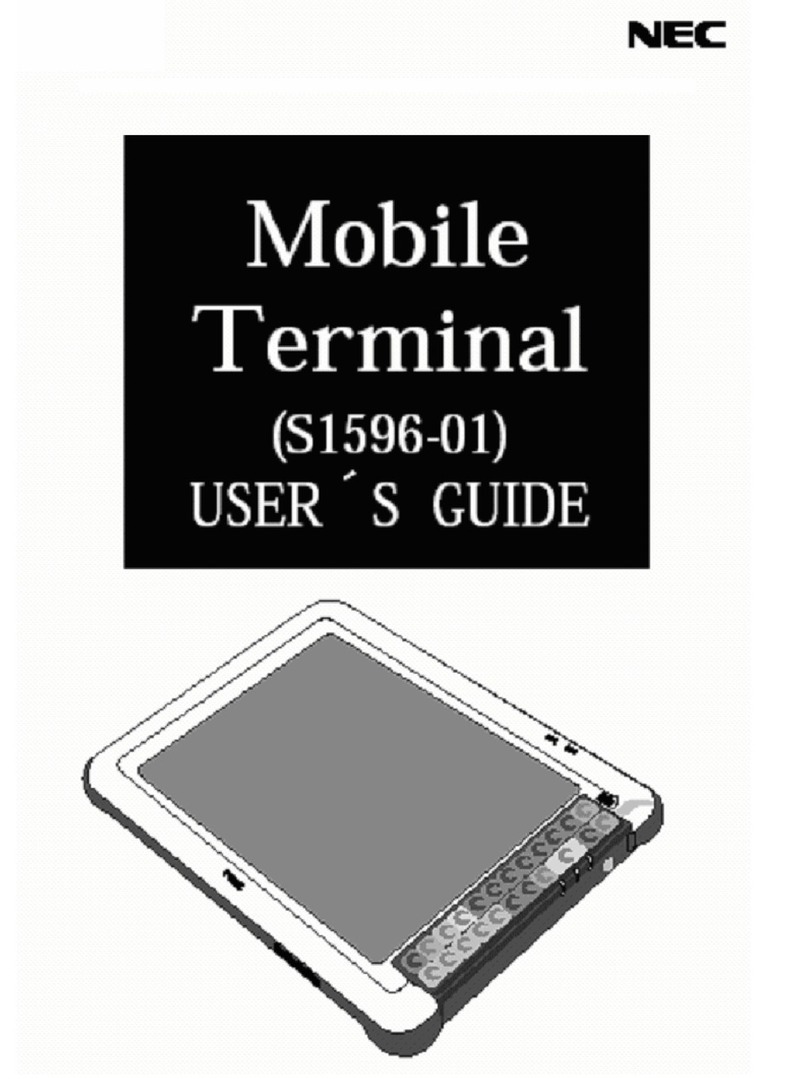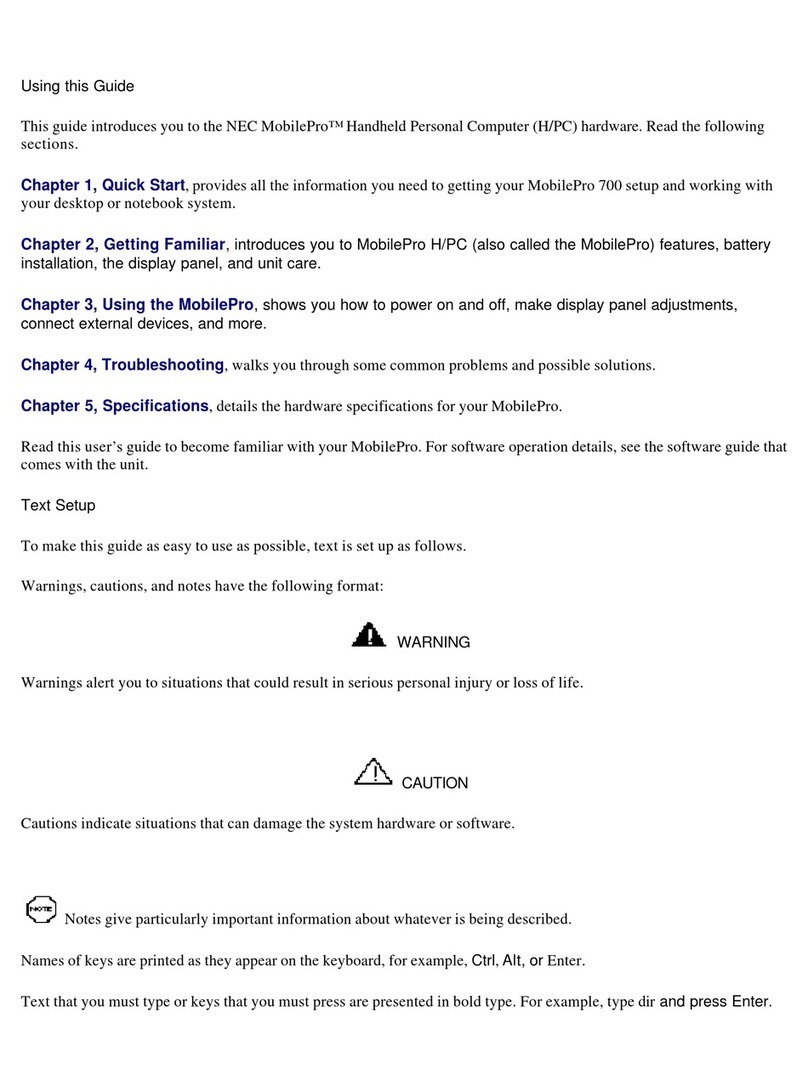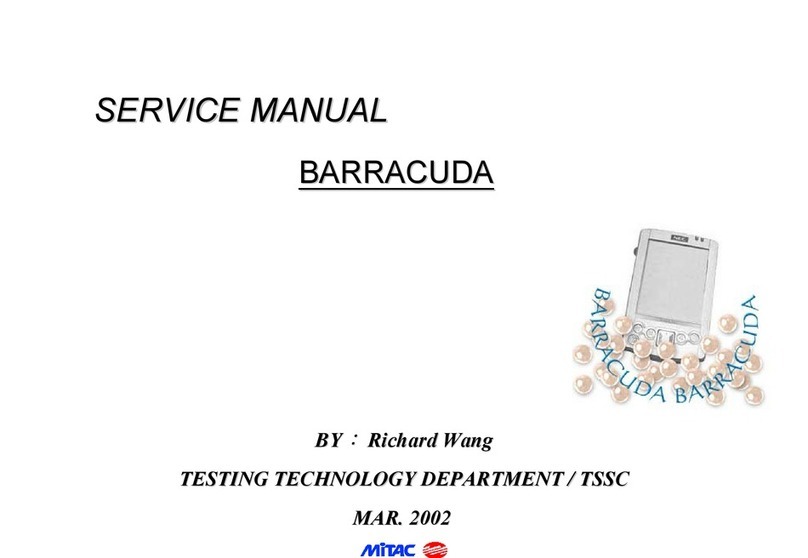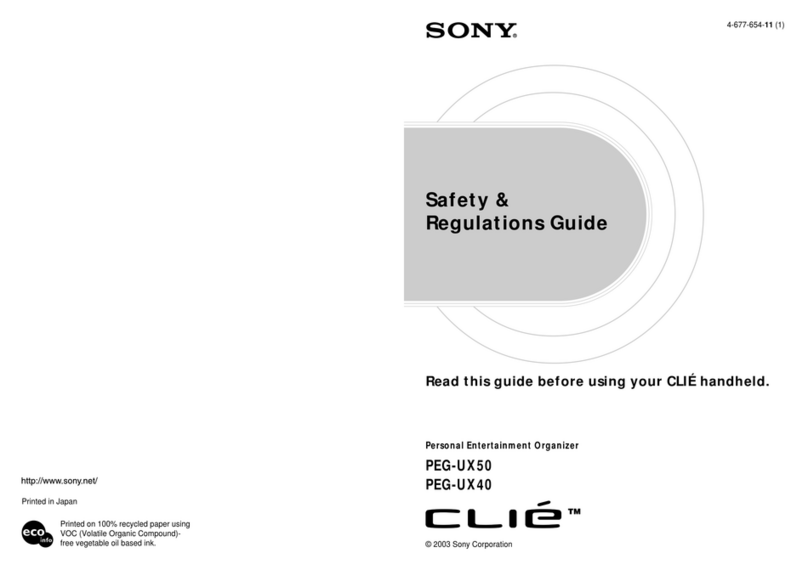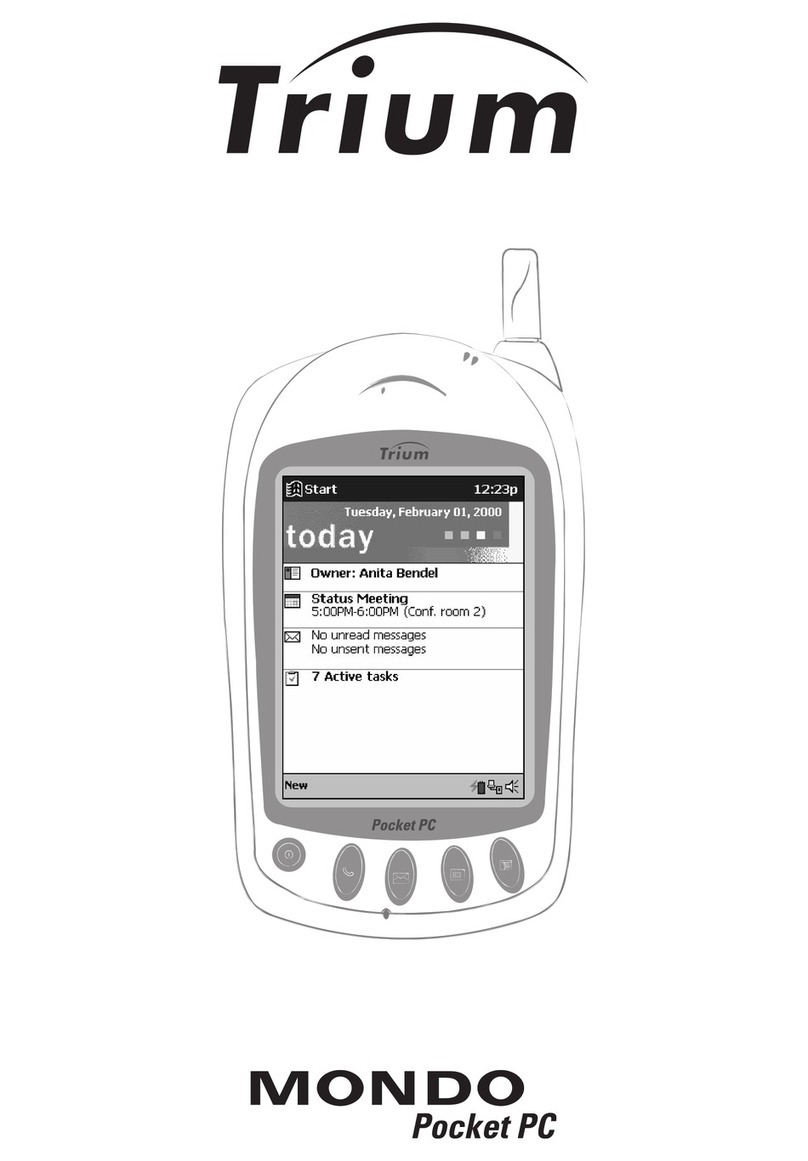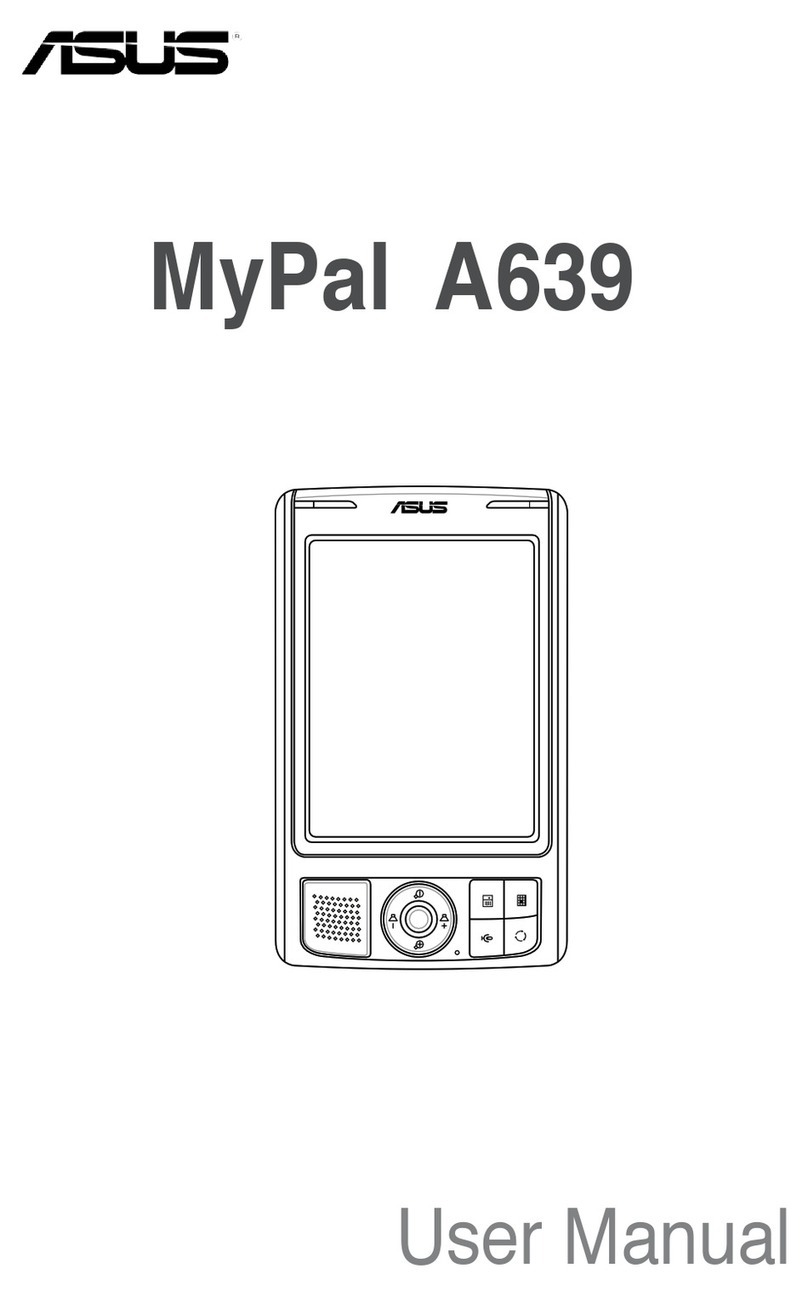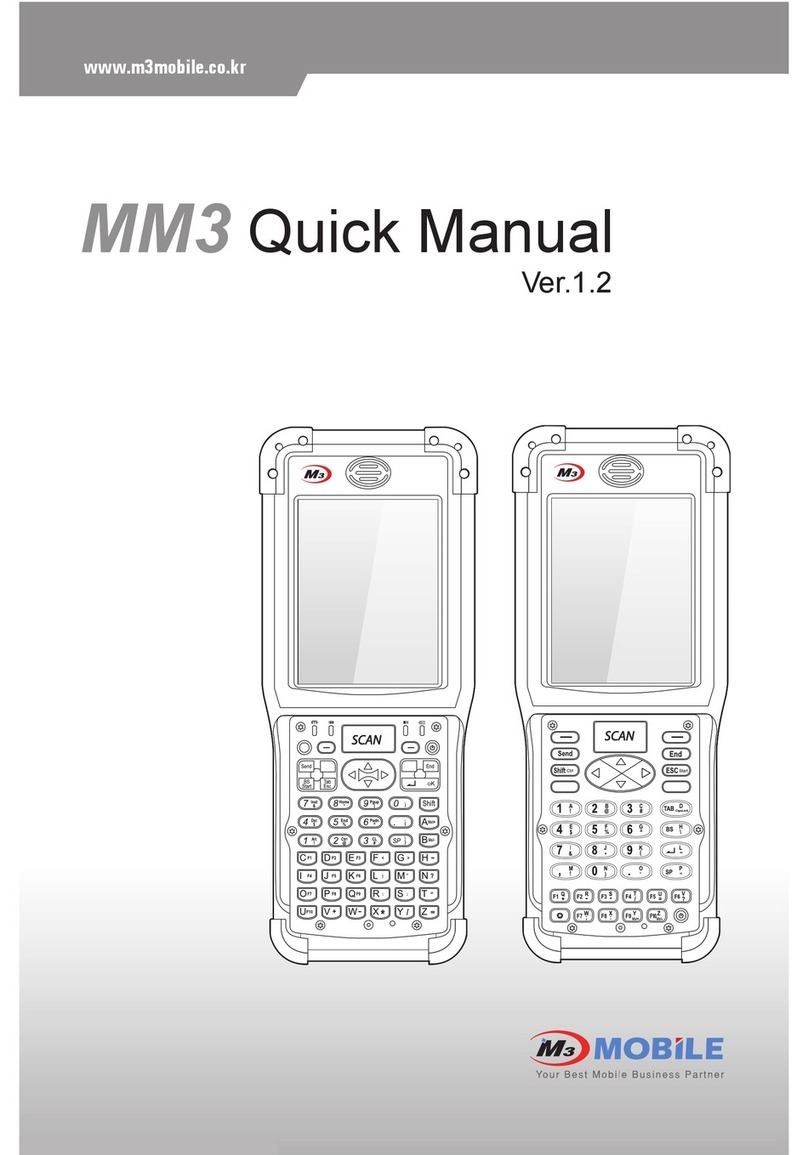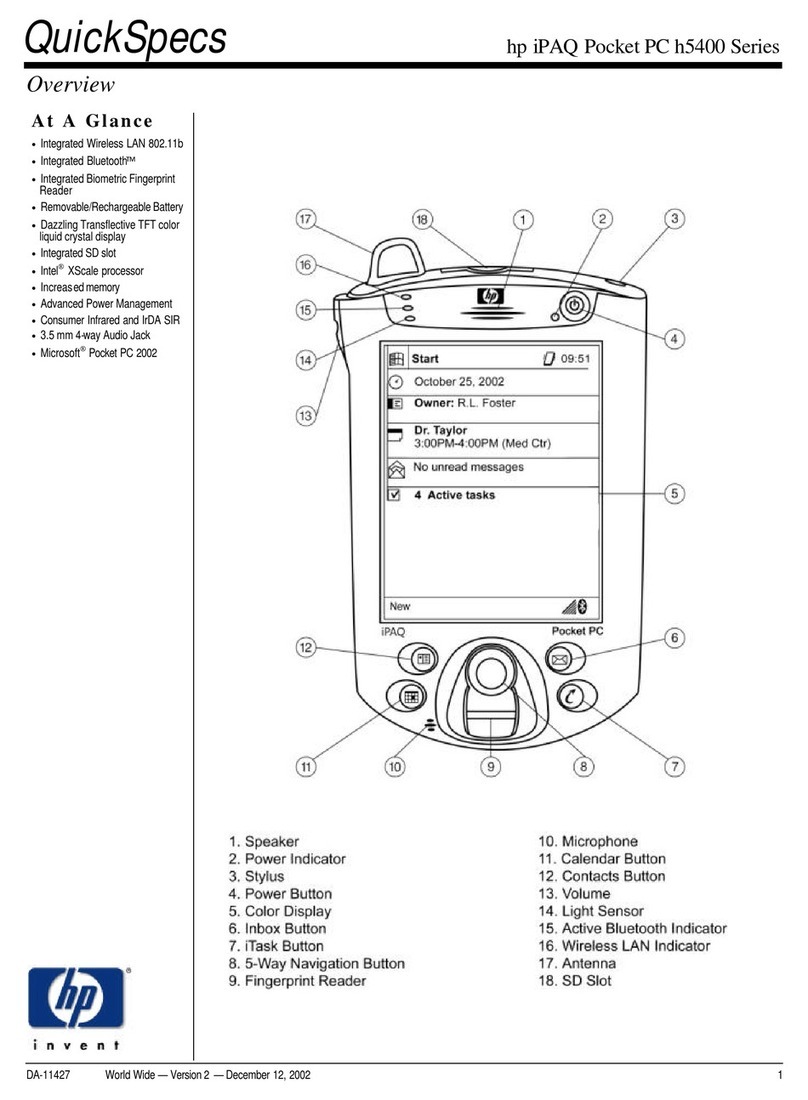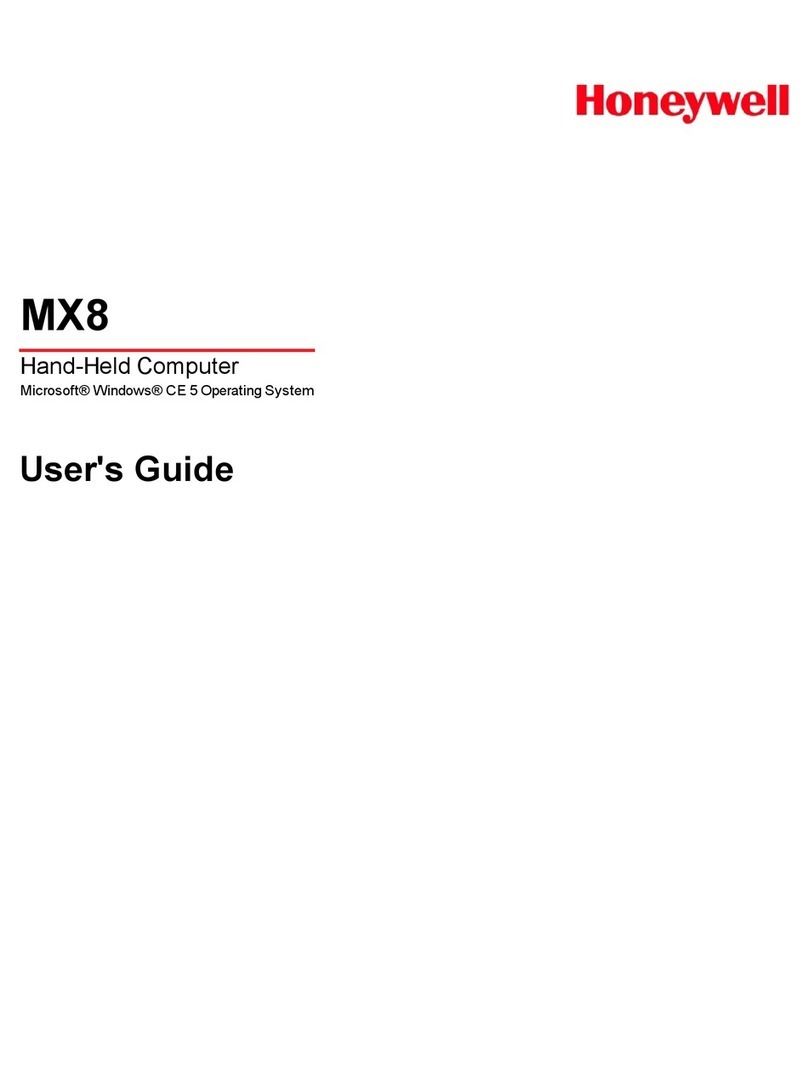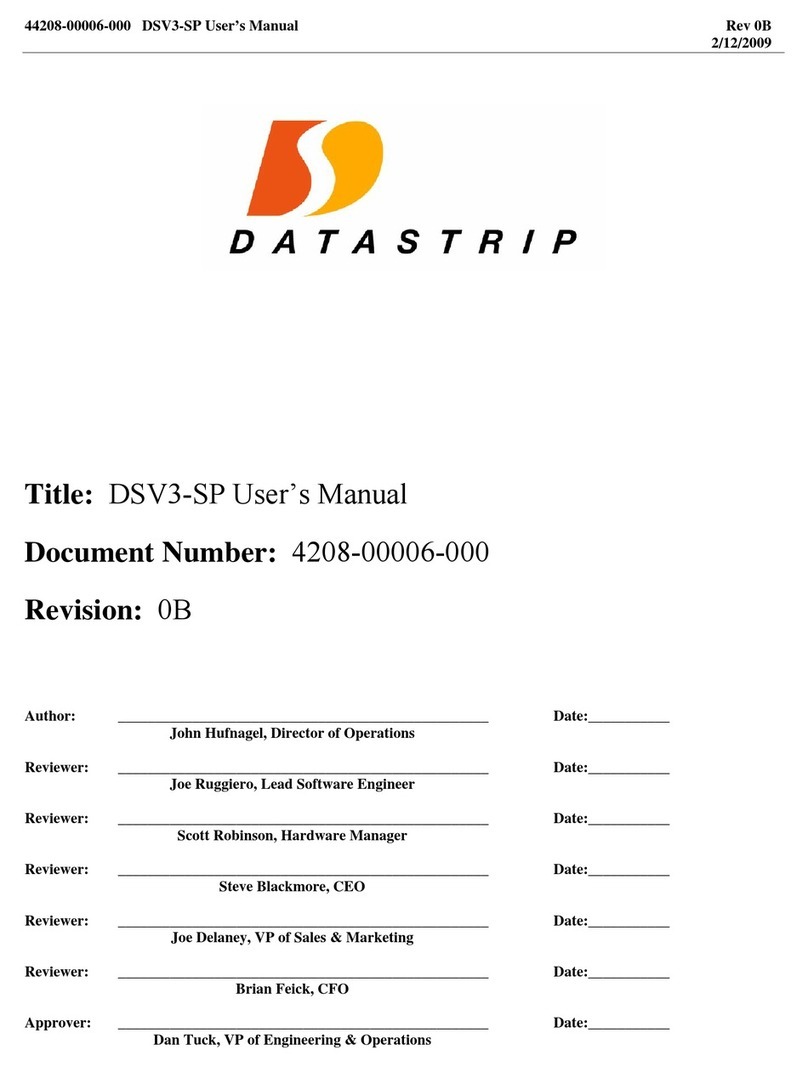Installing ActiveSync
ActiveSync is already installed on your MobilePro. Install
ActiveSync on your computer from the Companion CD.
1. Connect and power on your computer and monitor.
Do not connect your MobilePro until prompted.
2. Insert the autorun Companion CD into the CD-ROM drive
on your computer.
3. At the Getting Started with Your Pocket PC screen, click
Start Here
.
4. At the Start Here screen, if you have not installed Outlook,
install it now. Click Install Outlook 2002 and follow the
prompts. Return to the Start Here menu when done.
5. At the Start Here screen, click Install Active Sync 3.5.
6. At the Install ActiveSync 3.5 screen, click Install.
7. At the File Download screen, click Run this program
from its current location.
8. Follow the prompts to install
ActiveSync on your computer.
When prompted, connect your
MobilePro to your computer.
9. At the Add New Hardware
Wizard screen, click Next
and follow the prompts.
10. When the Device Manager asks for
the driver, click Browse, select the
CD-ROM drive (typically D or E)
containing the Companion CD,
and select the file Wceusbsh.inf
under the root directory.
11. Click OK to continue.
12. Follow the prompts to complete the synchronization and
establish a partnership between your MobilePro and
your computer.
Your first synchronization begins when you finish the
ActiveSync installation.
If you have Microsoft Outlook®tasks, contacts, and calendar
information on your computer, the information was copied
to your MobilePro during synchronization.
Quick
Start
819-200881-000
10 / 20 01
Getting Help
MOBILEPRO OPERATION
MobilePro Getting Started Guide
MobilePro Reference Guide
Included on your Companion CD
ONLINE HELP
Windows Pocket PC Help
Help file included with Windows Pocket PC.
On your MobilePro, tap Start and tap Help.
ActiveSync Help
Help file included with ActiveSync on
your computer. Open ActiveSync on your
computer, select Help from the menu bar,
and click Microsoft ActiveSync Help.
WINDOWS POCKET PC ON THE WEB
http://www.microsoft.com/mobile/pocketpc/
pocketpc2002/default.asp
NEC COMPUTERS INC.HELP
http://support.neccomp.com
NEC and MobilePro are registered trademarks or trade-
marks of NEC Corporation and/or one or more of its
subsidiaries. All are used under license.
Microsoft, MSN, ActiveSync, Outlook, Media Player,
Windows, Hotmail, and the Windows logo are either
registered trademarks or trademarks of Microsoft
Corporation in the United States and/or other countries.
Microsoft products are licensed to OEMs by Microsoft
Licensing, Inc., a wholly owned subsidiary of Microsoft
Corporation.
All other product, brand, or trade names used in this
publication are the trademarks or registered trademarks
of their respective trademark owners.
©2001 NEC Computers Inc. Information in this
publication is subject to change without notice.
MobilePro
™
P300
Pocket PC 2002
819-200881-000 10/16/01 3:53 PM Page 1