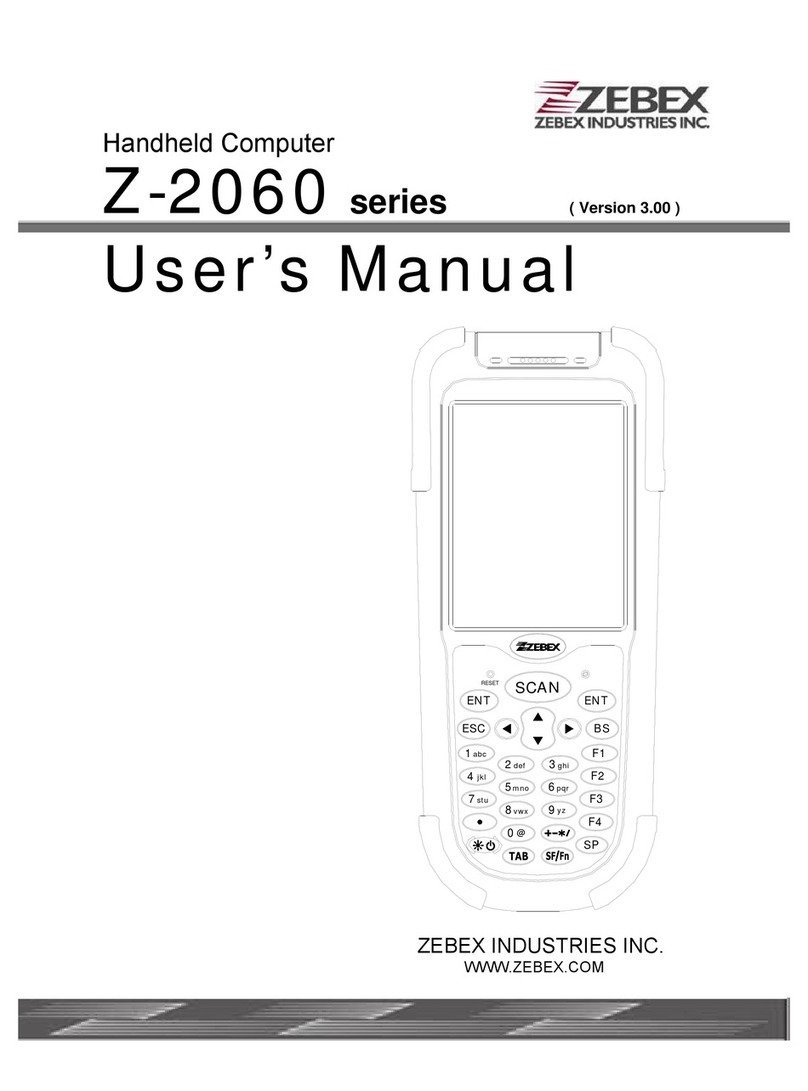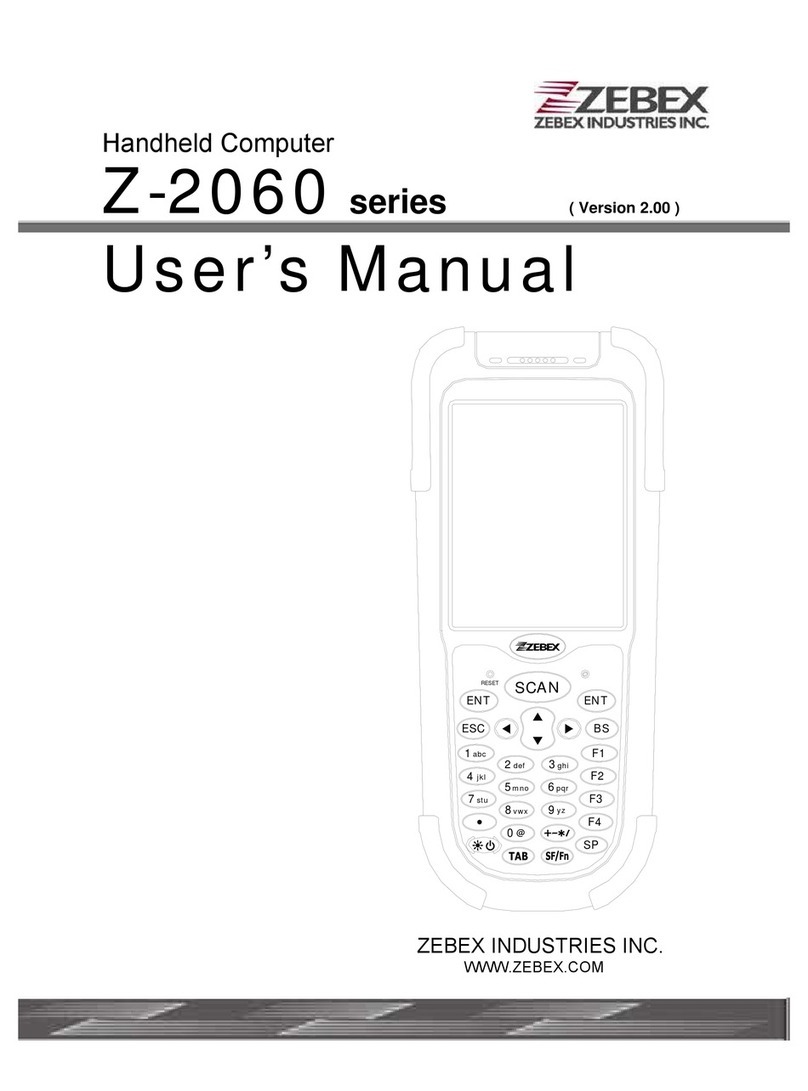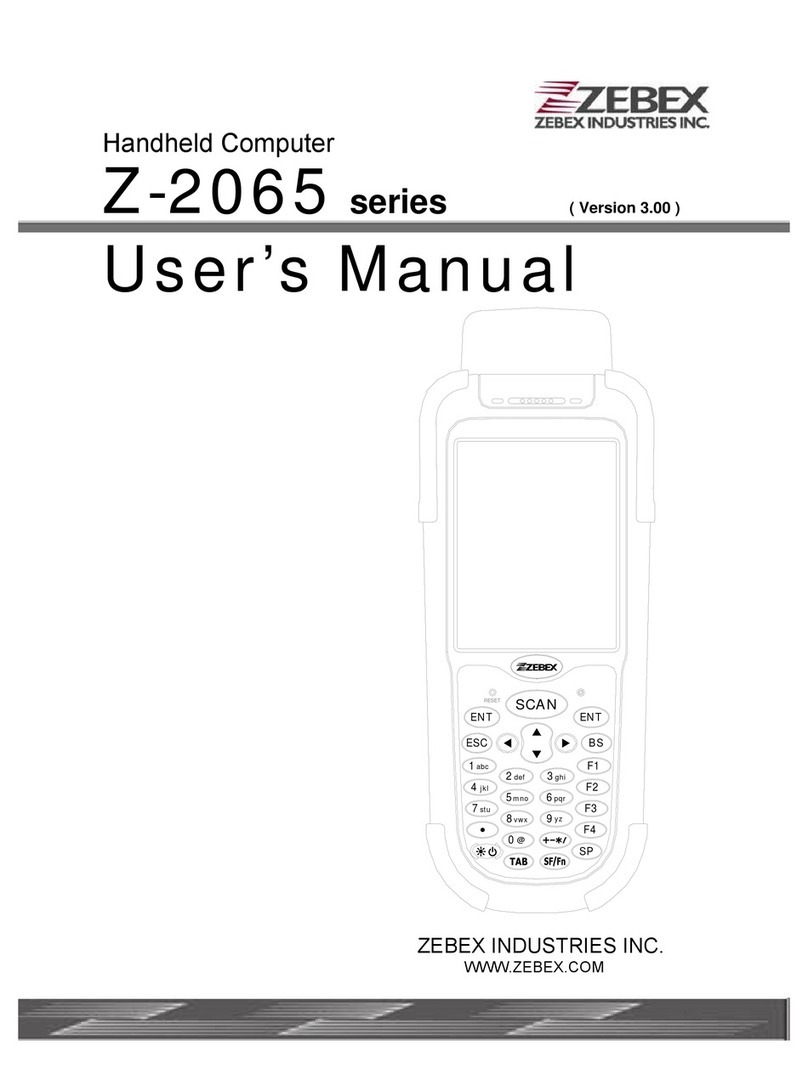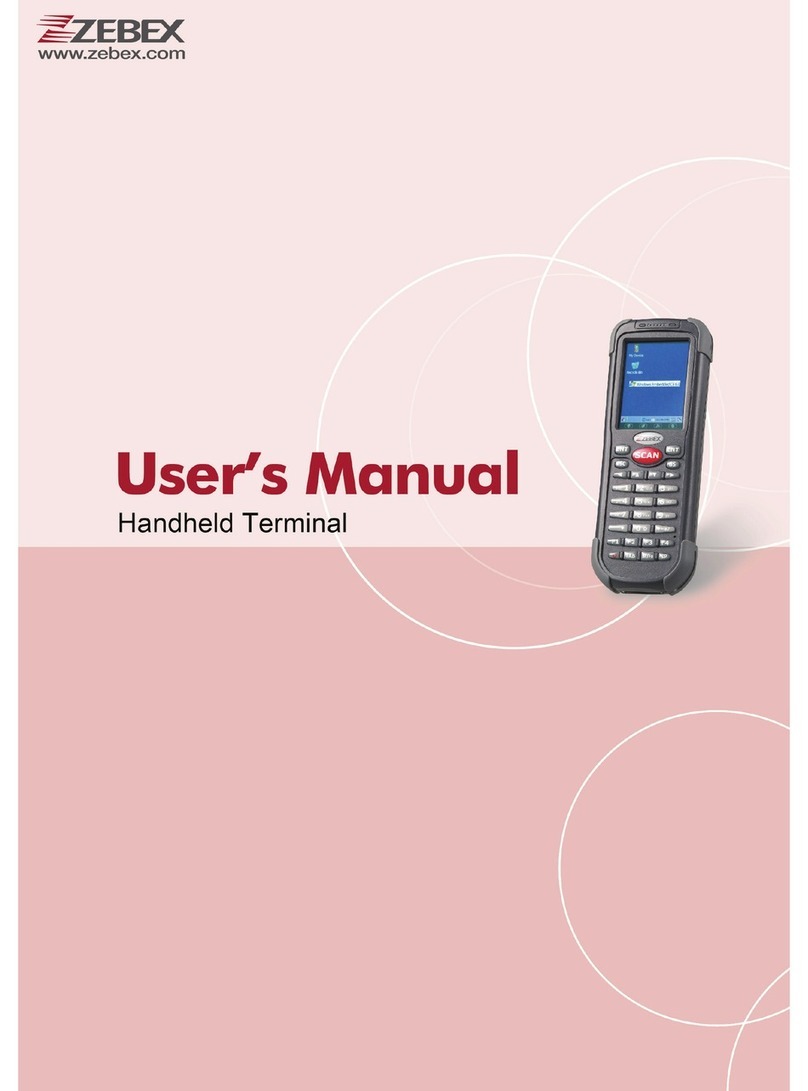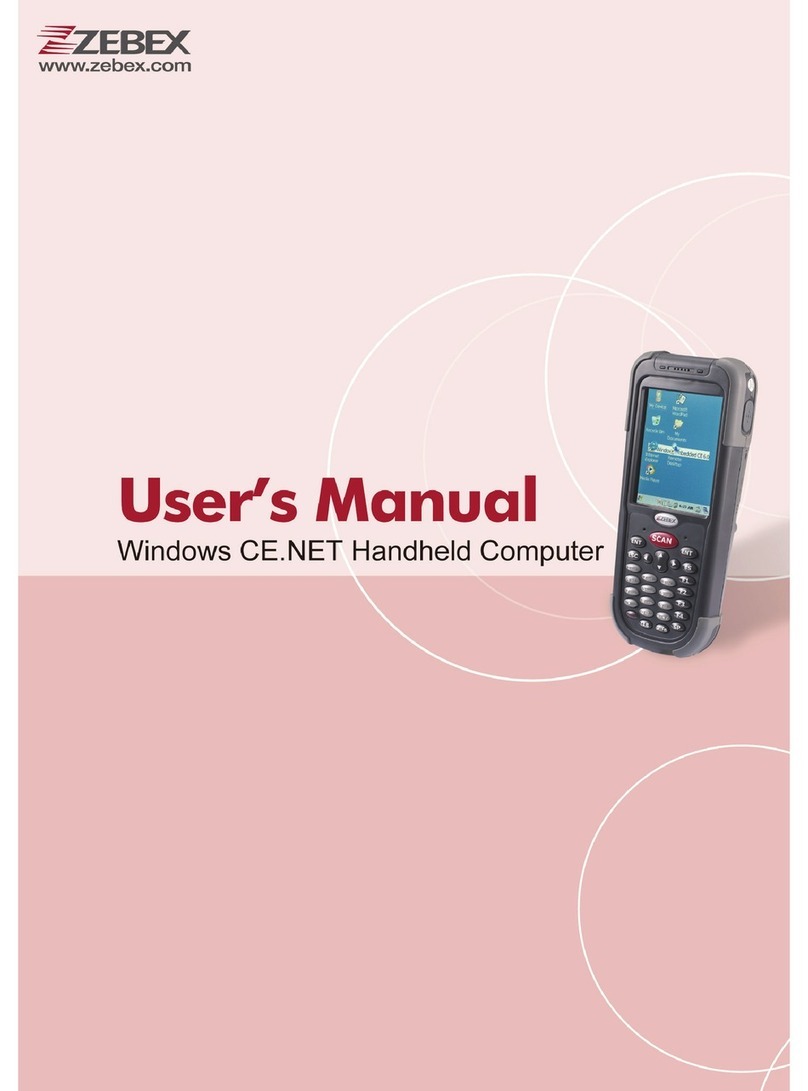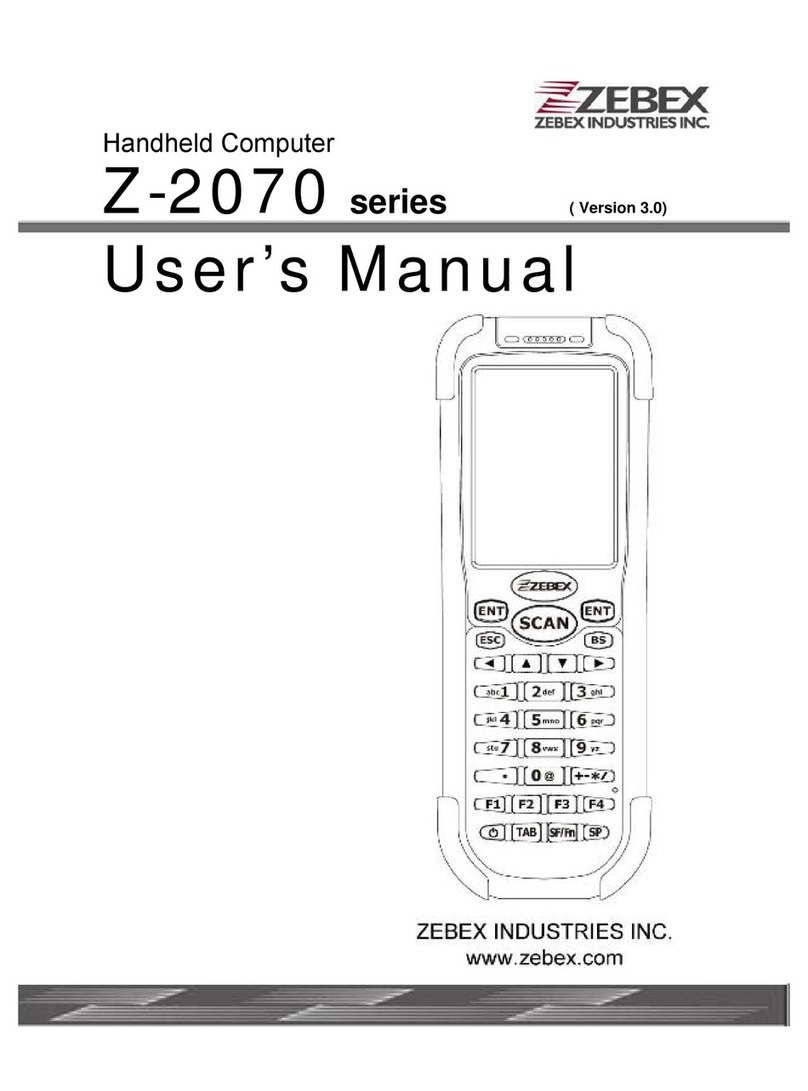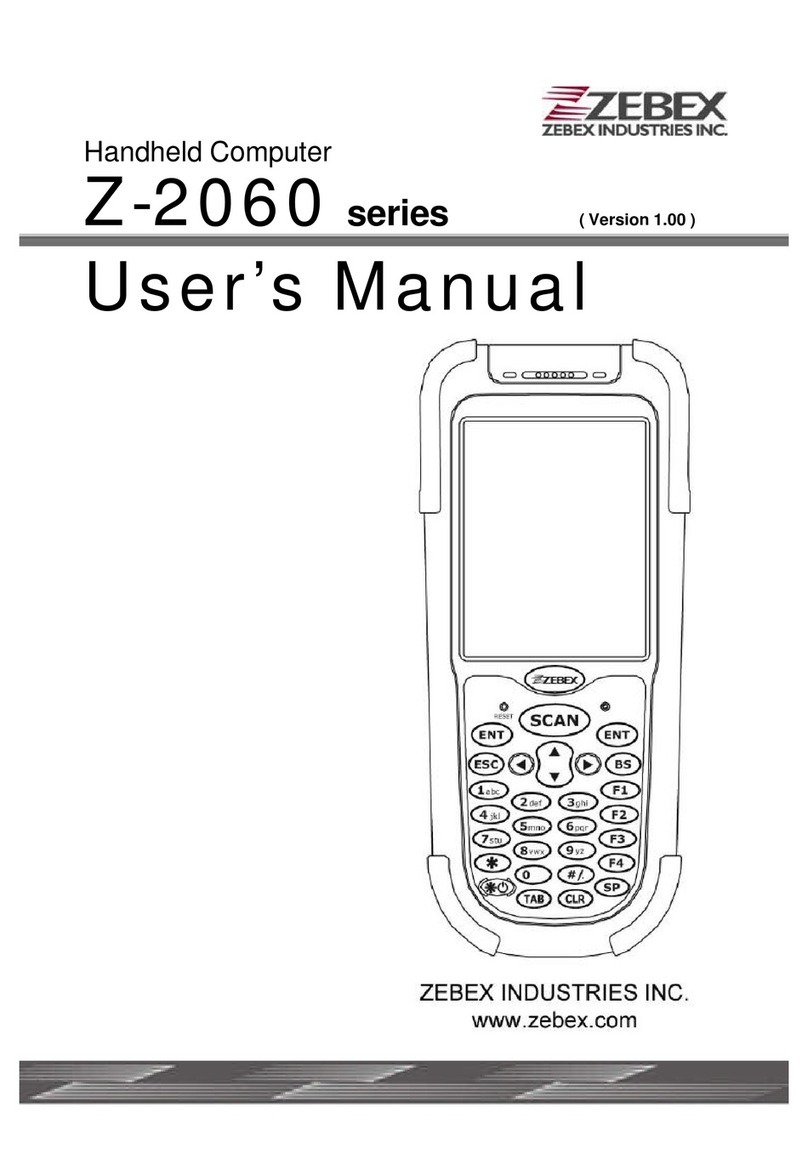Android Handheld Computer vii
USER’S MANUAL
Table of Contents
Important Notice..................................................................................................................ii
Regulatory Information ........................................................................................ii
Warnings of Use Wireless Devices ......................................................................iv
Guidance for Printing ..........................................................................................vi
Getting Started.....................................................................................................................1
Product Overview.........................................................................................................1
Accessory Options........................................................................................................2
Using the Device...........................................................................................................3
Charging the battery ............................................................................................3
Power On the Device............................................................................................4
MicroSD / MicroSIM Card Installation..................................................................4
LED Status ............................................................................................................5
Power Button .......................................................................................................5
Scan a Barcode .....................................................................................................6
Photo & Videos ....................................................................................................6
Key Operations .....................................................................................................7
GPS Information ...................................................................................................7
Using the Touch Screen ................................................................................................8
Lock and Unlock Screen ...............................................................................................8
Home Screen................................................................................................................9
Add Apps to Home Screen .................................................................................10
Add Widget to Home Screen..............................................................................10
Change Home Screen Wallpaper........................................................................10
Near Field Communication (NFC) Feature .................................................................11
General Settings.................................................................................................................12
Factory Data Reset .....................................................................................................12
Data Capture Options.................................................................................................13
Turn on Barcode Scan.........................................................................................13
Set Preferences ..................................................................................................13
Set Scan Keys......................................................................................................14
System Settings ..........................................................................................................15
Wireless & Networks..........................................................................................15
Bluetooth Operation ..........................................................................................17
Ethernet .............................................................................................................17
SIM Card Switch .................................................................................................18
Sound .................................................................................................................19
Display................................................................................................................20
Storage ...............................................................................................................20
Location Access ..................................................................................................21
Security ..............................................................................................................22
Language & Keyboard ........................................................................................22
Accounts.............................................................................................................23
Backup & Reset ..................................................................................................23
Date & Time .......................................................................................................23
About Device......................................................................................................23
Specification.......................................................................................................................24