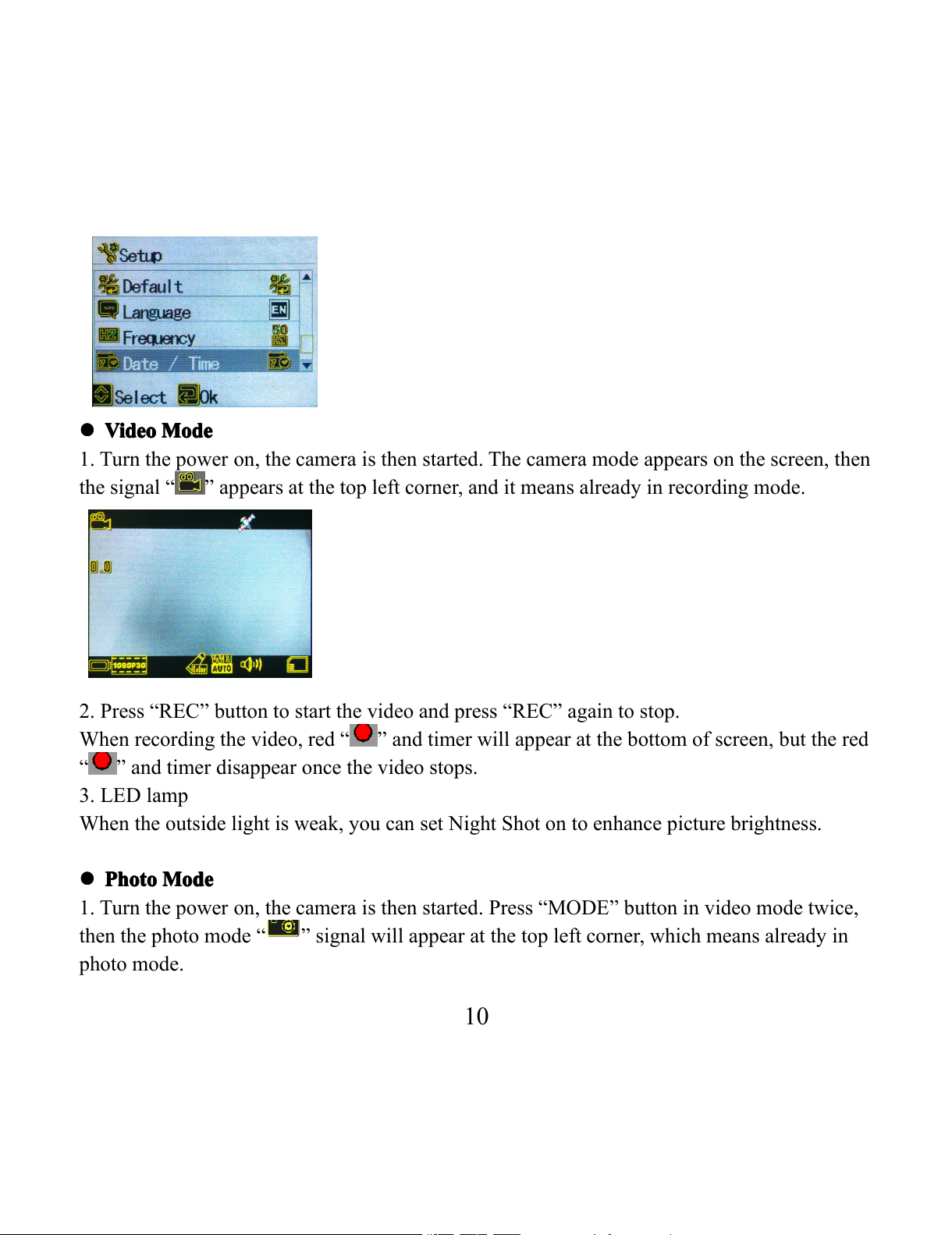1
TG3
TG3
TG3
TG3 00
00
00
00 /200
/200
/200
/200 Use
Use
Use
Use r
r
r
r Manual
Manual
Manual
Manual
Table
Table
Table
Table of
of
of
of Contents
Contents
Contents
Contents
Preface
Preface
Preface
Preface .............................................................................................................
.............................................................................................................
.............................................................................................................
............................................................................................................. 0
0
0
0 3
3
3
3
General
General
General
General Information
Information
Information
Information ......................................................................................
......................................................................................
......................................................................................
...................................................................................... 0
0
0
0 4
4
4
4
Product
Product
Product
Product Features
Features
Features
Features ............................................................................................
............................................................................................
............................................................................................
............................................................................................ 0
0
0
0 5
5
5
5
Product
Product
Product
Product Structure
Structure
Structure
Structure ...........................................................................................
...........................................................................................
...........................................................................................
........................................................................................... 0
0
0
0 7
7
7
7
Use
Use
Use
Use and
and
and
and Installation
Installation
Installation
Installation .......................................................................................
.......................................................................................
.......................................................................................
....................................................................................... 0
0
0
0 8
8
8
8
Operating
Operating
Operating
Operating Instruction
Instruction
Instruction
Instruction ....................................................................................
....................................................................................
....................................................................................
.................................................................................... 0
0
0
0 9
9
9
9
Store
Store
Store
Store Files
Files
Files
Files and
and
and
and Play
Play
Play
Play Videos
Videos
Videos
Videos ...........................................................................
...........................................................................
...........................................................................
........................................................................... 14
14
14
14
Button
Button
Button
Button Function
Function
Function
Function .............................................................................................
.............................................................................................
.............................................................................................
............................................................................................. 1
1
1
1 5
5
5
5
Set
Set
Set
Set Menu
Menu
Menu
Menu .........................................................................................................
.........................................................................................................
.........................................................................................................
......................................................................................................... 1
1
1
1 6
6
6
6
Specification
Specification
Specification
Specification ...................................................................................................
...................................................................................................
...................................................................................................
................................................................................................... 18
18
18
18
Packed
Packed
Packed
Packed Accessories
Accessories
Accessories
Accessories ........................................................................................
........................................................................................
........................................................................................
........................................................................................ 19
19
19
19
Easy
Easy
Easy
Easy Troubleshooting
Troubleshooting
Troubleshooting
Troubleshooting ....................................................................................
....................................................................................
....................................................................................
.................................................................................... 1
1
1
1 9
9
9
9
Installation
Installation
Installation
Installation Instruction
Instruction
Instruction
Instruction for
for
for
for Bracket....................
Bracket....................
Bracket....................
Bracket.................... ..........
..........
..........
.......... ...............................
...............................
...............................
............................... 2
2
2
2 0
0
0
0