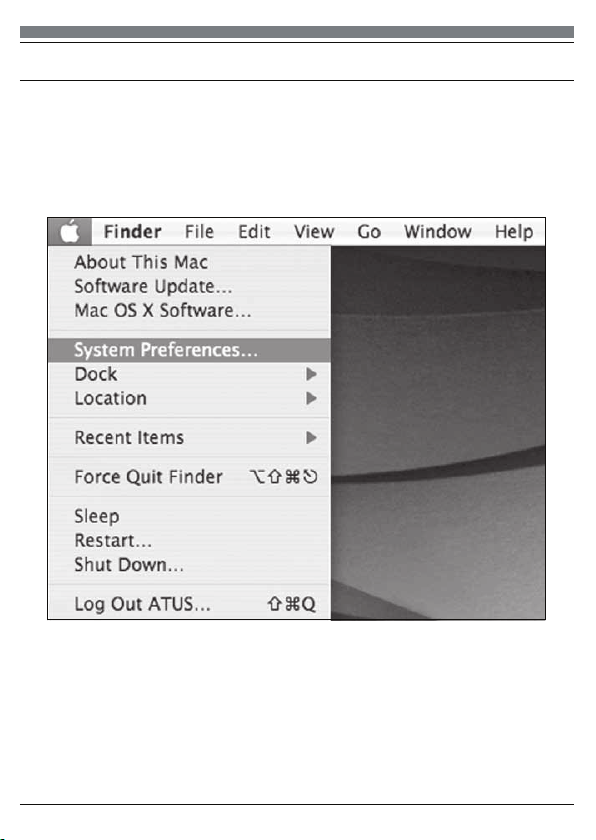
2
Preliminary setup with Mac OS X
1. Plug the free end of the provided USB cable into the USB port on your
computer. Your computer will automatically recognize the USB device.
2. To select the SYDNEY as your audio input, first open your System
Preferences
NOTE: Many recording software programs are available online. Audacity is
widely used free software for recording and editing sounds. It is available
online at http://sourceforge.net