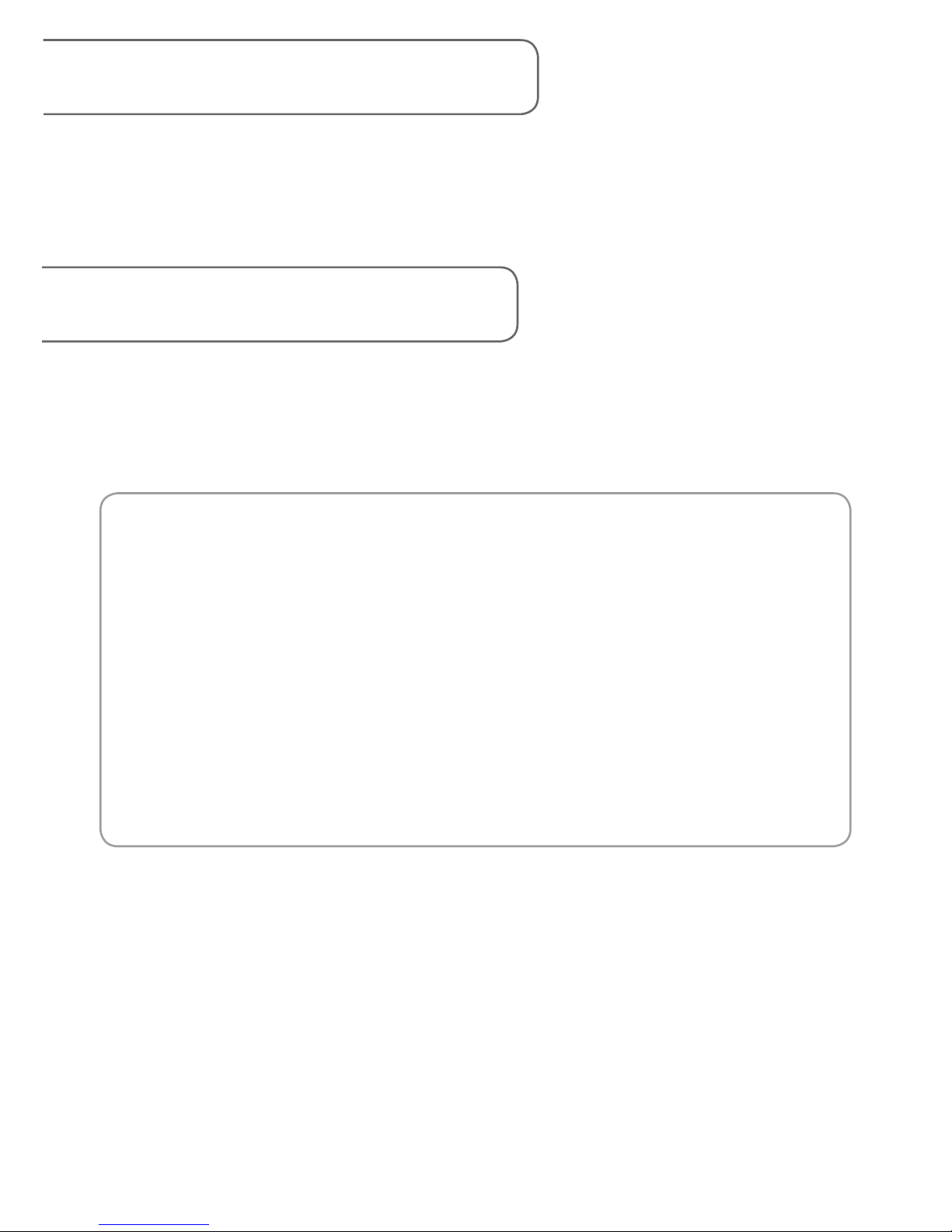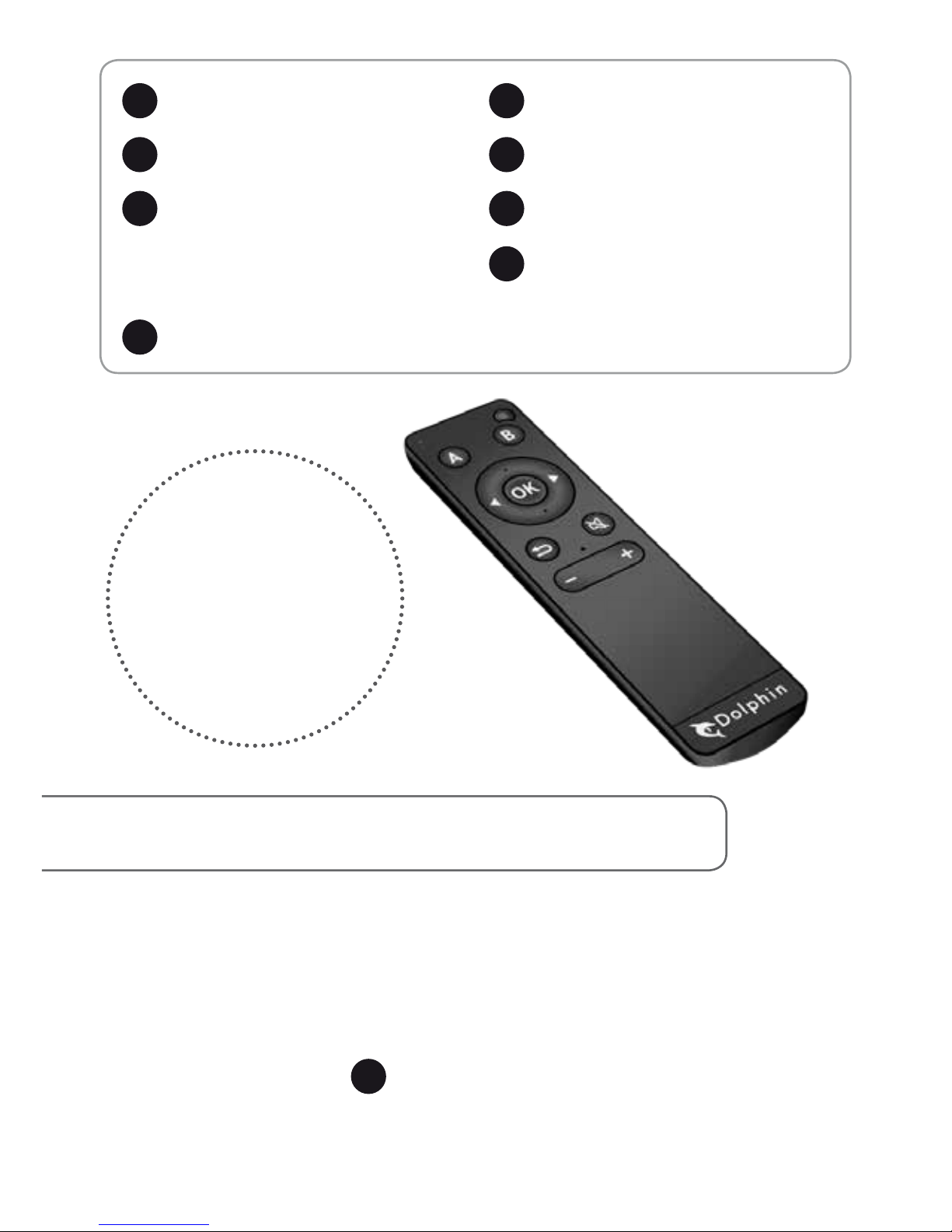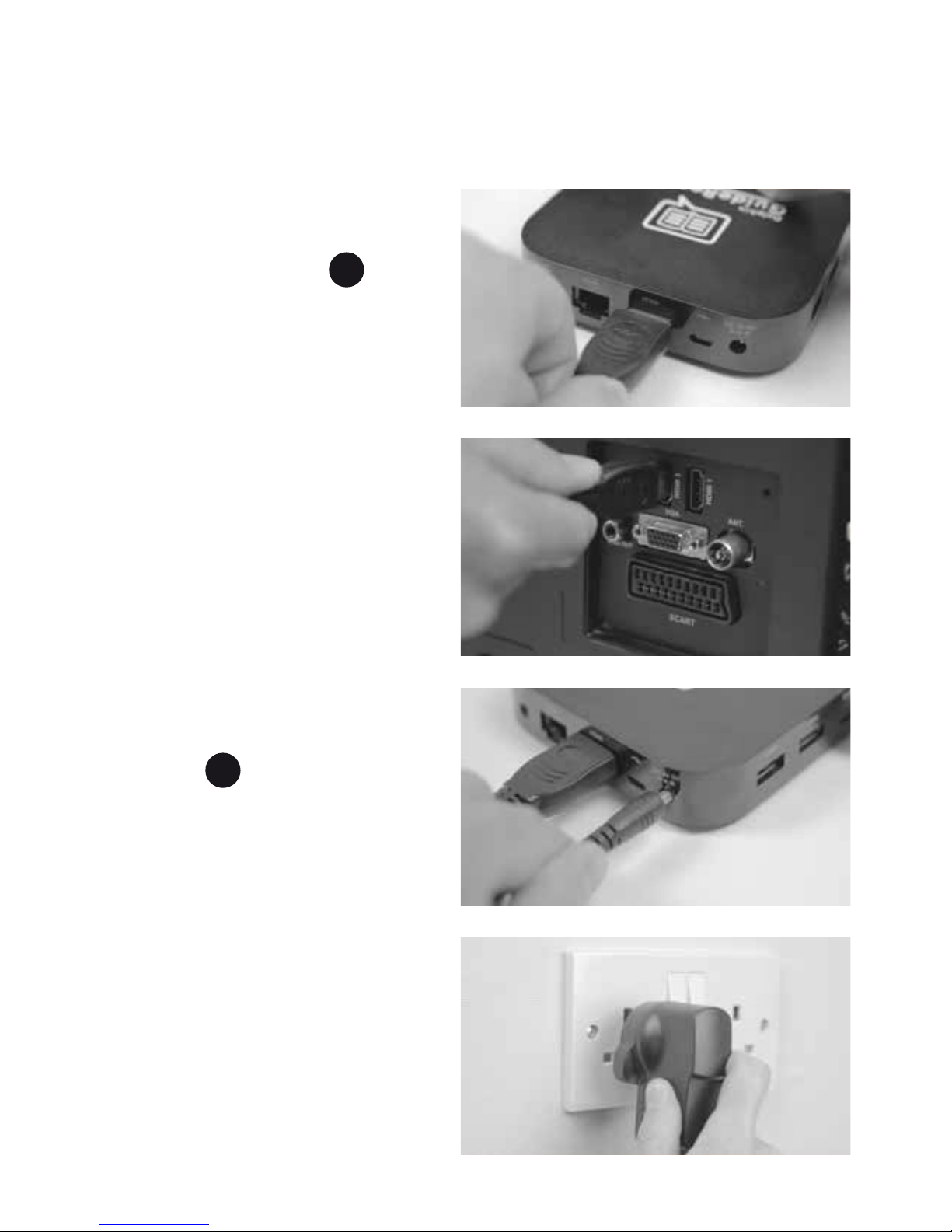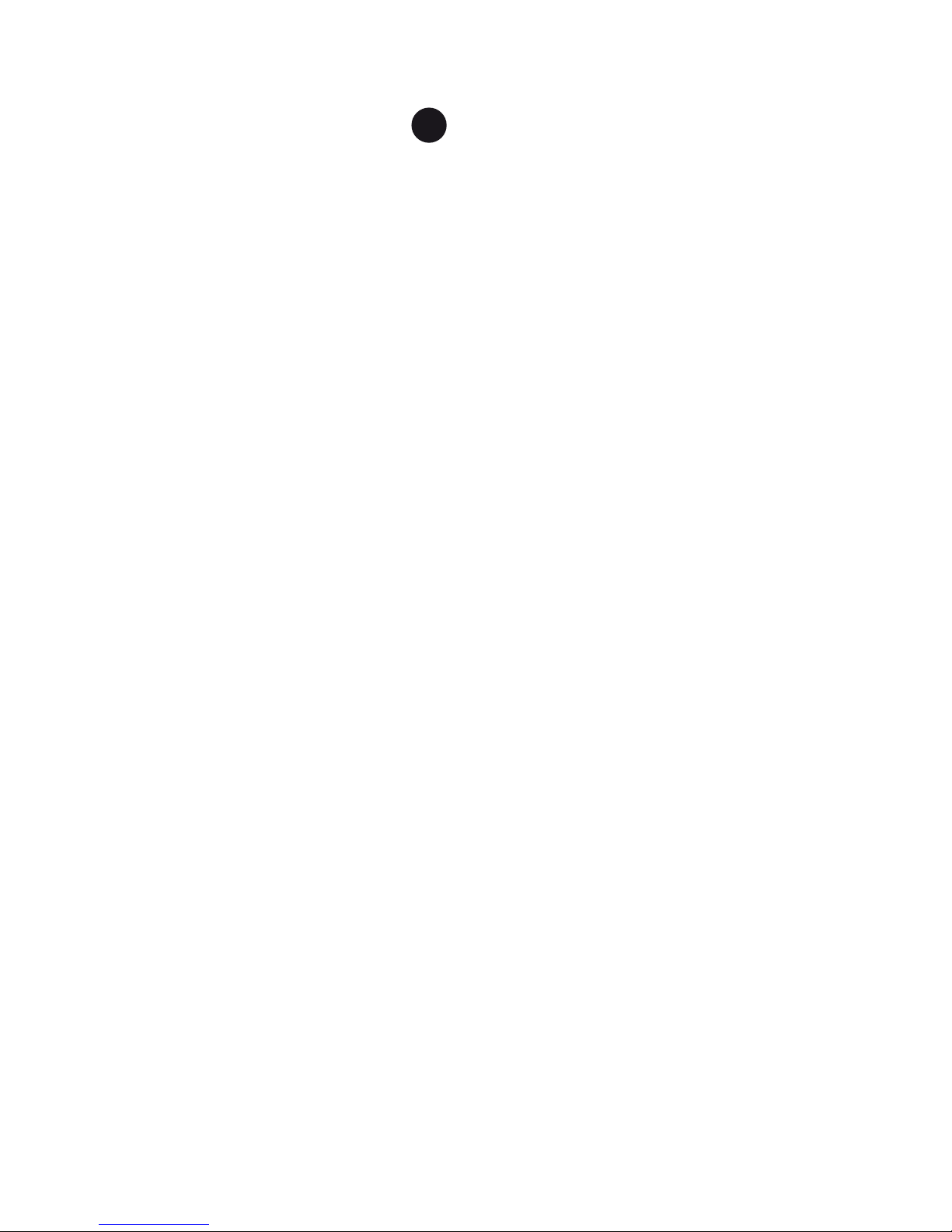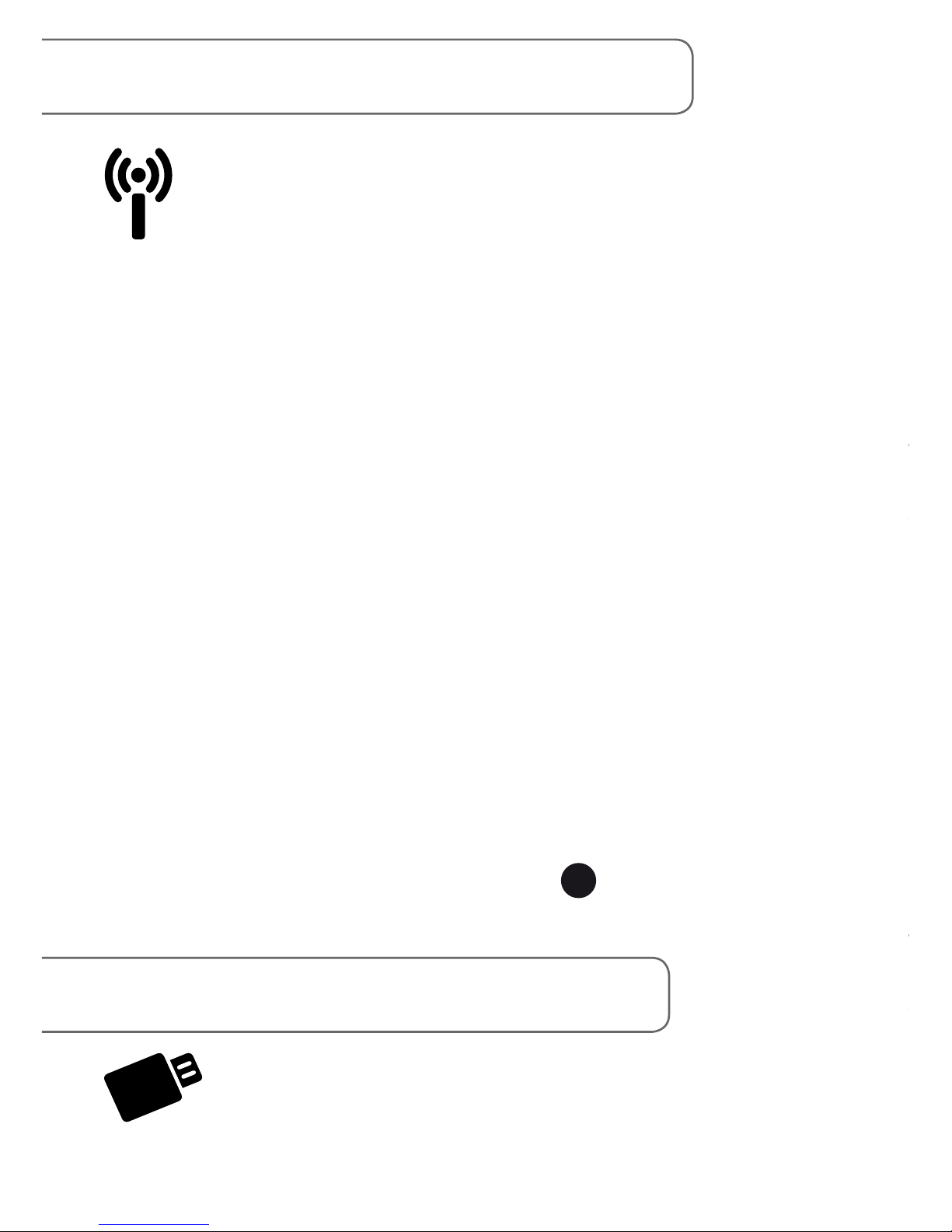8
Turning your GuideReader Pod off
Select ‘Exit GuideReader’ from the Main Menu, then
select ‘Shut down’ and then select ‘Yes’ to conrm. Your
GuideReader Pod will shut down and power o.
Return to watching television programmes
Use your TV remote control to switch your TV output to
the output required for watching television programmes.
With most TVs, you can change the output using the ‘AV’,
‘source’ or ‘input’ button on your TV remote control. For
help, please refer to your television user manual or ask a
friend or family member.
Using The Dolphin Remote
The Dolphin Remote is a device you can use to control
your GuideReader. This device requires 2x AAA batteries
(included).
Actions: Open (and close) GuideReader’s Actions
menu. The Actions menu allows you to open a list of
chapters in your book or articles in your newspaper.
Previous/Next: Move to the previous/next item
on the screen.
Back: Move back to the previous screen. Hold to
return to GuideReader’s main menu.
Bluetooth Pairing: Pair the Dolphin Remote with
your GuideReader Pod. NOTE: Your Remote has
already been paired to your Pod and is ready to
use.
1
2
3
4