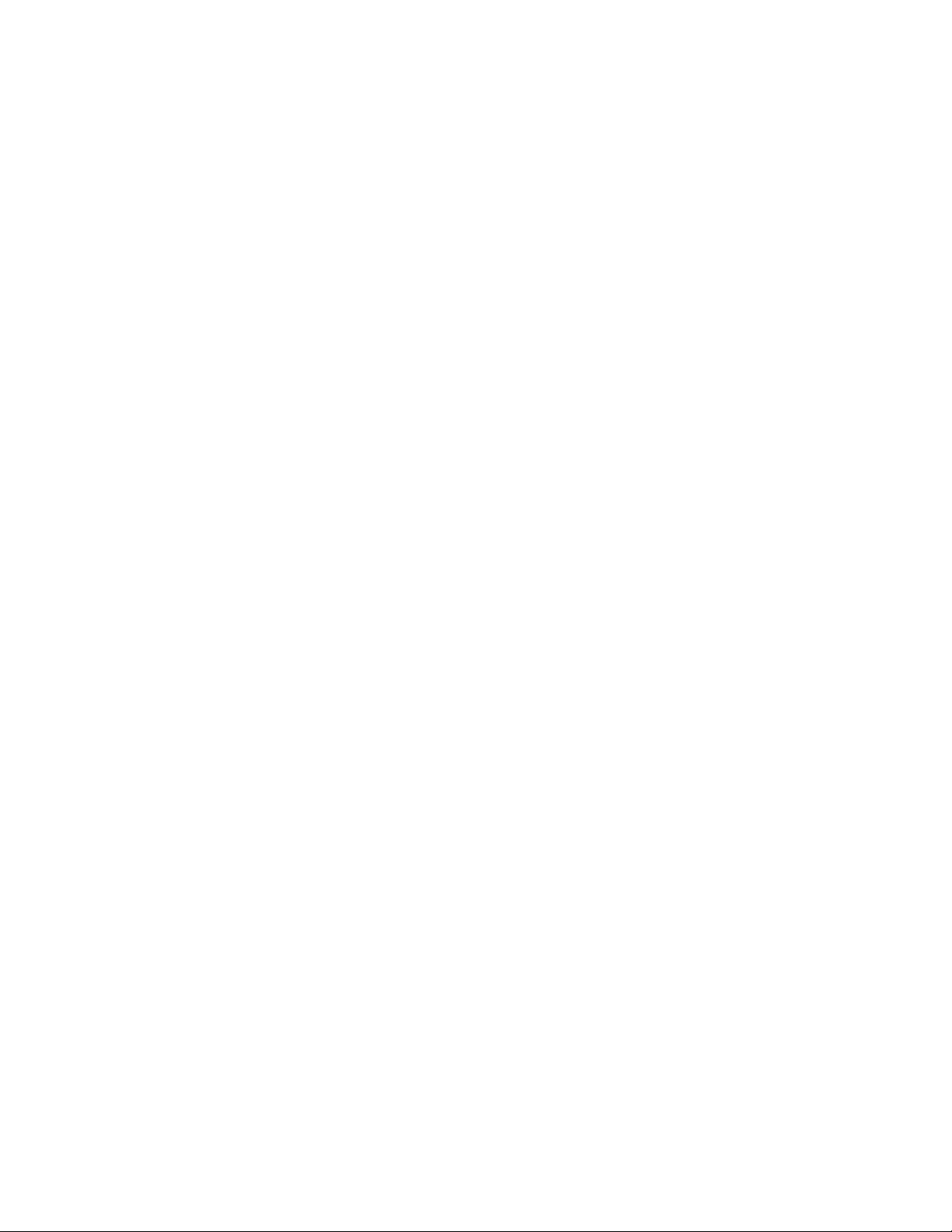To narrow down the results or to download new books from a specific library, select and
activate the Side Menu button, the first button in the page or press Space with B. A submenu
will open with the following items:
My Books: This is EasyReader Plus’ main window that lists all your available books.
Manage Libraries: Choosing this opens a submenu where you can add the online libraries of
your choice, such as Bookshare, Project Gutenberg, the Dolphin Library, epubBooks, and many
more. Some services are subscription based and may ask you to enter your account credentials.
My Newspapers: Access your newspaper subscription or add new subscriptions. These services
require an active subscription and will ask you to enter your account credentials.
My ClipBoard Texts: Choose this to read text copied on your clipboard using EasyReader Plus.
About and Help: Choose this to access more in-depth documentation for EasyReader Plus,
access the forums or the Dolphin Website.
My Dolphin Account: Choose this to receive emails and newsletters from EasyReader Plus, view
the EasyReader Plus Privacy Policy, or log out of your EasyReader Plus account.
Using EasyReader Plus
To read a book with EasyReader Plus, make sure the My Books window is opened. If My Books is
not the active window, activate the Side Menu by scrolling or pressing Space with B, then select
the My Books button.
You will now be in the My Books window. From there, use the thumb keys to scroll through your
available options and books. Import book, sort, search, your listed books and information for
each book.
Reading a Book
To read a book, first make sure you have books available in the My Books window. Select a book
using the thumb keys and activate it by pressing ENTER or a cursor routing button. The book will
open in a new window.
Press Enter with B to jump to the book’s content, or press the Next thumb key to scroll over the
Search, Bookmark, Text Settings, Audio Settings, and More options buttons until you reach the
beginning of the book. From there, you can keep scrolling with the thumb keys and read the
book step-by-step using the Braille display and text-to-speech. You can continue like this until
you reach the end of the book.
To read the book continuously using audiobook recordings, or the TTS if no recording is
available, simply press the Action button or Space with G. Press Space with G or the Action
button again to pause the reading.